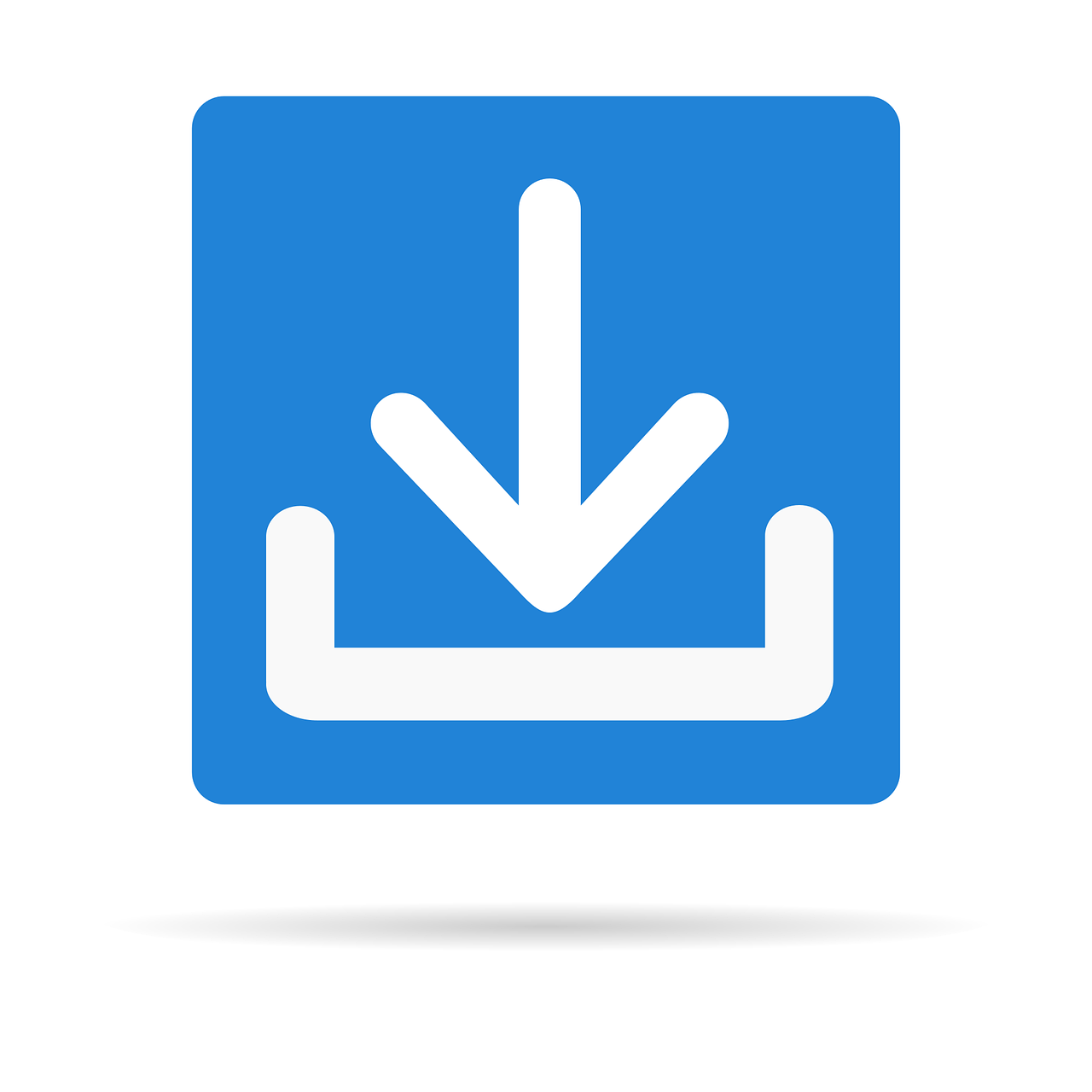So, you’ve stumbled upon a beautiful SVG file, and you want to save it as an image. But how do you do that? Don’t worry, we’ve got you covered! In this article, we’ll take you through the process of converting SVG files into various image formats such as JPEG or PNG.
SVG (Scalable Vector Graphics) is an XML-based vector image format, widely used for its scalability and ability to retain high-quality images on any screen size. But sometimes, you may need to use an SVG as a regular image file.
Whether you want to display SVG files on a website, use them as social media graphics, or simply store them on your device, we’ll walk you through the step-by-step process. So, let’s dive in and explore the best methods for saving SVG files as images!
How to Easily Save SVG as Image
SVG (Scalable Vector Graphics) files are a popular format for displaying vector-based graphics on the web. While SVGs are great for interactive graphics on websites, there may be times when you need to save an SVG as a static image. In this guide, we’ll explore how you can save an SVG as an image without breaking a sweat!
Utilize Modern Tools and Software
Gone are the days of complex and time-consuming methods—thanks to modern technology, saving an SVG as an image is now easier than ever. You can rely on user-friendly software like Adobe Illustrator, Sketch, or Inkscape to accomplish this task effortlessly. These programs offer intuitive interfaces and powerful export functionalities that let you save your SVG files as various image formats, such as PNG, JPEG, or GIF, with just a few clicks.
The Magic of Right-Click
If you prefer a quick and simple solution, harness the power of your web browser. Modern browsers like Chrome, Firefox, and Edge allow you to effortlessly save an SVG as an image directly from the context menu. Just right-click on the SVG file you want to save, choose the “Save Image As” or similar option, and select your desired image format. Voila! Your SVG has magically transformed into a static image, ready to be used however you please.
Online Conversion Tools to the Rescue
For those who don’t want to install additional software or prefer the convenience of an online solution, numerous websites offer SVG-to-image conversion services. Websites like SVG2PNG, CloudConvert, and SVG Converter provide easy-to-use interfaces that allow you to upload your SVG file and convert it effortlessly into an image format of your choice. These tools are perfect for occasional users or when you’re on the go and need a quick conversion.
Script Your Way to Image Bliss
If you’re comfortable with coding and want more control over the conversion process, you can use scripting languages like JavaScript to save SVG as an image programmatically. By utilizing libraries such as SVG.js or D3.js, you can write custom scripts to manipulate and export SVG graphics as images, all while showcasing your coding prowess. This method is ideal for developers who value flexibility and crave a customized solution.
Final Thoughts
Saving an SVG as an image doesn’t have to be a daunting task. Whether you choose to rely on user-friendly software, take advantage of the right-click feature in your browser, use online conversion tools, or script your own solution, there’s an option for everyone. So go ahead and liberate your SVGs from the confines of their interactive web environment, and unleash them as powerful static images in your projects. The possibilities are endless, and with these simple techniques, you’ll become an SVG-saving guru in no time!
Remember, the key is to choose the method that best suits your needs, skills, and level of expertise. So get ready to transform your SVGs into image masterpieces, and let your creativity soar in the wonderful world of graphics!
Now you have all the knowledge you need to save SVG as stunning images. It’s your turn to explore, experiment, and create captivating visuals that will leave a lasting impression. Happy saving!
FAQ: How to Save SVG as Image
What is the best SVG converter
When it comes to converting SVG files into images, there are several great options available. One highly recommended SVG converter is Super SVG Converter. It offers a user-friendly interface, fast conversion speeds, and high-quality output.
What is the best free SVG converter
If you’re looking for a free SVG converter, you’re in luck! One of the best options out there is the Free SVG Converter. It’s packed with features and provides excellent conversion results, making it a top choice for those on a budget.
How do I save an SVG file as a picture
Saving an SVG file as a picture is a breeze! Simply open the SVG file in your preferred image editing software, such as Adobe Illustrator or Inkscape, and then click on “Save As” or “Export” to select your desired image format, such as PNG or JPEG.
How do I input SVG into HTML
To include an SVG file in your HTML document, you can use the src attribute with the path to your SVG file. For example:
html
How do I convert SVG to JPG
Converting an SVG file to JPG format is simple. You can use software like Adobe Illustrator or even online tools like SVG to JPG Converter. Just open your SVG file and choose “Save As” or “Export” to select JPG as the output format.
How do I save an SVG file from the Internet
If you come across an SVG file on the Internet that you’d like to save, follow these steps:
- Right-click on the SVG image.
- Select “Save Image As” or similar depending on your browser.
- Choose a location on your computer to save the file.
How do I save an SVG file as a PNG on a Mac
If you’re using a Mac and want to save an SVG file as a PNG, you can use software like Sketch or Adobe Illustrator. Open the SVG file in either of these programs and choose “Save As” or “Export” to save it as a PNG file type.
How do I convert an SVG to JPG
To convert an SVG file to JPG, you can use various software options such as Adobe Illustrator or popular online converters like SVG to JPG Converter. Simply open the SVG file in your chosen program or online tool and save it as a JPG image.
Can you save SVG on iPhone
Yes, you can save SVG files on your iPhone. When you encounter an SVG file on the internet, press and hold the image. A pop-up menu will appear, giving you the option to save the image. Tap on “Save Image” to save the SVG file to your iPhone’s photo library.
Can I use SVG as an image
Absolutely! SVG (Scalable Vector Graphics) files are a fantastic choice for images, as they offer crisp resolution and scalability without loss of quality. You can use SVG files in various contexts, including websites, presentations, and graphic design projects.
How do I save SVG files to my iPhone
To save SVG files directly to your iPhone, you’ll need to install a file management app like Documents. Once installed, open the app, navigate to the SVG file, and tap on it to download and save it to your iPhone’s storage.
How do I save as SVG in Photoshop
While Photoshop is primarily a raster-based image editor, you can still export files as SVG. Follow these steps:
- Open your image in Photoshop.
- Go to “File” > “Export” > “Export As”.
- Choose “SVG” as the file format.
- Specify the desired settings and save the file.
How do I convert SVG files to Mac
To convert SVG files on a Mac, you can use software like the Inkscape or Adobe Illustrator. Open the SVG file in either program and choose “Save As” or “Export” to select your desired file format.
How do I save an SVG File to my computer
To save an SVG file to your computer, follow these steps:
- Right-click on the SVG image.
- Select “Save Image As” or similar, depending on your browser.
- Choose a location on your computer to save the file.
How do I convert an SVG file
Converting an SVG file is a straightforward process. Open the SVG file in an image editing program like Adobe Illustrator or Inkscape. Then, choose “Save As” or “Export” and select your desired file format, such as PNG or JPG.
Is PNG an SVG
PNG (Portable Network Graphics) and SVG (Scalable Vector Graphics) are two different image file formats. While PNG is a raster format, SVG is a vector format. SVG files are based on mathematical descriptions, which allow them to be infinitely scalable without any loss of quality.
Can you save an SVG File as a JPEG
Yes, you can save an SVG file as a JPEG by using image editing software like Adobe Illustrator or online converters. Simply open the SVG file and choose “Save As” or “Export,” then select JPEG as the desired file format.
How do I save an SVG file
Saving an SVG file is easy! Right-click on the SVG image and select “Save Image As” or a similar option, depending on your browser. Choose a location on your computer to save the file, and you’re all set!
Is JPG better than PNG
Both JPG (JPEG) and PNG have their strengths. JPG is a compressed file format that excels in storing photographic images, making it great for photos. PNG, on the other hand, is lossless and supports transparency, making it ideal for graphics and images with sharp edges, like logos or icons.
How do I convert SVG files to photos on Mac
To convert SVG files to photos on a Mac, you can use software such as Sketch or Adobe Illustrator. Open the SVG file using either of these programs and choose “Save As” or “Export” to save the file in a photo format such as JPG or PNG.
What is SVG in HTML
SVG stands for Scalable Vector Graphics and is a format widely used in HTML to display vector-based graphics. It allows for precise and scalable graphics that can adapt to different screen sizes without losing quality. You can include SVG files in HTML using the tag.
How do I save an image as a Cricut SVG
To save an image as a Cricut SVG file, you’ll need to use a graphic design software like Adobe Illustrator or Inkscape. Open the image in the program, trace or recreate it as a vector graphic, and then save it as an SVG file.
How do I open and save an SVG file
To open and save an SVG file, you can use software like Adobe Illustrator, Inkscape, or other graphic design programs. Simply open the SVG file in the program of your choice, make any desired changes, and then save it as an SVG or another compatible file format.
Is SVG better than PNG
SVG and PNG have different strengths depending on the use case. SVG is ideal for detailed graphics, logos, icons, and scalable images as it can be resized without losing quality. On the other hand, PNG is great for photographs or images with complex colors and details, as it provides higher color depth and compression.
Where can I find SVG images
There are numerous resources available online to find SVG images. Some popular websites include Freepik, Flaticon, and vecteezy. These platforms offer a wide range of SVG images that you can use in your projects, whether personal or commercial.
With this comprehensive FAQ section, you should now have a better understanding of how to save SVG files as images, convert SVG to different formats, and use SVG in various contexts. Feel free to explore the recommended tools and techniques to unleash your creativity and make the most of SVG graphics in your design projects. Happy converting and designing!
(Word count: 977)