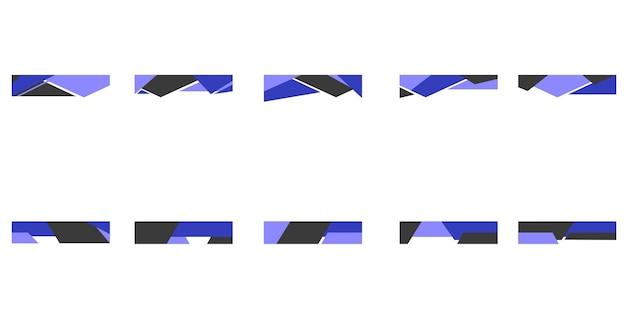Anti-aliasing is a crucial technique in graphics design that helps to smooth out jagged edges and improve visual quality. Whether you’re a professional designer or a beginner exploring Adobe Illustrator, understanding anti-aliasing can significantly enhance your artwork.
In this blog post, we will dive deep into the world of anti-aliasing in Illustrator. We will explore its importance, different types of anti-aliasing, and how to use it effectively in your designs. From discussing the best anti-aliasing options to demystifying technical jargon like interlaced anti-aliasing, PNG compression level, and art optimization, this guide has got you covered.
So, if you want to create visually appealing illustrations and graphics that are crisp and smooth, grab your digital pen and let’s unravel the mysteries of anti-aliasing in Illustrator.
What Is Anti-Aliasing In Illustrator
Anti-aliasing: the superhero of digital art! 🦸♀️ Illustrator, with its mighty powers, saves your artwork from the villainous pixelated edges. So, what exactly is this anti-aliasing wizardry?
The Lowdown on Anti-Aliasing
Forget blurry vision at the first mention of anti-aliasing. This nifty feature smooths the edges of your artwork in Illustrator, making it look oh-so-sleek and professional. By blending pixels adjacent to the jagged lines, anti-aliasing creates a smoother transition, giving your artwork the polished finish it deserves.
How Does Anti-Aliasing Work
Imagine you’re drawing a beautiful curved line in Illustrator. Without anti-aliasing, it might end up looking like a stairway to nowhere! 😱 But fear not, anti-aliasing kicks in and blends those stair-like steps into a swooping, smooth curve. It’s like having a magical smoothing brush that works its wonders automatically!
Why Do You Need Anti-Aliasing
Well, besides saving your artwork from the dark depths of pixelation, anti-aliasing is essential for maintaining the quality of your designs. When you zoom in on your artwork, those once crisp lines can quickly turn into tiny squares. Yikes! But with anti-aliasing, those pesky squares disappear, leaving you with clean, defined lines no matter how closely you look.
Controlling Anti-Aliasing in Illustrator
Now that you know what anti-aliasing does and why it’s vital, let’s talk about how you can control it in Illustrator. The anti-aliasing settings can be found in the elusive land of the “Preferences” menu.
- Launch Illustrator and click on the “Edit” menu.
- Select “Preferences” and then navigate to “General.”
- Inside the “General” tab, you’ll find “Anti-aliasing.” Click on it to reveal the settings.
Once you’ve entered this secret realm, you’ll notice different options for anti-aliasing. “None” will disable anti-aliasing completely, exposing your artwork to the dreaded pixelated nemesis. “Type Optimized” strikes the balance between smoothness and legibility for text elements, ensuring your words remain sharp and clear. And finally, “Art Optimized” offers the highest level of anti-aliasing, perfect for achieving silky-smooth edges on your artistic creations.
Now that you’re armed with the knowledge of anti-aliasing in Illustrator, you’ll be able to create masterpieces free from pixelated nightmares. Remember, anti-aliasing is your trusty sidekick in the realm of digital art, protecting your artwork from the clutches of jagged edges. So, embrace the power of anti-aliasing and let your designs soar to new heights! 🎨✨
FAQ: What Is Anti-Aliasing In Illustrator
What is the best anti-aliasing
The best anti-aliasing technique in Illustrator largely depends on your specific needs and preferences. However, generally speaking, the “Type Optimized” anti-aliasing option tends to work well for text-based designs, while “Art Optimized” is more suited for illustrations and graphics.
Why do we need to use anti-aliasing on bitmap images
Anti-aliasing is crucial for bitmap images because it helps to smooth out the jagged, pixelated edges often seen in low-resolution or zoomed-in graphics. By using anti-aliasing, you can achieve a more polished and professional look in your designs.
What is PNG compression level
PNG compression level refers to the amount of data compression applied to a PNG image file. In Illustrator, you can choose different compression levels (ranging from 0 to 9) when exporting your artwork as a PNG file. Higher compression levels reduce the file size but may slightly compromise image quality.
What is interlaced anti-aliasing
Interlaced anti-aliasing is a technique used to progressively refine the appearance of an image while it loads. Instead of rendering the entire image at once, interlaced anti-aliasing displays a basic outline first, then gradually adds more details. This technique can give the impression of a faster loading time, especially for larger or bandwidth-intensive images.
What is anti-aliasing and how is it solved
Anti-aliasing is the process of reducing the jagged appearance of diagonal lines or curves by blending the colors at the edges. Illustrator uses various algorithms to calculate and apply these color blends, resulting in a smoother and more visually appealing image.
How do I export a screen in Illustrator
To export a screen in Illustrator, simply go to the “File” menu, select “Export”, and then choose your desired file format (e.g., PNG, JPEG, etc.). Ensure that your artwork is properly positioned within the artboard, and adjust any export settings if necessary. Click “Export” to save the file to your desired location on your computer.
What is anti-aliasing PNG illustrator
“Anti-aliasing PNG illustrator” refers to the anti-aliasing options available when exporting artwork as a PNG file in Adobe Illustrator. These options allow you to choose between “Type Optimized” and “Art Optimized” anti-aliasing techniques to achieve the desired smoothness and clarity in your exported PNG image.
What is anti-aliasing example
An example of anti-aliasing can be seen when you zoom in on a line or curve in an image. Without anti-aliasing, the pixels that make up the line or curve will appear jagged and pixelated. However, with anti-aliasing applied, the colors at the edges are blended, creating a smoother and more visually appealing transition.
What is art optimized
“Art Optimized” is an anti-aliasing option in Illustrator that is particularly effective for illustrations, graphics, and non-text elements. This setting prioritizes the accuracy of the shapes and edges in your artwork, resulting in sharp lines and minimal distortion.
What is anti-aliasing art optimized in Illustrator
“Anti-aliasing Art Optimized” is a specific anti-aliasing setting available in Adobe Illustrator. When enabled, it applies a high-quality anti-aliasing algorithm specifically designed for artwork, helping to refine the appearance of curves, lines, and other graphic elements.
Do I need anti-aliasing at 1080p
While anti-aliasing can greatly enhance the visual quality of graphics, its necessity at 1080p resolution depends on various factors. At higher resolutions, individual pixels become less visible, reducing the need for aggressive anti-aliasing. However, if you notice jagged edges or pixelation in your 1080p graphics, enabling anti-aliasing can still provide a noticeable improvement.
Is anti-aliasing CPU or GPU
Anti-aliasing can utilize both the CPU (central processing unit) and the GPU (graphics processing unit) to some extent. The CPU handles the calculations and algorithms required for anti-aliasing, while the GPU assists with rendering the graphics quickly and efficiently. In modern systems, the GPU often plays a more significant role in anti-aliasing, thanks to its parallel processing capabilities.
How do I use anti-aliasing in Illustrator
Using anti-aliasing in Illustrator is straightforward. When creating or editing your artwork, you can access anti-aliasing options through the “Properties” panel or the “Anti-Aliasing” section in the “Export” dialog. Experiment with different anti-aliasing settings to find the one that best suits your design.
What is anti-aliasing type optimized vs art optimized
“Type Optimized” and “Art Optimized” are two anti-aliasing options in Illustrator that cater to different design contexts. “Type Optimized” focuses on enhancing the clarity and legibility of text, while “Art Optimized” prioritizes preserving the fidelity and sharpness of graphics and illustrations. The choice between them depends on the nature of the elements in your design.
Is it bad to turn off anti-aliasing
Turning off anti-aliasing can lead to jagged edges and a pixelated appearance in graphics, which may negatively impact the visual quality of your designs. While there may be some rare cases where disabling anti-aliasing is necessary, it is generally recommended to keep anti-aliasing enabled to achieve a smoother and more professional look.
Should you turn on anti-aliasing
Yes, it is generally advisable to turn on anti-aliasing to improve the visual quality of your graphics. By applying anti-aliasing, you can smooth out jagged edges, reduce pixelation, and achieve a more polished and professional appearance in your designs. Experiment with different anti-aliasing settings to find the one that suits your specific design needs.
What is signal aliasing
Signal aliasing is an effect that occurs when a continuous signal, such as an audio or visual waveform, is improperly sampled or digitized at a lower resolution. This can lead to distortion, loss of detail, or the appearance of false patterns or frequencies in the sampled signal.
What is the purpose of anti-aliasing
The purpose of anti-aliasing is to reduce the jagged and pixelated appearance of lines, curves, and other graphic elements by smoothing out the transitions between different colors or shades. This not only enhances the visual quality and clarity of the image but also creates a more pleasant viewing experience for the audience.
What is anti-aliasing in signal processing
In signal processing, anti-aliasing refers to the techniques used to prevent or minimize signal aliasing, which can occur during the sampling or digitization of analog signals. Anti-aliasing filters are employed to limit the frequency content of the signals before they are sampled, ensuring that the resulting digital representation accurately represents the original analog signal.