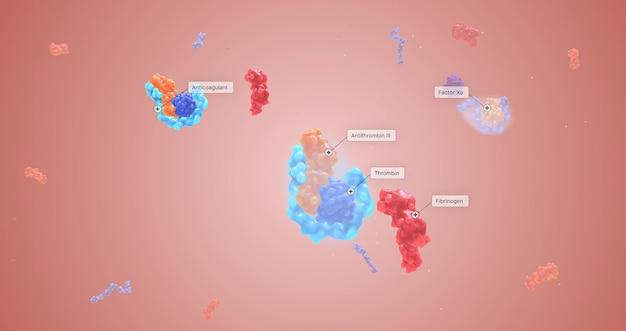Do you want to add stunning particle effects to your videos but find that they move too quickly? Well, you’re in luck! In this comprehensive guide, we’ll show you step-by-step how to slow down particles in After Effects. Whether you’re a beginner or an experienced user, we’ve got you covered.
After Effects is a powerful software that allows you to create and manipulate visual effects with ease. One of its most popular features is the ability to add particle effects, which can add depth and excitement to your videos. However, sometimes these particles may move too fast for your liking. That’s where this guide comes in handy. So, grab your favorite beverage, settle in, and let’s dive into the world of particle slowing in After Effects!
To slow down particles in After Effects, we’ll explore various techniques and tools. We’ll cover adjusting particle speed and timing, utilizing plugins such as Trapcode Particular and CC Particle World, and even creating custom particle effects. So, whether you’re looking to create a mesmerizing confetti effect or replicate the motion of particles in a game, this guide will provide you with the knowledge and skills necessary to achieve your desired look. Let’s get started on this particle-pushing adventure!
How to Slow Down Particles in After Effects
Particles in After Effects can add that extra flair to your motion graphics or visual effects, but sometimes they move too quickly, leaving you in a state of particle panic. Don’t worry, my friend! I’m here to show you how to slow down those speedy particles in After Effects and bring them under control. So grab your caffeinated beverage of choice and let’s dive right in!
Adjusting the Particle Time
The first step in slowing down particles is tweaking the Particle Time settings. Think of it as the master control for particle speed. By default, particles zoom across the screen like they’re late for a date with destiny. But we’re going to give them an intervention they won’t forget!
-
Locate the Particle Time property in the Particle section.
-
Adjust the value to a lower number, such as
0.5or0.2, to make the particles move more slowly. Feel free to experiment until you achieve the desired effect.
Playing with Physics
Next up, let’s have some fun with physics! After Effects has some nifty settings that allow you to manipulate particle behavior and slow things down to a more leisurely pace.
Dragging the Drag
Drag is like the ultimate party pooper for particles. It slows them down, makes them question their purpose in life, and brings a peaceful serenity to their existence. Here’s how you can use drag to your advantage:
-
Scroll down to the Physics section and find the Drag property.
-
Increase the value of Drag, such as
10or20, to add more resistance and slow down those hyperactive particles.
Dancing with Wind
Wind is like a mischievous breeze that loves to play with particles. You can harness its energy to tame those speedy little rascals.
-
Locate the Wind property in the Physics section.
-
Increase the Wind X and Wind Y values to create a gust of slowing wind. Start with
25and adjust to taste.
Mellowing Out with Motion Blur
Ah, motion blur, the magician of visual effects. It’s like a smooth jazz rendition of particle movement, adding a touch of class and reducing visual jitters.
-
Find the Motion Blur section in the particle settings.
-
Enable Motion Blur by checking the box.
-
Adjust the Shutter Angle to around
180for a nice, dream-like effect.
The Time Warp Effect
If you want to take particle slowing to a mind-bending level, you can use After Effects’ Time Warp effect. This nifty tool allows you to manipulate time itself, slowing down particles in an otherworldly manner.
-
Apply the Time Warp effect to your particle layer.
-
Adjust the Speed property to control the particle’s temporal experience. Lower values will slow the particles down, while higher values will make them speedy once more.
Congratulations, my friend! You’ve successfully learned how to slow down particles in After Effects. Now you can bring a sense of calm and finesse to your motion graphics. So go forth, experiment, and let your particles dance at a more relaxed pace. But remember, with great particle power comes great particle responsibility!
FAQ: How to Slow Down Particles in After Effects
Welcome to our comprehensive FAQ guide on how to slow down particles in After Effects! Whether you’re a seasoned motion designer or just starting out, this guide will provide you with valuable insights and techniques to control the speed of particles in your After Effects projects. We’ll cover everything from changing particle speed to understanding different particle effects and much more. So let’s dive in!
How much does a confetti cannon cost
Confetti cannons vary in price depending on their size and features. On average, you can expect to pay anywhere from $50 to $500 for a high-quality confetti cannon. Keep in mind that prices may vary, so it’s always a good idea to do some research and comparison shopping before making a purchase.
How do you change the speed of particles in After Effects
Adjusting the speed of particles in After Effects is relatively straightforward. You can slow down particles by applying time remapping to the layer containing the particle effect. This allows you to control the speed at specific points in time, effectively slowing down or speeding up the particles. By keyframing the time remapping property, you can create dynamic particle animations with varying speeds.
How do you blend in After Effects
Blending modes in After Effects allow you to control how one layer interacts with another. To blend particle effects seamlessly with your composition, you can experiment with different blending modes. For example, the “Add” blending mode can be used to create a more vibrant and intense particle effect, while the “Screen” blending mode can help you achieve a softer and more subtle blend.
Can I buy Trapcode Particular alone
Yes, you can purchase Trapcode Particular as a standalone plugin. Although it is part of the larger Trapcode Suite, which includes other powerful plugins for After Effects, you have the option to buy Trapcode Particular separately if you only need that specific plugin for your projects. Check out the Red Giant website for pricing and purchasing options.
How do you add particle effects in After Effects
Adding particle effects in After Effects is as easy as pie! You can use the built-in effects like CC Particle World, Particular, or Mir, or you can explore third-party plugins for a wider range of options. To add particle effects, simply create a new solid layer, apply the desired particle effect to it, and customize the settings to achieve your desired look.
What is CC Particle World
CC Particle World is a popular built-in particle effect in After Effects that allows you to create various particle simulations, including smoke, fire, snow, and more. It provides a range of parameters for adjusting particle behavior, color, size, and motion. With CC Particle World, you can create stunning particle animations and enhance the visual impact of your projects.
What is the effect of particle motion
Particle motion refers to the movement and behavior of individual particles within a particle effect. By controlling particle motion, you can create dynamic and realistic effects such as swirling smoke, falling snowflakes, or exploding fireworks. Particle motion adds motion and life to your compositions, making them more engaging and visually appealing.
What is Unity’s particle system
Unity’s particle system is a robust tool for creating and simulating particle effects in game development. It allows game developers to generate various particle effects, such as explosions, dust clouds, and fire, to enhance the immersive experience for players. Unity’s particle system offers a wide range of parameters to control particle behavior, appearance, and interaction with other game elements.
What is Trapcode Mir
Trapcode Mir is a powerful plugin for After Effects that allows you to create 3D terrains, surfaces, and landscapes. It provides a range of controls for customizing the shape, elevation, and texture of the terrain, as well as options for adding lighting and shading effects. With Trapcode Mir, you can create stunning 3D environments and integrate them seamlessly into your After Effects projects.
How do I render in After Effects
Rendering in After Effects is a crucial step to finalize your project and export it into a usable format. To render your composition, go to the “Composition” menu and select “Add to Render Queue.” From there, you can choose your desired output settings, such as the file format, resolution, and codec. Once you’re ready, click on the “Render” button to initiate the rendering process.
How do you use grids in After Effects
Grids in After Effects are handy guides that help you align and position elements within your composition accurately. To use grids, go to the “View” menu and enable the “Grids & Guides” settings. You can customize the grid settings, such as color, spacing, and units, to suit your needs. Grids provide a visual reference and make it easier to create well-organized and visually pleasing compositions.
How do I stop confetti react
To prevent confetti from reacting to gravity or other forces, you can disable the physics simulation for the confetti particles. In the particle effect settings, locate the physics control section and adjust the gravity or other force parameters to zero or disable them completely. This will make the confetti particles static and prevent them from reacting to external forces.
How do I install physics now
Installing physics plugins in After Effects can expand your particle animation possibilities and allow for more realistic simulations. To install a physics plugin, download the plugin file from the developer’s website and follow their installation instructions. Once installed, the physics plugin should appear as an additional option in your After Effects effects and presets panel, ready for you to use in your particle animations.
How do I change the color of a solid layer in After Effects
Changing the color of a solid layer in After Effects is a piece of cake! Simply select the solid layer in your composition, go to the “Effect Controls” panel, and look for the “Fill” effect. By adjusting the color properties of the Fill effect, you can change the color of the solid layer to any hue or shade you desire. It’s a quick and convenient way to customize the look of your solid layers.
How do you hide particle effects in Minecraft
To hide particle effects in Minecraft, you can adjust the in-game settings or use specific resource packs or mods. In the game’s settings, look for the “Particles” option and set it to “Minimal” or “All Off” to hide most particle effects. Additionally, certain resource packs or mods allow you to customize or disable specific particle effects completely. These options give you more control over the visual effects in your Minecraft gameplay.
What is Trapcode in After Effects
Trapcode is a collection of powerful plugins for After Effects developed by Red Giant. These plugins offer a wide range of creative possibilities, including advanced particle effects, 3D modeling, motion graphics, and more. Trapcode plugins, such as Particular, Mir, and Form, can take your After Effects projects to the next level by bringing stunning visuals and complex animations to life.
How do I activate Red Giant
To activate Red Giant software and plugins, including Trapcode products, follow these simple steps:
- After installing the Red Giant Suite or specific plugins, open After Effects.
- Go to the “Window” menu and select “Red Giant Application Manager.”
- In the Application Manager, sign in with your Red Giant account or create a new account if needed.
- Once signed in, you will see a list of the Red Giant software and plugins you have installed.
- Click on the “Activate” button next to the plugin you want to activate and enter your license information when prompted.
How do you slow down particles in After Effects
Slowing down particles in After Effects can be achieved by adjusting the timing and speed control parameters of the particle effect. By modifying the birth rate, velocity, lifespan, or turbulence settings, you can create a slow-motion effect for your particles. Additionally, you can use keyframes and time remapping to control the overall speed and timing of the particle animation, creating a more dramatic or subtle slow-motion effect.
How much does Trapcode cost
The cost of Trapcode plugins depends on the specific plugins and licensing options you choose. Currently, Trapcode Suite, which includes several plugins, costs $999 for a perpetual license or $499 for an annual subscription. However, individual Trapcode plugins like Particular or Mir can be purchased separately at a lower cost. Make sure to visit the Red Giant website for the most up-to-date pricing and licensing details.
What are particles in After Effects
Particles in After Effects refer to small graphical elements or objects that can be animated and manipulated to create various visual effects. These particles can simulate natural phenomena such as smoke, fire, rain, or explosions, or they can be used to enhance motion graphics with abstract and dynamic elements. Particles add depth, movement, and visual interest to your compositions, making them more engaging and visually appealing.
What is particle density in games
Particle density in games refers to the number of particles that are rendered and displayed within a specific area or volume in a game. Higher particle density can create more visually dense and realistic effects, such as a dense fog or a heavy rainfall. However, increasing particle density can also put a strain on system resources and affect performance, so game developers need to find the right balance between visual impact and performance optimization.
What are particles in games
In game development, particles are small graphical elements that are used to create various visual effects, such as explosions, sparks, debris, or magic spells. These particles can simulate physical phenomena, add visual detail, and enhance the overall atmosphere and immersion of a game. By using particles creatively, game developers can bring their virtual worlds to life and create captivating and visually stunning gameplay experiences.
What is the confetti effect
The confetti effect is a popular and festive visual effect often used in celebrations, events, and digital media. It consists of small, colorful, and lightweight paper or synthetic pieces that are released in the air and fall gracefully, creating an atmosphere of joy and excitement. In After Effects, you can use particle systems and animation techniques to simulate the look and behavior of confetti, adding a touch of fun and celebration to your projects.
Congratulations, you’ve reached the end of our comprehensive FAQ guide on how to slow down particles in After Effects! We hope this guide has provided you with valuable insights and techniques to control particle speed, understand different particle effects, and master the art of particle animation. Remember, experimenting and exploring different settings and plugins can unlock endless creative possibilities, so don’t be afraid to let your creativity run wild. Happy particle manipulation!