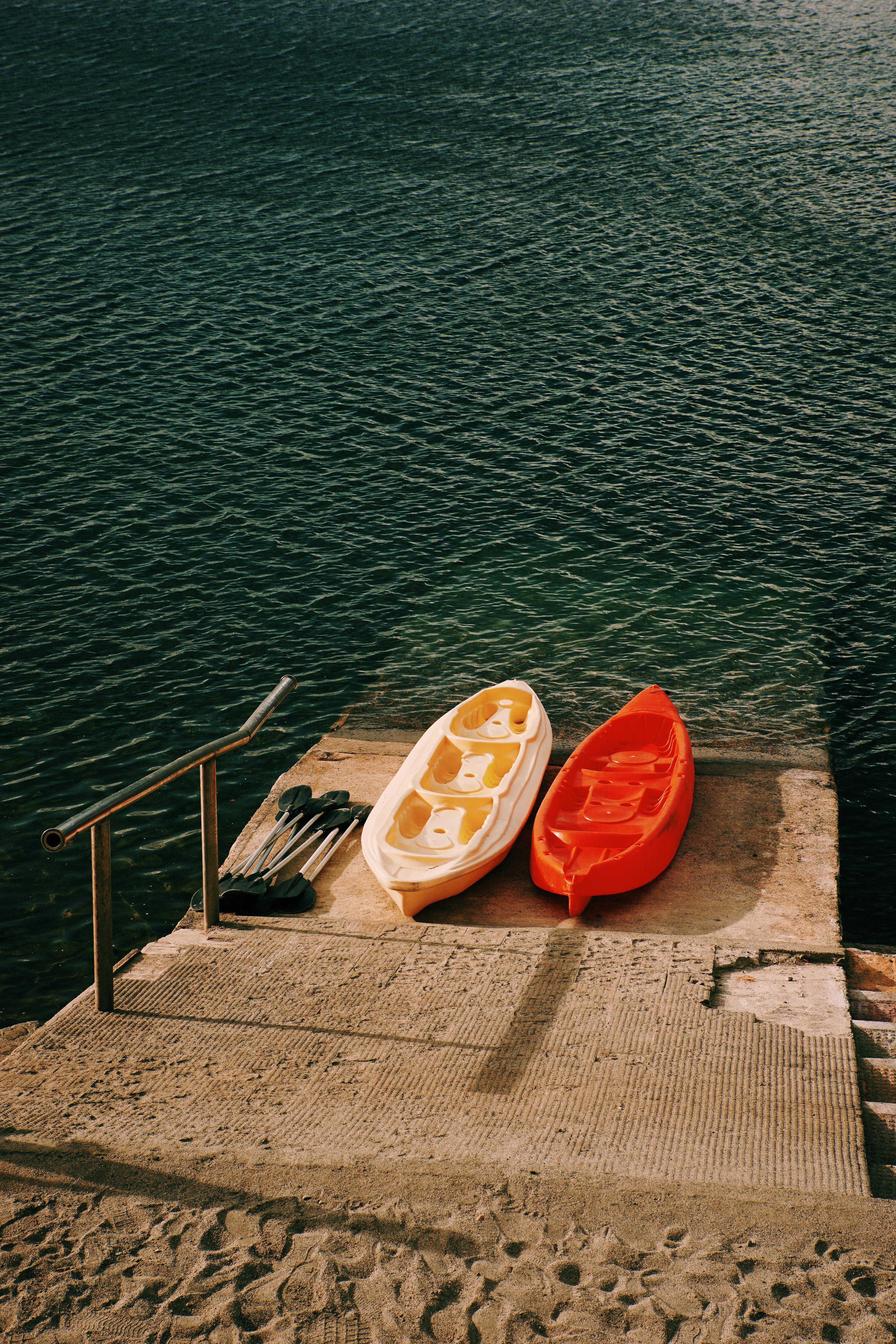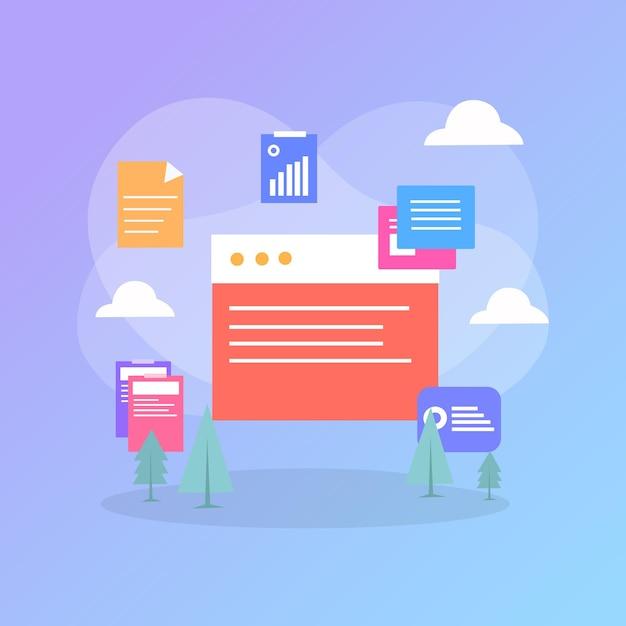Are you a proud owner of a Wix e-commerce store, but struggling to handle orders? No worries! Wix has a robust order management system that simplifies order processing and helps you stay organized.
In this blog post, we’ll explore everything you need to know about Wix order management. From processing orders to changing order numbers, managing inventory, and sending out confirmation emails, we’ve got you covered.
But wait, there’s more! We’ll also address some common questions such as, “Does Wix have order tracking?” and “How do I process an order on Wix?”.
So sit back and relax while we take you on a journey through the world of Wix order management. By the end of this post, you’ll be an order management pro, and your customers will be happier than ever before.
Let’s dive in!
Wix Order Management: Streamline Your Online Business
Running an ecommerce store can be daunting, especially when you start getting a lot of orders. That’s why Wix has made order management easier. Here’s how:
Manage Orders from Everywhere
Wix provides you with a unified dashboard that lets you manage orders from multiple channels—including your website, mobile app, and social media accounts—all in one place. You no longer have to log in to different platforms to manage your orders.
Automatic Order Notifications
With Wix, you can set up automatic order notifications for both you and your customers. This means that you’ll receive a notification when an order is placed, and your customer will receive notifications once the order is shipped or delivered. No more manual order tracking!
Customizable Order Management
Wix offers customizable order management that lets you choose how you want to process and fulfill your orders. You can set up your own shipping rates, delivery times, and payment methods. You can also customize your packing slips and invoices with your brand colors and logo.
Simplified Inventory Management
Wix makes it easy to manage your inventory by automatically updating your stock levels as you sell products. You can also set up low-stock alerts to ensure you never run out of inventory. With Wix, you can keep track of your sales and inventory all in one place.
Order Tracking and Insights
Wix gives you visibility into your order history, including sales, refunds, and exchanges. You can track each order’s status and monitor them until they are fulfilled. You can also gain insights into your sales trends, revenue growth, and best-selling products to help you make better business decisions.
In conclusion, Wix order management has simplified the process of running an ecommerce store. With a comprehensive dashboard, automatic notifications, customizable management, simplified inventory tracking, and detailed insights, you can streamline your online business and focus on what you do best—selling.
Wix Login: A Quick Guide to Managing Your Orders
As an online business owner who uses Wix for your e-commerce store, it’s important to know how to manage your orders efficiently. This involves logging into your Wix account and navigating to the Orders section where you can view, track, and fulfill your customers’ orders. In this subsection, we’ll guide you through the process of logging into Wix and accessing your orders.
Logging in to Wix
To access your Wix account, you’ll need to visit the Wix login page and enter your email and password. Alternatively, you can use your Google or Facebook account to sign in. Once you’re logged in, click on the Dashboard button to view the main dashboard for your website.
Navigating to the Orders section
To manage your orders, click on the Orders tab on the left-hand side of the dashboard. Here, you’ll see a list of your orders, including their status (i.e., new, processing, shipped, or delivered), payment method, and shipping details.
Viewing and Editing Orders
Click on any order to view its details, including the products purchased, the customer’s information, and the order total. From here, you can mark the order as fulfilled or cancelled, update the shipping information, or add notes for your reference. You can also edit the product details, quantity, or price of an order.
Filtering and Searching Orders
If you have a large number of orders, you can use the search or filter options to find specific orders quickly. Search by the customer’s name or email address, order number, or order status to narrow down the list of orders. You can also filter by date, payment method, or shipping status.
Managing your orders efficiently is crucial for the success of your online store. With Wix, you can easily log in and access your orders, view their details, and take necessary actions. By following the steps outlined in this subsection, you’ll be able to manage your orders effectively and keep your customers happy. Stay tuned for our next subsection on how to fulfill your orders using Wix.
Wix Orders
If you’re running an online store on Wix, order management is a crucial part of your business. Wix makes it easy to manage orders with their intuitive, user-friendly interface. Here’s everything you need to know about managing Wix orders.
Order Overview
In your Wix dashboard, navigate to the Orders tab. Here you’ll see an overview of your orders, including the order number, customer details, payment status, and fulfillment status. You can sort and filter your orders based on various parameters such as order date or payment status.
Order Details
When you click on an order, you’ll get a detailed view of the order. Here you can see the order date, payment information, shipping details, and product details. You can also edit the order, change the shipping or billing address, and add notes to the order.
Managing Fulfillment
When you receive an order, you need to fulfill it by shipping the product to the customer. In your Wix dashboard, you can mark the order as fulfilled and add a shipping carrier and tracking information. You can also send a shipping notification email to the customer.
Refunds and Cancellations
In case of a refund or cancellation, you can initiate the process from your Wix dashboard. You need to specify the reason for the refund or cancellation and select whether you want to refund the full amount or a partial amount. Once you initiate the process, Wix will automatically refund the amount to the customer’s payment method.
Managing Wix orders is easy and intuitive, and the platform provides you with all the tools you need to run a successful online store. By using Wix order management features, you can streamline your workflow and focus on growing your business.
Changing Order Numbers on Wix Online Store
Have you ever encountered an issue where you mistakenly entered the wrong order number while processing an order on Wix? Or maybe your customer has requested a change to their order number for a particular reason? Well, good news! Wix allows you to make changes to your order numbers without any hassle.
Steps to Change Order Numbers on Wix
-
Log in to your Wix account and navigate to your site’s dashboard.
-
Click on the “Store Orders” tab and search for the order you wish to modify.
-
Open the order details and locate the “Order Number” field.
-
Click on the “Edit” button next to the “Order Number” field.
-
Enter the new order number that you wish to use and click on the “Save” button.
-
If you have already fulfilled the order, you will need to contact your shipping carrier and request a change to the tracking information.
-
Once you’ve made the change, the new order number will be reflected on all future orders and invoices.
Tips for Changing Order Numbers on Wix
-
Make sure that you choose an order number that is unique and easy to remember.
-
Communicate any changes to your customer to avoid any confusion.
-
If you’re changing an order number for a shipped order, update the tracking information as soon as possible to avoid any delays or complications.
-
If you have already exported your orders to an external system, make sure to update your records accordingly to avoid any discrepancies.
By following these simple steps, you can easily modify your order numbers on Wix and continue to provide seamless service to your customers.
Wix Inventory Management
Managing inventory can be a tedious task for any eCommerce business owner. Fortunately, Wix offers a user-friendly inventory management system that allows you to keep track of your products with ease.
Organize Your Products
Wix inventory management system allows you to organize your products according to various criteria such as color, size, price, and quantity. This makes it easier for you to keep track of your stock levels and know when it’s time to restock.
Set Stock Levels and Receive Notifications
Take control of your inventory by setting stock levels for each of your products. This ensures that you never run out of stock, and your customers always have access to the products they need. Wix also allows you to set notifications for when your stock levels reach a certain threshold, so you can restock before it’s too late.
Track Your Inventory and Sales
Wix’s inventory management system allows you to track your inventory and sales in real-time. You can view your inventory levels and sales data at any time, giving you valuable insights into your business operations.
Multiple Store Management
If you have multiple online stores, Wix makes it easy for you to manage your inventory across all your stores. You can sync and update product information across all your stores, ensuring consistency and accuracy of all your product information.
In conclusion, Wix inventory management system is a user-friendly, efficient, and effective way to manage your inventory. From organizing your products, setting stock levels and receiving notifications, to tracking your inventory and sales data in real-time, Wix has got you covered. So, if you’re looking for an inventory management system that’s easy to use and saves you time, Wix inventory management is the perfect choice.
Wix Order Management Number
When running an online store, keeping track of your orders is essential for maintaining a smooth operation. Wix order management system does a great job of providing merchants with the tools they need to keep track of their orders, and this includes the order number.
The Wix order management number is a unique identifier that is assigned to each order that is placed. This number makes it easy for merchants to keep track of each order and to locate it quickly if needed. The order number is displayed prominently on each order in the Wix dashboard, and when an order is exported to a CSV file, the order number is included in the exported data.
How to Find an Order through its Order Number
If you need to locate a specific order in the Wix dashboard, you can search for it using the order number. Simply type the order number into the search bar at the top of the dashboard, and Wix will display the order associated with that number.
How Order Numbers are Generated
Wix generates order numbers automatically for each order that is placed in your store. Each order number is unique and is comprised of a combination of letters and numbers. The order number is generated as soon as the customer completes their purchase. This means that if a customer places an order but doesn’t complete the purchase, an order number will not be generated.
Why Order Numbers Matter
Order numbers are essential for ensuring that your store operates smoothly and efficiently. By having a unique identifier for each order, you can quickly locate specific transactions and address any issues that may arise. Additionally, order numbers help to prevent confusion and ensure that all orders are processed and fulfilled correctly.
Wix order management system is powerful, and order numbers are a crucial component of this system. With order numbers, merchants can keep track of their orders easily and ensure that all orders are processed accurately. Whether you are a new Wix merchant or an experienced one, understanding how to use order numbers is essential for running your store effectively.
Wix Order Confirmation Email
If you’re running an e-commerce store on Wix, one essential aspect that you must get right is the order confirmation email. This is an automated email that confirms that you’ve received and accepted the customer’s order and payment. Think of it as the digital equivalent of providing a receipt in a physical store.
Why is the Order Confirmation Email Important
The order confirmation email serves several purposes. First, it is an essential record for you and your customers to refer to in case of disputes or inquiries about the order. Secondly, receiving this email immediately after making a purchase can reassure the customer that their transaction was successful and that they made the right decision to shop with you. It can also be an opportunity to upsell or cross-sell relevant products or services to the customer.
What Should You Include in the Order Confirmation Email
When creating the order confirmation email for your Wix store, there are several key pieces of information that you should include:
Order Details
This should include the name of the product or service purchased, the quantity, the price, and any other relevant details regarding the order.
Billing and Shipping Information
Provide the customer with a summary of their billing and shipping information to ensure that everything has been entered correctly. If there are any discrepancies, the customer can contact you immediately to correct them.
Order Status and Estimated Delivery Time
Let the customer know the current status of their order and when they should expect to receive it. If there are any delays or issues with the order, this is an opportunity to provide the customer with an update and set their expectations.
Contact Information
Include your contact information in the email, like your phone number and email address, so that customers can get in touch if they have any questions or concerns.
Tips for Creating an Effective Order Confirmation Email
Now that you know what to include in your Wix order confirmation email, here are a few tips to make it more effective:
Customize the Email
Personalization goes a long way in making customers feel valued. Use their name, add your brand’s logo, and make the email visually appealing by using colors that match your Wix store’s theme.
Keep the Email Clear and Concise
Customers receive a lot of emails every day, so it’s essential to keep your order confirmation email brief and to the point. Avoid walls of text and use short paragraphs and bullet points to make the email easy to read.
Thank the Customer
Thank the customer for their purchase and express your excitement about fulfilling their order. A small gesture like this can elevate the customer experience and make the customer feel good about their purchase.
In conclusion, a well-crafted Wix order confirmation email can go a long way in creating a positive customer experience and setting you up for success in the long run. Don’t underestimate its importance, and take the time to customize and optimize it for your business’s needs.
Does Wix Have Order Tracking
If you’re running an online business, it’s essential to keep track of your orders to ensure timely and accurate deliveries. The good news is that if you use Wix, you don’t have to worry about manually tracking your orders since Wix has a built-in order tracking system.
How to Access Wix Order Tracking
To access Wix order tracking system, you need to do the following:
- Log in to your Wix account
- Click on the Orders tab in the left-hand menu.
- From the Orders page, you can see all of your orders, including processed, pending, and canceled orders.
- You can also filter your orders by date, status, and payment method.
What Information Can You Track with Wix Order Tracking
With Wix order tracking, you can track various pieces of information regarding your orders, including:
- Customer information: You can see the name, email, and shipping address of the customer who placed the order.
- Order details: You can see the product name, SKU, quantity, price, and subtotal.
- Order status: You can see the current status of the order, whether it’s pending, processing, on hold, completed, or canceled.
- Payment details: You can see the payment method used, the amount paid, and the transaction ID.
How Does Wix Order Tracking Benefit Your Business
The Wix order tracking system offers several benefits to your business, including:
- Efficient order management: The system allows you to manage and track your orders more effectively, ensuring timely delivery and customer satisfaction.
- Seamless integration: Wix order tracking integrates seamlessly with the Wix dashboard, making it easy to manage orders from a central location.
- Automated updates: The system automatically updates the order status, providing real-time feedback to you and the customer.
In conclusion, Wix has a reliable and easy-to-use order tracking system that allows you to manage your orders efficiently. With this feature, you can keep track of all your orders effortlessly, ensuring timely deliveries and happy customers.
How to Process an Order on Wix
If you’re running an online store on Wix, processing orders is a crucial task that you need to perform efficiently. In this section, we’ll explore the steps involved in processing an order on Wix.
Step 1: Receive a New Order Notification
The first step in the order processing workflow is receiving a notification for new orders. You’ll get an email notification for every new order on your Wix store. This notification email contains crucial details about the order, such as the customer’s shipping address, payment details, and product information.
Step 2: Review the Order Details
Once you receive the notification, the next step is to review the order details thoroughly. You’ll need to confirm that the customer’s payment has been processed successfully and check whether the shipping address is correct. You should also check the product details to ensure that you have the items in stock and ready to ship.
Step 3: Fulfill the Order
After reviewing the order details, you can start the fulfillment process. You’ll need to prepare the product for shipment and create a shipping label. Wix offers a built-in shipping manager that allows you to manage the shipping process easily. You can buy and print shipping labels, track shipments, and update shipping information using this tool.
Step 4: Ship the Order
After preparing the order, it’s time to ship it to the customer. You can use any shipping carrier that you prefer, such as USPS, FedEx, or UPS. Don’t forget to update the order status on Wix and notify the customer with the tracking information.
Step 5: Follow Up with the Customer
After shipping the order, you should follow up with the customer to ensure that they’ve received the package and are satisfied with the product. You can send a personalized email or message through Wix to check the customer’s feedback.
In conclusion, processing an order on Wix involves several steps, including reviewing the order details, fulfilling the order, shipping it to the customer, and following up with them. By following these steps, you can ensure that your customers receive their orders promptly and have an excellent experience shopping on your Wix store.