Hello folks! It’s your, shall we say, mysteriously fascinating tech wizard again, ready to slay the dragons of ignorance lurking in the shadows of your digital life. Not that I’m bragging or anything, but there’s a reason people call me the “Gandalf of Tech.” Alright, alright, just my cat calls me that. But I digress.
Today we’re venturing on a digital quest for the elusive and enchanting Windows 11 lock screen images! Gather round, all ye brave data explorers, and I’ll illuminate the path to these treasures hidden in the labyrinth that is your operating system.
To the Backstage of Windows 11
If you’ve ever sat and stared at your computer’s lock screen and thought, “Wow, where did that stunning background image come from… Mars?” rest assured, you’re not alone. We’ve all been there. But unlike world peace and a calorie-free chocolate cake, this is one mystery we can actually solve.
Windows 11, in all its beauty, comes packed with lovely lock screen images that can sometimes inspire a sense of wonder or envy. “Where can I find more of these? In a buried treasure chest?” you may ask. Actually, it’s not that complicated. These images are tucked away in a secret (well, not so secret now) file on your computer.
Unveiling the File of Splendors
So, let’s embark on the journey to that mystical folder. Open your File Explorer and follow this breadcrumb trail:
C:\Users\yourusername\AppData\Local\Packages\Microsoft.Windows.ContentDeliveryManager_cw5n1h2txyewy\LocalState\Assets Hold on. Seeing a sea of cryptic files with no extension? Don’t freak out or suspect an alien invasion. These are the induvial lock screen images, just in disguise.
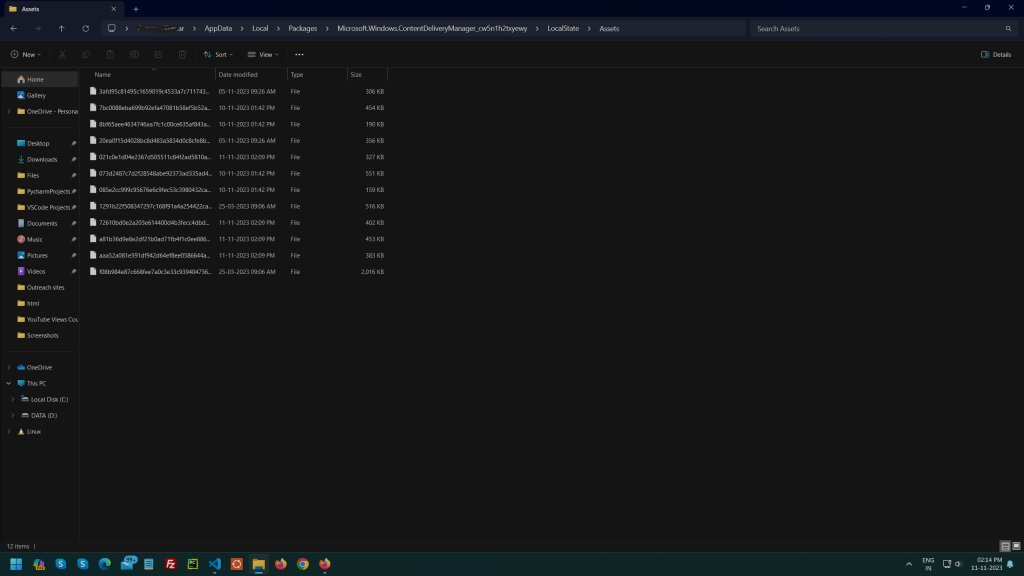
Revealing the True Identity: Hello, JPEG!
To see them in all their glory, we need to add a ‘.jpeg’ or ‘.png’ extension, so they transform from unrecognizable blobs to shining, brilliant pictures. You can do this by copying the files and pasting them to another location, like your Desktop. Next, add the ‘.jpeg’ or ‘.png’ extension to each file name and ta-da! Lovely lock screen images at your disposal.
However, facing an army of files can be daunting without the digital equivalent of a magic wand.
Automate or Burst into Tears
With hundreds of files to rename, manual work may evoke enough dread to provoke hysterical tears. But fear not, young padawan. I’ll impart you with the knowledge of a handy tool: Powershell. It’s magical, and it’s built into your Windows system – A wizard-in-residence, so to speak.
Open Powershell by searching for it in your Windows search bar and ensure you open it in administrative mode because, as Uncle Ben said, “With great power(shell), comes great responsibility.”
Then, enter the following command to copy and rename all the files at once:
Get-ChildItem -Path 'C:\Users\yourusername\AppData\Local\Packages\Microsoft.Windows.ContentDeliveryManager_cw5n1h2txyewy\LocalState\Assets' | Copy-Item -Destination {'C:\DestinationFolder\images\' + $_.BaseName + '.jpg'}Make sure to replace ‘yourusername’ with your actual username, and ‘DestinationFolder\images\’ with the actual path where you want the images to be saved.
Voila! You just used your digital wizardry to make your life (and your desktop) a whole lot prettier. No need to thank me. Okay, maybe just a little.
Hold On, They Refresh?
Right about now, you may be feeling pretty smug in your newfound power. And you should. But remember, with great Windows 11 power, there often comes great…updates.
Let’s face it, we’ve all got the attention span of a goldfish, thanks to our digital pals. So we can’t be satisfied with the same images forever. That’s why Microsoft refreshes these beautiful images now and again. Once it does, you can head to the magical folder and repeat the process to have a whole new set of inspiring, refreshing, and darn right amazing lock screen images.
My job here is done, folks. I’ve shown you the path, shared some tech-wizardry, and even thrown in a few dad-jokey, geeky bits to keep things interesting. It’s for you now to explore and enjoy the captivating world of Windows 11 lock screen images. Until next time, may the force of tech wisdom be with you, fellow digital adventurers!