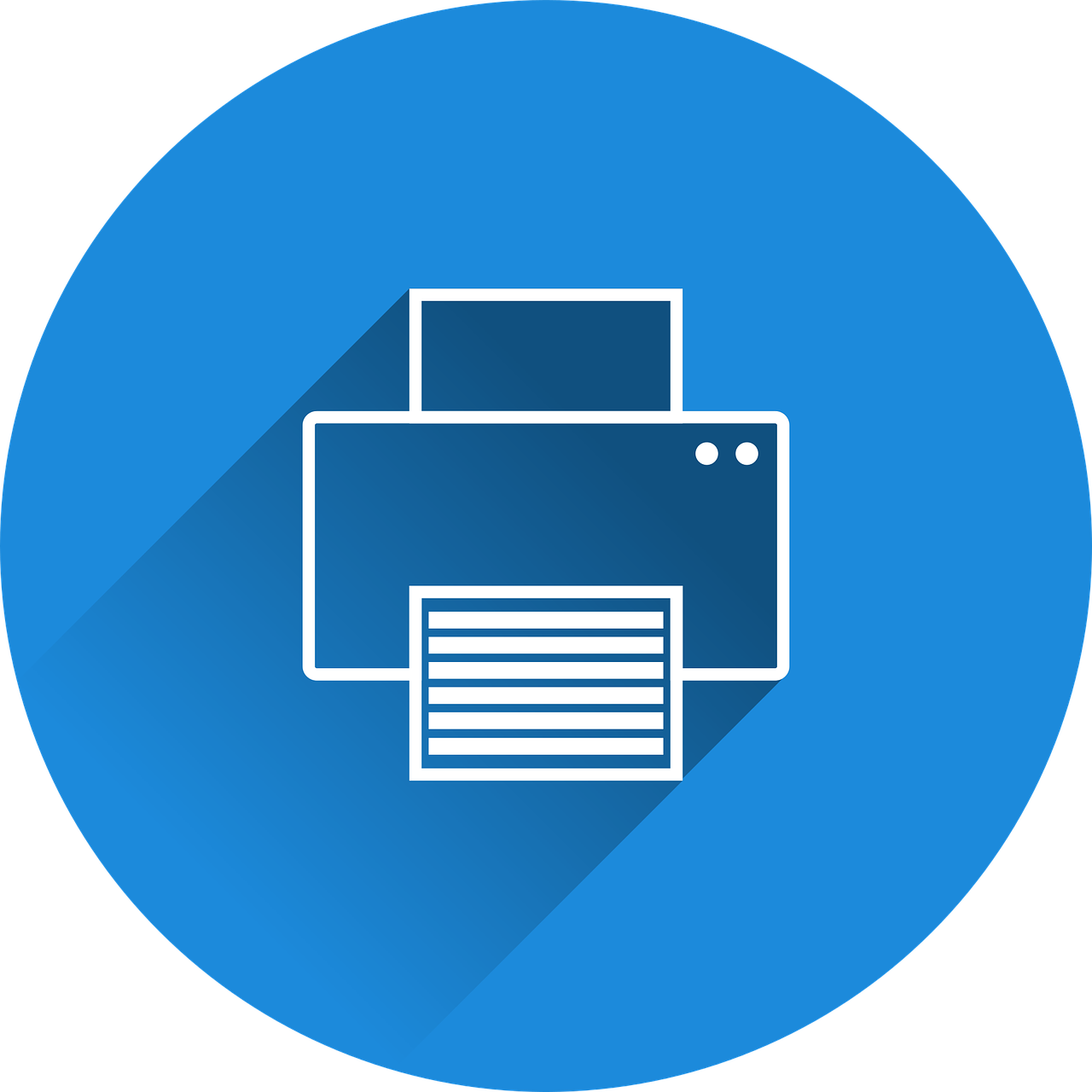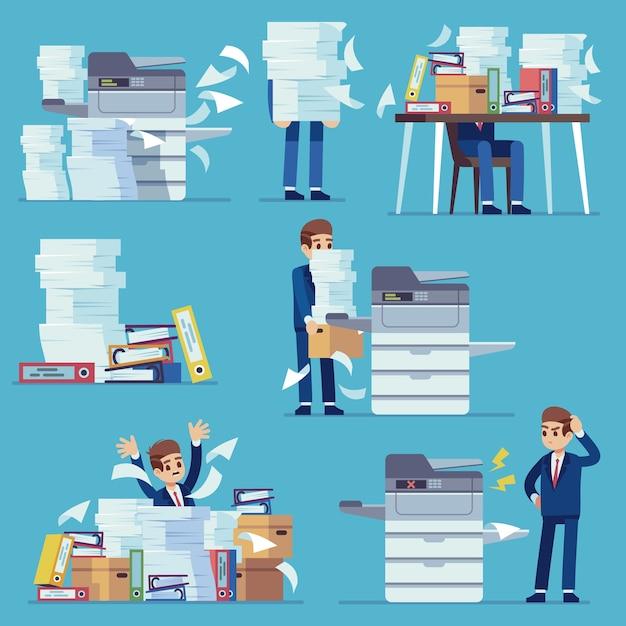Are you struggling with a perplexing printer problem? Is your printer producing documents with reversed or upside-down text? Don’t worry; you’re not alone! This blog post will delve into the intriguing phenomenon of why your printer may be printing backwards and provide helpful solutions to fix this frustrating issue.
In this day and age of technology, we rely heavily on our printers to produce important documents, from work presentations to personal projects. However, when our printers start behaving strangely, such as printing text in reverse or flipping the entire page upside down, it can be incredibly baffling. So, why does this happen?
Join us as we explore the various reasons behind reversed printing and tackle common questions like how to turn off mirror printing, fix upside-down documents, and maintain normal text orientation. Whether you’re using a Mac, a Brother printer, an Epson printer, or even printing a PDF file, we’ve got you covered with easy-to-follow troubleshooting tips. Don’t let backward printing get in the way of your productivity – let’s find solutions together!
Why Is My Printer Printing Backwards
Imagine this: you’re sitting at your desk, ready to print out an important document. You hit the print button, eagerly awaiting the sound of your trusty printer doing its thing. But to your surprise, the words on the paper appear backwards! What in the name of ink cartridges is going on here? Fear not, my puzzled friend, for I am here to unravel the mystery behind this perplexing phenomenon.
The Curious Case of Backwards Printing
Printer Ghosts Playing Pranks? 👻🖨️
Before you jump to conclusions and assume that mischievous printer spirits are having a field day at your expense, let’s dig deeper. Backwards printing is not a supernatural occurrence, nor is it a secret message from the printing gods. The most likely culprit behind this puzzling problem is a simple setting mix-up.
The Reverse Print Setting: A Genuine Trouble Maker 🔄🖨️
You see, most printers come equipped with a reverse print setting. This feature, designed for specialized printing jobs like iron-on transfers or temporary tattoos (yes, printers can get pretty fancy these days), actually flips the content horizontally. So, if this setting is accidentally enabled, your printer will merrily churn out reverse-printed pages, leaving you scratching your head.
Finding the Solution
Step 1: The Investigation 🔎
Now that we know the reverse print setting is the troublemaker, we must locate it and put an end to its mischievous ways. Fear not, dear reader, solving this mystery is easier than you think. Your first mission, should you choose to accept it, is to delve into your printer’s settings menu.
Step 2: Unleashing the Printer Whisperer Within 🗣️
Once you’ve located the settings menu, it’s time to unleash the printer whisperer within you. Scroll, click, and maneuver your way to the “Print Options” or “Advanced Settings” section. Here, you may find a treasure trove of options that could rival the Pandora’s box of ancient mythology. But fear not, intrepid printer explorer, for we seek only one thing: the elusive reverse print setting.
Step 3: The Great Reverse Print Showdown 🤺
Within the Print Options or Advanced Settings section, keep a keen eye out for phrases like “mirror printing,” “reverse print,” or anything indicating a flip of the content. Click on the offending setting, revealing its true nature. Now, muster up all your courage, and disable this sly troublemaker, thus restoring order to the printing universe.
Congratulations, dear reader, you have conquered the enigma of backwards printing! No more shall the printed word defy logic and basic human comprehension. Armed with this newfound knowledge, you can now face any printing predicament with confidence. So go forth, print your documents, and let your words shine forth in the correct orientation!
FAQ: Why Is My Printer Printing Backwards
What is the difference about a printed text in the mirror?
When a text is printed in the mirror, it means that the words or images are reversed or flipped horizontally. Instead of appearing in the usual left-to-right reading order, the text is displayed from right to left. This can cause confusion and frustration when trying to read or understand the printed material.
How do you mirror print?
To mirror print, you can adjust the settings on your printer or use specific software programs that offer mirror image options. By selecting the mirror image option, the printer will reverse the text or image before printing. This can be useful for certain applications, such as creating iron-on transfers for T-shirts or printing decals for windows that need to be applied from the inside.
How do I turn off Mirror printing?
To turn off the mirror printing feature, you need to access the printer settings. Look for an option or checkbox labeled “Mirror Printing” or “Reverse Printing.” Uncheck or disable this option to ensure that your text and images are printed in the correct orientation.
Where is the mirror image setting for a printer?
The mirror image setting can usually be found in the printer settings menu. Depending on your printer model, you might need to navigate through various menus or tabs. Look for options related to “Layout,” “Advanced Settings,” or “More Options.” Once you locate the mirror image setting, you can toggle it on or off according to your preference.
Why is my printer printing opposite?
There could be a few reasons why your printer is printing in the opposite direction or orientation. One possibility is that the mirror image setting is enabled in the printer settings. Another reason could be a software glitch or incorrect print settings on your computer. It’s also worth checking for any firmware updates for your printer, as these can sometimes address printing issues.
Why is my printer printing backwards on a Mac?
If your printer is printing backwards on a Mac, it might be due to the mirror image setting being enabled. Mac computers usually have a dedicated print dialog box where you can adjust the print settings. Look for options related to “Layout,” “Print Options,” or “Advanced Settings.” Make sure the mirror image setting is turned off to ensure proper printing.
How do I reverse black and white printing?
To reverse black and white printing, you can use the print dialog box on your computer. When you’re ready to print, select the “Print” option, and a window will appear with various print settings. Look for an option labeled “Print in Grayscale” or “Black and White.” Uncheck or disable this option to reverse the black and white printing and ensure that the text appears as intended.
Why is my printer printing double-sided upside down on a Brother printer?
If your Brother printer is printing double-sided documents upside down, it might be due to incorrect page orientation settings. In the print dialog box on your computer, look for an option called “Page Setup” or “Printer Properties.” Within this menu, you should find an option to choose the page orientation, such as “Portrait” or “Landscape.” Ensure that the correct orientation is selected to avoid upside-down printing.
What does “Flip on long edge” and “Flip on short edge” mean?
“Flip on long edge” and “Flip on short edge” are options commonly found in print settings for double-sided printing. These options determine the direction in which the page is flipped for double-sided printing. “Flip on long edge” means that the page flips along the longer side, while “Flip on short edge” means that the page flips along the shorter side. The selection depends on the design and content of your document.
How do I turn off Mirror printing in Word?
To turn off mirror printing in Microsoft Word, you’ll need to access the print options within the software. Click on the “File” tab and select “Print” from the dropdown menu. In the print dialog box that appears, look for an option labeled “Mirror Image” or “Reverse Printing.” Uncheck or disable this option to prevent Word from printing in mirror image.
What is reverse printing?
Reverse printing refers to the act of printing text or images in a mirror image or reversed orientation. A reverse print will flip the content horizontally, causing it to appear from right to left instead of left to right. This technique can be used for various purposes, such as creating unique designs or when printing materials intended for specific applications like transfers or decals.
Why is my printer printing upside down and backwards?
If your printer is printing upside down and backwards, it’s possible that both the page orientation and the mirror image settings are enabled. This combination can result in a printed document appearing upside down and in a mirror image format. Adjust the page orientation settings to ensure it matches your intended layout, and disable the mirror image option to rectify the upside-down printing issue.
How do you fix a reverse PDF?
To fix a reverse PDF, you can utilize PDF editing software or online tools. Open the reverse PDF in the editing software or online tool of your choice, locate the print settings, and deselect any mirror image or reverse printing options. Once you’ve made the necessary adjustments, save the PDF, and it should print correctly without being reversed.
How do I turn off Mirror printing on a Mac?
To turn off mirror printing on a Mac, access the print dialog box by selecting “File” and then “Print” in the application you’re using to print. Look for an option labeled “Layout” or “Advanced Settings.” Within this menu, you should find a checkbox or toggle for mirror image printing. Ensure that the box is unchecked or the toggle is turned off to disable mirror printing.
Why is my Brother printer printing backwards?
If your Brother printer is printing backwards, it could be due to the mirror image setting being enabled. Check the printer settings on your computer and locate the mirror image or reverse printing option. If it’s checked or enabled, uncheck or disable it to fix the issue of backward printing.
How do I stop printing upside down?
To stop printing upside down, you need to adjust the page orientation settings on your computer. Access the print dialog box and look for options related to “Page Setup” or “Printer Properties.” Within these options, choose the desired page orientation, such as “Portrait” or “Landscape,” depending on your document’s layout. Selecting the correct orientation will prevent the upside-down printing issue.
What does reverse page orientation mean?
Reverse page orientation refers to printing a document with flipping or rotating the pages in the opposite direction. Instead of the typical top-to-bottom page progression, the reversed orientation will cause the pages to start from the bottom and progress upwards. This can be useful when printing materials like calendars or booklets that require a different page layout or reading order.
How do I fix my printer from printing backwards?
To fix a printer from printing backwards, you need to adjust the mirror image or reverse print settings. Access the printer settings on your computer and search for options related to “Layout,” “Advanced Settings,” or “Print Options.” Within these settings, look for a checkbox or toggle labeled “Mirror Image,” “Reverse Printing,” or something similar. Disable or uncheck this option to ensure that your printer prints in the correct orientation.
Why is my PDF printing backwards?
If your PDF is printing backwards, it could be due to the mirror image or reverse print settings being enabled. Open the PDF document and access the print dialog box. Look for options related to “Layout” or “Print Options,” and search for a checkbox or toggle labeled “Mirror Image” or “Reverse Printing.” Ensure that this option is unchecked or turned off to prevent the PDF from printing backwards.
Why is my printer printing the words backwards?
Your printer might be printing the words backward due to the mirror image or reverse print settings being enabled. These settings cause the printer to flip the text horizontally before printing, resulting in backward words. Access the printer settings on your computer and disable the mirror image or reverse print option to ensure that the words are printed correctly.
Why is my printer printing backwards on an Epson printer?
If your Epson printer is printing backwards, it might be due to the mirror image or reverse print settings being enabled. Review the printer settings on your computer and look for options related to “Layout,” “Print Options,” or “Advanced Settings.” Within these settings, search for a checkbox or toggle labeled “Mirror Image” or “Reverse Printing.” Disable or uncheck this option to prevent backward printing on your Epson printer.
Remember, if you’re experiencing any issues with your printer, it’s always a good idea to consult the printer’s user manual or contact the manufacturer’s support for further assistance. Printing problems can often be resolved with a few adjustments, allowing you to get back to hassle-free printing in no time!