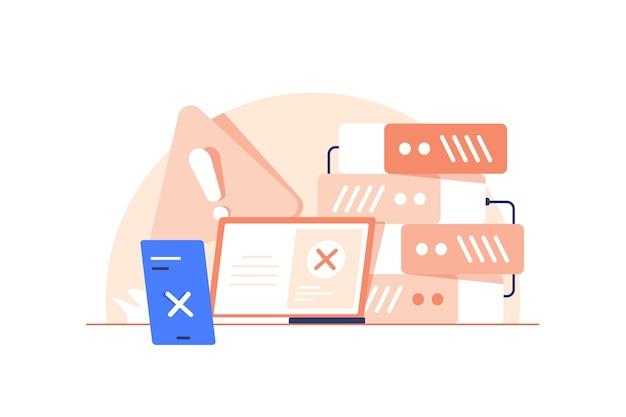Have you ever encountered the phrase “connect to server” and wondered what it actually means? Whether you’re trying to access a website, connect your phone to a network, or troubleshoot a technical issue, understanding the concept of connecting to a server is essential in the digital age. In this blog post, we’ll explore the meaning behind connecting to a server, its significance in various contexts, and address some common questions and issues related to server connections.
From server basics to troubleshooting tips, we’ll delve into topics like the functionality of servers, their role in your smartphone, and what to do when you encounter connection errors. So, grab your devices and let’s unravel the mysteries of server connections together! Whether you’re a tech enthusiast or simply looking to enhance your knowledge, this comprehensive guide has got you covered.
Let’s dive in and explore the world of server connections, demystifying the complexities along the way.
What Does it Mean to Connect to a Server
In this digital age, we often hear about the need to “connect to a server,” but what does that really mean? Well, fear not, because we’re about to dive into the world of servers and unravel the mystery behind this tech-savvy jargon.
The Server: The Grand Master of the Digital Realm
Imagine a server as a wizard behind the curtain, orchestrating the flow of information across the vast digital landscape. It’s like the grand master of the digital realm, facilitating communication and serving up data with the flick of a wand – or should I say, the click of a mouse?
Connecting to the Server: A Virtual Handshake
When we talk about “connecting to a server,” it’s essentially like extending a virtual hand and introducing yourself to this digital wizard. It’s a way for your device – whether it’s a computer, smartphone, or even a refrigerator (yes, some fridges are getting smarter these days) – to establish a line of communication with the server.
The Magic of Communication
Once you’ve successfully connected to the server, a world of digital communication opens up before your very eyes. It’s like gaining access to a hidden treasure trove of information, where files, websites, and applications come to life at your command.
Surfing the Web: Riding the Server Waves
When you type a website address into your browser, you’re actually sending a request to the server. It’s like knocking on the door and politely asking, “Hey, can I have that web page, please?” The server then fetches the webpage and delivers it back to your device, allowing you to surf the web with ease – just like catching those ocean waves.
File Transfers: Sending Information on a Digital Journey
Connecting to a server also opens up the world of file transfers. Whether you’re uploading a funny cat video to share with friends or downloading that important presentation for work, the server acts as the middleman, ensuring the safe passage of your digital treasure from one location to another.
The Power of Cloud: Storing Data in Server Heaven
In recent years, another term that’s become popular is “cloud storage.” But what does it have to do with connecting to a server? Well, my friend, it’s simple – cloud storage is like having your own personal locker in the server heaven. You can store your files, photos, and whatever else your heart desires in this virtual safe haven, accessible anytime, anywhere. It’s like having your own portable slice of server paradise!
In conclusion, connecting to a server is the gateway to the digital world. It’s the secret handshake that opens up endless possibilities for communication, web surfing, file transfers, and cloud storage. So, the next time someone mentions “connecting to a server,” you can confidently nod your head and say, “Oh yeah, I totally know what that means! It’s like having a superpower in the digital realm!”
FAQ: What Does Connect to Server Mean
How to Connect Your Phone to the Server
Connecting your phone to a server is a simple process that allows your device to access and interact with the server’s resources. Here’s how you can connect your phone to the server:
- Make sure your phone is connected to a stable and reliable internet connection, either through Wi-Fi or cellular data.
- Open the settings on your phone and navigate to the network or connections section.
- Look for the option to “Connect to Server” or “Add Server” and tap on it.
- Enter the server’s address or hostname. This information is typically provided by your network administrator or the server owner.
- If required, input the username and password associated with the server. This step ensures secure access to the server.
- Once all the necessary information is entered, tap on the “Connect” or “Done” button.
- Your phone will establish a connection with the server, and you can start accessing its resources.
Remember, the exact steps to connect to a server may vary depending on your phone’s make and model, as well as the operating system it uses.
What Does a Server Do
A server performs various essential functions in a networked environment. Here are some of the key roles played by a server:
- Data Storage: Servers act as centralized repositories for storing and managing data, enabling easy access and retrieval by connected devices.
- Resource Sharing: Servers allow multiple devices, such as computers, smartphones, or tablets, to share resources like printers, files, and applications.
- Security and Authentication: Servers play a crucial role in managing user access, authentication, and enforcing security policies to protect sensitive data.
- Network Management: Servers manage and control network resources, facilitating smooth communication between different devices and ensuring efficiency.
- Backup and Recovery: Servers often hold backup copies of critical data, which can be crucial in case of data loss or system failures.
- Web Hosting: Web servers host websites, making them accessible over the internet to users worldwide.
Servers act as the backbone of a network, providing centralized services and resources to connected devices.
Who Is the Server on My Phone
When we refer to the “server” on your phone, we are actually talking about a service or application running on your device that acts as a server. It allows other devices or applications to connect and access resources or data on your phone. For example, a messaging app may act as a server, allowing other devices to send and receive messages through your phone.
Is a Server Just a Computer
While servers and computers share similarities, servers are not simply regular computers. Here’s how they differ:
- Purpose: Computers are typically used for general-purpose tasks like web browsing, gaming, or document editing, while servers are specialized machines designed to provide services and resources to other devices on a network.
- Performance and Power: Servers are more powerful, with higher processing capabilities, storage capacity, and memory, allowing them to handle multiple connections and operations simultaneously.
- Reliability: Servers are built to run continuously without interruptions, featuring redundant components and backup systems to minimize downtime.
- Operating Systems: Servers often use specialized operating systems optimized for server functions, stability, and security.
- Configuration: Servers are configured to prioritize performance, security, and resource management, often fine-tuned for specific applications or services.
While a server can be a computer, it is specifically optimized to handle and serve the needs of a networked environment.
Why Does My iPhone Say It Cannot Connect to Server
Encountering the “Cannot Connect to Server” error on your iPhone can be frustrating, but there’s usually a simple solution. Here are a few possible reasons why you might encounter this error and how to resolve it:
- Network Issues: Check your internet connection and ensure you have a stable signal. Wi-Fi and cellular data problems can prevent your iPhone from connecting to the server. Try resetting your network settings or connecting to a different network.
- Server Unavailability: The server you are trying to connect to may be temporarily down or experiencing issues. Wait for some time or contact the server administrator for assistance.
- Incorrect Server Settings: Double-check the server address, username, and password you entered. Make sure they are accurate and match the server’s configuration.
- Firewall or Security Settings: Firewalls or security restrictions on your phone or network might be blocking the connection to the server. Adjust your settings or contact your network administrator for help.
- Outdated Software: Ensure that your iPhone’s operating system, as well as the server software, are up to date. Outdated software can sometimes cause compatibility issues.
If none of these solutions work, consider reaching out to customer support or consulting with a technical expert for further assistance.
How to See All the Servers on Your Network
To view all the servers on your network, follow these steps:
- Ensure that your phone is connected to the network you want to scan.
- Open a network scanning tool or application on your phone. Apps like Fing, Network Analyzer, or IP Scanner are commonly used for this purpose.
- Allow the app to scan your network. It will identify and display a list of devices connected to the network.
- Look for devices that are identified as servers. These devices may have specific server-related information associated with them, such as open ports or server software.
Please note that scanning a network for devices should only be done on networks you have permission to access, such as your home or office network. Unauthorized network scanning is a violation of privacy and security.
Where to Find Your Server
Finding your server depends on the context and purpose. Here are a few possible locations where you might find servers:
- In Your Home: If you have set up a home server, it could be physically located in your house. It might be a dedicated server unit or a computer acting as a server.
- At Your Workplace: Organizations often have server rooms or data centers where servers are stored. These controlled environments provide optimum conditions for server operation and are typically staffed by IT professionals.
- Remotely: With cloud computing and remote server hosting, your server may be located in a data center operated by a service provider. These server facilities can be located anywhere globally.
The exact location of a server depends on the specific setup and purpose, so it’s essential to refer to the server owner or network administrator for accurate information.
How to Connect to a Server on iPhone
To connect to a server on an iPhone, follow these steps:
- Ensure you have a stable internet connection, either through Wi-Fi or cellular data.
- Open the App Store on your iPhone and search for an app that allows you to connect to the specific server you want to access. Popular options include FTP clients, file-sharing apps, or remote desktop software.
- Download and install the desired app.
- Launch the app and enter the required server details, such as address, username, and password. Refer to the app’s documentation or server administrator for the specific information.
- Tap on the “Connect” or “Done” button to establish a connection with the server.
- Once connected, you can access and utilize the resources available on the server, depending on the capabilities of the app.
Remember, the process may vary depending on the app you use and the type of server you want to connect to. It’s crucial to read the app’s instructions and seek assistance if needed.
What Does It Mean When You Can’t Connect to a Server
When you can’t connect to a server, it usually indicates a disruption in communication between your device and the server. Here are some possible reasons for this issue:
- Network Failure: A network problem, such as a weak connection, limited connectivity, or router issues, can prevent your device from establishing a connection to the server.
- Server Unavailability: The server you are trying to access might be down for maintenance, experiencing technical difficulties, or overloaded with requests.
- Incorrect Server Configuration: If the server is not properly configured, it may reject incoming connections or fail to respond.
- Firewall or Security Measures: Firewalls, antivirus software, or network security settings might be blocking your connection to the server.
- Incompatible Protocols or Versions: If your device and the server communicate using incompatible protocols or different software versions, the connection may fail.
To resolve the issue, you can try the following:
- Check your internet connection and ensure it is stable.
- Confirm that the server is operational by contacting the server administrator.
- Double-check your server settings for accuracy, including the address, username, and password.
- Temporarily disable any firewall or security software that may be blocking the connection.
- Update your device’s software and ensure compatibility with the server.
If the problem persists, seeking technical assistance or contacting customer support is recommended.
Can’t Connect to Server but Have Wi-Fi? Try these Solutions
Encountering connection issues even when connected to Wi-Fi can be frustrating, but here are a few possible solutions to try:
- Check Wi-Fi Signal: Ensure that your device has a strong Wi-Fi signal. Move closer to the Wi-Fi router to minimize any signal interference or obstacles.
- Restart Router: Power cycle your Wi-Fi router by turning it off, waiting for a few seconds, and then turning it back on. This simple action can often resolve connectivity issues.
- Reset Network Settings: Resetting your network settings can help fix various connectivity problems. Go to your iPhone’s settings, navigate to the “General” section, and tap on “Reset.” Then, choose the option to reset network settings.
- Forget Wi-Fi Network: Sometimes, forgetting the Wi-Fi network and reconnecting to it can resolve temporary connection issues. Go to your iPhone’s Wi-Fi settings, select the network in question, and choose the “Forget This Network” option. Then, reconnect to the Wi-Fi network by entering the password.
- Update iOS: Make sure your iPhone’s operating system is up to date. Software updates often include bug fixes and improvements related to network connectivity.
- Contact Internet Service Provider: If the problem persists, it may be an issue with your internet service provider. Contact their customer support for further assistance.
These steps should help resolve Wi-Fi-related connection issues, allowing you to connect to the server successfully.
How to Fix Server Problems
Fixing server problems can be complex and requires expertise in server administration. However, here are a few general steps you can take before seeking professional help:
- Check Server Hardware: Ensure that the server hardware is functioning correctly. Check for any physical damage, loose connections, or unusual noise coming from the server.
- Monitor Server Performance: Use server monitoring tools to identify performance issues or resource bottlenecks. Analyze CPU usage, memory consumption, disk inputs/outputs, and network bandwidth.
- Restart Server: Rebooting the server can sometimes resolve temporary software issues or resource allocation problems. Ensure you follow proper shutdown and startup procedures to avoid data loss or corruption.
- Review Server Logs: Investigate server logs to identify any error messages or warnings that could hint at the root cause of the problem. Logs might provide valuable insights into software conflicts, security breaches, or hardware failures.
- Check Network Connectivity: Verify that the server has a stable network connection. Inspect cables, switches, routers, and firewalls to ensure proper functioning.
- Update Server Software: Stay updated with the latest software patches, security updates, and bug fixes for your server’s operating system, applications, and firmware. Regular updates can address software vulnerabilities and improve system stability.
- Consult Professional Help: If you are unsure or unable to resolve the server problem, it’s best to consult a professional server administrator or IT support.
Remember, server troubleshooting can be intricate, and it’s crucial to have proper training or assistance to avoid further complications.
What Does It Mean to Connect to a Server
When you connect to a server, it means establishing a communication link between your device (such as a phone, computer, or tablet) and the server. This connection enables you to access the server’s resources, services, or data.
Connecting to a server allows you to:
- Access files or folders stored on the server.
- Use software or applications hosted on the server.
- Share resources like printers or network storage.
- Retrieve or manipulate data stored on the server’s databases.
- Utilize specialized services provided by the server, like web hosting or email.
- Connect to other devices or networks managed by the server.
By connecting to a server, you can leverage its capabilities and utilize the resources it offers.
How to Get Your Server Back Online
If your server is offline and inaccessible, you can try the following steps to bring it back online:
- Power Cycle: Turn off the server, unplug it from the power source, wait for a few seconds, and then reconnect and power it back on. This action can help resolve temporary issues or glitches.
- Check Network Connection: Ensure that the server’s network cables are securely plugged in and the network switches or routers are functioning correctly. Test the network connection using other devices to rule out network-related problems.
- Inspect Server Hardware: Examine the server hardware for any signs of physical damage or malfunction. Check indicators for CPU, RAM, and storage health. Repair or replace any faulty components as necessary.
- Review System Logs: Analyze server logs for error messages or warnings that might indicate the cause of the offline status. Logs can provide insights into software crashes, security breaches, or hardware failures.
- Contact Data Center or Hosting Provider: If your server is hosted in a data center or managed by a hosting provider, reach out to their support team. Report the issue and provide them with any relevant information or error messages.
- Perform Remote Management: If your server allows remote management, access it using remote administration tools or console interfaces. Check the server’s status, perform diagnostics, or restart services as needed.
- Consult Server Administrator: If you are unable to resolve the offline status, it’s advisable to contact a server administrator or IT professional for further assistance. They have the expertise to handle complex server issues.
Keep in mind that these steps serve as general troubleshooting suggestions. For more specific instructions or if your server is part of a complex setup, it’s best to consult with an experienced server administrator.
What Is a Server on a Mobile Phone
A server on a mobile phone refers to an application or service running on