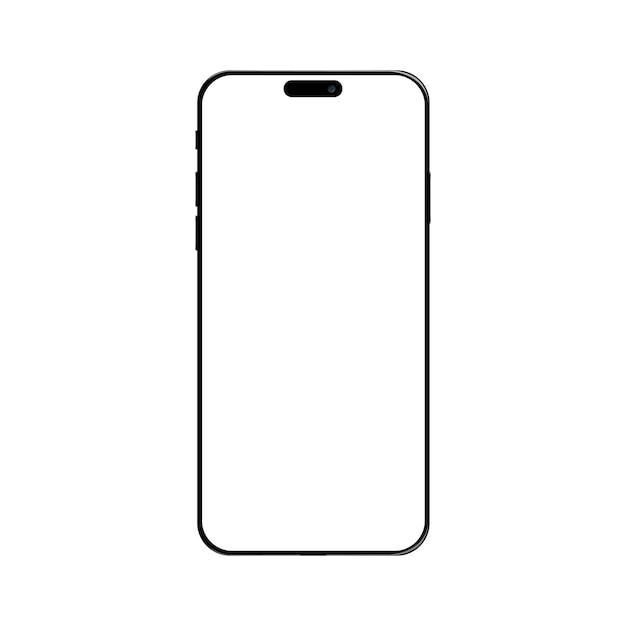Welcome to our comprehensive guide on how to effortlessly Photoshop someone into a picture using just your iPhone. With the advancements in technology, you no longer need to rely on expensive software or extensive editing skills to create stunning and realistic photo manipulations. Whether you want to prank your friends, create memorable collages, or simply add a touch of creativity to your photos, we’ve got you covered!
In this blog post, we’ll walk you through the step-by-step process of adding a person to a picture without the need for Photoshop. We’ll explore various user-friendly apps and tools available on your iPhone that will help you achieve professional-looking results. So grab your phone, unleash your creativity, and let’s dive into the fascinating world of photo manipulation right from the palm of your hand!
Note: The techniques discussed in this guide are simple, safe, and perfect for beginners. So you can create your masterpiece with confidence.
Stay tuned for the rest of the blog post, where we’ll explore all your burning questions about photo editing, find the best free Photoshop alternatives, and guide you through the intricacies of creating amazing photo manipulations.
How to Work Photoshop Magic on Your iPhone
Are you tired of seeing stunning photos that make you wonder how on earth they were created? Well, get ready to join the ranks of Photoshop wizards because I’m about to reveal the secret to photoshopping someone into a picture on your iPhone. Yes, you heard that right! You can now unleash your creative genius and prank your friends with jaw-dropping images that will leave them scratching their heads.
Channel Your Inner Digital Artist
To get started, let’s channel our inner digital artist and dive into the magical world of Photoshop on your iPhone. With a dash of creativity and a sprinkle of technology, you’ll be able to seamlessly blend two images together to create a masterpiece.
Step 1: Bring Out the Big Guns
Before we embark on this journey, we need to equip ourselves with the right tools. Head to the App Store and search for Photoshop Express. This nifty little app will be our weapon of choice to conquer the art of photoshopping on your iPhone.
Step 2: Pick Your Stage
Now that you’ve armed yourself with Photoshop Express, it’s time to choose the perfect stage for your masterpiece. Find an image that will be the background of your photo. It could be a serene beach, a bustling cityscape, or even a faraway galaxy. The choice is yours, so let your imagination run wild.
Step 3: Insert Your Star Player
With your background image selected, it’s time to introduce the star of the show — the person you want to photoshop into the picture. Grab a suitable portrait photo of your friend or favourite celebrity. Make sure the lighting and angles match the background for a flawless result.
Step 4: Slice, Dice, and Blend
Now that you have both images at your disposal, it’s time to slice, dice, and blend them together. Open Photoshop Express, tap the + icon, and select your background image. Next, add your star player by tapping the + icon again and choosing the portrait photo. Resize and position the person to fit naturally into the scene.
Step 5: Refine the Edges
To make your photoshopped creation look seamless, it’s time to refine the edges. Tap the Layers icon at the bottom of the screen and select the person’s layer. Then, use the Eraser tool to carefully erase any parts that overlap with the background. Don’t worry, be erasing!
Step 6: Make It Picture Perfect
As we near the finish line, let’s make some final touch-ups to ensure your creation looks picture perfect. Experiment with the Filters and Adjustments options in Photoshop Express to fine-tune the colors, brightness, and contrast. Play around until you achieve just the right balance. Remember, you’re the artist here!
Step 7: Share Your Masterpiece
Congratulations, you’ve successfully photoshopped someone into a picture on your iPhone! It’s time to share your masterpiece with the world. Tap the Save button, choose a high-resolution option, and prepare to blow some minds on your social media accounts. Prepare for the flood of comments like “How did you do that?” and “Are you a professional photographer now?” It’s all in a day’s work for a Photoshop wizard like yourself.
So there you have it, folks! You are now armed with the knowledge to work some Photoshop magic on your iPhone. Put your skills to the test, and remember to use your newfound powers for good. Happy photoshopping!
Stay tuned for more exciting Photoshop adventures and learn how to turn your pet into a superhero. Coming soon to a screen near you!
FAQ: How to Photoshop Someone Into a Picture on iPhone
So, you want to bring out your inner magician and learn how to Photoshop someone into a picture on your iPhone? Well, you’ve come to the right place! In this FAQ-style guide, we’ll answer all your burning questions and provide you with some magical methods to make your photos more fun and entertaining. Let’s dive right in!
How do you photoshop a face onto a picture
Ah, the classic face swap! It’s like a virtual mask, giving you the power to switch faces with just a few taps. To photoshop a face onto a picture, you can use apps like FaceApp, Photoshop Express, or PicsArt. These apps offer intuitive tools that allow you to seamlessly blend faces and create hilarious or awe-inspiring results. So go ahead, swap faces with your favorite celebrity or your mischievous pet!
How do I put a picture on another picture
Want to create a magical blend of two images? Adding a picture to another picture is as easy as waving a digital wand! Apps like Adobe Photoshop Mix or Superimpose come to the rescue here. With these apps, you can easily overlay images, adjust the opacity, and play around with various blending modes to create captivating and surreal compositions. Let your imagination run wild, and explore the endless possibilities!
Is GIMP safe to use
Absolutely! GIMP, short for GNU Image Manipulation Program, is a powerful and free software that offers a wide range of editing features rivaling its premium counterparts. Rest assured, GIMP is completely safe to use. It’s open-source software developed by a community of passionate volunteers who have your best interests at heart. So, embrace your inner artist and let GIMP be your creative playground!
How do you add a person to a picture without Photoshop
Who said you need Photoshop to work your magical photographic wonders? Technology has come a long way, my friend. Nowadays, there are plenty of apps that allow you to add a person to a picture without breaking a sweat. From apps like PicsArt to Canva, you can find user-friendly tools with easy-to-follow instructions. So go ahead, defy reality, and drop your favorite celebrity into a snapshot of your everyday life!
How do you photoshop a picture without Photoshop
Photoshop may be the king of photo editing, but hey, not everyone wears a crown. Thankfully, numerous apps offer powerful editing tools that can give Photoshop a run for its money. Apps like Snapseed, Pixlr, or Lightroom offer a wide range of editing options, allowing you to enhance your photos, apply artistic effects, and even manipulate elements within the image. So, unleash your creativity and give those photos a magical touch!
Can JPG images be edited
Oh, absolutely! JPG images are like blocks of clay ready to be molded into a masterpiece. You can edit JPG images to your heart’s content using various photo editing apps. Whether you want to adjust the brightness, add filters, remove blemishes, or even distort reality, the choice is yours. So go ahead, transform those JPGs into something truly remarkable!
Is GIMP free
You bet it is! GIMP is not only a powerful software but also a generous one. This magnificent tool is absolutely free of charge, which means you can dive into the world of digital wizardry without reaching into your purse or wallet. So, embrace the gift from the photo editing gods and let your imagination soar!
How do I Photoshop someone into a picture on my iPhone
Ah, your iPhone is not just a device; it’s a portal to endless creativity! To Photoshop someone into a picture on your iPhone, you can use apps like Photoshop Fix, FaceTune, or Enlight. These apps offer intuitive tools and features that let you seamlessly blend people into your snapshots. So, get ready to take Photoshop on the go and create captivating images that will leave your friends in awe!
Can I photoshop a picture for free
Absolutely! Who said you need to break the bank to work some Photoshop magic? There’s a world of free photo editing apps out there, just waiting for your artistic touch. From Snapseed to Canva, you can explore a plethora of apps that offer powerful editing features without costing you a penny. So, let your wallet rest easy and dive into the exciting world of free photo editing!
How do you change faces on iPhone
Want to explore the whimsical realm of face-changing on your iPhone? There are numerous apps that make it a breeze! Apps like FaceApp, Snapchat, or Reface offer exciting face-morphing features that will leave you grinning from ear to ear. So go ahead, swap faces with your best friend, your pet, or even a famous historical figure. The possibilities are as endless as the smiles on your face!
What is the best free version of Photoshop
When it comes to the best free version of Photoshop, GIMP takes the crown. With its array of advanced editing tools, GIMP offers a comprehensive photo editing experience that rivals its premium counterparts. So, if you’re a digital wizard on a budget, look no further than GIMP to unleash your creative prowess!
How do you make a fake picture of you and someone else app
Fancy a little mischief? Creating a fake picture of you and someone else is a guaranteed way to bring a smile to your face. Apps like Doublicat or JibJab offer amusing features that allow you to superimpose your face onto entertaining templates or gifs. So, let your mischievous side loose and entertain yourself and your friends with some hilarious virtual escapades!
How do you Deepfake a picture
Ah, Deepfakes, the pinnacle of digital sorcery! While creating Deepfakes can involve complex algorithms and techniques, there are apps like FakeApp that provide a user-friendly approach. These apps use machine learning algorithms to swap faces convincingly, creating astonishingly realistic results. Just remember, with great power comes great responsibility, so use these tools wisely and ethically!
How do I add a picture to another picture on my phone
Your phone is a treasure trove of artistic potential! To add a picture to another picture on your phone, there are apps like Blendpic, PicsArt, or Snapseed at your disposal. These apps offer seamless tools to overlay images, adjust opacity, and tinker with blending modes, allowing you to create stunning visual collages right at your fingertips. Unleash your inner visual storyteller and let your photos speak a thousand words!
How can I Photoshop a picture on my iPhone for free
Ah, the joy of free creativity! To Photoshop a picture on your iPhone without spending a dime, there are several apps that come to the rescue. Apps like Adobe Photoshop Express, Pixlr, or Snapseed offer a wide range of editing tools that will leave you feeling like a digital mastermind. So, bring out your artistic flair, edit to your heart’s content, and let your photos shine like never before!
Can you Photoshop on iPhone
Absolutely! Thanks to the wonders of technology, you can now bring the power of Photoshop straight to your iPhone. Apps like Adobe Photoshop Fix or Enlight allow you to perform advanced editing tasks, retouch images, remove imperfections, and even manipulate specific elements within the photo. So, grab your iPhone and embark on a magical editing journey right in the palm of your hand!
How can I edit a JPG picture
Editing a JPG picture is simpler than waving a magic wand! From adjusting brightness and contrast to cropping and applying filters, the possibilities are endless. Apps like Snapseed, Lightroom, or VSCO offer a plethora of editing tools to enhance your JPG images and bring out their full potential. So, embrace the power of editing and transform your JPGs into breathtaking works of art!
What app can I use to Photoshop myself into a picture
Ready to star in your own Photoshop masterpiece? Well, apps like Photoshop Mix, PicsArt, or Superimpose are your go-to companions in this magical journey. These apps allow you to seamlessly blend yourself into any picture you desire, letting you become the protagonist of your wildest imaginations. So, strike a pose, choose your favorite backdrop, and let the world see what a true digital chameleon you can be!
And there you have it! You’re now armed with the knowledge to bring out your inner Photoshop magician and take your iPhone photography to new heights. Let your creativity soar, experiment with different techniques, and most importantly, have fun!