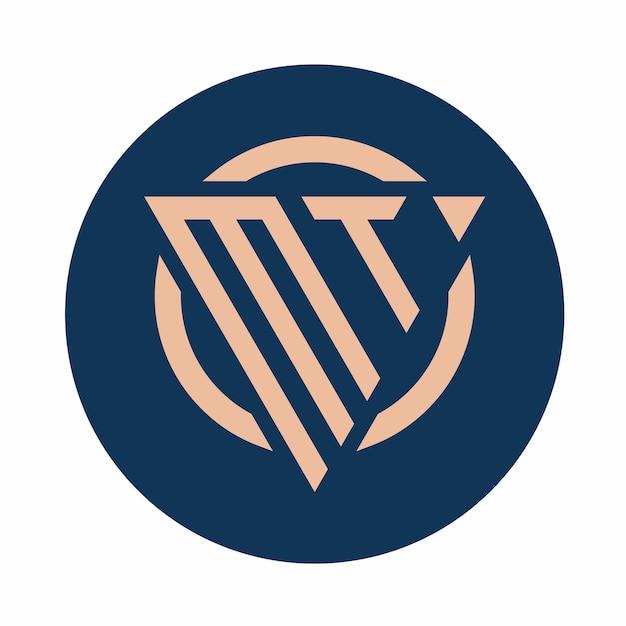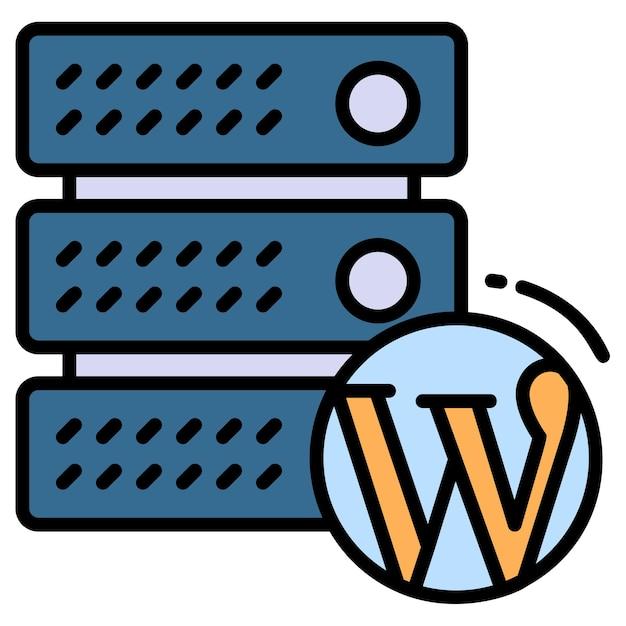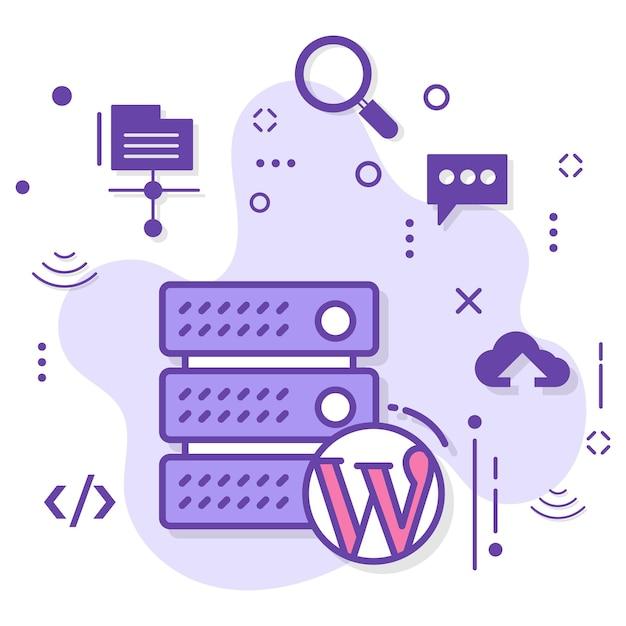Are you considering running multiple WordPress sites? Perhaps you’re wondering about the best ways to manage WordPress redundancy or how many WordPress sites you can have on one server? If so, you’ve come to the right place!
WordPress is a powerful CMS platform that offers endless possibilities for businesses, bloggers, and website owners. However, as your online presence grows, managing your WordPress sites can become challenging. That’s where multiple servers come in.
This comprehensive guide explores the various aspects of WordPress multiple servers, including installation, configuration, and management. Whether you’re looking to run multiple instances of WordPress, upload to S3, or share a database, we’ll cover the ins and outs to help you make informed decisions.
In this article, we’ll also discuss specific tools and plugins that can help simplify the process of running multiple WordPress websites, so you don’t have to spend hours maneuvering through installations. Are you ready to learn more about running multiple WordPress sites? Let’s dive in!
WordPress Multiple Servers: A Beginner’s Guide
When it comes to hosting a website, one of the biggest concerns is making sure that your website remains operational even if one server goes down. This is where the concept of multiple servers comes in, and in this subsection, we’ll discuss what WordPress multiple servers are and how they work.
What are WordPress Multiple Servers
Simply put, multiple servers mean having more than one server that hosts your WordPress website files and ensures their availability. The main reason for using multiple servers is to increase your website’s reliability by ensuring that there is no single point of failure. With multiple servers, your website can continue to function even if one server goes down, providing users with a seamless experience.
How do WordPress Multiple Servers Work
WordPress multiple servers work by distributing website traffic evenly across several servers. The primary server is responsible for managing and distributing requests between secondary servers. When a user requests a web page, the request is sent to the primary server, which then routes the request to one of the secondary servers. This process ensures that the workload is distributed evenly, resulting in faster response times and increased availability.
Benefits of Using Multiple Servers
There are several benefits of using multiple servers to host your WordPress website. Firstly, using multiple servers improves website availability and uptime. Secondly, it helps to prevent the loss of data in the event of a server failure. Thirdly, multiple servers have a positive impact on website speed, delivering faster load times. Additionally, using multiple servers allows you to handle large volumes of website traffic, maximizing website performance.
In conclusion, WordPress multiple servers are a great way to ensure that your website remains available and operational even if one server goes down. Using multiple servers helps to prevent data loss, improves website speed and performance, and provides continuity of service, enhancing the user experience. As your website grows, using multiple servers can become a significant factor in maintaining its reliability and performance.
WordPress Redundancy
When it comes to website hosting, downtime can be disastrous. No business or blogger wants to lose customers or visitors because their website is inaccessible due to server issues. That’s why redundancy is crucial.
What is Redundancy
Redundancy is the duplication of critical components or systems to increase reliability and ensure that a system continues to function, even when a part fails. In the context of WordPress hosting, redundancy means having multiple servers or server instances that can take over in the event of a failure, providing failover and disaster recovery capabilities.
How Does Redundancy Work in WordPress Hosting
When you host your WordPress website on a redundant network, it essentially means that your website is duplicated and stored on several different servers that are geographically separated. If one server fails, another server takes its place, ensuring that your website stays up and running without any interruption.
A common example of redundancy in WordPress hosting is a Load Balancer. A Load Balancer sits between the users and the servers, distributing the traffic evenly across the servers. If one server fails, the Load Balancer redirects the traffic to another server automatically.
Benefits of WordPress Redundancy
The benefits of redundancy are clear: improved website uptime, better website performance, and reliable disaster recovery capabilities that ensure business continuity. Additionally, having a redundancy plan in place means less stress and fewer headaches for you as a website owner. Knowing that your website is always available to your visitors and customers can provide you with peace of mind and allow you to focus on other aspects of your business or blog.
In conclusion, redundancy is essential for any WordPress website owner who wants to ensure the highest level of website uptime, performance, and disaster recovery capabilities. By having multiple servers, or a load balancer system in place, website owners can avoid costly downtime and ensure their website is always available to their visitors.
Humanmade/S3 Uploads
When it comes to WordPress, one issue that many webmasters face is the problem of slow uploads when dealing with large files such as images, videos, and audio recordings. This is where the Humanmade/S3 uploads plugin comes into play.
What is Humanmade/S3 uploads
Humanmade/S3 uploads is a WordPress plugin designed to help with media storage and uploads. It seamlessly integrates with Amazon’s S3 storage service, enabling users to store all their media files in that service instead of on their servers. This plugin is great for websites with high traffic or those that have a lot of media files to deal with.
What are the benefits of using Humanmade/S3 uploads
One of the significant advantages of using Humanmade/S3 uploads is that it can reduce your website loading speed. By offloading your media files, you can speed up your site, making it more user-friendly. Another advantage of this plugin is that it saves you a lot of storage space on your servers since all your media files are stored on Amazon’s S3 cloud storage service.
How to install and use Humanmade/S3 uploads
To install Humanmade/S3 uploads, you need to download and extract the zip file from the WordPress plugin repository. Then, go to your WordPress admin panel and click on the “Plugins” tab. Upload the extracted folder to the plugin folder on your server then activate the plugin.
After activating the plugin, you’ll need to connect it to your Amazon S3 account. Enter your S3 account info, and you’re good to go! Any media file you upload from that point will be automatically uploaded to your Amazon S3 account.
In conclusion, if you’re looking to speed up your website and save on server space, the Humanmade/S3 uploads plugin is an excellent choice. It’s simple to install and use, and with this plugin, you can easily store your media files on Amazon’s S3 cloud storage service.
WordPress Upload to S3
If you’re running a high-traffic WordPress website, you might want to consider using multiple servers. It’s an effective way to distribute the load on your site and keep it running smoothly. However, when you have multiple servers, you also need to consider where you’re storing your files. In this subsection, we’ll explore how you can upload WordPress files to S3.
What is Amazon S3
Amazon S3 (Simple Storage Service) is a cloud-based storage solution offered by Amazon Web Services. It’s designed to be highly scalable and reliable, making it a popular choice for businesses of all sizes. With S3, you can store and retrieve any amount of data, at any time, from anywhere on the web.
Why Upload WordPress Files to S3
When you upload your WordPress files to S3, you’re storing them in a highly scalable, distributed network. This means that your files are stored across multiple servers, improving both reliability and performance. Additionally, when you use S3, your files are automatically backed up, so you don’t have to worry about losing them in case of a disaster.
How to Upload WordPress Files to S3
Before you can upload your WordPress files to S3, you’ll need an AWS account. Once you have an account, you can create an S3 bucket and configure it to work with your WordPress site. Then, you’ll need to install and configure a plugin that allows you to upload your files to S3 automatically.
One popular plugin for uploading WordPress files to S3 is WP Offload Media by Delicious Brains. This plugin automatically uploads your media files to S3 and replaces their URLs with the S3 URL. It also allows you to serve your media files via a CDN for even faster performance.
Uploading your WordPress files to S3 is a great way to improve the performance and reliability of your website. By storing your files in a highly scalable and distributed network, you can ensure that your site stays up and running even during times of high traffic. With the right plugin, uploading your files to S3 can be quick and easy, so why not give it a try?
How Many WordPress Sites Can I Have
If you’re considering using WordPress to run your website, one of the burning questions you’ve likely asked yourself is “how many WordPress sites can I have?” The answer is simple: as many as you want! Unlike other web platforms that limit the number of sites you can have, WordPress does not place any restrictions on the number of sites you can operate.
But before you get too excited and create ten different sites, it’s essential to understand that running multiple WordPress sites can be challenging and time-consuming. Therefore, it’s wise to weigh the pros and cons of running several sites before jumping into it.
Pros of Running Multiple WordPress Sites
-
Increased flexibility: Having multiple sites enables you to target different audiences, creating unique content for each site.
-
Economy of scale: Running multiple sites allows you to improve your efficiency and reduce costs by using one theme, security plugin, and plugins for multiple sites.
-
Improved SEO: If executed correctly, having multiple sites can help you rank higher on search engine result pages.
Cons of Running Multiple WordPress Sites
-
Time-consuming: Running multiple sites means managing multiple blogs, including designing, creating, and publishing site-specific content.
-
Expensive: Running multiple sites can be costly, particularly if you purchase website themes, plugins, and hosting for each site.
-
Security concerns: Each site is a potential point of attack for hackers, and managing the security of every site can be challenging.
In summary, there is no limit to the number of WordPress sites you can have. It’s essential to weigh the benefits and drawbacks of running multiple sites before deciding to create multiple WordPress sites. For some, it might not be practical, while for others, it’s an opportunity to scale up their online presence.
Can You Have Multiple WordPress Sites
WordPress is one of the popular content management systems used by many website owners today. It is a flexible, user-friendly platform that allows users to create and manage their online presence with ease. One question that often arises among WordPress users is whether they can have multiple sites on the same WordPress installation.
The answer is yes! You can have multiple WordPress sites on the same server, as well as on different servers. This feature is essential for website owners who want to manage multiple websites without the hassle of logging in and out of multiple accounts.
Benefits of Having Multiple WordPress Sites
Having multiple WordPress sites on the same installation comes with numerous benefits. Here are some of the benefits:
Easy Management
Managing multiple websites separately can be time-consuming and costly. However, with a single WordPress installation, you can manage all your sites from one dashboard. This allows you to save time and money while ensuring ease of management.
Cost Savings
Hosting multiple WordPress sites on the same server can help you save on hosting costs. Rather than hosting each site on a different server, you can host them all on the same server, saving on hosting fees and other related costs.
Improved Security
Having multiple WordPress sites on a single installation can enhance site security. You can use the same security plugins and configurations across all your sites, making it easier to maintain a secure online presence.
Centralized Customization
If your websites have a similar design and structure, managing them on a single WordPress installation can help you centralize your customization efforts. You can customize themes and plugins for all your sites from one place, making it easier to maintain consistency among your websites.
How to Create Multiple WordPress Sites
Creating multiple WordPress sites is relatively easy. Here is a brief guide on how to do it:
-
Install WordPress on your server
-
Create a new database for each site
-
Create subdirectories for each site
-
Install WordPress on each subdirectory
-
Customize your sites individually
By following this simple guide, you can easily manage multiple WordPress sites on the same installation.
In conclusion, having multiple WordPress sites on the same installation can bring numerous benefits. It is an excellent way to manage all your websites from a single dashboard while saving time and money on management and hosting costs. So, if you’re a website owner looking to manage multiple sites, consider using WordPress and hosting all your websites on a single installation.
Can Two WordPress Sites Share a Database
If you’re running multiple WordPress sites, managing different databases for each site can be challenging. But what if you could share a single database between two WordPress sites? Would that make the management easier? Well, the short answer is: it depends.
The Pros and Cons of Sharing a Database
Sharing a database between two WordPress sites has its advantages and disadvantages. One of the main benefits is that it saves you money on hosting expenses. You can run multiple sites on a single server and database, which can significantly reduce your hosting costs. Moreover, if you need to update a plugin or theme on both sites, you only need to do it once instead of twice.
On the other hand, sharing a database also has some disadvantages. For instance, if one site experiences a database error, it can affect the entire server and the other site. In addition, if both sites have the same database prefix, it can pose a security risk in case of a hack.
Is It Possible to Share a Database Between Two WordPress Sites
Yes, you can technically share a database between two WordPress sites. However, it’s not recommended unless you know what you’re doing. First, you need to ensure that both sites have the same database prefix. For example, wp_ is commonly used as a database prefix. If one site has wp_ as its prefix and the other has something else, you will have to change one of the prefixes.
Next, you need to modify the wp-config.php file for both sites to use the same database. You will also need to change the table names that are unique to each site. It’s important to back up your databases and files before making any changes to avoid losing data.
Are There Any Alternatives to Sharing a Database
If sharing a database sounds too complicated, don’t worry. There are other alternatives that you can consider. One option is to use a multisite installation of WordPress. With a multisite, you can run multiple sites on a single WordPress installation and database. Each site will have its own separate database table, but they will share the same codebase and resources.
Another alternative is to use a separate hosting account for each site. While it may cost more, it provides more security and flexibility. You can choose different hosting providers, server locations and backup schedules, which can be helpful in case one site goes down.
Sharing a database between two WordPress sites can be done, but it’s not recommended unless you have sufficient technical expertise. Opting for a multisite installation or separate hosting account may be more practical options. Ultimately, the choice depends on your specific needs and abilities.
How do I run multiple instances of WordPress
Running multiple instances of WordPress can seem like a daunting task, especially for those who are not technically inclined. However, the good news is that it’s not as complicated as it might sound. In fact, it’s relatively easy to set up multiple instances of WordPress, especially if you know what you’re doing. In this section, I’ll show you how to get started.
Choosing the Right Hosting
First, you need to choose the right hosting plan. Ideally, you want a hosting plan that allows you to create multiple websites or that offers dedicated hosting. That way, you can install WordPress on each website, and each instance of WordPress will have its own separate database.
Creating a New Database
Once you have the right hosting plan, the next step is to create a new database for each instance of WordPress. Most hosting plans come with a cPanel, which makes it easy to create a new database. Simply log in to your hosting account, navigate to the cPanel, and look for the “MySQL Databases” section. From there, you can create a new database and user account.
Installing WordPress
With the database in place, you can now install WordPress. You can either use the one-click installer provided by your hosting provider or download and install WordPress manually. During the installation process, you will be asked to specify the database details, including the database name, username, and password.
Configuring WordPress for Multiple Sites
After installing WordPress, you need to configure it to run multiple sites. To do this, you need to define a wp-config.php file in the root directory of your WordPress installation. Within this file, you will need to define some constants that tell WordPress to enable multisite functionality.
Setting Up Multiple Sites
With the configuration complete, you can now set up multiple WordPress sites. This is done through the WordPress dashboard. Simply log in to your dashboard, navigate to the “Tools” section, and click on “Network Setup.” From there, you can create new sites, assign domain names, and set up themes and plugins.
Running multiple instances of WordPress may seem like a challenging task, but it’s actually quite easy if you know what you’re doing. By choosing the right hosting plan, creating a new database for each site, installing WordPress, configuring it for multiple sites, and setting up your individual sites, you can have multiple WordPress sites up and running in no time!
Multiple WordPress Installations on One Server
If you’re wondering how to run multiple WordPress installations on a single server, then you’re in luck. WordPress is one of the most popular content management systems (CMS) in the world. As a result, sometimes owning multiple WordPress installations on one server is unavoidable. Here’s how you can do it:
Step 1: Create Separate Directories
The first thing you need to do is create separate directories for each installation. This is because each WordPress installation requires its own directory. You can name these directories however you like, but it’s best to keep them organized and easy to identify.
Step 2: Create a Separate Database for Each WordPress Installation
Each WordPress installation needs its own database, which means you need to create a separate database for each WordPress installation. When you create a new database, you’ll need to create a new user and grant them privileges to access the database.
Step 3: Install WordPress in Each Directory
Once you’ve created a separate directory and database for each WordPress installation, you’re ready to install WordPress. You can install each WordPress installation using the same process you would use for a single WordPress installation. The only difference is that you’ll need to make sure you install each WordPress installation in its own directory.
Step 4: Set Up Virtual Hosts
To make each WordPress installation accessible through its own domain name or subdomain, you need to set up virtual hosts. Virtual hosts allow you to configure Apache to serve different websites from the same IP address. This involves editing the Apache configuration files and adding the necessary information for each virtual host.
Step 5: Configure the wp-config File
Finally, you’ll need to configure the wp-config.php file for each WordPress installation. This involves adding the database credentials and other settings unique to each WordPress installation.
That’s it! You should now be able to run multiple WordPress installations on one server. Just make sure to keep the installations and directories organized and secure, and you’ll be good to go.