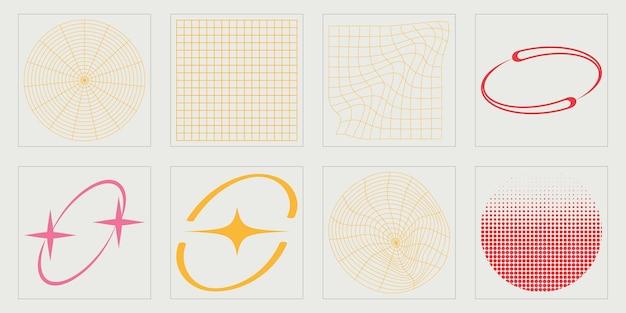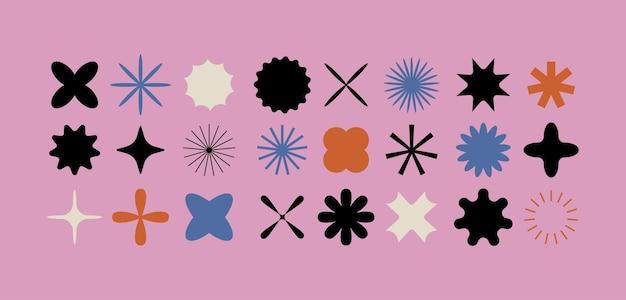Are you looking to create a perfectly shaped parallelogram in Adobe Illustrator? Whether you’re a graphic designer, a website developer, or simply a creative enthusiast, knowing how to draw precise shapes is essential. In this tutorial, we will walk you through the step-by-step process of creating a parallelogram using various tools and techniques in Illustrator.
From understanding the fundamentals of shape manipulation to utilizing helpful features like the Shape Builder tool and the Transform tool, we’ll cover everything you need to know. We’ll also explore other useful tools like the Warp tool, the Shaper tool, and how to create unique shapes and curves in Illustrator. You’ll even learn how to convert a parallelogram to a rectangle or achieve soft edges and rounded corners for a polished look.
So, let’s dive in and unlock the secrets of creating stunning parallelograms in Illustrator, unleashing your creativity and taking your designs to the next level!
How to Create a Parallelogram in Illustrator
If you’re an illustrator enthusiast like me, you probably love creating various shapes and designs with Adobe Illustrator. Today, we’re going to dive into the exciting world of parallelograms! Whether you need to add some geometric flair to your illustrations or you simply want to impress your friends with your design skills, learning how to create a parallelogram in Illustrator is a valuable skill to have. So, let’s roll up our sleeves and get started!
Getting Started with Parallelograms
Before we jump right into creating a parallelogram, let’s take a moment to understand what exactly a parallelogram is. In simple terms, it’s a four-sided shape with opposite sides that are parallel and equal in length. Think of it as a slanted rectangle that adds a touch of dynamism to your designs.
Step 1: Open Illustrator and Create a New Document
To begin our parallelogram adventure, we first need to open up Adobe Illustrator. Once you’re in, you can create a new document by clicking on “File” in the top menu, and then selecting “New.” Choose your desired document size and orientation, and click “OK” to start working on your masterpiece.
Step 2: Select the Rectangle Tool
With your fresh new canvas ready, navigate to the left-hand toolbar and locate the Rectangle Tool. It’s usually the third icon from the top, but if you can’t find it, hover over the icons until you see its name. You can also use the shortcut key “M” to activate the Rectangle Tool, because we all know shortcuts are the secret sauce to efficient design work.
Step 3: Draw Your Parallelogram
Here comes the fun part! Click and drag your cursor on the canvas to create a rectangle. Don’t worry about getting the dimensions or proportions perfect just yet. We’re going to transform it into a parallelogram in the next step, so embrace your inner creativity and go wild with your rectangle-making skills.
Step 4: Transform Your Rectangle
Now, let’s transform that rectangle into a fabulous parallelogram. With your rectangle selected, head over to the top menu and click on “Object.” Then, hover over “Transform” and select “Shear.” A little dialog box will appear, allowing you to adjust the angle of your parallelogram. Play around with the settings until you’re satisfied with the slantiness of your shape.
Step 5: Fine-tune Your Parallelogram
At this point, you should have a beautiful parallelogram gracing your canvas. However, if you want to make further adjustments, you can always click and drag the corner handles to resize it or play with the anchor points to tweak its shape. Don’t be afraid to experiment and let your imagination run wild!
Congratulations, my fellow illustrator enthusiast, you have successfully mastered the art of creating a parallelogram in Adobe Illustrator! With this newfound skill, you can add a touch of elegance and sophistication to your design projects. Remember, practice makes perfect, so keep honing your skills and exploring the world of shapes and forms in Illustrator. Happy parallelogramming!
Now, go forth and create parallelograms that will make Pythagoras himself green with envy!
FAQ: How To Make A Parallelogram In Illustrator
Welcome to this comprehensive guide on how to make a parallelogram in Illustrator! If you’re new to Adobe Illustrator and need to create a parallelogram shape, you’ve come to the right place. In this FAQ-style subsection, we’ll answer some of the most common questions related to making a parallelogram in Illustrator. So let’s dive in and explore the world of parallelograms!
1. What is the Shape Builder tool in Illustrator
The Shape Builder tool in Illustrator is a versatile feature that allows you to combine, divide, and manipulate shapes effortlessly. With just a few clicks, you can create and modify complex shapes, including parallelograms. It is a powerful tool that enhances your creative capabilities within Illustrator.
2. How do I turn on the Transform tool in Illustrator
To activate the Transform tool in Illustrator, simply select the object or shape you want to transform and press the keyboard shortcut “Ctrl+T” or go to the “Object” menu, hover over “Transform,” and click on “Scale.” This tool enables you to resize, rotate, and skew objects with precision, making it perfect for creating and modifying parallelograms.
3. What is the Warp tool in Illustrator
The Warp tool in Illustrator is a fascinating feature that lets you distort and transform shapes in various ways. It allows you to create unique effects and shapes, including parallelograms with customized angles and perspectives. Experiment with the Warp tool to add creativity and flair to your designs.
4. How do you make a parallelogram shape in Photoshop
While you can’t directly create a parallelogram shape in Photoshop, you can transform a rectangle into a parallelogram using the “Skew” or “Perspective” transformation tools. Open your desired shape, select the transformation tool of your choice, and drag the corners or edges to create a parallelogram effect. It’s a workaround that can achieve similar results.
5. What does Ctrl+H do in Illustrator
In Illustrator, pressing “Ctrl+H” toggles the visibility of edges or paths. This handy shortcut allows you to hide or show the selected paths, helping you focus on the overall design rather than the individual components. It’s a convenient way to work with complex shapes, such as parallelograms, without visual distractions.
6. How do you curve a shape in Illustrator
To curve a shape in Illustrator, select the shape you want to manipulate and go to the “Object” menu. From there, choose “Path” and select one of the available options like “Add Anchor Points,” “Convert to Curves,” or “Convert to Smooth.” These options allow you to bend, reshape, and create smooth curves, perfect for adding elegance to your parallelograms.
7. How do you convert a parallelogram to a rectangle in Illustrator
Converting a parallelogram to a rectangle in Illustrator is a breeze. Select the parallelogram shape, go to the “Object” menu, navigate to “Path,” and click “Simplify.” In the Simplify dialog box, adjust the settings to make the shape more rectangular, such as reducing the number of anchor points or adjusting the curve tolerance. That’s it! Your parallelogram will transform into a rectangle.
8. How do you make an irregular shape in Illustrator
Creating irregular shapes in Illustrator is one of the core strengths of the software. You can use the Pen tool to draw custom paths and shapes, manipulating anchor points to achieve the desired irregularity. Another option is to combine different shapes using the Pathfinder tool, allowing you to create unique and eye-catching irregular shapes, including irregular parallelograms.
9. What are the four types of parallelograms
The four types of parallelograms are the rectangle, square, rhombus, and general parallelogram. Each has its unique properties and angles. Rectangles have 90-degree angles, squares have equal sides and angles, rhombi have equal sides but non-right angles, while general parallelograms have no equal angles or sides. Illustrator offers the tools to easily create any of these parallelogram types to suit your design needs.
10. How do I make soft edges in Illustrator
To create soft edges in Illustrator, you can utilize the Gaussian Blur effect. Select the shape you want to modify, go to the “Effect” menu, choose “Blur,” and then select “Gaussian Blur.” Adjust the blur radius to determine the level of softness desired. This technique adds a subtle and smooth effect to your parallelograms or any other shapes you’re working with.
11. How do you make rounded corners in Illustrator
Making rounded corners in Illustrator is a straightforward process. Select the shape you want to modify, go to the “Effect” menu, hover over “Stylize,” and click on “Round Corners.” In the Round Corners dialog box, adjust the radius to control the amount of rounding desired. This feature helps you create visually appealing parallelograms with softened corners.
12. How do I use the Shaper tool in Illustrator
The Shaper tool in Illustrator allows you to draw and combine shapes effortlessly. To use it, simply select the tool from the toolbar, then start drawing shapes across your canvas. Once you finish drawing, the Shaper tool automatically detects and combines the intersecting areas, creating custom shapes, including parallelograms. It’s a fun and intuitive way to experiment with diverse shapes within Illustrator.
13. How do you make a rhombus in Illustrator
To create a rhombus shape in Illustrator, you can start by drawing a square using the Rectangle tool. Then, select the square, go to the “Object” menu, navigate to “Transform,” and click on “Shear.” Adjust the shear angle to transform the square into a rhombus. With this technique, you can easily craft precise and symmetrical rhombus shapes within Illustrator.
14. What are the three types of parallelograms
The three types of parallelograms are the rectangle, square, and rhombus. Each has distinct characteristics that make them unique. Rectangles have 90-degree angles, squares have equal sides and angles, while rhombi have equal sides and non-right angles. Understanding the differences between these three types will empower you to create specific parallelogram designs that best suit your creative vision.
15. How do you make a parallelogram in InDesign
While Adobe InDesign is primarily designed for page layout rather than shape creation, you can still make a parallelogram by importing the shape from Illustrator. Simply create the parallelogram shape in Illustrator using the various tools available, save it as a vector file, and import it into your InDesign document. Then, proceed to position and adjust the shape within your layout as needed.
16. How do you make a unique shape in Illustrator
To create a unique shape in Illustrator, you have several options. You can combine different basic shapes using the Pathfinder tools, manipulate anchor points using the Pen tool, or utilize the blending and distortion features to create complex and customized shapes. Illustrator puts immense creative power at your fingertips, allowing you to design and express your unique vision with ease.
17. Which figure is a parallelogram
A parallelogram is a four-sided polygon with opposite sides that are parallel and equal in length. It resembles a leaning rectangle and can have a variety of angles, including right angles in the case of rectangles. Identifying a parallelogram is relatively simple, as its defining characteristics are the presence of parallel sides and equal diagonals.
18. How do you make a trapezium in Photoshop
Photoshop doesn’t have a direct tool to create a trapezium shape. However, you can achieve a trapezium effect by transforming a rectangle using the “Perspective” or “Skew” tools. Select the rectangle shape, activate the desired transformation tool, and adjust the corners or edges to obtain the trapezium shape you desire. It’s a creative way to approximate a trapezium within Photoshop.
19. How do you construct a parallelogram with a triangle
Constructing a parallelogram with a triangle involves duplicating and mirroring the triangle shape. Start by drawing a triangle using the Pen tool, then select the triangle and go to the “Object” menu. From there, choose “Transform” and click on “Reflect.” Select the appropriate reflection axis and apply the transformation. By mirroring the triangle, you create the other half of the parallelogram, completing the shape.
20. How do I make a complex shape in Illustrator
To create a complex shape in Illustrator, you can utilize various tools such as the Pen tool, Pathfinder tools, and the Shape Builder tool. Combine multiple simple shapes, manipulate anchor points, and explore different transformation options to construct intricate and eye-catching designs. Illustrator offers exceptional versatility and control, enabling you to bring your complex shape ideas to life.
21. How do you draw a parallelogram shape
Drawing a parallelogram shape in Illustrator is a straightforward process. Start by selecting the Rectangle tool from the toolbar. Then click and drag on the canvas while holding the “Shift” key to constrain proportions and create a square. Next, activate the Transform tool, hover over one corner, and drag it to the desired angle, effectively transforming the square into a parallelogram. Release the mouse button, and you have your parallelogram shape!
22. Is a trapezoid a parallelogram
No, a trapezoid is not a parallelogram. While both shapes are quadrilaterals with opposite sides parallel, a trapezoid has only one pair of parallel sides, whereas a parallelogram has two pairs of parallel sides. Additionally, trapezoids often have one set of non-parallel sides that are unequal in length, unlike parallelograms where both sets of opposite sides are equal.
23. How do you free transform in Illustrator
Free transforming in Illustrator is simple and versatile. Select the object or shape you want to transform, then press “Ctrl+T” or go to the “Object” menu, hover over “Transform,” and click on “Free Transform.” You can then manipulate the shape using the transformation handles that appear. Drag, resize, rotate, or distort the object to suit your creative vision. It’s a quick and efficient way to bring dynamic changes to your parallelograms or any other artwork.
24. How do I draw a triangle in Illustrator
Drawing a triangle in Illustrator is easy, thanks to the Polygon tool. Select the Polygon tool from the toolbar, then click on the canvas. In the dialog box that appears, set the number of sides to 3, or manually adjust it using the up and down arrow keys. Click OK, and you’ll have a perfectly geometric triangle. It’s a handy tool when constructing parallelograms that involve triangular shapes.
Congratulations! You’ve successfully navigated through this FAQ-style subsection on how to make a parallelogram in Illustrator. We hope you find the information provided helpful in your creative endeavors. Remember, Illustrator offers a multitude of tools and techniques to craft and customize parallelograms, letting your imagination take flight. So go ahead, experiment, and create stunning parallelograms that will mesmerize and delight. Happy designing in Illustrator!”
Please note that all shortcuts mentioned are based on default settings in Adobe Illustrator CC 2023.