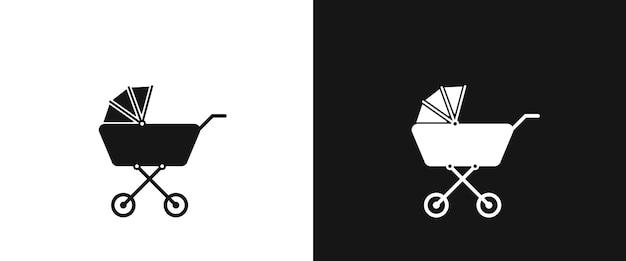Whether you’re a video editing enthusiast or a professional filmmaker, mastering the art of color manipulation is essential to elevate your creative projects. One popular technique that can bring a striking visual impact to your videos is color inversion. By flipping the colors in a scene or an object, you can create a dramatic and surreal visual effect.
In this comprehensive guide, we will walk you through the process of inverting colors in After Effects, a powerful software used by industry professionals for video editing and visual effects. We’ll also address common questions like how to invert colors on different platforms, such as iMovie and Windows 10, and explore additional techniques like inverting Luma Keys and reversing negative images.
So, let’s dive in and discover the fascinating world of color inversion in After Effects!
How to Give Your World Some Color Flippin’ Magic in After Effects
A Color Twist: Inverting Colors – The Fun Side of After Effects!
So, you want to give your video that extra pizzazz, huh? Well, buckle up, because today we’re diving into the magnificent world of color inversion in After Effects. Get ready to flip your footage on its head and see your visuals in a whole new light. This tutorial will guide you through the mesmerizing process of adding an inverted touch to your creations. Trust us, it’s like turning your palette into a rebellious teenager, ready to break all the rules and spin your world around!
Step 1: Setting the Stage
Preparing for this color-flippin’ extravaganza is a piece of cake. First things first, open up After Effects and import your footage. Now, it’s showtime! Drag your clip onto the composition timeline, choose a layer, and brace yourself for the mind-altering wonders of color inversion. It’s like being a mad scientist, but instead of explosions, you’ve got mind-bending hues!
Step 2: Channeling Your Inner Wizard
Let’s get down to the nitty-gritty of color inversion. Select the layer you want to spice up and head on over to the “Effects & Presets” panel. In the search bar, type “Invert” — that’s the spell you’re looking for! Click and drag the “Invert” effect onto your chosen layer. Voila! Behold the power of magic, where colors turn into their opposites, and the world is your psychedelic playground!
Step 3: Tweak Till It’s Just Right
You’re almost there, dear wizard! Now that you’ve conjured up the Invert effect, it’s time to sprinkle some extra charm and polish. Head on over to the “Effects Controls” panel, where you can fine-tune the intensity of your color inversion. Play around with the settings until you achieve that perfect blend of mind-bending aesthetics, like a master illusionist captivating their audience with a twist of their wrist!
Bonus Tip: The Inverted Rabbit Hole
Ready for a trip down the rabbit hole? Here’s an extra little secret for you: try nesting your composition. Just right-click on your layer, select “Pre-compose,” and choose the “Move all attributes into the new composition” option. Why, you may ask? Well, dear reader, nesting can open up a whole new realm of possibilities. You can add additional effects, experiment with blending modes, or even invert colors within colors. It’s like discovering a hidden treasure chest, only this one is filled with rainbow-colored gems!
Get Your Inversion On!
With the power of color inversion in your hands, there are endless creative possibilities to explore in After Effects. So, unleash your inner artist, dare to defy convention, and let your imagination run wild! We’ve only touched the surface of this captivating technique, but we hope it leaves you hungry for more creative adventures in the world of visual wizardry. Now go forth, fellow magicians, and paint the town red by making it blue, green, or any other color your heart desires!
Frequently Asked Questions: How To Invert Color In After Effects
Welcome to our comprehensive FAQ guide on how to invert colors in After Effects. If you’ve ever wondered how to give your videos a unique and eye-catching look by inverting colors, you’re in the right place. In this FAQ-style guide, we will answer some commonly asked questions related to color inversion in After Effects and help you master this creative technique. So, let’s get started!
How do I invert colors in After Effects
Inverting colors in After Effects is a simple and creative way to transform your videos. Here’s the step-by-step process to achieve this effect:
- Import your video footage or composition into After Effects.
- Select the layer you want to invert in the timeline.
- Go to the “Effects & Presets” panel and search for the “Invert” effect.
- Drag and drop the “Invert” effect onto the selected layer.
- Voila! Your colors are now inverted. You can further customize the effect by adjusting the settings in the Effects Control panel.
How do you invert colors on iMovie
While this guide focuses on After Effects, let’s quickly address how to invert colors in iMovie, a popular video editing software for Mac:
- Open iMovie and import your video.
- Select the video clip in the timeline.
- Go to the “Video Effects” tab.
- Scroll down and find the “Negative” effect.
- Drag and drop the “Negative” effect onto the video clip.
- That’s it! Your colors are now inverted in iMovie.
What app can invert colors
Besides After Effects and iMovie, there are several other video editing apps that allow you to invert colors. Some popular options include:
- Adobe Premiere Pro
- Final Cut Pro
- Sony Vegas Pro
- DaVinci Resolve
All of these apps provide various tools and effects to achieve color inversion and enhance your videos.
How do I invert colors in a PNG on Windows 10
If you want to invert the colors in a PNG file on Windows 10, you can use the built-in Paint application. Here’s how:
- Right-click the PNG file and select “Open with” > “Paint.”
- From the top menu, click on the “Colors” tab.
- Click on the “Invert Colors” option.
- Save the modified PNG with the inverted colors.
Paint is a simple tool for basic image editing, but it gets the job done when it comes to inverting colors.
How do I invert the colors on a picture
You can easily invert the colors on a picture using various image editing software. Here’s a general process you can follow:
- Open the picture in your preferred image editing software (e.g., Photoshop, GIMP, Paint.net).
- Look for the “Adjustments” or “Effects” menu.
- Within the adjustments/effects, search for an option like “Invert,” “Negative,” or “Color Inversion.”
- Apply the effect, and the colors of your picture will be inverted.
Remember to save the image with the inverted colors to preserve the changes you’ve made.
Can you invert a photo on iPhone
Yes, you can invert a photo on your iPhone using the built-in Photos app. Here’s how:
- Open the Photos app and select the photo you want to invert.
- Tap the “Edit” button.
- Tap the “Crop & Rotate” icon (a square with an arrow forming a circle).
- Tap the “Rotate” button until the photo is fully rotated. This will effectively invert the colors.
- Tap the “Done” button to save the inverted photo.
The Photos app provides a simple way to quickly invert colors on your iPhone without the need for additional apps.
How do I invert my Luma Key
Inverting a Luma Key is another creative technique in After Effects. Here’s how you can do it:
- Select the layer with the Luma Key effect applied.
- Open the “Effects Control” panel.
- Look for the “Luma Key” effect settings.
- In the “Invert” option, toggle it on to invert the Luma Key.
- Preview the result and make any additional adjustments as needed.
Inverting the Luma Key can produce interesting and unique visual effects in your After Effects compositions.
How do you invert a window
If you’re referring to inverting the colors of a window on your computer screen, you can use the built-in accessibility options in Windows. Here’s how:
- Press the “Windows” key and navigate to “Settings” (gear icon).
- Select “Ease of Access” and then choose “Color & high contrast.”
- Toggle the “Apply color filter” option to “On.”
- From the drop-down menu, select the “Invert” color filter.
- The colors on your screen, including windows, will now be inverted.
This feature is particularly useful for users with visual impairments or those who prefer a high-contrast display.
How do you invert an Ultra Key
Inverting an Ultra Key in After Effects can be done by adjusting the settings of the key itself. Follow these steps:
- Select the layer with the Ultra Key effect on it.
- In the “Effects Control” panel, find the Ultra Key settings.
- Look for the “Clip” section and locate the “Invert” option.
- Turn on the “Invert” option to invert the Ultra Key effect.
- Preview the result and fine-tune any adjustments as necessary.
Inverting the Ultra Key can yield interesting effects when working with green screen footage.
How do I reverse a negative image
Reversing a negative image is a straightforward process using image editing software. Here’s a general method you can apply:
- Open the image in your preferred image editing software.
- Find the “Adjustments” or “Effects” menu.
- Explore the adjustment options, looking for an effect like “Negative,” “Invert Colors,” or “Color Inversion.”
- Apply the effect, and the image will be reversed from negative to positive.
Remember to save the image after reversing the negative to maintain the changes made.
How do you invert colors on a Chromebook
To invert colors on a Chromebook, follow these steps:
- Press the “Ctrl + Shift + + (plus)” keys simultaneously. This will zoom in on the screen.
- Press the “Ctrl + Shift + – (minus)” keys simultaneously. This will revert the screen to its normal size and invert the colors.
You can easily toggle between normal display and color inversion using this keyboard shortcut on your Chromebook.
How do you invert colors on Windows 10
Inverting colors on Windows 10 is a built-in accessibility feature provided by the operating system. To invert colors, follow these steps:
- Press the “Windows” key and navigate to “Settings” (gear icon).
- Select “Ease of Access.”
- Choose “Display” in the left sidebar.
- Toggle the “High Contrast” option to “On.”
- The colors on your screen will now be inverted.
This feature is particularly useful for visually impaired users or those who prefer a high-contrast display.
Why is my computer screen in negative color
If your computer screen is displaying colors in a negative manner, it is likely due to an enabled accessibility feature or a graphics driver issue. To resolve this, follow these steps:
- Check if any accessibility features are enabled by going to the accessibility settings. Disable any color inversion or negative display settings if enabled.
- Update your graphics drivers to the latest version. Visit the manufacturer’s website or use the Device Manager in Windows to update the drivers.
If the issue persists, contact a technical professional for further assistance.
How do I reverse a keyframe in After Effects
Reversing a keyframe in After Effects is a useful technique to create dynamic animations. Here’s how you can do it:
- Select the layer with the keyframe you want to reverse.
- Navigate to the keyframe in the timeline or the “Graph Editor.”
- Right-click on the keyframe and choose “Keyframe Assistant” > “Time Reverse Keyframes.”
The selected keyframe will now be reversed, giving your animation an interesting twist.
How do you invert colors on Windows 8
The process of inverting colors on Windows 8 is similar to Windows 10. Follow these steps:
- Press the “Windows” key and navigate to “Settings” (gear icon).
- Select “Ease of Access.”
- Choose “High Contrast” in the left sidebar.
- Toggle the “Turn on high contrast” option to “On.”
- The colors on your screen will now be inverted.
Whether you’re on Windows 8 or Windows 10, the high contrast feature provides an easy way to invert colors for better visibility.
How can I turn a video red
To give your video a red color tone, you can use color grading techniques in video editing software like After Effects. Here’s a general process you can follow:
- Import your video into After Effects.
- Create an adjustment layer above the video layer.
- Apply a color grading effect like “Color Balance” or “Tint” to the adjustment layer.
- Adjust the settings to give the video a red color tone.
- Preview and fine-tune the effect to achieve the desired result.
Color grading offers immense creative control and allows you to give your videos a distinct look, including a red color theme.
How do you invert the color keys
Inverting color keys in After Effects depends on the specific keying effect you are using. However, a general method is as follows:
- Select the layer with the color key effect.
- Open the “Effects Control” panel.
- Locate the settings relevant to the keying effect (e.g., Keylight, Ultra Key).
- Look for an “Invert” option within the keying effect settings.
- Toggle the “Invert” option on to invert the color key.
By inverting the color keys, you can create unique and unconventional visual effects in your After Effects compositions.
How do you make a picture negative on iPhone
Making a picture negative on your iPhone is a quick and easy process using the Photos app. Here’s how:
- Open the Photos app and choose the picture you want to make negative.
- Tap the “Edit” button.
- Tap the “Three-circle” icon to access the adjustment options.
- Scroll down and tap “Negative.”
- The picture will now be shown as a negative image.
- Tap the “Done” button to save the negative image.
The Photos app provides intuitive editing tools, allowing you to experiment and create unique visual effects on your iPhone.
How do you invert colors on a PNG
Inverting colors on a PNG image can be accomplished using image editing software like Photoshop or GIMP. Here’s a general process:
- Open the PNG image in your preferred image editing software.
- Navigate to the “Image” or “Adjustments” menu.
- Look for options like “Invert,” “Negative,” or “Color Inversion.”
- Apply the effect, and the colors of your PNG image will be inverted.
- Save the modified PNG file with the inverted colors.
Remember to use software with advanced editing capabilities to achieve more precise and professional results.
What is animation direction alternate
“Animation direction alternate” refers to an animation property that allows an animation to alternate between normal and reversed playbacks. When used with keyframes in After Effects, this property creates an intriguing visual effect, giving the animation a back-and-forth motion. By setting the animation direction to alternate, you can add more dynamism and visual interest to your animations.
Inverting colors in After Effects is a fantastic way to add creativity to your videos and images. With the help of this comprehensive FAQ guide, you now have the knowledge and tools to master the art of color inversion in After Effects. Whether you’re a beginner or an experienced user, experimenting with color inversion can lead to stunning visual effects and captivating content. So, have fun, let your imagination run wild, and create eye-catching videos that will leave your audience in awe.