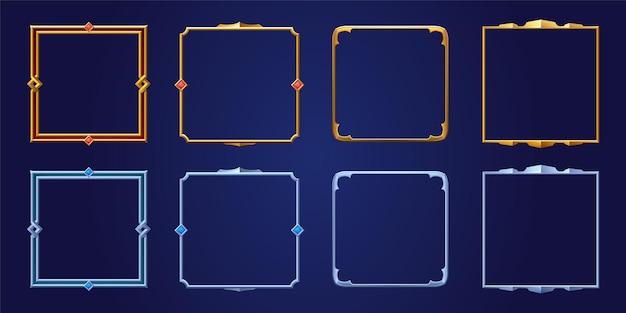Are you concerned about your privacy and wondering how to keep your text messages on Samsung secure? With the advancement of technology, it’s essential to understand how to protect your personal conversations from prying eyes. In this comprehensive guide, we will explore various methods to hide your text messages on Samsung devices, ensuring your privacy is maintained.
From using private mode on Samsung to finding hidden messages, we will answer a range of questions you may have. We will also delve into the world of secret conversations, hidden apps, and how to make your text messages more private. Whether you simply want to keep your conversations private or suspect someone is using secret texting, this blog post has got you covered.
So, if you’re ready to take control of your text messages and keep them away from unwanted eyes, let’s dive into the world of Samsung’s privacy features and explore the different methods to hide your text messages effectively.
How to Keep Your Text Messages a Secret on Your Samsung Phone
Have you ever found yourself in a situation where you wished your text messages would just disappear into thin air? Whether it’s a surprise party, a sensitive conversation, or simply a private matter, there are times when we all want our text messages to remain hidden from prying eyes. Well, fear not, fellow Samsung users! In this guide, we will uncover some sneaky methods to keep your text messages hush-hush. So, let’s dive in and learn how to hide text messages on your Samsung device!
1. Utilize the Secure Folder Feature
Samsung has an ace up its sleeve when it comes to privacy: the Secure Folder feature. This nifty little tool allows you to create a separate, password-protected space on your phone where you can keep all your clandestine conversations. To activate Secure Folder, simply follow these steps:
- Open the Settings app.
- Scroll down and tap on “Biometrics and Security.”
- Locate and click on “Secure Folder.”
- Set up your Secure Folder using a unique PIN, password, or biometrics.
- Once the Secure Folder is set up, open it and move your sensitive text messages into this hidden sanctuary.
Now you can breathe a sigh of relief knowing that your covert correspondence is safe and sound behind a fortress of digital security.
2. Take Advantage of Private Mode
If you prefer a more subtle approach, Samsung’s Private Mode might be just the ticket. This feature allows you to hide specific files, including text messages, within your phone’s gallery, making them invisible to prying eyes. To activate Private Mode, here’s what you need to do:
- Open the Settings app.
- Tap on “Biometrics and Security” and find “Private Mode.”
- Activate Private Mode by tapping the switch.
- Head back to your main screen and open the Messages app.
- Select the text messages you want to hide and tap on the “More” option.
- Choose “Move to Private” and watch your secret texts vanish from plain sight.
Voila! Your text conversations are now tucked away in a covert corner of your device, safe from nosy parkers.
3. Employ Third-Party Apps
For those who crave even more secrecy, third-party apps come to the rescue. There are a variety of apps available on the Google Play Store that specialize in hiding text messages. These apps often offer features like password protection, encryption, and even decoy modes to throw snoops off your trail.
One popular choice is the aptly named “Hide Texts in Plain Sight” app. This clever app disguises your sensitive messages as innocent-looking notifications from various apps, such as weather or news apps. Sneaky, right?
Remember, though, while third-party apps can provide extra layers of security, exercise caution and choose reputable apps from trusted developers to safeguard both your privacy and your device.
4. Archive and Delete Conversations
If you’re looking for a quick and simple solution, archiving and deleting conversations may be the way to go. Although this method doesn’t hide messages completely, it removes them from your main inbox, effectively keeping them out of sight. Here’s how to do it:
- Open the Messages app.
- Long-press on the conversation you wish to hide or delete.
- Select either “Archive” or “Delete” from the options that appear.
- To access archived conversations, simply scroll to the bottom of your messages and tap on “Archived.”
Now you have a clutter-free inbox, and your text messages are stowed away where nobody would think to look!
5. Customize Notifications for Privacy
If you’re in a particularly sticky situation where even the slightest notification could give you away, Samsung allows you to customize your notification settings. By disabling lock screen notifications for text messages or setting them to be hidden, you can ensure your secrets remain truly confidential.
To tweak your notification settings:
- Open the Settings app.
- Tap on “Notifications” or “Lock Screen” settings.
- Locate the Messages app and select it.
- Toggle off the “Show notifications” or “Lock screen notifications” option.
From now on, your phone will remain silent, and your text messages will keep their stealthy nature, undetectable to casual observers.
Keep Your Conversations Under Wraps!
Now that you’re armed with a range of strategies, you can safeguard your text messages like a secret agent protecting classified information. Whether it’s using the Secure Folder feature, taking advantage of private mode, employing third-party apps, or simply archiving and customizing notifications, Samsung offers an array of options to suit your privacy needs. So go forth with confidence, knowing that your messages are locked away tighter than a vault. Your secrets are safe with your Samsung phone!
FAQ: How Do You Hide Text Messages on Samsung
So, you’re looking for a way to keep your text messages under wraps? Well, you’re in luck because we’ve got all the answers you need! Check out this comprehensive FAQ-style guide to learn how to hide text messages on your Samsung device. We’ll cover everything from private mode to hidden content and secret conversations. Get ready to keep those texts where they belong – your eyes only!
What is Private Mode on Samsung
Private mode on Samsung is like your personal fortress for sensitive information. It allows you to hide selected files, apps, and even text conversations from prying eyes. This handy feature ensures your private stuff stays private, even if someone gets their hands on your device.
Are Texts Private or Secure
When it comes to texting, privacy and security are vital considerations. Samsung devices offer various options to protect your text messages. From private mode and hidden content to encrypted conversations, there are ways to ensure your texts are kept confidential. Stay tuned to find out more!
What is Hidden Content on Samsung
Hidden content is like a secret treasure chest within your Samsung device. It lets you hide specific files, photos, and messages that you don’t want nosy onlookers stumbling upon. You’ll have peace of mind, knowing that your hidden content is tucked away securely.
Can You Hide a Text Conversation on Android
Certainly! On your Samsung device, you can easily hide a text conversation. With a few simple steps, you can safeguard your private messages and prevent prying eyes from discovering them. We’ll guide you through the process, so no one will know what you’ve been talking about.
How Do I Put My Samsung Phone on Private
Putting your Samsung phone on private is a breeze. By activating Private mode, you can shield your text messages, files, and other confidential information from anyone who tries to snoop around. We’ll show you how to enable Private mode on your Samsung device – it’s like your device’s cloak of invisibility!
Is Samsung Private Mode Really Private
Ah! The age-old question. While Samsung’s Private mode is a robust security feature, it’s essential to understand its limitations. Although it conceals your text conversations and files from prying eyes, it’s not foolproof. We’ll uncover the ins and outs of Samsung Private mode, so you know exactly what to expect.
How Do You Send Private Text Messages on Android
Privacy is paramount, especially when it comes to text messages. Luckily, there are apps available that allow you to send private text messages on your Android device. From secure messaging apps to end-to-end encryption, we’ll explore the options that keep your conversations for your eyes only.
How Do You Find Hidden Messages on Samsung
Curiosity getting the better of you? We totally get it! If you suspect hidden messages on your Samsung device, there are ways to uncover them. We’ll walk you through the process step-by-step, ensuring you can find those sneaky hidden messages should the need arise.
How Do You Turn on Private Mode on Samsung
Ready to activate Private mode on your Samsung device? Let us show you the way! With just a few taps, you’ll unlock an array of privacy features, including hidden text messages, files, and photos. Get ready to take control of your phone’s privacy settings and keep your secrets safe.
How Do You See Hidden Messages on Android
Unmasking hidden messages on your Android device is easier than you might think. Whether you suspect secret conversations or hidden content, we’ll guide you through the process of revealing those concealed texts. Prepare to unveil the mysteries that lie within your phone!
How Do I Make My Text Messages Private
Keeping your text messages private is a top priority. We get it – you don’t want just anyone snooping around your conversations. With a few adjustments to your phone’s settings and some nifty apps, you can ensure your text messages remain for your eyes only. Get ready to lock down those private chats!
What Hidden Apps Do Cheaters Use
Oh, the infamous hidden apps! We’ve all heard the tales of cheaters trying to cover their tracks. But what apps do they use, and how can you spot them? We’ll reveal some common hidden apps cheaters employ and give you tips on how to uncover any sneaky behavior.
What Do the Keys Mean in Secret Conversations
Secret conversations are like a secret society of encrypted messages. But what do those keys mean? We’ll decipher the symbols and terminology associated with secret conversations, ensuring you’re in the know when it comes to covert communication on your Samsung device.
How Do You Know if He’s Using Secret Conversations
Suspecting secret conversations can be a real head-scratcher. But fear not! We’ll share some telltale signs that may indicate someone is using secret conversations on their Samsung device. Get ready to decode the clues and uncover the truth!
How Can I See Hidden Conversations
Ooh, hidden conversations – a tantalizing secret just waiting to be uncovered! If you suspect someone is hiding conversations on their Samsung device, we’ll reveal some clever tricks. Say goodbye to secrets and hello to the truth!
Is There an App for Secret Texting
Absolutely! There are various apps available for secret texting on your Android device. From encrypted messaging apps to self-destructing messages, we’ll introduce you to some top-notch options. Get ready to take your text conversations into the shadows!
How Do You Make Messages Private on Samsung
Privacy is key when it comes to your text messages. Luckily, Samsung offers features that allow you to make your messages private and secure. From message locking to secure folder options, we’ll show you how to keep your conversations under lock and key.
How Do I Change Message Settings on Samsung
Customizing your message settings on your Samsung device is a great way to enhance your texting experience. From notification preferences to delivery reports, we’ll guide you through the process of tweaking those settings to suit your needs. Get ready to personalize your messaging journey!
How Do I See Hidden Facebook Messages
Facebook messages can hide in plain sight, but we won’t let them escape your gaze! We’ll reveal how to uncover those elusive hidden Facebook messages, so you never miss an important conversation again. Prepare to discover the secret inbox within your social media realm!
How Do I Hide Calls and Texts on My Android
Hiding calls and texts on your Android device is a handy skill to have. Whether you want to protect your privacy or keep certain communications discreet, we’ve got you covered. We’ll share ways to hide calls and texts so you can maintain control over your phone’s activities.
What is Android Hidden Menu
Think you’ve uncovered all the secrets of your Android device? Think again! The Android hidden menu is like a secret portal to an array of hidden settings and features. We’ll introduce you to this clandestine menu and show you how to access its hidden treasures.
Now that you have all the answers to your burning questions about hiding text messages on Samsung devices, you’re ready to take control of your digital privacy. Keep those conversations confidential, protect your secrets, and enjoy the peace of mind that comes with knowing your texts are for your eyes only. Happy text hiding, my friend!