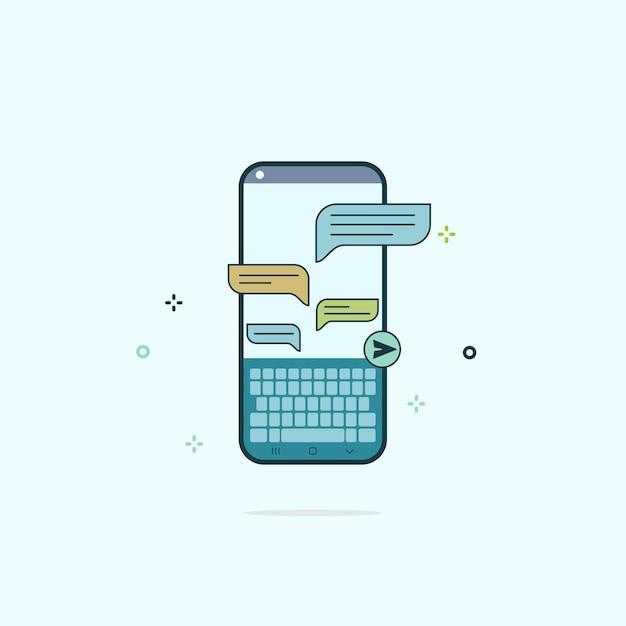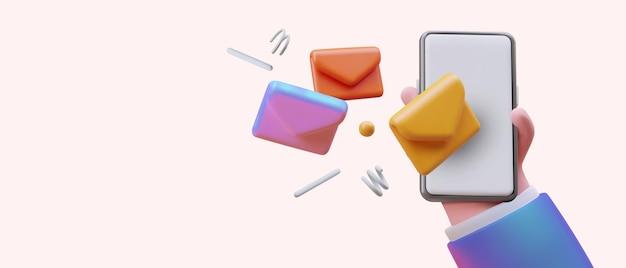Are you an avid texter who wants to be able to access and retrieve your text messages easily? Look no further! In this blog post, we will explore the world of Samsung Cloud and how it can help you view and manage your text messages.
Text messages hold valuable information, from important conversations to cherished memories. Knowing how to access and retrieve them is crucial, especially in today’s digital age. Samsung Cloud has been a popular storage solution for Samsung device users, allowing them to back up and sync their data for easy access across devices.
But with the ever-evolving technology landscape, you may have questions about the future of Samsung Cloud and its integration with other cloud services like Google. Fret not, as we will address these concerns and provide you with step-by-step guidance on accessing and downloading text messages from Samsung Cloud. So, let’s dive in and explore the world of text message retrieval on Samsung devices!
How to Access and Read Your Text Messages on Samsung Cloud
So, you’ve been diligently using your Samsung Cloud to back up all your important data, including your beloved text messages. But now you find yourself in a moment of panic, desperately wanting to relive those hilarious conversations or retrieve that crucial piece of information buried in your message history. Fear not, my friend! I’m here to guide you through the mystical realms of Samsung Cloud and show you how to access and read your cherished text messages. Let’s dive right in!
Enabling Samsung Cloud Sync for Text Messages
Before we embark on our quest to unearth those precious text messages stored in the depths of Samsung Cloud, we need to ensure that the sync feature is indeed enabled. To do this:
- Open Settings on your Samsung device.
- Scroll down and tap on Cloud and Accounts.
- Locate and select Samsung Cloud.
- If prompted, enter your Samsung account details to sign in.
- In the Backup and Restore section, toggle the switch next to Messages to enable syncing.
Accessing Text Messages on Samsung Cloud
Now that we have successfully ensured that our text messages are being synchronized with Samsung Cloud, it’s time to learn how to access them like a tech-savvy magician. Follow these simple steps:
- Open the Samsung Cloud app on your device.
- Sign in to your Samsung account if prompted.
- Tap on Sync and Backup at the bottom of the screen.
- Select Restore Data.
- Choose Messages from the list of available data types.
- Pick the desired backup date or time frame you wish to retrieve messages from.
- Finally, tap on Restore and let the magic happen!
Viewing and Reading Your Text Messages
Congratulations, my fellow text-message enthusiast! You have successfully summoned your text messages from the ethereal realm of Samsung Cloud. Now, let’s unravel the secrets of reading and interpreting them:
- Once the restoration process is complete, open your messaging app.
- Navigate to the message inbox or conversation where you anticipate the treasure trove of messages to be.
- Voilà! All the messages from your chosen backup source should now appear in their full-text glory for your perusal and pleasure.
The Quest of Samsung Cloud Text Messages concludes, but your story continues!
As we wrap up our adventure into the enchanted world of Samsung Cloud text messages, it’s important to remember that your tale doesn’t end here. Whether you’re looking for sentimental conversations, important details, or just a nostalgic trip down memory lane, Samsung Cloud has faithfully safeguarded your text messages for future reference.
So go forth and explore your digital archive, dear reader! Relish those hilarious exchanges, cherish those heartwarming conversations, and let your past text messages weave a tapestry of memories that will accompany you through the labyrinth of time.
Now, excuse me while I dive back into my own text message archives. Ah, the sweet nostalgia!
Happy messaging, dear Samsung Cloud explorer! May your texts be forever entertaining and your memories never fadeaway.
FAQ: How Do I See Text Messages On My Samsung Cloud
In this FAQ-style blog post, we will address some common questions regarding accessing and retrieving text messages on Samsung Cloud. So, let’s dive right into it and unravel the mysteries of your Samsung’s cloud storage!
Where Are Text Messages Stored on Samsung
By default, text messages on your Samsung device are stored in the internal memory. However, if you have enabled the Samsung Cloud service, your text messages can also be backed up and stored securely in the cloud.
How Do I Retrieve Messages From Samsung Account
To retrieve messages from your Samsung account:
- Open the Settings app on your device.
- Navigate to Accounts and backup.
- Tap on Samsung Cloud.
- Select Restore.
- Choose the data category you want to restore (in this case, Messages).
- Tap Restore now and wait for the process to complete.
How Do I Access the Cloud on Android
Accessing the Samsung Cloud on your Android device is pretty simple:
- Open the Settings app.
- Scroll down and select Accounts and backup.
- Tap Samsung Cloud.
- Enter your Samsung account credentials if prompted.
- You’re in! Here you can manage your cloud storage and access backed-up data.
Can You Download Text Messages From a Samsung Phone
Yes, you can download text messages from a Samsung phone. Follow these steps:
- Open the Messages app on your Samsung device.
- Select the conversation you want to download.
- Tap the three-dot menu at the top-right corner.
- Choose More options.
- Tap on Save chat or Export chat.
- Select the desired format for download, such as PDF or Text file.
- Follow the on-screen instructions to save the messages on your device.
What Is Replacing Samsung Cloud
As of 2023, Samsung Cloud is being replaced by OneDrive. Samsung has partnered with Microsoft to integrate OneDrive as the primary cloud storage service for Samsung devices. So, if you’re looking for cloud storage options, give OneDrive a try!
Is Samsung Cloud Going Away
Yes, Samsung Cloud is gradually being phased out and replaced by OneDrive. Samsung has decided to transition its cloud services to provide a more integrated experience for its users.
How Do I See My Text Messages on Google
To see your text messages on Google, follow these steps:
- Open the Google Messages app on your device.
- Sign in to your Google account if prompted.
- You’ll find all your text messages organized by conversation threads.
- Simply tap on a conversation to view your messages.
Is Samsung Cloud the Same as Google Cloud
No, Samsung Cloud and Google Cloud are two separate cloud storage services. Samsung Cloud is specifically designed for Samsung devices, while Google Cloud offers cloud storage for all Android devices. Each service comes with its own set of features and functionalities.
How Do I Save Text Messages on My Samsung Galaxy
To save text messages on your Samsung Galaxy, follow these steps:
- Open the Messages app on your device.
- Tap and hold the conversation you want to save.
- Select Save from the options that appear.
- The conversation will now be saved in your device’s storage.
How Do I Download Messages From Samsung Cloud
To download messages from Samsung Cloud, here’s what you need to do:
- Open the Settings app on your Samsung device.
- Go to Accounts and backup.
- Tap Samsung Cloud.
- Enter your Samsung account credentials if prompted.
- Choose Restore.
- Select Messages as the category to restore.
- Tap Restore now and wait for the download to complete.
Does Samsung Cloud Save Photos
Yes, Samsung Cloud allows you to save and sync not only text messages but also photos and other media files. When enabled, your photos will be automatically backed up to your Samsung Cloud account.
Does Samsung Cloud Save Text Messages
Absolutely! Samsung Cloud provides a convenient backup option for your text messages. By enabling the text message backup feature, you can securely store your messages on the cloud and retrieve them whenever needed.
How Do I Know if I Have a Samsung Cloud Account
To check if you have a Samsung Cloud account:
- Open the Settings app on your Samsung device.
- Scroll down and tap Accounts and backup.
- Select Samsung Cloud.
- If you’re prompted to sign in with your Samsung account, it means you have a Samsung Cloud account.
How Do I Retrieve Data From Samsung Cloud
To retrieve data from Samsung Cloud, follow these steps:
- Open the Settings app on your Samsung device.
- Navigate to Accounts and backup.
- Tap on Samsung Cloud.
- Sign in with your Samsung account credentials if prompted.
- Select the data category you want to retrieve (messages, photos, etc.).
- Follow the on-screen instructions to restore the data to your device.
Can You Download Messages From Samsung
Yes, you can download messages from Samsung devices. Simply follow the steps mentioned earlier for downloading text messages from a Samsung phone.
Is Samsung Cloud the Same as Google Photos
No, Samsung Cloud and Google Photos are two different services. Samsung Cloud is a general cloud storage service provided by Samsung, while Google Photos is a specialized cloud storage service specifically for photos and videos.
Can You Find Deleted Texts on Android
Finding deleted texts on Android can be a bit tricky. However, if you have previously backed up your text messages to a service like Samsung Cloud or Google Drive, you might be able to restore them. Otherwise, it’s usually not possible to recover deleted texts unless you have specialized data recovery software.
How Can I Retrieve Old Text Messages From My Android
If you have backed up your old text messages using Samsung Cloud or another backup service, you can retrieve them by following the steps mentioned earlier in this FAQ. Otherwise, unfortunately, it’s difficult to retrieve old text messages from your Android device. Regularly backing up your data is the key to preserving important information.
Now that you have a better understanding of accessing and retrieving text messages on Samsung Cloud, feel free to explore the possibilities and make the most of your device’s features! Remember to keep your data backed up and enjoy the convenience of cloud storage.