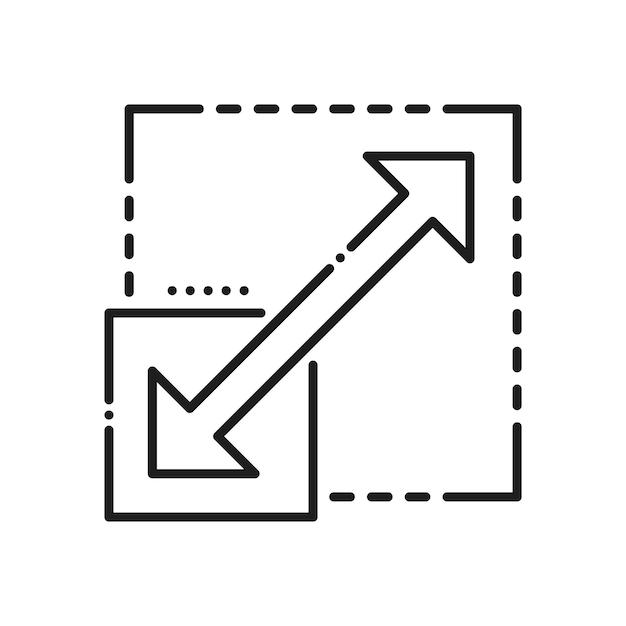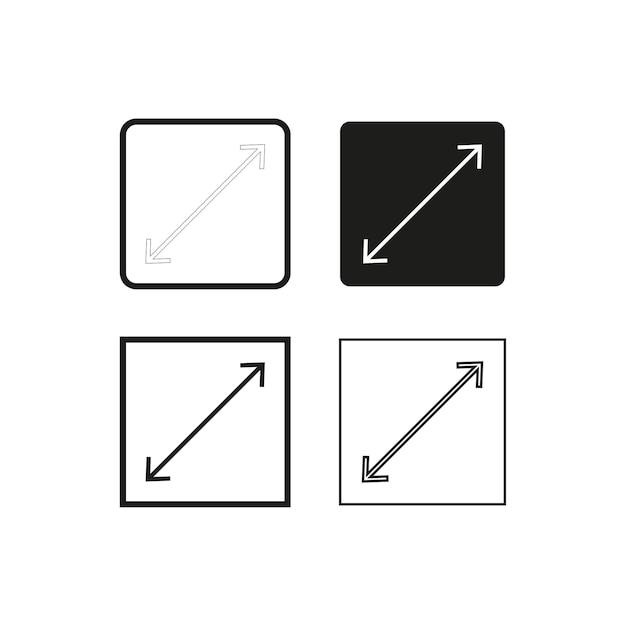Have you ever visited a website that didn’t quite fit on your screen? Frustrating, right? As more and more people browse the web on a variety of devices, it’s crucial for web developers to ensure their pages adapt to different screen sizes. In this blog post, we will explore the ins and outs of fitting a web page to screen size, using CSS and HTML techniques. Whether you’re a seasoned developer or just starting out, this guide will help you create websites that look great on any device.
How to Make Your Web Page Fit Perfectly on Any Screen Size
If you’ve ever visited a website on your phone only to be greeted by an awkwardly formatted page, you know the frustration. But fear not, because today we’re delving into the art of fitting web pages to screen size. You’ll never have to squint, pinch, or scroll horizontally again. In this guide, we’ll walk you through the steps to ensure that your web page looks stunningly good on any device, whether it’s a massive desktop monitor or a tiny smartphone screen. So, let’s dive right in!
Embrace Responsive Design
Having a website that adapts to different screen sizes is crucial in today’s mobile world. By embracing responsive design, you’re essentially telling your web page to shape shift according to the device it’s being viewed on. This means that whether someone is using a laptop, tablet, or phone, your website will look perfectly tailored for their screen. No squished images or overlapping text here!
Start with Fluid Grids
To achieve the magic of responsive design, start by implementing a fluid grid system. This means creating a layout that adjusts proportionally to the screen size. Think of it as a flexible skeleton that can expand or contract depending on the device. By using percentage-based widths instead of fixed pixel values, you’re allowing your content to flow seamlessly across screens. It’s like giving your website a yoga lesson!
Adjust Font Sizes and Text Wrapping
Have you ever visited a website where the text was so tiny you needed binoculars to read it? Yeah, let’s avoid that. When fitting your web page to the screen, it’s important to consider font sizes and how the text wraps. You don’t want people zooming in or scrolling horizontally to devour your brilliant content. Play around with media queries and set appropriate font sizes for different screen sizes. Also, ensure that your text doesn’t overflow or get cut off, ensuring a smooth reading experience for every visitor.
Optimize Images for Different Screen Resolutions
Ah, images—the eye-catching gems of your web page. But if they’re not optimized for different screen resolutions, they end up looking pixelated or taking forever to load. And let’s be real, nobody has time for that. To fit your images seamlessly, use the power of CSS to set their max-width to 100%. This way, they’ll automatically resize to fit the screen without losing their resolution. Your visitors will appreciate your web page’s photogenic qualities!
Test, Test, and Test Some More
Ensuring your web page fits perfectly on all screen sizes requires a bit of detective work. So, channel your inner Sherlock Holmes and start testing! Grab different devices, from phones to tablets to laptops, and put your web page through its paces. Check for any layout quirks, text overflowing, or images misbehaving. You want your site to look dapper and polished, no matter the screen it calls home.
Now that you have the key to making your web page fit like a glove on any screen size, it’s time to put it into action. Embrace responsive design, play with fluid grids, adjust font sizes and text wrapping, optimize those delightful images, and don’t forget to thoroughly test everything. The screens that hold your web page captive will thank you with their undivided attention. Happy fitting!
Note: Remember, a perfectly fitting web page is like a well-tailored suit; it gives you confidence, style, and ensures that you’ll turn heads wherever you go!
FAQ: How to Fit Your Web Page to Screen Size
In this FAQ-style blog post, we will address some common questions about fitting web pages to screen sizes. Whether you’re struggling with page dimensions, browser settings, or CSS, we’ve got you covered. Read on to find answers to your burning questions!
Can I Use CSS Resize
Certainly! CSS has a handy property called resize that allows you to give elements on your web page the ability to be resized by the user. This is particularly useful for textarea and input fields. However, be aware that not all browsers support this feature, so it may not be the perfect solution for everyone.
How Do I Make the Page Smaller in Windows 10
To make your web page smaller in Windows 10, you can adjust the zoom level in your web browser. Simply press Ctrl and - (minus) at the same time to zoom out and decrease the page size. Alternatively, you can go to the browser settings and manually adjust the zoom level.
Why Does the Web Page Not Fit on Screen
There could be a few reasons why your web page isn’t fitting on the screen. One common reason is that the page isn’t responsive, meaning it hasn’t been designed to adapt to different screen sizes. Another possibility is that the browser zoom level is set too high. Lastly, it could be due to the user’s screen resolution being incompatible with the page design.
How Do I Resize a DIV Container
Resizing a
container can be achieved by applying CSS rules. You can set the width and height of the container using the width and height properties in CSS. Additionally, you can use the max-width and max-height properties to ensure the container doesn’t exceed certain dimensions. Experiment with these properties to find the perfect size for your container.
How Do I Make My Page Smaller
To make your web page smaller, you can adjust the viewport meta tag in HTML. By setting the initial-scale value to something less than 1, you can shrink the page contents. Additionally, you can use CSS media queries to apply different styles based on the screen size, allowing you to create a more compact layout for smaller screens.
How Do I Fit a Web Page to My Screen in CSS
Fitting a web page to your screen using CSS involves creating a responsive design. This is achieved by using CSS media queries to apply different styles based on the screen size. By defining breakpoints and adjusting the layout accordingly, you can ensure your web page looks great on screens of all sizes.
How Do You Make a Scalable HTML Page
To create a scalable HTML page, you need to design it with responsiveness in mind. This involves using CSS media queries, flexible grid systems, and relative units like percentages instead of fixed pixel values. By employing these techniques, your HTML page will adapt and scale smoothly to different screen sizes.
How Do I Resize a Web Page in HTML
While you can’t directly resize a web page using HTML, you can create a responsive layout that adjusts to different screen sizes. This is achieved through the use of CSS alongside HTML. By combining the two, you can ensure your page is properly displayed regardless of the device or screen size.
How Do I Scale My Website with Resolution
To scale your website with resolution, you can use CSS media queries to define different styles for different resolutions. By adjusting the layout, font sizes, and other elements based on the screen resolution, you can create a visually appealing and user-friendly experience for visitors using various devices.
How Do I Resize a DIV to Fit Content
By default, a
container will expand to fit its content. However, if you want to restrict the size of the
to match its content, you can use the display property. Setting the value to inline-block will make the
shrink-wrap around its content, while inline will make it collapse to the size of its content.
Why Does My Screen Not Fit My Monitor in Windows 10
If your screen is not fitting your monitor properly in Windows 10, it could be due to an incorrect screen resolution setting. To fix this, right-click on your desktop, select “Display Settings,” and adjust the resolution slider until the screen fits your monitor correctly.
How Do I Reduce the Width of a Web Page in HTML
To reduce the width of a web page in HTML, you can use CSS to style a container element, such as a
, with a set width or a percentage value. By adjusting the width property, you can control the overall width of the page content and make it narrower.
Why Is My Webpage So Big
If your webpage appears too big on screens, it could be due to not using responsive design principles. Check if you have set fixed pixel values for sizes instead of using relative units like percentages or viewport width (vw) units. Additionally, test your webpage on different devices and screen sizes to identify any issues with scaling.
What Is Scaling a Website
Scaling a website refers to ensuring that its layout, content, and design adapt seamlessly to different screen sizes and resolutions. By employing responsive design techniques, such as CSS media queries and fluid layouts, you can create a website that looks great and functions well on various devices, from mobile phones to large desktop screens.
How Do I Change My Display to Fit
To change your display to fit on a Windows 10 computer, you can adjust the screen resolution settings. Right-click on the desktop, select “Display Settings,” and try out different resolutions until you find the one that fits your screen.
How Do I Make Google Chrome Fit My Screen
To make Google Chrome fit your screen, you can adjust the zoom level. Press Ctrl and - (minus) simultaneously to zoom out and reduce the page size. Alternatively, you can access the zoom settings in Chrome by clicking the three-dot menu icon in the top-right corner and adjusting the zoom percentage.
How Do I Fix My Browser Screen Size
If your browser screen size isn’t displaying properly, you can try a few troubleshooting steps. First, check if your browser zoom level is set to 100%. If not, adjust it accordingly. Secondly, ensure that you have the latest version of your browser installed. Lastly, clear your browser cache and restart it to fix any potential rendering issues.
How Do I Zoom Out on a Web Page
To zoom out on a web page, use the keyboard shortcuts Ctrl and - (minus) simultaneously. Alternatively, you can go to the browser’s menu and manually adjust the zoom level. Zooming out allows you to decrease the size of the page content and fit more of it on your screen.
How Do I Reduce the Size of a Web Page on a Mac
To reduce the size of a web page on a Mac, you can use the zoom feature in your web browser. Press Command and - (minus) at the same time to zoom out and decrease the page size. You can also access the zoom settings in the browser’s menu to manually adjust the level of zoom.
And there you have it! We hope this FAQ section has answered your burning questions about fitting your web page to different screen sizes. Be sure to implement these tips and tricks to create a user-friendly experience for all your visitors, regardless of the device they’re using. Happy web page fitting!