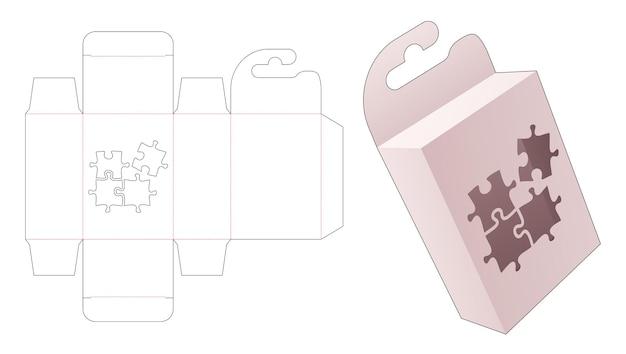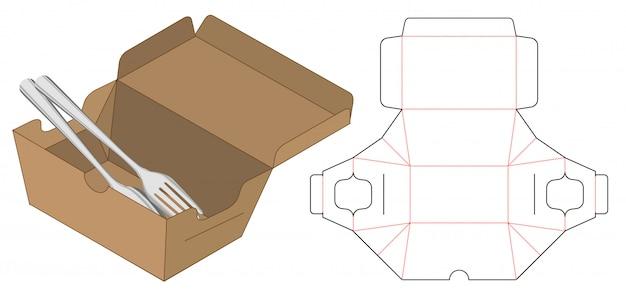Are you wondering how to cut cardboard with your Cricut machine? Look no further! In this comprehensive blog post, we’ll explore everything you need to know about cutting cardboard on your Cricut. Whether you’re a seasoned Cricut user or just getting started, we’ll cover all the essential information to help you create amazing projects with ease.
From understanding the thickness of cardboard that Cricut can handle to finding the right blade for the job, we’ll answer all your burning questions. Plus, we’ll delve into the differences between regular cardboard and corrugated cardboard and help you choose the best tools for cutting without a cutter. So let’s dive in and discover how you can take your cardboard crafting to the next level with your Cricut machine!
How to Cut Cardboard on Cricut: The Ultimate Guide
Getting Started: Discover the Magic of Cardboard Cutting
If you’re an avid Cricut user, you’ve likely already delved into the wonderful world of paper cutting. But have you ever considered pushing the boundaries of your Cricut machine and exploring the realm of cutting cardboard? Yes, you heard it right! Cardboard! In this guide, we’ll walk you through the process of cutting cardboard on your trusty Cricut machine, taking your crafting adventures to a whole new level.
Step 1: Choosing the Right Blade for the Job
Before diving headfirst into cutting cardboard, it’s essential to equip your Cricut machine with the appropriate blade. The standard fine-point blade that you typically use for paper won’t cut it here (pun intended!). Instead, opt for a heavy-duty blade specifically designed for cutting thicker materials like cardboard. This sturdy blade will power through the toughest cardboard with finesse, ensuring clean and precise cuts every time.
Step 2: Prepping Your Cardboard for the Cricut Experience
Before you unleash the power of your Cricut on that cardboard, a little preparation goes a long way. Make sure your cardboard is free from any creases, folds, or warping that could affect the cutting process. Smooth out any imperfections, and if needed, use a brayer or roller to ensure a flat surface. Remember, a flat and sturdy piece of cardboard is the key to unlocking amazing cutting results.
Step 3: Loading Your Cardboard onto the Cricut Mat
Now that your cardboard is prepped and ready, it’s time to load it onto the Cricut mat for a wild ride through crafting wonderland. Begin by cutting your cardboard down to a size that fits within the dimensions of your Cricut mat. Secure the edges of the cardboard to the mat using strong masking tape or adhesive to prevent any unwanted shifting during the cutting process.
Step 4: Adjusting the Settings for Cardboard Cutting Glory
When it comes to cutting cardboard on your Cricut, the settings are crucial. Open the Cricut Design Space software, select your desired design, and choose the cardboard as your material. Here’s a pro tip: When selecting the material thickness, opt for a slightly higher value than the precise thickness of your cardboard. It’s better to err on the side of caution to ensure clean cuts without compromising your precious cardboard.
Step 5: Bring on the Cardboard Cutting Extravaganza!
Now, my friend, it’s time to witness the sheer magic of your Cricut machine as it transforms a humble piece of cardboard into a work of art. Once you’ve loaded your design and adjusted the settings, simply press that glorious “Go” button and let the Cricut work its wonders. You’ll be amazed as the blade glides effortlessly through the cardboard, leaving behind intricate designs and perfectly cut pieces.
Step 6: Unleashing Your Masterpiece from the Cricut’s Embrace
Once your Cricut has finished its cardboard-cutting symphony, it’s time to release your masterpiece from its mat. Gently remove the cardboard from the mat, being careful not to bend or damage any of the delicate elements. With a touch of excitement and a hint of awe, revel in the beauty of your perfectly cut cardboard creation.
Step 7: Embrace the Possibilities: Let Your Creativity Soar!
Now that you’ve successfully conquered the art of cutting cardboard on your Cricut, it’s time to unleash your creativity. With the ability to cut intricate designs, shapes, and letters on cardboard, the world is your crafting oyster. Create stunning home decor pieces, unique gift boxes, customized greeting cards, or even a personalized cardboard castle fit for royalty. The possibilities are as endless as your imagination.
So, my dear craft enthusiast, armed with your Cricut machine and the knowledge of how to cut cardboard like a pro, embark on this exciting cardboard-cutting journey. Let your creativity run wild, and may your cardboard creations bring joy, wonder, and a touch of whimsy to your crafting adventures in the year 2023 and beyond!
FAQ: How To Cut Cardboard On Cricut
Introduction
Welcome to our FAQ-style guide on cutting cardboard with your Cricut machine! If you’re a passionate crafter or DIY enthusiast, chances are you’ve wondered about the capabilities of your trusty Cricut when it comes to this versatile material. Well, we’re here to answer all your burning questions and share some helpful tips to ensure smooth sailing on your cardboard cutting adventures!
How Thick Can the Cricut Cut Cardboard
When it comes to the thickness of cardboard that your Cricut can handle, the Cricut Maker truly shines. With its robust cutting ability, the Cricut Maker can slice through cardboard up to 2.4mm (or 0.09375 inches) thick. So, say goodbye to struggling with flimsy materials and embrace those thicker, sturdier projects!
What Can the Cricut Maker Cut
The Cricut Maker is a powerhouse when it comes to cutting various materials. From fabric and vinyl to leather and chipboard, this cutting machine can handle it all. When it comes to cardboard, the Cricut Maker excels in cutting both regular and corrugated cardboard, allowing you to tackle projects with precision and ease.
What Does Corrugated Cardboard Look Like
Ah, corrugated cardboard, the material with those iconic wavy sections. You’ve probably seen it countless times, but to paint a mental picture, imagine a traditional cardboard box. That’s right, those ridged layers inside the box are exactly what corrugated cardboard looks like! So, if you’re planning on working with this specific type of cardboard, your Cricut can handle it like a champ.
What Blade Cuts Cardboard on the Cricut
To tackle cardboard cutting with finesse, you’ll want to equip your Cricut Maker with the appropriately named knife blade. This fearless blade is purpose-built to handle tough materials such as cardboard, effortlessly slicing through its layers to bring your designs to life. With the knife blade in tow, your Cricut Maker becomes a cardboard-cutting superhero!
Can the Cricut Cut Plywood
While the Cricut Maker is a versatile machine, unfortunately, plywood is a tad too thick for its cutting capabilities. Plywood typically measures more than 2.4mm in thickness, exceeding the maximum depth the Cricut can handle for cardboard. Fear not, adventurous crafter! Plywood is better suited for heavy-duty tools like a table saw or other woodworking equipment.
Can the Cricut Maker Cut Basswood
Absolutely! If you’re looking to cut basswood, the good news is that the Cricut Maker is up to the task. With the Knife Blade in action, your Cricut can beautifully slice through basswood up to 1/32″ in thickness. So, whether it’s small craft projects or intricate woodwork, the Cricut Maker has got your back!
What Weight is Cricut Kraft Board
When it comes to Cricut Kraft Board, you might be wondering about its weight. Well, hold on to your crafty hats because this 12″ x 12″ heavyweight material clocks in at a substantial 0.85mm (or 0.033 inches). It’s perfect for creating durable and eye-catching projects, adding that extra touch of flair to your crafts.
What is the Best Tool to Cut Cardboard
While the Cricut Maker and its knife blade are fantastic options for effortlessly cutting cardboard, you can also achieve impressive results with other tools. If you’re feeling adventurous, heavy-duty scissors or a craft knife can do the trick, especially for smaller projects. However, the Cricut Maker’s precision and ease of use make it the top pick for many crafters. After all, why settle for average when you have a cutting-edge machine at your disposal?
How Do You Cut Cardboard Without a Cutter
Ah, the good old-fashioned way of cutting cardboard without a cutter! If you find yourself without a Cricut or any other cutting tools, fear not. Regular household items can come to your rescue. Grab yourself a sturdy pair of scissors or a trusty utility knife, trace your desired design onto the cardboard, and carefully cut along the lines. Embrace your inner MacGyver and let your creativity flourish!
What Materials Can I Cut with a Cricut Maker 3
With the release of the Cricut Maker 3, the possibilities are broader than ever before! This mighty machine can cut an extensive range of materials, including vinyl, iron-on, cardstock, fabric, and even thicker materials like leather and matboard. So, if you’re ready to dive into a world of endless crafting opportunities, the Cricut Maker 3 is the perfect companion on your creative journey.
What is the Deepest Cut Setting on Cricut
When it comes to the Cricut, the deepest cut setting extends up to 2.4mm (0.09375 inches) for specific materials like cardboard. However, it’s essential to remember that the maximum depth can vary depending on the material you’re working with. Always consult the Cricut’s user manual or the designated settings for each material to ensure you achieve the best results.
Can You Freehand Draw in Cricut Design Space
Absolutely! With its versatile software, Cricut Design Space allows you to unleash your inner artist. Simply use the drawing tools available in the software to create beautiful designs directly on your canvas. Whether it’s hand-drawn creations or vibrant digital designs, Cricut Design Space empowers you to bring your imagination to life.
What’s the Difference Between Cardboard and Corrugated Cardboard
While both cardboard and corrugated cardboard are versatile materials, they do have distinct characteristics. Regular cardboard typically consists of a single layer of rigid paper, making it ideal for various crafts and projects. On the other hand, corrugated cardboard, as mentioned earlier, features those characteristic wavy layers, providing additional strength and rigidity. So, whether you’re going for seamless simplicity or need that extra structural support, cardboard and corrugated cardboard each have their unique advantages.
What is the Thickest Material a Cricut Maker Can Cut
The Cricut Maker boasts impressive cutting capabilities, but it does have its limits. While it can handle a wide range of materials, the thickest material it can cut is typically around 2.4mm (0.09375 inches). Beyond this thickness, you may need to explore alternative tools or techniques, depending on the specific material you’re working with.
Can the Cricut Knife Blade Cut Cardboard
Absolutely! The aptly named Cricut Knife Blade is specifically designed for tackling tougher materials, including cardboard. This robust blade can power through cardboard with precision, allowing you to achieve clean and intricate cuts effortlessly. So, if you’re looking for professional-quality cardboard creations, the Cricut Knife Blade is your ticket to success!
Can You Cut Basswood with a Cricut Explore Air 2
While the Cricut Explore Air 2 is an impressive machine, it doesn’t possess the same cutting capabilities as its sibling, the Cricut Maker. Unfortunately, cutting thick materials like basswood is beyond its reach. If basswood is on your creative agenda, the Cricut Maker, paired with the knife blade, is your go-to combo.
What Does “Flatten” Mean in Cricut
“Flatten” is a term you’ll encounter frequently when using the Cricut Design Space software. This handy feature allows you to transform multi-layered designs into a single, printable image. By selecting and “flattening” the layers, you can create a streamlined, printer-friendly version of your design, making it more manageable and ready for cutting or printing.
What Can I Use Instead of Corrugated Cardboard
If you find yourself without corrugated cardboard or desire an alternative material option, fear not! There are plenty of substitutes at your disposal. You can explore options like dense foam board, foam core, or even layered cardstock to achieve a similar structural and textural effect. So, let your creative juices flow and experiment with these alternatives to bring your crafts to life.
Does the Cricut Maker Come with a Knife Blade
While the Cricut Maker is a remarkable cutting machine, it does not come with the knife blade in its standard bundle. The knife blade is an optional tool that can be purchased separately to expand the capabilities of your Cricut Maker. So, if you’re planning to tackle cardboard or other tough materials, be sure to grab the knife blade to unlock a whole new world of crafting possibilities!
Can You Cut Cardboard on a Table Saw
Absolutely! If you have access to a proper table saw and the necessary safety measures, it can be an excellent option for cutting cardboard. However, keep in mind that table saws are powerful tools designed for woodworking and may require some adjustments to ensure clean and precise cuts on cardboard. Exercise caution and use appropriate safety equipment when attempting this method.
Conclusion
There you have it, crafters and creators! We hope this FAQ-style guide on cutting cardboard with your Cricut has shed some light on your burning questions. Remember, with the right tools, a dash of creativity, and a sprinkle of ingenuity, your Cricut can help you accomplish stunning cardboard projects that will leave everyone in awe. So, go forth, embrace the versatility of cardboard, and let your imagination run wild! Happy crafting!