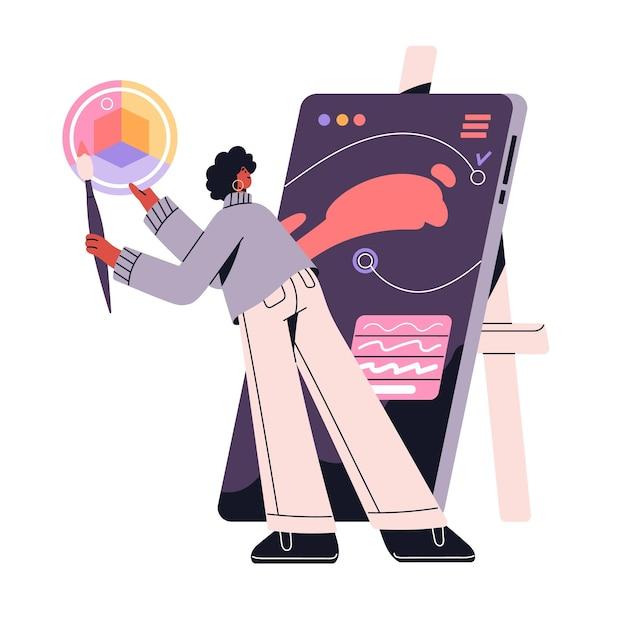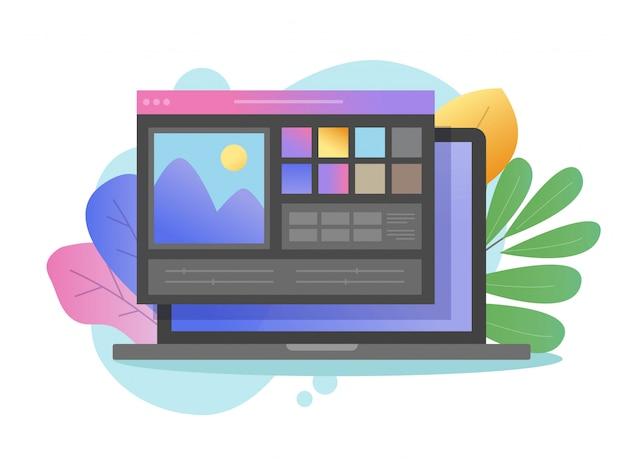Are you an artist who loves to draw but wants to explore the world of digital art? Or maybe you have some beautiful traditional artwork and want to digitize it for sharing online or printing? Well, you’ve come to the right place!
In this blog post, we will walk you through the process of turning your drawings into digital art using various popular software and apps, such as Photoshop, Illustrator, and Procreate. We will also address common questions like whether you need a graphics tablet or can do digital art without one, and how to convert your drawings into vector images for scalability.
Get ready to unleash your creativity and transform your drawings into stunning digital masterpieces. Let’s dive in and discover how to bring your art into the digital realm!
How to Transform Your Sketches into Digital Masterpieces Using an Art App
Have you ever wished you could effortlessly turn your hand-drawn sketches into stunning digital art? Well, you’re in luck! In this article, we’ll explore the exciting world of art apps and show you how to transform your drawings into digital masterpieces, even if you have zero digital art experience! So grab your stylus, imagination, and get ready to dive into this creative adventure.
Get the Right Art App for Your Sketches
The first step in turning your sketches into digital art is finding the perfect art app to bring your creations to life. With a plethora of options available, it’s important to choose one that suits your style and skill level. Whether you’re a beginner or a seasoned artist, there’s an art app out there for you.
Take Advantage of Layers for Effortless Modifications
One of the most remarkable features of digital art apps is the ability to work with layers. Think of layers as transparent sheets stacked on top of each other, allowing you to make changes to specific parts of your artwork without affecting the rest. It’s like having an “undo” button for every stroke!
Bring Your Sketch to Life with Colors and Textures
Once you’ve imported your sketch into the art app, it’s time to add color and texture to bring it to life. With a vast array of digital brushes and tools at your disposal, you can easily experiment with different styles and techniques. Don’t be afraid to play around and let your creativity run wild!
Utilize Editing Tools to Refine Your Artwork
Art apps are not just for creating; they also provide a plethora of editing tools to refine your digital masterpieces. Whether you want to adjust the brightness, contrast, or saturation of your artwork, or apply filters and effects to give it a unique touch, these tools will take your artwork to the next level.
Share Your Artistic Journey with the World
Now that you’ve transformed your sketches into breathtaking digital art, it’s time to showcase your talent to the world. Most art apps offer easy sharing options, allowing you to instantly upload your creations to social media platforms or art communities. Prepare yourself for an onslaught of likes, comments, and admiration!
Embrace the Endless Possibilities of Digital Art
Gone are the days when artwork was limited to canvases and paper. With the advent of art apps, the possibilities are endless. Dive into the digital realm, explore new techniques, experiment with different styles, and let your imagination soar. Keep pushing the boundaries of your creativity, and who knows, you might just become the next digital art sensation!
Get Started Today and Unleash Your Inner Digital Artist
So, there you have it! Turning your drawings into digital art may seem like a daunting task, but with the right art app and a sprinkle of imagination, you can create stunning masterpieces that rival traditional art. Embrace the digital revolution, take the plunge, and begin your artistic journey today. Your future as a digital artist awaits, so let’s get sketching!
FAQ: How to Turn Drawings into Digital Art App
Welcome to our comprehensive FAQ-style guide on turning drawings into digital art using various apps and software. Whether you’re a beginner or a seasoned artist, this article will provide you with valuable insights on converting your traditional drawings into stunning digital masterpieces. Let’s jump right in!
How do I turn a drawing into a digital image in Photoshop
To transform your drawing into a digital image using Photoshop, follow these easy steps:
- Open your drawing in Photoshop.
- Create a new layer by selecting “Layer” → “New Layer.”
- Set the new layer’s blending mode to “Multiply” to preserve the original lines.
- Using the Pen Tool or Brush Tool, trace over your drawing on the new layer.
- Fine-tune and adjust colors, shadows, and highlights as desired.
- Save your digital artwork in the desired format (JPEG, PNG, etc.).
How do I convert traditional art to digital
Converting traditional art to digital form allows you to enhance, manipulate, and share your artwork digitally. Here’s a simple way to do it:
- Scan or photograph your traditional artwork at a high resolution.
- Transfer the image file to your computer.
- Use image editing software like Photoshop or GIMP to refine and enhance the digital version of your artwork.
- Adjust colors, contrast, and sharpness, if necessary.
- Save the digital artwork in a suitable format (JPEG or PNG) for easy sharing.
Can I do digital art without a pen
Absolutely! While a pen or stylus can provide more precise control, you can still create digital art without one. Most graphic design and drawing software allow you to use the mouse or trackpad as an input device. It may take some practice, but with patience and creativity, you can achieve remarkable results using just your mouse.
How do I turn a drawing into a vector image
To convert a drawing into a vector image, consider using Adobe Illustrator or other vector-based software. Here’s a quick guide:
- Import or open your drawing in Illustrator.
- Select your artwork and choose “Image Trace” from the top menu.
- Adjust the settings to achieve the desired level of detail and accuracy.
- Once you’re satisfied, save your vectorized drawing in a suitable format (EPS, SVG) for infinite scaling without loss of quality.
How can I turn a photo into abstract art
Transforming a photo into abstract art can yield stunning and unique results. Here’s a fun approach:
- Use an image editing software like Photoshop or an online photo editor.
- Experiment with various artistic filters, such as “Oil Paint,” “Watercolor,” or “Posterize.”
- Adjust the filter settings and apply multiple filters to create abstract effects.
- Play with colors, saturation, and contrast to enhance the artistic impact.
- Save your abstract artwork as a digital image and enjoy your creative masterpiece.
How can I turn a photo into a painting online
You don’t need to be a professional painter to turn your photo into a beautiful painting. Several online platforms can assist you in this artistic endeavor. Try these steps:
- Upload your photo to a reliable online painting converter tool.
- Experiment with different painting styles, such as Impressionism, Cubism, or Watercolor.
- Adjust the settings to personalize the painting effects.
- Once satisfied, save your digital painting on your computer or directly share it with friends and family.
How easy is it to draw on Procreate
Drawing on Procreate is a delightful experience, whether you’re an amateur or a seasoned artist. Its intuitive interface and powerful tools make the creative process smoother than ever. With Procreate’s vast range of brushes, layers, and special effects, you can effortlessly bring your imagination to life on your digital canvas. It’s like having an art studio in the palm of your hand!
Can I do digital art if I can’t draw
Certainly! Digital art offers endless opportunities for those with limited drawing skills. With software like Procreate, you can experiment with photo manipulation, collage, typography, digital painting, and more. You can also find pre-made digital assets and elements that you can use to create stunning compositions. The key is to explore different techniques and embrace your unique vision.
How do I make digital art without a tablet
Creating digital art without a tablet is achievable by leveraging the tools you already have. Here’s how:
- Use graphic design software like Adobe Photoshop or GIMP on your computer.
- Use your mouse or trackpad as an input device to draw and paint.
- Explore vector-based software like Adobe Illustrator for precise shapes and designs.
- Consider using a touchscreen device with a stylus, such as an iPad or Microsoft Surface, for a more tactile drawing experience.
What is the real Procreate
Hold on a second! Don’t fall for the imposter “Fauxcreate”! The real Procreate is a highly acclaimed digital art app available exclusively for iPad. Don’t get stuck with a mediocre knock-off. Embrace the genuine Procreate to unlock the full potential of your artistic talents!
What app do TikTok artists use
Ah, the mysterious world of TikTok artistry! Many TikTok artists prefer using Procreate due to its user-friendly interface and powerful features, allowing them to create captivating and shareable artworks. However, don’t limit yourself to just one app—the digital art community on TikTok thrives on diversity, and artists utilize a variety of apps and techniques to dazzle viewers.
How do I digitize my drawings
To digitize your drawings, follow these remarkable steps:
- Scan your drawing using a high-resolution scanner or capture it with a camera.
- Transfer the scanned image to your computer.
- Use image editing software to refine and enhance the digital version of your artwork.
- Adjust brightness, contrast, and sharpness to match the original drawing.
- Save your digitized masterpiece in a suitable format (JPEG, PNG) and share it with the world.
What app can draw
There is an abundance of apps available for digital drawing. Here are some popular ones:
- Procreate: An exceptional app for iPad users, Procreate offers powerful tools and a vast range of brushes.
- Adobe Fresco: This app combines realistic traditional media simulation with the benefits of digital art.
- Autodesk SketchBook: A feature-rich app suitable for both beginners and professional artists.
- Concepts: A versatile app that supports precise architectural and technical drawings.
- MediBang Paint: A free and user-friendly app that provides essential drawing tools for all skill levels.
How do I convert my drawings to digital art in Illustrator
To convert your drawings into digital art using Adobe Illustrator, obey these artistic commandments:
- Import your drawing into Illustrator.
- Create a new layer above your drawing layer.
- Use the Pen Tool or Brush Tool to trace over your drawing on the new layer.
- Fine-tune the paths, adjust anchor points, and experiment with colors if desired.
- Save your fabulous digital art creation in a suitable format like EPS or PDF.
How can I turn a photo into a digital illustration
Transforming a photo into a digital illustration can be an exhilarating creative journey. Here’s a roadmap for success:
- Import your photo into an illustration software like Adobe Illustrator or Procreate.
- Create a new layer above the photo layer.
- Use the Pen Tool or Brush Tool to trace and reimagine the photo as an illustration.
- Experiment with colors, shading, textures, and various brushes for a unique style.
- Save your digital illustration in a format that best suits your needs.
Is Procreate worth it if you can’t draw
Certainly! Procreate is a highly versatile app that offers much more than just drawing capabilities. Whether you want to explore photo manipulation, create stunning typography, or experiment with abstract compositions, Procreate’s wide range of features and intuitive interface make it worthwhile for all artists, regardless of their drawing skills. Unleash your creativity and see where it takes you!
Is Krita free
Yes, Krita is a free and open-source digital art software that offers a comprehensive set of tools for artists of all skill levels. With its extensive brush library, professional-grade features, and active community support, Krita remains an excellent choice for digital artists who want high-quality software without breaking the bank.
How do I digitize a drawing on my iPhone
To digitize a drawing on your iPhone, follow these enchanting steps:
- Use a scanning app, such as Adobe Scan or Microsoft Office Lens, to capture a high-quality scan of your drawing.
- Transfer the scanned image to your preferred image editing app or software.
- Make necessary enhancements, adjust brightness, contrast, and colors as needed.
- Save your digitally transformed masterpiece and revel in your artistic prowess!
Can beginners use Procreate
Absolutely! Procreate is an excellent choice for beginners, thanks to its user-friendly interface and abundance of tutorials available online. While it may take some time to explore all the features and brushes, Procreate’s intuitive nature allows beginners to learn and experiment at their own pace. So dive in, embrace the digital world, and let your creativity flourish!
What is the best app for digital art
Finding the best app for digital art depends on your preferences and requirements. However, some popular choices among artists include:
- Procreate: The undisputed champion for iPad users, offering a seamless drawing and painting experience.
- Adobe Photoshop: A versatile industry-standard software that excels in photo manipulation and digital artwork.
- Corel Painter: A powerful software that emulates traditional painting techniques and offers a vast array of brushes.
- Autodesk SketchBook: A user-friendly app for all skill levels, featuring a clean interface and a range of creative tools.
- Krita: A highly acclaimed free software compatible with Windows, macOS, and Linux, offering professional-grade features to artists of all levels.
We hope this FAQ-style guide has answered your burning questions on turning drawings into digital art using various apps. Now it’s time to unleash your creativity and embark on an exciting digital art journey! Happy creating!
Disclaimer: This article is for informational purposes only. The mentioned apps and software are subject to availability and might have different specifications or pricing. Please review each app’s official website for the most up-to-date information.