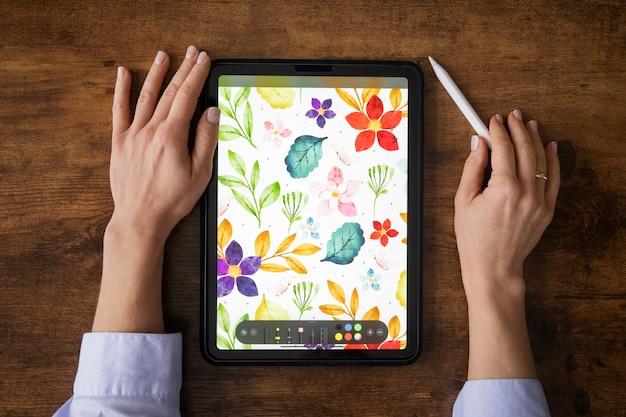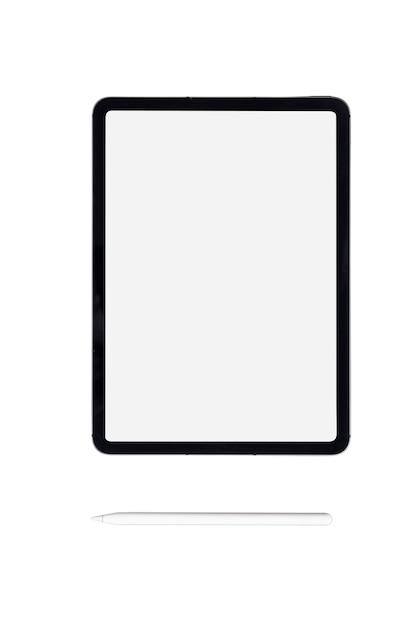In this digital age, where creativity and productivity go hand in hand, having access to versatile drawing tools is a necessity. If you’re an iPad user, you might be wondering if you can use Google Drawings on your device. Well, the answer is not as straightforward as you might expect.
Many iPad users face challenges when it comes to editing Google Docs or accessing certain Google apps. However, when it comes to Google Drawings, the situation is a bit different. In this blog post, we’ll explore the possibilities of using Google Drawings on your iPad and discuss alternatives if the native app is not available. So grab your Apple Pencil and let’s dive in!
But first, let’s address the burning question: Is there a Google Drawings app for iPad?
Can You Use Google Drawings on iPad
The iPad is a remarkable device that allows us to accomplish a multitude of tasks, from browsing the internet to creating beautiful digital art. When it comes to drawing and designing, one popular tool that many people turn to is Google Drawings. But can you use Google Drawings on iPad? Let’s dive in and find out!
Compatibility with iOS Devices
Google Drawings, unfortunately, does not have a dedicated app for the iPad or iOS devices at the time of writing this article in 2023. However, that doesn’t mean you can’t use it on your beloved tablet. Google Drawings is accessible through a web browser, so as long as you have a reliable internet connection, you can create and edit drawings right on your iPad!
Accessing Google Drawings on iPad
To use Google Drawings on your iPad, simply open your preferred web browser (such as Safari or Chrome) and navigate to the Google Drive website. Sign in with your Google account, and you’ll have access to all of your files, including Google Drawings.
Creating and Editing Drawings
Once you’re in Google Drive, finding Google Drawings is a breeze. Click on the “New” button, hover over the “More” option, and voila – you’ll see “Google Drawings” right there! Click on it, and you’re ready to unleash your creative genius.
Drawing on the Go
Although using Google Drawings on your iPad may not offer the same seamless experience as a dedicated app, it still provides a decent platform for unleashing your artistic talents. With a wide array of tools and features at your disposal, you can create stunning visuals, diagrams, and graphics on the go. So whether you’re a professional artist or simply doodling for fun, Google Drawings on iPad has got your back.
Collaborating and Sharing
One of the great advantages of Google Drawings is its collaborative nature. You can easily share your creations with others and even work on them simultaneously. So if you’re involved in a group project or need feedback from a colleague, fear not! You can seamlessly collaborate in real-time, regardless of whether you’re using an iPad, a desktop computer, or any other compatible device.
Alternatives to Google Drawings
If you find Google Drawings lacking or prefer a native app experience on your iPad, don’t worry – you have options! There are several fantastic drawing and design apps available on the App Store that cater specifically to iPad users. Procreate, Adobe Illustrator Draw, and Concepts are just a few examples of powerful apps that can take your creativity to greater heights.
So, can you use Google Drawings on your iPad? The answer is a resounding yes, albeit through a web browser rather than a dedicated app. With a few taps and swipes, you’ll have access to a versatile drawing tool that allows you to create, edit, collaborate, and share your artistic masterpieces with ease. Whether you’re a casual doodler or a professional artist, Google Drawings on iPad is definitely worth exploring!
FAQ: Can You Use Google Drawings on iPad
Welcome to our comprehensive FAQ guide on using Google Drawings on your iPad! We understand that you might have a lot of questions about this topic, so we’ve gathered the most common inquiries and provided answers to help you navigate this digital drawing platform smoothly. Let’s dive right in!
How do you draw on files on iPad
Drawing on files on your iPad is a breeze with Google Drawings. Simply open the Google Drawings app, select the file you want to work on, and tap on the pencil icon to access the drawing tools. You can then use your finger or an Apple Pencil to bring your creativity to life on the screen.
Why can’t I edit my Google Doc on iPad
Editing Google Docs on an iPad can sometimes be limited due to compatibility issues. While iPads offer a great experience for browsing and viewing documents, the full editing features may not be available. However, fear not! Google Drawings provide a dedicated platform specifically designed for drawing and editing, allowing you to unleash your artistic talents while using your iPad.
Is there a Google Drawings app
Yes, there is a Google Drawings app available for iPad users. It’s a versatile tool that allows you to create and edit drawings seamlessly on your device. The app provides a user-friendly interface, making it easy for both beginners and experienced artists to bring their ideas to life.
What can I do with Google Drawings
Google Drawings opens up a world of possibilities for artistic expression and visual communication. With this powerful tool, you can create illustrations, diagrams, charts, and much more. You can collaborate with others in real-time, making it a great tool for team projects or brainstorming sessions.
How do I get Google Drawings on my iPad
To access Google Drawings on your iPad, simply visit the App Store and search for “Google Drawings.” Once you find the app, tap on “Download” to install it on your device. Now you’ll have the creative power of Google Drawings at your fingertips, ready to bring your ideas to life.
How do I start a Google drawing
Starting a Google Drawing is as easy as can be. Once you have the Google Drawings app open on your iPad, tap on the “+” icon to create a new drawing. You’ll be presented with a blank canvas, ready for you to unleash your artistic skills.
Does Google Draw still exist
Certainly! Google Drawings is still very much alive and kicking. It continues to be a popular choice among artists, designers, and educators who want a simple yet powerful drawing tool. So don’t worry, you can confidently dive into the world of Google Drawings and enjoy all it has to offer.
What is the best free drawing program
When it comes to free drawing programs, Google Drawings stands out as a top contender. Its intuitive interface, robust features, and accessibility make it an excellent choice for artists of all levels. So grab your iPad, download the app, and let your creativity soar without spending a dime.
Can you use Google Drawings on a tablet
Absolutely! Google Drawings is compatible with various tablet devices, including iPads. Whether you’re using an Apple iPad, an Android tablet, or even a Microsoft Surface, you can bring your artistic visions to life with Google Drawings.
Where can I find Google Drawings
You can find Google Drawings on your iPad by visiting the App Store and searching for “Google Drawings.” Once you locate the app, tap on “Download” to install it. With just a few clicks, you’ll have access to this fantastic drawing tool.
What Google app is best for drawing
When it comes to drawing, Google Drawings is the go-to app offered by Google. It offers a comprehensive range of drawing tools, including shapes, lines, text, and image insertion features, all designed to enhance your artistic creations. So for an exceptional drawing experience, look no further than Google Drawings.
Does Google Drawing work on iPad
Yes! Google Drawings is fully compatible with iPad devices. Simply download the Google Drawings app, and you’ll be able to create, edit, and share your drawings seamlessly on your iPad.
Can you get Google Drawing on iPhone
While Google Drawings is not specifically available on the iPhone, you can still access it through your iPhone’s browser by visiting the Google Drawings website. Although the experience may be slightly different on a smaller screen, you can still unleash your creativity even on your iPhone.
How do I create a Google Drawing in Google Apps
To create a Google Drawing within Google Apps, follow these simple steps:
- Open any Google App, such as Google Docs or Google Slides.
- Click on “Insert” in the top menu.
- Choose “Drawing” from the drop-down menu.
- Now you’ll be directed to a new window where you can create and edit your Google Drawing.
What is AutoDraw
AutoDraw is a fantastic feature available in Google Drawings that utilizes artificial intelligence to help you draw. If you’re struggling to sketch something, AutoDraw analyzes your rough drawing and suggests more refined versions for you to choose from. It’s like having an AI-powered art assistant right at your fingertips!
Is Google Docs free on iPad
Yes, Google Docs is indeed free for use on your iPad. You can download the Google Docs app from the App Store without any charges. It’s a great tool for creating, editing, and collaborating on documents, providing convenient access to your files while on the go.
What is the best drawing app for iPad
When it comes to the best drawing app for iPad, Procreate consistently ranks at the top. It offers a wide range of powerful drawing tools and features, making it a favorite among professional artists. With an intuitive interface and exceptional performance, Procreate provides a canvas for your creativity to flourish.
How do I use Apple Pencil with Google Docs on iPad
While Apple Pencil is primarily designed for sketching and drawing apps, you can still use it to write and annotate within Google Docs on your iPad. Simply open the Google Docs app, create a new document, and start writing or highlighting with your Apple Pencil. It adds an extra level of precision and control to your digital writing experience.
Can you write on Google Docs on iPad
Absolutely! Writing on Google Docs with your iPad is a breeze. The Google Docs app provides a seamless writing experience, allowing you to type, edit, and format your documents effortlessly. Whether you’re using an on-screen keyboard or an external one, you can write to your heart’s content on Google Docs using your iPad.
How do I download a Google Drawing
Downloading a Google Drawing is a simple process. Within the Google Drawings app, tap on the three-dot menu icon, then select “Download” to save your drawing to your iPad. You can choose the desired file format (such as PNG or PDF) and decide where to store the downloaded file, making it easy to access or share whenever you need it.
Is Google Drawing free
Yes, Google Drawing is completely free to use. Whether you’re an aspiring artist, a student, or a professional designer, you can enjoy all the features and tools Google Drawings has to offer without paying a penny. So go ahead and let your creative spirit soar without worrying about any financial constraints.
Can you use Google Drawings on a phone
Absolutely! Google Drawings is available for smartphones, allowing you to create and edit drawings on the go. Simply download the Google Drawings app from your phone’s app store and begin exploring your artistic side right from the palm of your hand.
Is Procreate free on iPad
While Procreate is not available for free, it is considered a highly cost-effective investment for those serious about digital art. It offers an extensive range of professional-grade tools and features, making it worth every penny for artists who want to take their skills to the next level.
We hope this FAQ guide has provided you with valuable insights into using Google Drawings on your iPad. Whether you’re a beginner or an experienced artist, Google Drawings offers a versatile platform for all your creative endeavors. So grab your iPad, unleash your imagination, and let Google Drawings inspire your artistic journey!