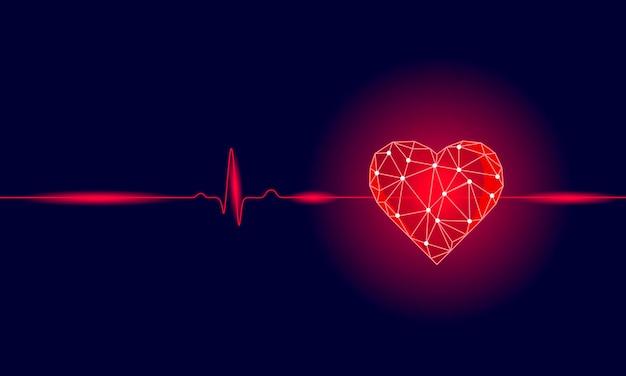Are you having trouble with your Beats headphones? You’ve connected them to your device, but there’s no sound coming through. Frustrating, right? Don’t worry, you’re not alone! In this blog post, we’ll delve into common issues that may be causing this problem and provide you with some solutions.
First, we’ll explore how to connect your Beats headphones to your computer. Many users struggle with this step, especially if they’re new to using headphones with their PC. We’ll break it down for you, step by step, so you can enjoy your favorite tunes without any hiccups.
Next, we’ll tackle the issue of a non-functioning headphone jack. This problem can occur on both laptops and desktop computers. We’ll discuss possible reasons for this problem and provide some troubleshooting tips to get your headphones working again.
Finally, we’ll address the specific issue of being connected to your device but experiencing no sound. This can be incredibly frustrating, but fear not—we’ll delve into potential causes and guide you through troubleshooting steps to resolve the issue.
So, grab your Beats headphones and let’s dive into the world of troubleshooting audio problems!
Why My Beats Are Connected But No Sound
So, you finally got your hands on a fancy pair of Beats headphones. You excitedly connect them to your device, ready to immerse yourself in a world of musical bliss. But to your dismay, there’s no sound. You start to panic, wondering what on earth could be wrong. Don’t worry, my friend, I’ve got you covered. Let’s dive into the possible reasons why your Beats are connected but not producing any sweet tunes.
Check Your Volume Settings
Hold on, before we jump to any conclusions, let’s start with the basics, shall we? It’s possible, and I say this with the utmost respect, that you simply forgot to turn up the volume. Hey, it happens to the best of us! Double-check the volume settings on both your device and the headphones themselves. Make sure that volume slider is not mocking you with its silent position.
Is It All Plugged In
We live in a world of connections, my friend. And sometimes, they can be a little finicky. So, the next step is to make sure everything is properly plugged in. Are your Beats securely connected to your device? Are all the connections snug and in place? Give them a little wiggle just to be sure. Sometimes, a loose connection is all and we can laugh this off as a mini adventure in problem-solving.
The Mute Button Sneak Attack
Ah, the sneaky little mute button. It’s the quiet puppet master behind some of life’s most frustrating sound-related experiences. So, let’s not give it the satisfaction of playing games with our Beats. Check if the mute button on your device or headphones has been accidentally pressed. You may need to consult the user manual or do some detective work to locate this mischievous little button.
Firmware Update-Itis
Our dear technology, always advancing and updating. But sometimes, the updates can throw a wrench into the smooth functioning of our devices. Check if there’s a firmware update available for your Beats headphones. Make sure you follow the instructions provided by the manufacturer to perform the update correctly. It might just be the magical fix you needed.
Detangling the Wireless Web
If you’re using wireless Beats, it’s a good idea to inspect the wireless connection. Interference from other devices or walls can cause disruptions in the audio signal. Move closer to your device and ensure there are no obstacles obstructing the wireless connection. Clear the space, my friend—wireless audio deserves the freedom to roam.
Oh No, It’s All Wires and Tangles
If your Beats are of the wired variety, it’s time to embark on a little journey through the world of wires. First, check if the cable itself is damaged or frayed. If so, you might need to invest in a new one for the sake of optimal sound quality. Secondly, if you’re using an adapter to connect to your device, ensure it’s the correct one. Some devices have specific requirements, and using an incompatible adapter can cause sound issues.
Saying Goodbye to Connectivity Conflicts
Sometimes, the issue lies not with our beloved Beats but with the device we’re connecting them to. Incompatibility can be a cruel mistress, my friend. Ensure that your Beats are compatible with your device’s operating system and that any necessary drivers or software updates are installed. Compatibility is the name of the game in this digital age.
Recharging the Beats Mojo
Last but not least, let’s not forget about the precious battery life of our wireless Beats. Check if they need to be recharged. Connect them to a power source and let them replenish their energy. Sometimes, all our little headphones need is a power nap to get back in the groove of producing beautiful sound.
There you have it, my friend. A comprehensive guide to uncovering the mysteries of why your Beats may be connected but refusing to serenade you. So, keep calm, put on your detective hat, and let’s get those tunes flowing again. Happy listening to you in the year 2023 and beyond!
FAQ: Why Can’t I Hear Anything on My Beats Headphones
How do I get my Beats headphones to work on my PC
Ah, the classic dilemma of trying to get your Beats headphones to sync up with your PC. Fear not, my friend, for I have just the solution for you. Follow these simple steps to get your Beats headphones grooving in harmony with your trusty computer:
-
Check your PC’s Bluetooth settings: Ensure that your PC’s Bluetooth is turned on and set to discoverable. You don’t want your headphones searching for a connection and finding nothing but crickets, do you?
-
Pair thy Beats: Once your Bluetooth settings are sorted, it’s time to pair your Beats headphones with your PC. Put your headphones in pairing mode (usually done by holding down the power button for a few seconds) and let your PC do its magic by detecting the Beats. Don’t be surprised if you hear a celebratory “ta-da” in your head upon successful pairing.
-
Update, update, update: If your Beats headphones still refuse to cooperate, it might be time to update that trusty PC of yours. Check for any pending updates for your operating system and, if necessary, update your Bluetooth driver. It’s like giving your PC a refreshing spa day—it’ll thank you for it.
How do I connect my Beats to my computer
Ah, the sweet sound of music, lost in the abyss of tangled cables and confusing technical jargon. Fear not, my friend, for I shall guide you through the labyrinth of computer connections to attain audio nirvana. Here’s how to connect your Beats to your computer:
-
Wired glory: If you fancy the traditional path, grab that trusty 3.5mm audio cable and plug it into the headphone jack on your computer. And voila! Your Beats are now one with your computer. Dance party, anyone?
-
Unleash the Bluetooth: If you prefer a wireless affair, it’s time to let Bluetooth work its magic. Put your Beats in pairing mode, head over to your computer’s Bluetooth settings, and search for your Beats. Once they make eye-contact (or rather, device-contact), click that magical “Connect” button. Now you’re free to jam without the tangle of wires—we’re living in the future, my friend!
Why is my headphone jack not working
Ah, the tragedy of a non-responsive headphone jack—it’s like a party without a dance floor. But fear not, my friend, for I shall help you troubleshoot this inconvenience. Here are a few reasons why your headphone jack might be giving you the cold shoulder:
-
Dust in the wind: Over time, our headphone jacks can gather dust and debris, leading to a less-than-optimal connection. Grab a trusty cotton swab or compressed air and give that jack a gentle cleaning. It’s like giving it a refreshing breeze, and who doesn’t love fresh air?
-
Outdated drivers: Much like our insatiable need to update our social media profiles, our tech devices also require regular updates. Check if your computer’s audio drivers are up to date by visiting the manufacturer’s website or using those handy-dandy automatic update tools. Trust me, your headphone jack will love you for it.
Why are my Beats connected but no sound
Ah, the frustration of being connected, but not a whisper of sound passing through. Fear not, my friend, for I have a few tricks up my sleeve to help you troubleshoot this audio conundrum. Here’s what you can try:
-
Turn up the volume: It might seem obvious, but one forgets the simple things when troubleshooting. Make sure your Beats headphones aren’t silently mocking you by checking the volume levels on both your device and the headphones themselves. Crank it up and let the audio waves wash over you!
-
Check the audio source: Are you trying to play your favorite tunes from a device that’s on mute or running out of battery? Double-check that your audio source is in tip-top shape and ready to serenade your ears with sweet melodies.
-
Reconnect, my friend: Sometimes, a simple disconnection and reconnection can work wonders. Disconnect your Beats from your device, give them a moment to ponder their actions, and then reconnect them like long-lost friends. It’s like hitting that reset button and starting anew.
Now that you’ve armed yourself with the knowledge to tackle the enigmatic silence of your Beats headphones, go forth and reclaim your audio bliss! Remember, troubleshooting is just another way of saying “dancing through the challenge.” Happy listening, my friend!