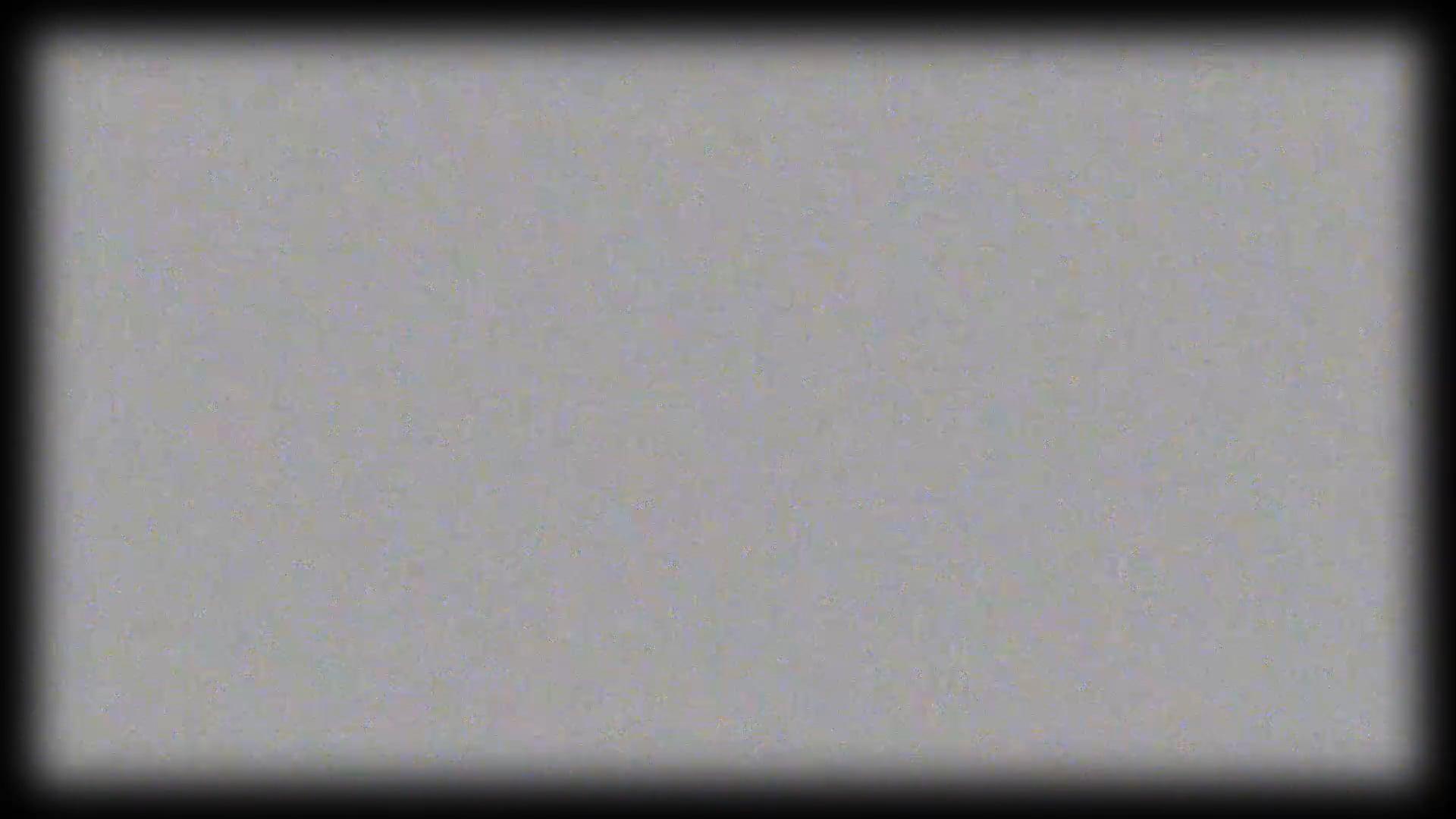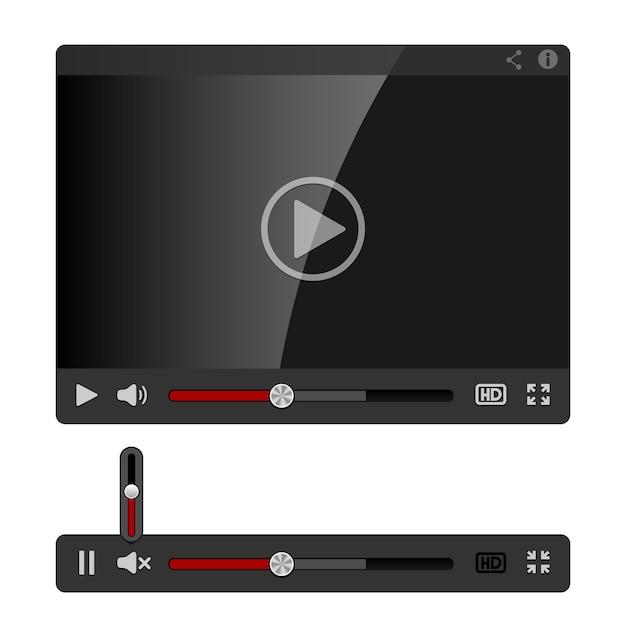Have you ever experienced the disappointment of uploading a video to YouTube, only to find that it plays back in low-quality 240p? It can be frustrating, especially when you put in the effort to create a high-resolution video. But don’t worry, you’re not alone in this struggle. In this blog post, we’ll dive into the reasons why your YouTube video may be limited to 240p and explore the steps you can take to improve its quality.
YouTube is known for its vast collection of videos, ranging from blurry home videos to crisp high-definition masterpieces. But not all videos are created equal, and the quality of playback can vary depending on several factors. In this article, we’ll explore the reasons behind YouTube’s video quality limitations, including the processing time for higher resolutions and the impact of video compression. We’ll also provide tips and tricks on how you can optimize your videos for the best quality possible on YouTube.
So, if you’re tired of seeing your carefully crafted content reduced to a pixelated mess, stick around. We’ll unravel the mystery of why your YouTube video is only 240p and empower you with the knowledge to enhance your video quality for a better viewing experience. Let’s dive in!
Why Is My YouTube Video Only 240P
So, you’ve put all your efforts into creating a killer YouTube video. You’re excited to share it with the world and watch the views roll in. But wait, why is your video only playing in 240P? Don’t worry, we’ve got you covered. In this subsection, we’ll explore why your YouTube video is stuck in the pixelated land of 240P and what you can do about it.
Internet Connection Woes
Ah, the joys of the internet. It brings us entertainment, knowledge, and endless cat videos. But sometimes, it can also be the culprit behind your 240P dilemma. If you find yourself questioning the quality of your YouTube video, it might be due to poor internet connectivity. Picture this: your video starts buffering, and before you know it, your resolution drops to 240P. It’s like watching a video through a time machine back to the early internet days. To ensure a smooth viewing experience, make sure you have a stable internet connection that can handle the demands of high-quality streaming.
Video Compression Shenanigans
When you upload a video to YouTube, it undergoes some magical compression wizardry. This compression helps reduce the file size of your video, making it easier to stream and view. However, sometimes this wizardry can go a tad overboard, resulting in a lower resolution playback. YouTube automatically adjusts the quality based on factors such as your internet speed and device capabilities. So, if your video is stuck at 240P, it’s possible that YouTube’s compression algorithms deemed it necessary for a smoother playback experience. But fear not, for there are ways to enhance your video’s resolution, and we’ll dive into that shortly.
Display Resolution Gremlins
Now, before you frantically search for YouTube’s secret resolution settings, take a moment to check your display resolution. Your video might be playing at 240P simply because your device is set to that resolution. It’s like wearing a pair of glasses that make everything look a bit fuzzy. So, give your display settings a quick once-over and ensure that you’re not inadvertently limiting your video’s quality.
Enhancing Your Video’s Resolution
If you’ve ruled out internet connection issues and display gremlins, it’s time to take matters into your own hands and enhance your video’s resolution. One way to do this is by re-uploading your video in a higher resolution. YouTube gives you the option to upload videos in various resolutions, so make sure you’re using the highest quality available. Additionally, when editing your video, be mindful of the aspect ratio and resolution you’re working with.
Patience is a Video-Watching Virtue
Before you stomp your feet and unleash your frustration on YouTube’s pixelated playback, remember that patience is a virtue. Sometimes, the video quality starts low to ensure a seamless viewing experience. As the video buffers and your internet connection catches up, the resolution will gradually increase. So, sit back, relax, and give it a chance. You might be pleasantly surprised as the pixels come to life right before your eyes.
Nobody wants their YouTube video to be stuck in the realm of 240P. By understanding the reasons behind this pixelated predicament, you can troubleshoot the issue and enhance your video’s resolution. Whether it’s an internet connection glitch, compression quirks, or a simple display setting, there are ways to navigate this obstacle. So, arm yourself with the knowledge in this subsection, and get ready to share your YouTube video in all its high-resolution glory!
FAQ: Why Is My Youtube Video Only 240P
Introduction
So, you’ve poured your heart and soul into creating an awesome video for YouTube, only to find that it’s playing back at a disappointing 240p. Fret not, my friend, for I am here to answer all your burning questions and help you understand why this is happening. In this comprehensive FAQ-style guide, we’ll delve into the mysteries of YouTube video quality and equip you with the knowledge to fix blurry videos, maximize video quality, and upload stunning 4K content. Let’s dive right in!
Does YouTube lower video quality
Yes, YouTube uses an adaptive streaming algorithm that automatically adjusts video quality based on various factors like your internet connection, device capabilities, and network congestion. This dynamic process ensures smooth playback, but sometimes results in lower quality, like the dreaded 240p. Fear not, however, because there are ways to boost that video resolution!
Why is YouTube video 240p
Several factors contribute to your YouTube video being limited to 240p. Network issues, bandwidth constraints, and device settings can all be culprits. If your video is rendering at this low quality, it’s likely that YouTube is trying to optimize for a smooth playback experience under less-than-ideal conditions. But fear not, for there are solutions to this predicament!
Why is my YouTube video not in 4K
Oh, the allure of 4K resolution! You’ve meticulously edited your masterpiece, expecting it to shine in all its ultra-high-definition glory, only to find it reduced to lower resolutions. Rest assured, my friend, for the reason behind this might lie in the way you’re uploading your video. To unlock 4K on YouTube, pay attention to format, encoding settings, and platform support. Don’t worry, I’ve got your back with some handy tips!
How do I fix YouTube blurry TV
If your YouTube video looks like it’s been doused in a blurry haze when you watch it on TV, fear not, for this is a common issue. TVs sometimes have specific settings that need tweaking to achieve optimal video quality. By adjusting your TV’s picture settings, enabling game mode, and confirming your HDMI cable specifications, you can bid farewell to the blurry abyss and enjoy crisp, high-definition videos on the big screen.
What video quality is good for YouTube
YouTube supports a wide range of video resolutions, from 240p all the way up to jaw-dropping 8K. While it’s tempting to go for the highest resolution available, it’s important to strike a balance that ensures both quality and accessibility. Aim for a resolution that suits your content’s complexity while providing a satisfying viewing experience to your audience. Remember, happy viewers make for happy creators!
How long does it take for YouTube to process 1080p
Patience, my friend, for great things take time! After uploading a video, YouTube needs to process it before it becomes available in different resolutions. The time it takes for YouTube to process a 1080p video varies depending on various factors such as video length, resolution, and server load. While it can take anywhere from a few minutes to several hours before your video is available at its full glory, trust me, it’ll be worth the wait!
Is 360p good quality
Ah, the age-old question of quality versus convenience! While 360p can be considered acceptable for certain situations, such as mobile viewing or slower internet connections, it falls short when it comes to delivering a visually immersive experience. If you’re aiming for a professional look or want your audience to fully appreciate the details in your video, setting your sights higher is the way to go.
How can I improve video quality
Eager to level up your video quality game? Look no further! Start by shooting in higher resolutions, using good lighting, and opting for higher bitrates when exporting your videos. Additionally, pay attention to encoding settings, choose the right video format, and make use of video editing software to fine-tune your masterpiece. By following these steps, you’ll be well on your way to capturing your viewers’ attention in stunning detail.
Is it worth uploading 4K to YouTube
Absolutely! Uploading your videos in 4K can be a game-changer. Even though not everyone has access to 4K displays yet, YouTube’s adaptive streaming will deliver a downscaled version to viewers with lower-resolution devices. This means your content will retain its visual fidelity, even for those watching at lower resolutions. Plus, future-proofing your content ensures it will shine even brighter as technology advances. So go ahead, dazzle the world with your 4K creations!
Does YouTube have a 4K option
Indeed, YouTube boasts support for 4K videos, allowing you to showcase your visual masterpiece in all its glory. However, keep in mind that not all devices, internet connections, or browsers support 4K playback. To ensure your viewers can bask in the full 4K experience, make sure their devices and settings are up to the task. After all, a visual masterpiece deserves nothing less than optimal viewing conditions!
How do I enable 4K on YouTube
To enable 4K on YouTube, you first need to ensure you’re uploading a video in a supported format and resolution. YouTube recommends using formats like MP4 with H.264 video codec and AAC audio codec. Next, check that your account’s streaming quality settings are set to the highest possible resolution. Finally, remember that it may take some time for YouTube to process your video before 4K becomes available. Get ready to embrace the beauty of 4K!
Why is my YouTube video quality limited to 360p
If your YouTube video quality seems to be stuck at a meager 360p, there are a few potential reasons behind this limitation. Slow internet speed, restricted network bandwidth, or device settings might be conspiring against your video’s resolution aspirations. Fear not, for by troubleshooting your internet speed, ensuring your device and browser are up to date, and adjusting your YouTube settings, you can bid farewell to the 360p shackles!
Why did my YouTube video upload in low quality
So, you were expecting crystal-clear perfection, but instead ended up with a low-quality video on YouTube? Fear not, for this hiccup might stem from encoding or upload settings. H.264 video codec, for example, is highly recommended and ensures optimal playback. Additionally, check that your export settings are configured to preserve the video’s original quality. With a few adjustments, your masterpiece will shine as brightly online as it did on your screen!
Why is my YouTube video not processing
Ah, the dreaded “YouTube video processing” limbo! If your video seems to be stuck in this frustrating state, there are a few tricks you can try. Start by ensuring your video meets YouTube’s recommended file formats and size limits. Next, double-check your internet connection’s stability and try pausing and resuming the upload. If all else fails, a simple video re-export might do the trick. Hang in there, and soon your video will emerge from the processing labyrinth!
What is the highest quality video format for YouTube
When it comes to uploading videos to YouTube, some formats reign supreme in quality and compatibility. YouTube recommends using video containers like MP4 with H.264 video codec and AAC audio codec, as they strike a good balance between quality and compatibility. By adhering to these recommendations, you’ll ensure that your videos look their best and reach the widest possible audience.
How do I make my YouTube video upload better quality
If you’re looking to elevate your video quality when uploading to YouTube, there are a few steps you can take. Start by ensuring your source video is of high quality, shoot in higher resolutions whenever possible, and employ good lighting techniques during filming. When exporting your video, choose a higher bitrate, pay attention to encoding settings, and experiment with different video formats. By following these tips, your upload will shine with improved quality!
How do I set YouTube TV quality permanently 2023
To permanently set your preferred TV quality on YouTube in 2023, follow these simple steps. First, open the YouTube app on your TV and navigate to the Settings menu. From there, find the Quality & Accessibility section and select the desired video quality option. Remember to choose a setting that strikes a balance between video quality and your internet connection’s capabilities. Now sit back, relax, and enjoy your favorite videos in glorious, uninterrupted quality!
How do you make YouTube always play high quality 2023
If you’re tired of manually adjusting the video quality every time you watch something on YouTube in 2023, fret not! You can set YouTube to always play at your preferred video quality. Simply log in to your YouTube account, go to Settings, tap on the Playback section, and select the desired default quality setting. With this nifty trick, YouTube will always stream videos at your chosen quality, ensuring a consistently enjoyable viewing experience!
How long does it take for YouTube to process HD
Processing time for HD videos on YouTube can vary depending on several factors. The length of your video, the resolution, and the current server load all play a role in the processing duration. While YouTube strives to make HD videos available as quickly as possible, it may take anywhere from a few minutes to several hours before your video is fully processed. Stay patient, my friend, and your high-definition masterpiece will soon grace the screens of eager viewers!
Can you upload 1080p to YouTube
Absolutely! YouTube fully supports 1080p videos, allowing you to deliver crisp and detailed content to your audience. When uploading, ensure your file adheres to YouTube’s recommended format, resolution, and encoding settings to achieve the best possible 1080p quality. So go ahead and unleash your creativity at full HD resolution – YouTube awaits your 1080p extravaganza!
Conclusion
There you have it, my friend! You are now armed with the knowledge to tackle the vexing issue of 240p videos on YouTube. From understanding the intricacies of video quality and processing to optimizing your upload settings and embracing the wonder of 4K, you’re well-equipped to navigate the realms of YouTube video excellence. So fear not, press that record button, and let your creativity shine in all its high-definition glory!