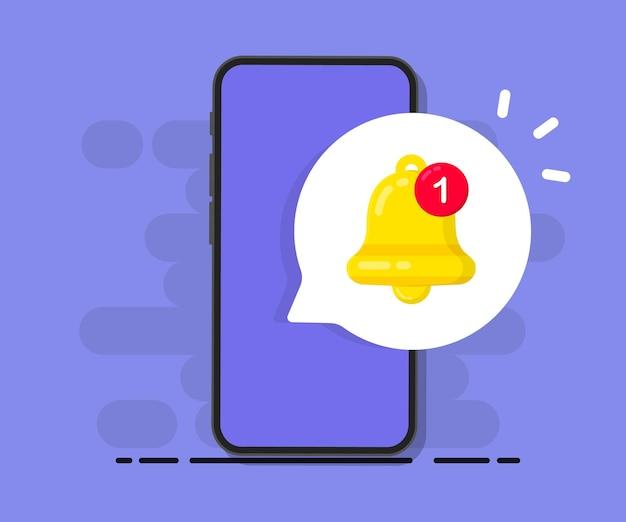Messenger is a widely used app for staying connected with friends, family, and colleagues. However, it can be incredibly frustrating when the app constantly displays an unread message notification, even though you’ve checked all your messages. If you find yourself in this situation, you’re not alone.
In this blog post, we will explore the reasons behind this issue and provide you with helpful solutions to fix it. We will also address common questions such as how to find unread messages on the Messenger app, how to clear message notifications that won’t go away, and whether the other person is notified when you mark a message as unread.
So, if you’re tired of that persistent unread message notification on Messenger, keep reading to discover how to resolve this annoying problem once and for all.
Why Is My Messenger Always Showing an Unread Message
Have you ever found yourself in the frustrating situation where your messenger app constantly displays an unread message notification, even though you’ve diligently checked every conversation? It’s like a virtual fly buzzing around your screen, taunting you with its persistent presence. Fear not, my weary messenger user, for I am here to shed some light on this mysterious phenomenon.
The Case of the Phantom Message
Let’s begin unraveling this enigma by exploring the possible reasons behind this incessant “unread message” notification. One common culprit involves message requests. Sometimes, when someone who isn’t in your contact list sends you a message, it lands in the murky depths of a hidden folder known as “Message Requests.” These messages don’t trigger the usual notification, hence the mischievous illusion of an unread message.
Peeking Behind the Curtain
It’s time to take a peek behind the digital curtain, my curious friend. Delving deeper into the realms of messenger mechanics, we discover that unread group messages could also be the sneaky source of this unwarranted notification. If you belong to a bustling group chat, chances are that a conversation you deemed irrelevant or unimportant still beckons your attention, keeping that pesky notification badge aflame.
Out With the Old
Now that we’ve ruled out hidden folders and unruly group chats, it’s time to examine a more technical pitfall. Brace yourself for the possibility of a glitch in the matrix. As with any technology, messenger apps are not impervious to bugs or glitches. It’s plausible that a malfunction is causing your messenger to mistakenly label a message as unread. Sometimes, a simple troubleshooting maneuver, such as clearing the app cache or force-stopping the messenger, can be the magic touch needed to banish this phantom notification.
The Notification Game
Here’s the deal: your messenger app loves to play the notification game. While it may seem far-fetched, sometimes a quick swipe across the screen doesn’t suffice for your messenger to register that you’ve read a message. It yearns for your full attention, demanding that you open the app and thoroughly engage with the conversational content to appease its notification algorithm.
Whodunit
You’ve followed me through the corridors of messenger mysteries, but now it’s time to unmask the true culprit behind this unread message conundrum. As I reveal this astonishing truth, prepare for a microcosmic journey into the depths of message synchronization. Picture this: you’re scrolling through your messages on one device and mark them as read, but your other devices remain blissfully unaware. Ah, the precarious web of modern technology! Ensuring your multiple devices are synchronized with the same account could be the key to diminishing that pesky notification.
Escaping the Never-Ending Loop
Fear not, brave messenger explorer, for I bear a grand solution to release you from this never-ending loop of notifications. Step forth and update. Yes, updating your messenger app to the latest version could hold the key to liberation. Developers constantly strive to improve the functioning of their apps, and a simple update might extinguish the flickering fire of your unread message notification.
The Final Word
As our quest for the why draws to a close, remember that messenger apps are intricate creations, imbued with both wondrous capabilities and occasional quirks. Armed with newfound understanding, you can now face the phantom unread message notification head-on, no longer subject to its tantalizing taunts. So, dear messenger user, forge ahead, explore the realms of messaging, and conquer the unread message mystery once and for all!
FAQ: Why Is My Messenger Always Showing An Unread Message
[Insert your introduction here]
How do I find unread messages on the Messenger app
If you’re wondering how to track down those pesky unread messages on the Messenger app, you’re not alone. Here’s a step-by-step guide on how to uncover those elusive messages:
- Launch the Messenger app on your device.
- Look for the Chat tab at the bottom of the screen and tap on it.
- Scroll through your conversations and keep an eye out for bolded or highlighted names.
- Those names indicate unread messages! Tap on the conversation to open it and view the message that has been eluding you.
How do I Unseen a message on Messenger
Have you ever sent a message on Messenger and immediately regretted it? We’ve all been there. Thankfully, you can “unsee” a message using a simple Messenger trick. Here’s how:
- Open the Messenger app and go to the conversation where you want to unsee a message.
- Locate the message you want to unsee and press and hold it.
- A menu will appear with different options. Tap on the Unsend option.
- Voila! The message will disappear from both your chat and the recipient’s chat. It’s like magic!
How do you find hidden messages on Messenger on iPhone
Sometimes, Messenger has a secret hiding place for messages you didn’t even know you had. If you’re using an iPhone and suspect that there might be hidden messages lurking somewhere, follow these steps:
- Open the Messenger app on your iPhone.
- Tap on the Settings option, which appears as a gear icon in the bottom right corner of the screen.
- Scroll down and select People.
- Look for the section called Message Requests.
- Tap on See filtered requests to unveil a treasure trove of messages that were hidden from your main inbox.
Where are the hidden Facebook messages
Ah, the mysteriously hidden Facebook messages! If you’re searching for those elusive messages that seem to vanish into thin air, here’s how to uncover them:
- First, log in to your Facebook account on a computer.
- Look for the Messenger icon, which resembles a speech bubble, at the top right corner of the screen.
- Click on the icon to open the Messenger window.
- On the left-hand side of the screen, you’ll find a section called Message Requests.
- Click on See All to reveal a world of hidden messages that were tucked away from your regular inbox.
How do I fix an unread message on Facebook
Picture this: you’ve checked all your messages, yet Facebook insists you have an unread message lurking somewhere. Don’t worry; we’ve got you covered. Follow these simple steps to fix the ghostly unread message issue:
- Open the Facebook app or website on your device.
- Tap on the Messenger icon at the top right corner of the screen.
- Scroll through your conversations and look for any bolded or highlighted names.
- Open the conversation that appears unread, even though you’ve read every single message.
- Scroll through the conversation and ensure all messages are marked as read.
- Once every message is marked as read, the ghostly unread message notification should vanish into thin air.
Why does my iPhone say I have unread messages when I don’t
Your iPhone seems to have developed a mind of its own and insists you have unread messages, even when you know for a fact that you’ve cleared your inbox. Don’t worry; you’re not alone in this bizarre predicament. Here are a couple of possible explanations:
- Glitchy Notifications: Sometimes, iPhone notifications can act up and display incorrect unread message counts. Try restarting your phone to see if that resolves the issue.
- Hidden Messages: It’s also possible that you have hidden messages lurking in the depths of your Messenger inbox. Refer to the earlier FAQ question on finding hidden messages to ensure there isn’t a message hiding from your sight.
Why do I have a message notification but no message
Ever had a message notification pop up on your screen, only to open the app and find no trace of the supposed message? It’s an infuriating experience. Here are a couple of reasons why this ghost notification might be haunting you:
- Deleted Message: It’s possible that the person who sent you the message deleted it before you had a chance to read or respond to it. In this case, the notification can still appear, but the message itself is gone.
- Glitchy Notifications: Occasionally, messenger apps might suffer from notification glitches, causing false alarms. Restarting your device or updating the app can sometimes fix this issue.
What happens when you unread a message on Messenger
Unread messages can be a bit of a mystery, especially when you accidentally mark a message as unread. When you do this on Messenger, here’s what happens:
- The conversation containing the message will be moved to the top of your chat list, making it stand out.
- A bold or highlighted indicator will appear next to the conversation, signaling that it contains an unread message.
- If you open the conversation, the message in question will still appear as “read” since you’ve technically seen it before marking it as unread.
How do I find an unread message
If you’ve lost track of an unread message and it’s driving you crazy, fear not! Follow these steps to locate that sneaky unread message on Messenger:
- Open the Messenger app on your device.
- Tap on the Chat tab at the bottom of the screen to see your conversations.
- Look for any bolded or highlighted names in the list, indicating unread messages.
- Once you’ve found the conversation with the unread message, tap on it to open and read the message. You can now mark it as read and bid farewell to that nagging notification.
Why won’t the number of messages I have show up
You’ve noticed that the message count on your Messenger app isn’t displaying, leaving you wondering if anyone has messaged you at all. Don’t worry; this is a known issue that can happen from time to time. You can try a couple of troubleshooting steps:
- Close and reopen the Messenger app: Sometimes, a simple refresh can fix the problem. Close the app completely and relaunch it to see if the message count reappears.
- Update the app: Make sure you have the latest version of Messenger installed on your device. Outdated apps can sometimes have bugs that affect the message count display.
- Restart your device: If all else fails, try restarting your device. This can clear any temporary glitches that may be causing the message count to disappear.
Why does FB keep telling me I have notifications
Facebook seems to have a case of notification fever, bombarding you with notifications even when you’ve checked them all. As irritating as it may be, here are a few possible explanations for this perplexing phenomenon:
- Delayed Notification Clearing: Sometimes, Facebook notifications might take a while to catch up and clear from your account after you’ve addressed them. Give it some time, and they should eventually vanish.
- New Notifications: It’s possible that new notifications are continuously coming in, which keeps Facebook alerting you. Double-check your notifications to make sure you’ve addressed all the latest ones.
Why won’t the red notification won’t go away
That stubborn red notification badge on your Messenger app just refuses to disappear, even though you’ve cleared all your messages. It’s enough to drive anyone bonkers. Here are a few things to try:
- Open the Messenger app and go to the Chat tab.
- In the top left corner of the screen, tap on the three horizontal lines to open the menu.
- Scroll down and tap on Settings.
- Under Preferences, toggle the Unread Message switch off and on again.
- Go back to the Chat tab, and the red notification should finally bid you adieu.
How do I get rid of ghost messages on my iPhone
Ghost messages, like actual ghosts, have a way of appearing out of nowhere and haunting your iPhone. To vanquish these intangible messages, follow these steps:
- Open the Messenger app on your iPhone.
- Tap on the Chat tab at the bottom to view your conversations.
- Swipe left on the conversation that contains the ghost message.
- Tap on the Delete button that appears to banish the conversation and its phantom message forever.
How do I clear the message notification
Those persistent message notifications are the thorn in your digital side, constantly urging you to check your messages even when you don’t want to. Well, fret not! You can bid them farewell with a simple action:
- Open the Messenger app on your device.
- Tap on the conversation where you’ve already read all the messages.
- Scroll to the top of the chat until you see the Mark All as Read button.
- Tap on it, and the message notification will clear away, leaving your mind at ease.
How do I get rid of the Messenger notification when there are no messages
Messenger notifications can be a bit overzealous, barging into your life even when there’s no message to be seen. To restore order and get rid of these phantom notifications, try the following steps:
- Open the Messenger app on your device.
- Scroll through your conversations to ensure that all the messages are marked as read.
- Exit the app and go to your device’s Settings.
- Scroll down to Notifications and select Messenger.
- Toggle the Allow Notifications switch off and on again.
- Return to the Messenger app, and those empty notifications should finally leave you in peace.
How do I get rid of a notification that won’t go away
We’ve all had that stubborn notification that clings to our screen like a loyal friend, refusing to budge. Fear not; there’s a way to bid farewell to these persistent notifications:
- On your device, swipe down from the top of the screen to open the notification center.
- Locate the notification that won’t disappear and swipe it to the left or right, depending on your device.
- Look for a Clear or Close button and tap on it.
- The notification should finally disappear, freeing up precious screen real estate.
Why won’t my new message notification go away
You know that feeling when you receive a new message, you read it, and the notification remains stubbornly present? It’s frustrating, but luckily there’s a solution to silence those persistent new message notifications:
- Open the Messenger app and go to the conversation with the new message.
- Scroll to the most recent message to ensure it’s marked as “seen” or “read.”
- Return to the main chat list, and the new message notification should finally retreat, allowing you to enjoy a clutter-free Messenger experience.
Can you tell if someone is checking your Messenger
Curiosity may have gotten the better of you, and now you’re wondering if someone has been snooping around your Messenger conversations. However, fear not! Facebook Messenger doesn’t provide a direct way to see if someone has been peeking at your messages. Rest assured, your secrets are safe…unless, of course, you’ve been talking to ghosts.
How do you find unread messages on Facebook on iPhone
Tracking down unread messages on the Facebook app for iPhone can be a bit like searching for a needle in a haystack. Luckily, with these steps, you’ll discover those unread gems in no time:
- Open the Facebook app on your iPhone.
- Tap on the More button at the bottom right corner of the screen. It resembles three horizontal lines.
- Scroll down and locate Settings & Privacy. Tap on it.
- From the list that appears, select Settings.
- Scroll down until you find Notifications. Tap on it.
- Look for Messenger and tap on it.
- Under Notification Style, select Banners or Alerts.
- You’ll now receive notifications for new messages, and any unread messages will be clearly indicated.
When you mark a message as unread on Messenger, does the other person know
Ah, the age-old question: if you mark a message as unread on Messenger, does the other person get a notification? Well, worry not! Marking a message as unread is a private act that only affects your view of the conversation. The other person won’t receive any notification or know that you’ve marked a message as unread. It’s like your little secret!
[Insert your conclusion here