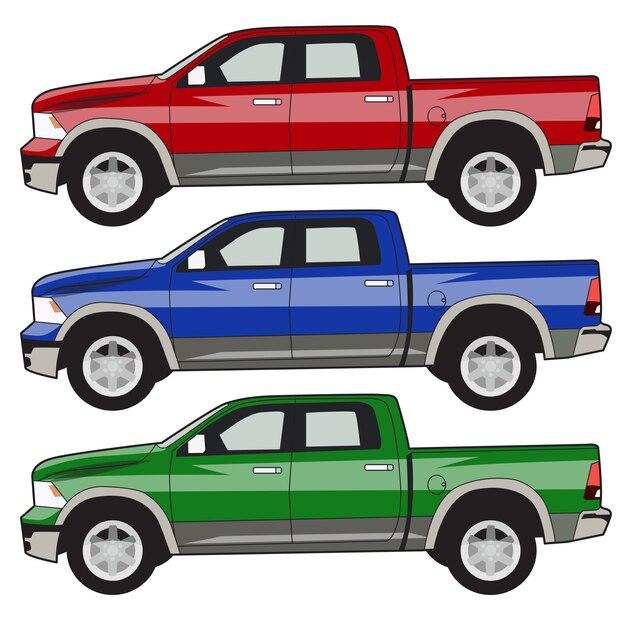Color dodge is a popular technique in graphic design that allows you to add brightness and saturation to specific areas of an image. Whether you’re a seasoned designer or a beginner, understanding how to use color dodge effectively can take your designs to the next level.
In this comprehensive guide, we will explore the concept of color dodge and its applications in various design software, such as Photoshop, Illustrator, Procreate, and Krita. We’ll also answer common questions like “What is RGB in Krita?” and “Where can I find color dodge?” to help you navigate these tools with ease.
So, if you’re ready to enhance your design skills and create stunning visual effects, read on to discover the power and versatility of color dodge.
What Is Color Dodge
Understanding the Magic Behind Color Dodge
Color Dodge is like a secret ingredient that can add a touch of magic to your digital images. It’s a blend mode in Photoshop that can turn dull colors into vibrant hues, bringing life to your designs. If you’ve ever wondered how those stunning graphics and illustrations you see online achieve such vivid colors, it’s likely they’ve used the Color Dodge blend mode.
Unleashing the Brightness
When you apply the Color Dodge blend mode to a layer in Photoshop, it creates a unique effect by boosting the brightness of the underlying layers. It’s like shining a spotlight on the colors and making them shine brighter than ever before! It’s perfect for creating glowing effects, adding highlights, or even simulating the dreamy light of a sunrise or sunset.
The Dodge Tool’s Misunderstood Cousin
Color Dodge is often confused with the Dodge tool in Photoshop, but they are not quite the same thing. While the Dodge tool lightens specific areas of an image, Color Dodge enhances the overall brightness based on the underlying colors. Think of Color Dodge as the cool cousin who brings the party, while the Dodge tool is the quiet sibling who subtly adjusts things.
Embrace the Dodge, But Use It Responsibly
Like any magical power, Color Dodge should be used responsibly. While it can add a wow factor to your designs, using it excessively can quickly turn your artwork into an overwhelming light show straight out of a disco. So, remember to exercise restraint and use Color Dodge in moderation.
Color Dodge: The Hero of Overexposure
One of the superpowers of Color Dodge is its ability to save overexposed images. Sometimes, when you capture a photograph in less than ideal lighting conditions, certain elements of the image can become overexposed or too bright. Color Dodge can come to the rescue by helping you restore detail and tone in those blown-out areas, giving you more control over your final result.
Color Dodge is more than just a blend mode in Photoshop; it’s the secret weapon to bring out the true colors in your digital artwork. By understanding how Color Dodge works and using it judiciously, you can create eye-catching designs that captivate your audience. So go ahead, unleash the power of Color Dodge and let your creativity shine!
Note: This article is for informational purposes only. We do not guarantee any results by using Color Dodge or any other techniques mentioned. Always experiment and have fun while creating.
FAQ: What Is Color Dodge
Color Dodge is a popular blending mode used in graphic design and photo editing software. It adds brightness and saturation to the underlying layers, resulting in a more vibrant and intense image. If you’re curious to learn more about Color Dodge and how to use it, this FAQ-style guide has got you covered!
Where Can I Find Color Dodge
Color Dodge can be found in various graphic design and photo editing software, including Adobe Photoshop, Photoshop Elements, Procreate, Krita, and Illustrator. It is typically located within the blending modes options or layer styles panels. The specific location may vary depending on the software version, so keep an eye out for its name while exploring the program.
How Do You Color Dodge in Photoshop
To apply the Color Dodge blending mode in Photoshop, follow these simple steps:
- Open your image in Photoshop.
- Create a new layer above the image layer.
- Select the new layer.
- Change the blending mode to Color Dodge.
- Use relevant tools to paint or edit on the Color Dodge layer.
- Adjust the layer opacity if needed to fine-tune the effect.
Where Is Color Dodge in Photoshop Elements
In Photoshop Elements, you can find the Color Dodge blending mode within the Layers panel. Follow these steps to access it:
- Open your image in Photoshop Elements.
- Create a new layer above the image layer.
- Select the new layer.
- In the Layers panel, click on the blending mode dropdown menu. It’s usually set to “Normal” by default.
- Scroll down the list and locate “Color Dodge.”
- Click on “Color Dodge” to apply the blending mode.
What Is RGB in Krita
In Krita, RGB stands for Red, Green, Blue, which are the primary colors of light. RGB is an additive color model that combines these three primary colors in different intensities to create a wide spectrum of colors. Krita uses RGB as the default color space, allowing artists and designers to work with vibrant and dynamic digital color palettes.
How Do You Use the Color Picker in Procreate
The color picker tool in Procreate allows you to select and sample colors from your artwork or the color wheel. To use it:
- Open your artwork in Procreate.
- Select the brush or drawing tool you want to use.
- Tap and hold anywhere on the canvas.
- A color picker menu will appear.
- Drag your finger across the screen to sample different colors.
- Lift your finger to choose the desired color.
- The selected color is now available for use with your selected brush or tool.
What Is a Colorize Mask
A colorize mask is a feature found in some graphic design and photo editing software, such as Photoshop and Procreate. It allows you to apply a color wash or tint to an image or artwork without altering the original colors. It’s an effective way to add a unified color theme or create a vintage or artistic effect to your designs.
What Is Color Dodge in Procreate
In Procreate, Color Dodge is one of the blending modes available for layers. When applied, Color Dodge brightens the underlying layers, resulting in vibrant and intense colors. It’s commonly used for creating highlights, enhancing lighting effects, and adding a touch of magic to digital illustrations.
How Do I Convert RGB to CMYK Without Losing Color
Converting colors from RGB to CMYK can sometimes result in a loss of color vibrancy or saturation. To mitigate this, follow these steps:
- Open your image or artwork in a reliable graphic design software, such as Photoshop.
- Convert the image mode to CMYK by going to Image > Mode > CMYK Color.
- Before confirming the conversion, create a duplicate layer to compare the results.
- Fine-tune the colors on the CMYK layer by adjusting the levels, saturation, or curves.
- Compare the duplicate RGB layer with the adjusted CMYK layer and make any necessary adjustments to retain color vibrancy.
What Do Blending Modes Do
Blending modes in graphic design and photo editing software allow you to control how multiple layers interact with each other. They determine how colors, tones, and textures blend together to create different effects. Blending modes offer creative possibilities, such as adding highlights and shadows, intensifying colors, and blending images seamlessly.
What Does It Mean to Dodge a Photo
Dodging a photo refers to a technique where you selectively lighten specific areas of an image to enhance details or create a more balanced exposure. It’s often used to brighten shadows or correct underexposed areas. This technique derives its name from the traditional darkroom process of using a dodging tool to selectively expose light onto specific areas of a photographic print.
What Is Color Dodge Used For
Color Dodge is a versatile blending mode used for various purposes, including:
- Adding subtle highlights or glowing effects to images.
- Creating vibrant and intense colors in digital illustrations.
- Enhancing lighting and bringing out details in photographs.
- Intensifying the colors of textures or background elements.
- Adding a touch of magic and fantasy to artwork.
How Do You Use Colored Burns
Using colored burns in graphic design involves applying a burn (darkening) effect to specific areas of an image using a particular color. This technique can be accomplished using layer blending modes or adjustment layers in software like Photoshop or Procreate. By selectively darkening areas with colored burns, you can add depth, atmosphere, and visual interest to your designs.
How Do I Convert to CMYK Without Photoshop
If you don’t have access to Photoshop, you can still convert images to CMYK using various online converters or alternative graphic design software. Simply search for “online CMYK converter” to find a reliable tool that suits your needs. Alternatively, explore graphic design software alternatives that support CMYK color mode and offer conversion options.
Is There a Blur Tool in Krita
Yes, Krita features a blur tool that allows you to soften or blur areas of your artwork. To use the blur tool in Krita, follow these steps:
- Open your artwork in Krita.
- Choose the brush or tool palette.
- Select the blur tool.
- Adjust the size and strength of the brush as needed.
- Apply the blur effect by brushing over the areas you want to soften or blur.
What Is the Meaning of Dodging in Tagalog
In Tagalog, the term “dodging” refers to the action of evading or avoiding someone or something. It can also denote the act of sidestepping a question or responsibility. While this term may have a different context in digital art or photography, the Tagalog meaning pertains to interpersonal interactions or actions.
What Are the Three Commands in the Dodge and Burn Tools
The dodge and burn tools in graphic design software, such as Photoshop or Procreate, offer three main commands:
- Dodge: The dodge tool lightens areas it is applied to. It’s used to brighten shadows or reveal hidden details.
- Burn: The burn tool darkens areas it is applied to. It helps create depth, add shadows, or increase contrast in specific areas.
- Sponge: The sponge tool saturates or desaturates areas of an image. It can be used to enhance or tone down the color intensity in selected regions.
What Does Luminosity Do in Krita
In Krita, the luminosity blending mode involves combining the brightness values or luminance of two or more layers. This blending mode primarily affects the brightness and contrast of the layers, resulting in vibrant and impactful compositions. It can be a valuable tool for adjusting lighting, creating dramatic effects, or enhancing the overall atmosphere of a digital artwork.
Where Is Color Dodge in Illustrator
Illustrator offers various blending modes, and Color Dodge is among them. To access the Color Dodge blending mode in Illustrator:
- Open your artwork or create a new document in Illustrator.
- Select the desired object or layer.
- Open the Transparency panel by going to Window > Transparency.
- In the Transparency panel, click on the blending mode dropdown menu.
- Scroll through the list and locate “Color Dodge.”
- Click on “Color Dodge” to apply the blending mode to your selected object or layer.
How Do You Blur the Background in Krita
To blur the background in Krita, follow these steps:
- Open your artwork in Krita.
- Select the objects or subjects that you want to keep in sharp focus.
- Duplicate the selected objects or subjects onto a new layer.
- Select the background layer.
- Use the Blur filter or the Gaussian Blur effect to blur the background.
- Adjust the blur strength or radius to achieve the desired level of blurring.
- In the duplicated layer, erase or mask out the background, allowing the blurred layer to show through, creating a bokeh-like effect.
What Does It Mean to Dodge Someone
To “dodge” someone means to avoid or evade their presence or engagement intentionally. It can refer to physically evading someone or avoiding contact or interaction with them in various situations. This term is commonly used in interpersonal relationships or social circumstances when someone wants to distance themselves from another person.