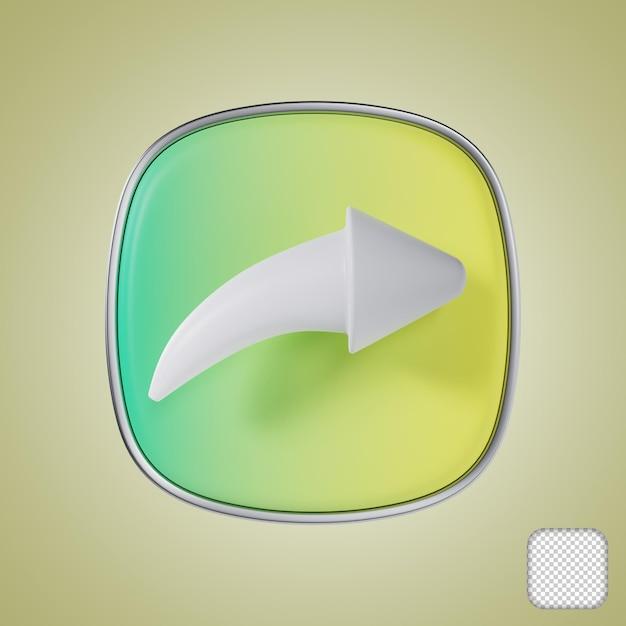Creating high-quality videos is important, but ensuring they are uploaded to YouTube in the right format is equally crucial. With so many different video formats available, it can be confusing to determine which one is best for YouTube. In this blog post, we will delve into the topic of video formats and explore which one is the most suitable for YouTube uploads.
When it comes to exporting videos, questions like “What is the best format to export videos in?” and “Can I upload an MP4 file to YouTube?” often arise. We will address these queries and more, including the debate between MP4 and AVI formats, the advantages of 2 pass encoding, and the differences in file size between MP4 and MOV. Additionally, we will discuss the importance of video bitrate, the differences between VBR and CBR, and which format should be used when exporting from Premiere for YouTube.
So, if you want to learn how to export your videos without losing quality and ensure they are YouTube-ready, read on for all the answers to your burning questions about YouTube video formats.
What Format To Export For Youtube
While creating and editing videos for your YouTube channel, there’s one crucial step you mustn’t overlook: exporting the video in the right format. After all, you don’t want to lose all your hard work due to a poor export choice. So, grab a snack, sit back, and let’s dive into the world of exporting formats for YouTube!
Understanding YouTube’s Preferred Format
Before we explore the various formats you can choose from, let’s understand YouTube’s preferred format. Currently, YouTube recommends uploading videos in the H.264 codec with an MP4 container. This format strikes a perfect balance between video quality and file size, ensuring smooth playback on YouTube.
Containers: More Than Meets the Eye
When it comes to exporting your video, the container format is like the outer shell of a delicious taco. It encapsulates all the different ingredients, such as video, audio, and subtitles, into one convenient file. Common container formats that YouTube supports include MP4, MOV, AVI, and MKV.
Codecs: The Magical Video Transformers
Within the container, you’ll find the codec—like the secret sauce of your video. Codecs encode and compress your video files, enabling smooth playback and reducing file sizes. YouTube recommends using the H.264 codec because of its broad compatibility and excellent video quality. But wait, there’s more! For better results, consider using the H.265 codec, especially if you’re editing high-resolution videos.
Resolution: The Bigger, the Better? Not Always!
Video resolution determines the number of pixels displayed on the screen, ultimately impacting visual quality. While YouTube supports a wide range of resolutions, it’s important to strike a balance. Aim for the highest resolution possible without sacrificing too much on file size, as larger files may take longer to upload and may buffer for viewers with slower internet connections. A resolution of 1080p (1920 x 1080) is a safe bet for most YouTube videos.
Bitrate: Finding the Sweet Spot
Just like having extra servings of your favorite dessert, higher video bitrates yield better quality videos. However, the drawback is that they result in larger file sizes. To find the sweet spot, consider utilizing YouTube’s recommended bitrate settings. For instance, for a 1080p video, a bitrate of 8 Mbps is generally sufficient to ensure a balance between quality and file size.
Framerate: Smooth as Butter
Framerate determines the number of frames or images displayed per second, affecting the smoothness of motion in your videos. While YouTube supports various framerates, 30 frames per second (FPS) is the sweet spot for most content. However, if your video involves fast-paced action or gaming, consider bumping it up to 60 FPS for extra smoothness.
Audio Matters: Codec and Sample Rate
Now that we’ve covered the video aspect, let’s not forget about the audio! YouTube prefers audio in the AAC-LC codec with a sample rate of 48 kHz. This audio format offers excellent quality while keeping file sizes in check. So, don’t overlook the importance of good audio—it’s the cherry on top of your visually appealing content!
Check, before You Wreck!
Before you hit the export button, always preview your video to ensure everything looks and sounds as expected. Pay attention to any visual or audio glitches, inconsistencies, or unnatural color grading. It’s better to catch these imperfections before uploading your masterpiece to YouTube and realizing it needs a do-over.
Wrap-Up
Exporting videos for YouTube may seem like an overwhelming task, but fear not! Armed with the knowledge of YouTube’s preferred format, understanding different codecs and containers, and optimizing resolution, bitrate, and framerate, you’re well on your way to becoming a YouTube export wizard. So, go forth, create amazing content, and let your videos shine on the world’s favorite video-sharing platform!
FAQ: What Format to Export for YouTube
What is the best format to export videos in
When it comes to exporting videos for YouTube, the best format to use is MP4 (MPEG-4). Proven to be reliable, MP4 ensures compatibility with various devices and browsers, ensuring your content reaches a wide audience without any compatibility hiccups.
Which is better MP4 or AVI
In the never-ending battle between the video file formats, MP4 takes the crown over AVI in terms of compatibility and online streaming. AVI might have been popular back in the day, but MP4 has emerged as the superstar of the digital world. So, stick with MP4 if YouTube stardom is what you seek!
Can I upload an MP4 file to YouTube
Absolutely! YouTube welcomes MP4 files with open arms (or rather, servers). So feel free to export your video masterpiece in MP4 format without any worries. YouTube’s embrace of MP4 means your video will be streamed smoothly, reaching your audience in all its glory.
Does 2 pass encoding make a difference
Oh, it makes a world of difference! 2 pass encoding is like a secret recipe for optimizing video quality. It analyzes your video twice, optimizing the bitrate distribution along the way. The result? A more efficient encoding process, leading to an overall better quality video. So, go ahead and give your videos that extra pass for an exceptional viewing experience.
Are MP4 files smaller than MOV
Indeed, they are! MP4 files have the power of compression on their side, making them more compact than their MOV counterparts. So, if you’re looking to save on storage space or reduce upload times, MP4 is the way to go. Plus, you’ll be able to squeeze in more funny cat videos!
Which is better quality VBR or CBR
Though VBR (Variable Bit Rate) and CBR (Constant Bit Rate) have their own merits, VBR steals the show when it comes to delivering top-notch video quality. VBR adapts the bitrate on-the-fly, allowing for higher quality during complex scenes and saving space during simpler ones. So, for the best quality export, embrace the variability of VBR!
What is the best format to export in Premiere for YouTube
When using Adobe Premiere to export videos for YouTube, stick with the ever-reliable MP4 format. Premiere integrates seamlessly with MP4, ensuring that your creative endeavors are converted flawlessly from timeline to channel. So, let MP4 be your creative companion in the world of YouTube content creation!
What format should I export for YouTube
The format you should export for YouTube is the beloved MP4. This format ensures your videos can be enjoyed by viewers across different devices, browsers, and platforms. So, not only will your content look fantastic, but you’ll also reach a larger audience and conquer the YouTube realm with ease!
Is CBR faster than VBR
Ah, the need for speed! When it comes to encoding speed, CBR (Constant Bit Rate) has the upper hand. Its fixed bitrate allows for quicker encoding times, making it a tempting choice for those in a hurry. However, remember that VBR offers superior video quality. So, it’s a trade-off between speed and breathtaking visuals!
How do I export a video without losing quality
Preserving video quality while exporting is a priority for any content creator. To achieve this, ensure that you export with a high bitrate setting. This means more data will be allocated to each frame, resulting in a crisper and more detailed video. So, don’t skimp on the bitrate if you want to showcase your masterpiece in all its glory!
What is VBR high quality
VBR (Variable Bit Rate) in high quality ensures an optimal viewing experience. With VBR set to high quality, the bitrate adapts dynamically to the complexity of the video, providing more detail when needed. This ensures that every stunning frame is captured with precision, captivating your audience with its visual prowess.
Is FLV better than MP4
Ah, FLV (Flash Video), the former champion of online video. While it had its time in the limelight, MP4 has taken over as the reigning king. MP4 marries excellent quality with broad device compatibility, making it the format of choice for YouTube and beyond. So, hop off the FLV train and embrace the iconic MP4.
What does VBR 1 pass mean
VBR (Variable Bit Rate) with 1 pass refers to the encoding process that analyzes your video in a single sweep, determining the optimal bitrate as it progresses. This method maximizes efficiency, but keep in mind that the quality might not be as stellar as with multiple passes. So, if you value speed over perfection, VBR 1 pass is your go-to option.
Should I use H.264 or MP4
Actually, there’s no need to choose between H.264 and MP4! H.264 is a video compression codec, while MP4 is a file container format. The beauty lies in the fact that you can have both. Export your videos using H.264 compression within an MP4 container, and you’ll get the best of both worlds – efficient compression and widespread compatibility.
What ratio are YouTube videos
YouTube videos strut their stuff in a dazzling 16:9 aspect ratio. This widescreen format allows for a captivating viewing experience, ideal for both cinematic content and your hilarious cat antics. So, make sure your videos are framed just right, ensuring your viewers get the full picture (literally)!
Should I use CBR or VBR for YouTube
When it comes to YouTube, VBR (Variable Bit Rate) reigns supreme. VBR optimizes the bitrate on-the-fly, allocating more data to complex scenes and less to simpler ones. This results in superior quality and an eye-catching video that stands out among the masses. So, embrace VBR and dazzle the YouTube universe!
What bitrate is best for YouTube
To ensure your YouTube videos shine, opt for a bitrate of 10 Mbps or higher. This ensures a balance between quality and upload speed, making sure your content looks crisp and clear. When in doubt, remember that higher bitrates lead to bigger file sizes, so find the sweet spot that suits your needs and lets your video brilliance flourish!
What does VBR 2 pass do
VBR (Variable Bit Rate) with 2 pass encoding is like a meticulous video quality craftsman. It analyzes your video twice, meticulously redistributing the bitrate where it matters most. This ensures that your masterpiece maintains excellent quality, with no scene left behind. So, let VBR 2 pass add that extra touch of finesse to your creations!
What is VBR and CBR in Premiere Pro
In Adobe Premiere Pro, VBR (Variable Bit Rate) and CBR (Constant Bit Rate) refer to the encoding methods for your exported videos. VBR adapts the bitrate on-the-fly for a superior quality output, while CBR uses a fixed bitrate for a more streamlined and faster encoding process. So, choose your encoding method wisely, depending on whether quality or speed takes priority in your creative endeavors!
Is MOV or MP4 better for YouTube
Though MOV once held its ground, MP4 is now the hero in the YouTube realm. MP4 offers better compatibility, wider device support, and optimal streaming capabilities. So, when it’s time to export your precious videos to YouTube, bid farewell to MOV and embrace the reliability and popularity of MP4!
And there you have it, a FAQ compilation that answers all your burning questions about exporting for YouTube! Now you have the knowledge to create amazing videos that will captivate viewers and dominate the YouTube scene. So go forth, export with confidence, and let your content shine!