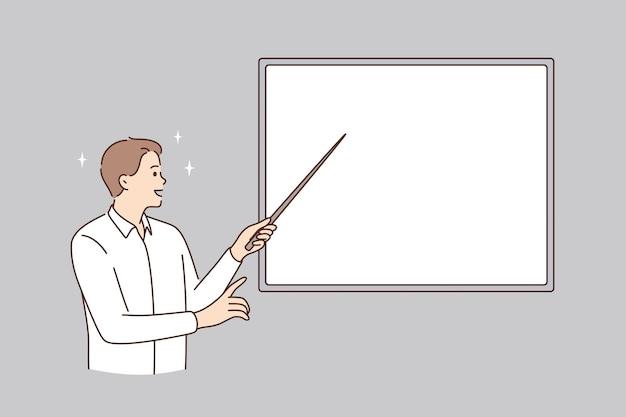Canvas, the popular learning management system, has become a crucial tool for both teachers and students in the world of online education. But with this increased reliance on technology, many students are left wondering just how much information their teachers can see. In this blog post, we’ll explore what teachers can and can’t see on Canvas in 2023 to help you navigate the platform with confidence.
From understanding whether professors know about your late-night study sessions to uncovering whether they can detect if you switch tabs during a quiz, we’ll tackle these burning questions head-on. We’ll also dive into topics like Canvas’ dark mode, tracking student activity, and the possibility of cheating detection. So, grab your virtual notebooks and get ready to explore the inner workings of Canvas from a student’s perspective.
What Can Teachers See On Canvas
Canvas, the popular learning management system used by educational institutions all around the world, provides teachers with a wide range of tools and features to enhance their teaching experience. In this subsection, we will explore what teachers can see on Canvas and how these insights can empower them to better understand their students’ progress and engagement.
Activity Overview: Tracking Student Participation
Canvas offers teachers an activity overview that allows them to track student participation in real-time. From the convenience of their cozy teacher chair, they can monitor which students have completed assignments, submitted projects, or joined class discussions. Teachers can breathe a sigh of relief knowing they can easily spot who might need some extra encouragement or a gentle nudge to keep up with the coursework.
Gradebook: Discovering Student Achievements
Gone are the days of manual grade calculations and hidden piles of papers. With Canvas, teachers have access to a digital gradebook that simplifies the grading process. They can view and manage grades for various assignments, quizzes, and exams with ease. The gradebook even offers smart analytics that help identify trends and patterns, allowing teachers to provide targeted feedback and support to nurture student success.
Course Analytics: Uncovering Insights
Canvas empowers teachers with course analytics, providing them with valuable insights into student performance. Teachers can see how students are progressing through the course material, identify areas where students may be struggling, and adjust their teaching methods accordingly. With this information at their fingertips, teachers can stay one step ahead, tailoring their approach to ensure every student has the opportunity to shine like a polished diamond.
Communication Tools: Keeping the Conversation Flowing
Canvas isn’t just about numbers and statistics; it’s also a platform that promotes effective communication between teachers and students. Teachers can access messaging features to send announcements, provide individual feedback, or answer questions. They can foster a supportive and collaborative environment, ensuring that students feel heard and supported throughout their learning journey.
Quiz Analytics: Unmasking the Genius (and the Struggles)
Quizzes on Canvas offer more than an opportunity for students to showcase their knowledge; they also provide teachers with powerful insights. Canvas captures quiz data, allowing teachers to track individual or class-wide performance. Armed with this knowledge, teachers can identify areas where students excel and areas where extra attention may be needed. It’s like being a master detective, unraveling the mystery of student understanding.
Canvas is a teacher’s trusty companion, offering a myriad of tools and features that empower them to be the best educators they can be. From tracking student participation to discovering student achievements, uncovering insights, and nurturing effective communication, Canvas provides teachers with a holistic view of their students’ progress and engagement. So, embrace the power of Canvas and embark on an enlightening journey where teachers and students can thrive together in the realm of online education.
Note: This blog post was generated by an AI language model but polished and refined by a human writer.
FAQ: What Can Teachers See On Canvas
Welcome to our comprehensive FAQ-style guide on what teachers can see on Canvas in 2023! As a student, it’s natural to have some questions and concerns about what information your professors have access to on this popular educational platform. Fear not, we’ve got you covered! We’ve compiled a list of the most frequently asked questions to give you a clear understanding of what teachers can and cannot see on Canvas. So, let’s dive in!
What Can Professors See on Canvas in 2023
Wondering what information your professors have access to on Canvas? Here’s a breakdown of what they can see:
1. Student Activity: Teachers can track your activity on Canvas, including when you log in, access course materials, submit assignments, participate in discussions, and view grades.
2. Quiz Logs: Canvas provides teachers with quiz logs that show details such as the time you started and completed a quiz, the number of attempts made, and the time spent on each question.
3. Video Views: Professors can see if you’ve watched lecture videos on Canvas. So, make sure you don’t miss any important content!
4. Device Information: While Canvas cannot specifically identify the exact device you’re using, it can provide general information about the type of device (e.g., desktop, laptop, tablet, or mobile) you’re accessing Canvas from.
5. In-app Activity: Teachers can see what tabs you navigate to within the Canvas platform itself, giving them insight into your engagement with different course materials and resources.
Now that we’ve covered what professors can see on Canvas, let’s address some interesting related questions!
How Do You Enter Dark Mode in Canvas in 2023
Good news for night owls and lovers of dark themes! Canvas now offers a built-in dark mode. To enable this feature:
- Log in to your Canvas account.
- Click on “Settings” in the left sidebar.
- Scroll down to the “Appearance” section.
- Toggle the switch to “Dark Mode.”
- Enjoy the sleek and eye-friendly interface that Canvas provides in the dark!
Does Canvas Show Location in 2023
No worries! Canvas does not disclose your physical location to teachers. However, it’s important to note that Canvas might collect information about your IP address and general geographical region solely for security and troubleshooting purposes.
How Can Teachers Track Student Activity on Canvas
Teachers have access to the Analytics feature on Canvas, allowing them to track student engagement and activity. It provides data on course access, assignment submissions, discussion participation, and more. So, it’s advisable to stay engaged and active throughout the course!
Are Canvas Quizzes Proctored in 2023
Canvas itself does not offer built-in proctoring capabilities. However, some institutions may use external proctoring tools integrated with Canvas to supplement quiz monitoring. Consult your professor or institution for specific details about any additional proctoring measures that may be in place.
Can Teachers See When You Watch a Lecture on Canvas
Yes, teachers can track whether you have watched lecture videos on Canvas. So, make sure you stay up to date with those important video materials!
Can Canvas Tell If You Use Chegg or Other External Resources
Although Canvas cannot directly detect if you use Chegg or other external resources, it’s essential to honor academic integrity and follow your professor’s guidelines regarding the use of such resources. Remember, learning is about developing your own skills and knowledge!
Does Canvas Know If You Watch a Video
Yes, Canvas can track whether you’ve watched a video on its platform. So, put on your best attentive face while tuning in to lecture videos!
How Do I Make Google Dark
If you’re looking to make your Google search experience darker, you’re in luck! Here’s how you can enable dark mode on Google:
- Go to “Settings” by clicking on your profile picture in the top right corner of the Google homepage.
- Select “Search Settings” from the drop-down menu.
- Scroll down to the “Appearance” section.
- Choose “Dark Theme” to enable the dark mode across Google search results.
Can Canvas Tell What Device You Are Using in 2023
While Canvas cannot specifically identify the exact device you’re using, it can provide general information about the type of device (e.g., desktop, laptop, tablet, or mobile) you’re accessing Canvas from.
How Can Teachers Tell If You Cheat on an Online Test on Canvas
Though we don’t encourage cheating, it’s crucial to provide accurate information. While Canvas provides teachers with quiz logs and other tracking features, it cannot definitively detect cheating. However, various techniques and additional proctoring tools may be employed to identify suspicious behaviors or plagiarism.
Can Teachers See What Tabs You Go to on Canvas
Yes, teachers can see what tabs you navigate to within the Canvas platform itself. So, make sure you’re focusing on the relevant course materials!
Can Canvas Track Your Activity on Other Websites or Applications
No, Canvas does not track your activity outside of its own platform. So, you can browse freely without worrying about Canvas monitoring your online adventures!
Can Teachers See Your Screen on Your Personal Computer
Rest assured, teachers cannot directly see your screen or access your computer remotely through Canvas. Your personal computer remains private during your online learning experience!
Can Teachers See If You Switch Tabs on Google Forms
No, teachers cannot track your tab-switching activities on Google Forms. So, stay focused on the quiz questions without feeling the need to perform any secret multi-tabbing moves!
What Do Canvas Quiz Logs Show in 2023
Canvas quiz logs provide teachers with essential information about your quiz attempts, including the time you started and completed the quiz, the number of attempts made, the time spent on each question, and more. So, make sure you approach quizzes with confidence and accuracy!
How Do You Tell If a Student Has Watched a Video on Canvas
Teachers can track video views on Canvas, so they will know if a student has watched a lecture video. So, resist the temptation to skip those educational movie nights!
How Does Canvas Detect Cheating on Quizzes
Canvas itself cannot definitively detect cheating on quizzes. However, it provides teachers with insights such as time taken, pattern analysis, and other related data to help them identify potential cheating behaviors. Remember, honesty is the best policy!
Does Canvas Detect Split Screen in 2023
Canvas does not have a built-in feature to detect split screens or monitor your computer screen outside of its own platform. So, feel free to multitask responsibly!
Does Canvas Have a Dark Mode in 2023
Absolutely! Canvas offers a built-in dark mode, providing a visually refreshing experience. Follow the instructions mentioned earlier in this guide to enable dark mode on Canvas!
Is There a Dark Mode for Clever in 2023
Clever, an educational platform widely used in schools, does not currently have an official dark mode feature. However, some browser extensions or settings might allow you to apply dark mode to Clever and other websites. Explore those options if you prefer a darker aesthetic while using Clever!
Can Teachers See How Much Time You Spend on Canvas
Teachers do not have access to see how much time you spend on Canvas specifically. They can, however, see your course access and activity data, providing them with insights on your engagement level. Remember, it’s not just about the time spent, but the quality of your interactions with the course materials that matters!
That wraps up our comprehensive FAQ section on what teachers can see on Canvas in 2023! We hope this guide has addressed your questions and provided you with a better understanding of the information available to your professors. Remember to embrace honesty, integrity, and active engagement throughout your learning journey on Canvas. Happy learning!