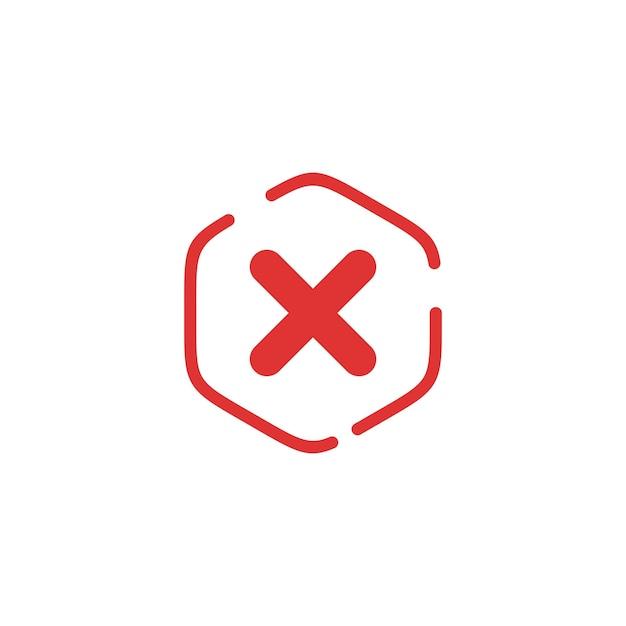Welcome to our comprehensive guide on how to cross out text in PDF! Whether you’re a student, a professional, or someone who frequently works with PDF documents, knowing how to strike through text can be a valuable skill. In this blog post, we’ll explore various methods and tools that allow you to easily cross out text in PDF files.
From keyboard shortcuts to online tools, we will cover everything you need to know to effectively strike through text. You’ll discover how to cross out text in popular PDF editing software like Adobe and learn alternative methods for those who don’t have access to these programs. We’ll also delve into merging and combining PDF files, editing text boxes, adding signatures, and much more.
So, if you’ve ever wondered how to mark up or edit text in a PDF document, you’ve come to the right place. By the end of this guide, you’ll be equipped with the knowledge and tools to confidently cross out text in PDF files and make your digital annotations stand out. Let’s dive in and become PDF pros together!
Stay tuned as we explore the various techniques and shortcuts to strikethrough text, whether you’re using Canva, Chrome, or other popular PDF editing tools. We’ll also answer common questions like how to insert text into a PDF, merge multiple PDF files seamlessly, and create editable text boxes. No matter your level of experience, this blog post will empower you to take control of your PDF documents and make them work for you.
Whether you’re a student needing to annotate research papers or a professional collaborating on project reports, the ability to cross out text in a PDF can save you time and simplify your workflow. So, let’s not waste any more time and get started on this ultimate guide to crossing out text in PDF files!
How to Cross Out Text in PDF
The Art of Crossing Out Text
If you’ve ever wanted to create that oh-so-satisfying crossed-out effect in a PDF document, you’re in luck! In this guide, we’ll walk you through the steps to master the art of crossing out text in PDF like a pro. Whether you want to highlight outdated information or just add a touch of whimsy to your document, we’ve got you covered.
Picking the Right Weapon: Your PDF Editing Tool
Before we dive into the nitty-gritty of crossing out text, you’ll need to equip yourself with the right tool for the job. There’s a plethora of PDF editing software out there, but to keep things simple, we’ll focus on using Adobe Acrobat. Don’t worry if you don’t have it already – there are plenty of free alternatives available online. Once you have your chosen tool ready, let’s move on!
Step 1: Open Your PDF
First things first, fire up your PDF editing tool and open the document you want to work with. It could be a newsletter, a report, or even a top-secret plan to take over the world (c’mon, we won’t tell anyone). Whatever it is, make sure you have the appropriate permissions to make changes. Nobody likes a document vandal without permission!
Step 2: Select the Text to Be Crossed Out
Now that you’ve got your PDF open, it’s time to get down to business. Select the text you want to cross out. This could be a single word, a sentence, or even an entire paragraph. Be sure to choose your targets wisely, as the crossed-out effect can be both visually striking and downright hilarious. Just imagine crossing out the words “I am your boss” in a resignation letter – classic!
Step 3: Choose Your Crossing-Out Weapon
Here comes the fun part – selecting the tool to cross out your chosen text. In Adobe Acrobat, head over to the “Comment” section and click on the “Strikethrough Text” tool. Once activated, your cursor will magically transform into a menacing strike-through line. It’s like wielding a virtual red marker – powerful and satisfying!
Step 4: Unleash Your Inner Artist
With your weapon of choice in hand, it’s time to unleash your inner artist. Simply click and drag your cursor across the text you want to cross out. Watch as the strike-through line scrawls across the screen, obliterating the chosen words from existence. It’s a small act of rebellion, a sign that you won’t let text push you around!
Step 5: Revel in Your Crossed-Out Creations
Congratulations, you’ve crossed out text in a PDF like a pro! Take a moment to admire your handiwork. Revel in the satisfaction of marking your territory, leaving a bold statement that demands attention. You’ve turned ordinary text into a visual masterpiece – a work of art in its own right.
Crossing out text in a PDF can be more than just practical – it can be a creative outlet that brings joy and amusement to the mundane world of documents. So go forth, armed with the knowledge of how to cross out text, and spice up your PDFs with a dash of rebellion. Remember, with great power comes great responsibility, so use your strike-through skills wisely. Happy crossing out!
FAQ: How to Cross Out Text in PDF
What is the keyboard shortcut to cross out text
To cross out text in a PDF using a keyboard shortcut, select the text you want to cross out and press the “Ctrl” and “Shift” keys along with the “S” key. This shortcut will apply the strikethrough effect to the selected text.
How do you strikethrough in Canva
To strikethrough text in Canva, follow these steps:
- Open Canva and create or edit a design.
- Select the text that you want to strikethrough.
- Click on the “Text effects” icon located in the toolbar.
- Choose the “Crossed out” option to apply the strikethrough effect to the selected text.
How do you merge PDF files together
To merge multiple PDF files into one, you can use various methods such as online tools or dedicated software. Here’s a simple method using Adobe Acrobat:
- Open Adobe Acrobat.
- Click on the “Tools” tab.
- Select “Combine Files” from the options.
- Add the PDF files you want to merge by clicking on the “Add Files” button.
- Rearrange the order of the files if needed.
- Click on the “Combine” button to merge the PDF files into a single document.
How do you combine PDFs in Chrome
If you want to combine PDF files directly in Chrome, you can use a browser extension called “PDF Mergy”:
- Open the Chrome Web Store.
- Search for “PDF Mergy” in the search bar.
- Click on the “Add to Chrome” button to install the extension.
- Open the PDF files you want to combine in separate tabs.
- Click on the PDF Mergy extension icon in the top right corner of your browser.
- Drag and drop the tabs containing the PDF files into the PDF Mergy interface.
- Click on the “Merge” button to combine the PDF files into one.
Can you strikethrough in Adobe
Yes, you can apply the strikethrough effect to text in Adobe Acrobat. Here’s how:
- Open Adobe Acrobat.
- Open the PDF document you want to edit.
- Click on the “Comment” tab.
- Select the “Text Edits” option.
- Choose the “Strikethrough Text” tool.
- Click and drag over the text you want to cross out.
- Adjust the appearance of the strikethrough using the options available.
How do you type a strikethrough
To type text with a strikethrough effect, you can easily do so using word processing software like Microsoft Word or Google Docs. Here are the steps:
- Open your preferred word processing software.
- Create a new document or open an existing one.
- Type the text you want to strikethrough.
- Select the text.
- Go to the font formatting options.
- Look for the “Effects” or “Text Decoration” menu.
- Enable or check the box for “Strikethrough” to apply the effect to the selected text.
How do I combine PDF files in Windows 10
To combine PDF files in Windows 10, you can use the built-in Microsoft Print to PDF feature. Here’s how:
- Open the File Explorer and navigate to the folder containing the PDF files you want to combine.
- Select all the PDF files you want to merge by holding the “Ctrl” key and clicking on each file.
- Right-click on the selected files and choose the “Print” option.
- In the Print dialog, select “Microsoft Print to PDF” as the printer.
- Click on the “Print” button.
- Specify the destination folder and file name for the merged PDF file.
- Click on the “Save” button to combine the PDF files using the Microsoft Print to PDF feature.
How do you strikethrough in docs
In Google Docs, you can strikethrough text using the following steps:
- Open the Google Docs document.
- Select the text you want to strikethrough.
- Click on the “Format” menu.
- Hover over the “Text” option.
- Click on the “Strikethrough” option from the list of text formatting options.
- The selected text will now be displayed with a strikethrough effect.
How do I redline a PDF without Adobe
If you don’t have Adobe Acrobat, you can use alternative PDF editing software like Foxit PhantomPDF or Nitro PDF to redline a PDF. Here’s a general method:
- Open the PDF editing software of your choice.
- Open the PDF document you want to redline.
- Look for the “Markup” or “Comment” toolbar.
- Select the tool for drawing lines or shapes.
- Use the tool to create red lines or shapes to indicate changes or corrections.
- Customize the appearance of the redline using the available options.
- Save the modified PDF document.
How do I expand the text box in a PDF
To expand a text box in a PDF, follow these steps using Adobe Acrobat:
- Open the PDF document in Adobe Acrobat.
- Select the “Edit PDF” tool.
- Click on the text box you want to expand.
- A bounding box will appear around the text box.
- Click and drag the handles on the sides or corners of the bounding box to resize and expand the text box.
- Once satisfied with the new size, you can release the mouse button.
Is PDFescape safe
PDFescape is generally considered safe to use for editing PDF documents. However, it is always recommended to download software or use online tools from trusted sources. As with any software, it’s important to exercise caution and ensure that you are downloading or using the official, legitimate version of PDFescape to avoid any potential security risks.
How do I insert text into a PDF document
To insert text into a PDF document, you can use software like Adobe Acrobat or online tools like Smallpdf. Here’s a general method using Adobe Acrobat:
- Open Adobe Acrobat.
- Open the PDF document you want to edit.
- Click on the “Edit PDF” tool.
- Select the text or area where you want to insert the new text.
- Type the desired text directly into the selected area.
- Adjust the font, size, and formatting of the inserted text as needed.
- Save the modified PDF document.
How do I combine two PDFs in Adobe
To combine two PDFs in Adobe Acrobat, follow these steps:
- Open Adobe Acrobat.
- Open the PDF document you want to merge another PDF into.
- Click on the “Tools” tab.
- Select “Combine Files” from the options.
- Click on the “Add Files” button to add the second PDF document.
- Rearrange the order of the files if needed.
- Click on the “Combine” button to merge the two PDF documents into one.
Can you edit text in a PDF
Yes, you can edit text in a PDF using software like Adobe Acrobat. Here’s a general method:
- Open Adobe Acrobat.
- Open the PDF document you want to edit.
- Click on the “Edit PDF” tool.
- Select the text you want to edit.
- Type the desired changes directly into the selected text.
- Adjust the font, size, and formatting of the edited text as needed.
- Save the modified PDF document.
How do you add a text box to a PDF so others can fill it in
To add a fillable text box to a PDF, you can use software like Adobe Acrobat or online tools like Smallpdf. Here’s a general method using Adobe Acrobat:
- Open Adobe Acrobat.
- Open the PDF document you want to add a fillable text box to.
- Click on the “Forms” tab.
- Select the “Text Field” tool.
- Click on the area where you want to add the text box.
- Customize the size and position of the text box as needed.
- Specify any additional options for the text box, such as font and color.
- Save the modified PDF document.
How do you cross out text in Notepad
Unfortunately, Notepad does not have a built-in feature to cross out or strikethrough text. Notepad is a basic text editor primarily used for plain text editing tasks. To cross out text, you would need to use word processing software or more advanced text editors with formatting capabilities.
What is the meaning of strike through
In the context of text formatting, strikethrough or strike through refers to a horizontal line drawn through a word or phrase to indicate that it is no longer valid or relevant. It is commonly used for indicating deletion, correction, or a change of information.
How do I add a signature to a PDF without Acrobat
If you don’t have access to Adobe Acrobat, you can still add a signature to a PDF document using other methods such as online signature services or dedicated software. One popular option is to use the built-in signing feature in PDF readers like Adobe Reader or other PDF editing software. Here’s a general method:
- Open the PDF document in a PDF reader or editing software.
- Look for the “Signature” or “Fill & Sign” option in the toolbar or menu.
- Choose the option to add a signature.
- Follow the prompts to create or import your signature.
- Position the signature where you want it in the PDF document.
- Save the modified PDF document with the added signature.
How do you strikethrough text in PDF
To strikethrough text in a PDF, you can use software like Adobe Acrobat. Here’s a general method:
- Open Adobe Acrobat.
- Open the PDF document you want to edit.
- Click on the “Edit PDF” tool.
- Select the text you want to strikethrough.
- Click on the “Strikethrough Text” button in the toolbar.
- The selected text will now be displayed with a strikethrough effect.
- Save the modified PDF document.
How do you strikethrough text
To strikethrough text in various word processing software or text editors, you can typically use a keyboard shortcut or access the formatting options. Here’s a general method using Microsoft Word:
- Open Microsoft Word.
- Type the text you want to strikethrough.
- Select the text.
- Right-click on the selected text.
- Choose the “Strikethrough” option from the context menu.
- The selected text will now be displayed with a strikethrough effect.
How do you strikethrough text in Chrome
To strikethrough text in a web browser like Chrome, you can use browser extensions that provide text formatting capabilities. One such extension is called “Text Formatter.” Here’s how to use it:
- Open the Chrome Web Store.
- Search for and install the “Text Formatter” extension.
- Open the web page or text editor where you want to strikethrough text.
- Select the text you want to strikethrough.
- Right-click on the selected text.
- Click on the “Text Formatter” option from the context menu.
- Choose the “Strikethrough” option from the formatting options.
- The selected text will now be displayed with a strikethrough effect.
What is the shortcut for strikethrough in PDF
The keyboard shortcut for strikethrough in PDF may vary depending on the software or PDF reader you are using. In Adobe Acrobat, for example, the shortcut to apply strikethrough to selected text is “Ctrl + Shift + S”. However, it’s important to note that these shortcuts may differ in other PDF editing or reading applications.
How do you cross out words in pages
To cross out words in Apple’s Pages word processing software, you can follow these steps:
- Open Pages on your Mac.
- Create a new document or open an existing one.
- Type the text or select the words you want to cross out.
- Go to the “Format” menu.
- Click on the “Font” option.
- Check the box next to “Strikethrough” to apply the effect to the selected text.
How do I make a text box editable in PDF
To make a text box editable in a PDF, you can use software like Adobe Acrobat Pro or online tools like PDFescape. Here’s a general method using Adobe Acrobat Pro:
- Open Adobe Acrobat Pro.
- Open the PDF document you want to edit.
- Click on the “Prepare Form” tool in the right pane.
- Select the text box you want to make editable.
- Right-click on the text box and choose “Properties.”
- In the properties window, make sure the “Read Only” option is unchecked.
- Save the modified PDF document.
Hopefully, this comprehensive FAQ guide has answered all your burning questions about crossing out text in a PDF. Whether you’re using Adobe Acrobat, online tools, or specific software, you now have the know-how to edit, merge, and format PDFs to your heart’s content. Happy PDF editing!