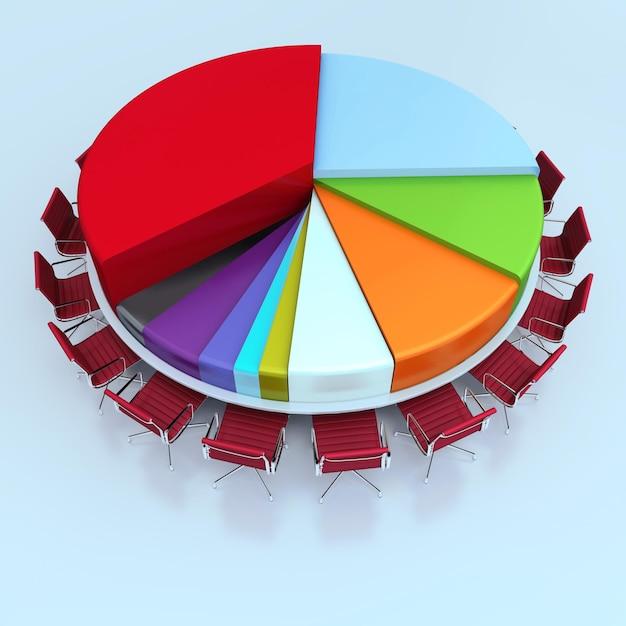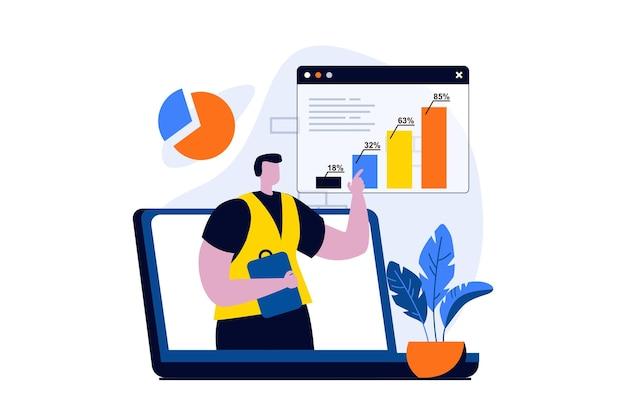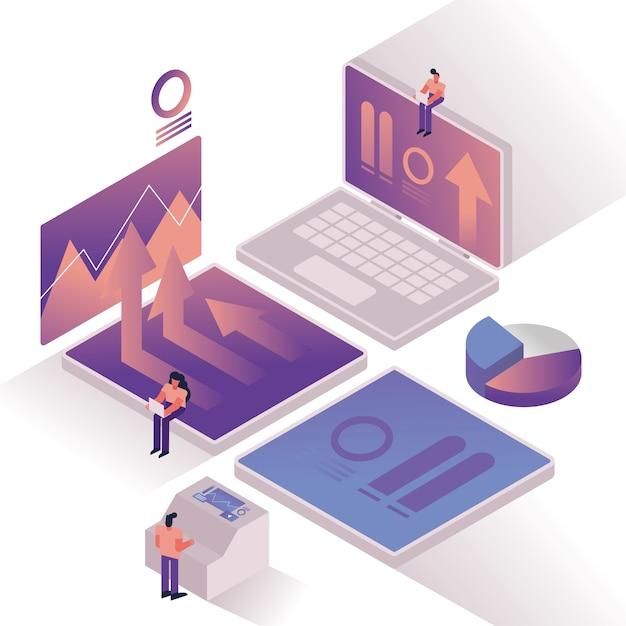Salesforce is a powerful tool that allows businesses to manage their data effectively. It provides various reports and dashboards to help users analyze their data and make informed decisions. But, what if you need to share this data with other people in your organization or external users? Salesforce has several options for sharing reports, from dashboard sharing to report folder sharing. In this comprehensive guide, we will explore the different ways to share reports in Salesforce and answer some frequently asked questions about report sharing. So, whether you are a Salesforce beginner or an experienced user, this guide is for you.
In this blog post, we will cover topics such as how to share a report in Salesforce Classic and Lightning, how to share reports with external users, and whether you can share individual reports. We will also dive into the best practices for report sharing, including how to maintain data security and privacy while sharing reports. By the end of this guide, you will have a clear understanding of the different options available for sharing reports in Salesforce and how to use them effectively. So, let’s get started!
Introduction
As businesses compete to gain a foothold in the market, reporting is becoming an essential component of decision-making. Salesforce, a customer relationship management (CRM) software, helps businesses to track their sales and thus generate reports. In this subsection, we will delve into report sharing in Salesforce.
Report Sharing in Salesforce
Salesforce allows users to share their reports easily with other users within the platform. Users can share reports either by creating a report folder or by adding users to a sharing group. A report folder is a container that stores various reports and dashboards. Sharing groups, on the other hand, are groups of users who have been given access to a particular report.
When sharing a report, users have to specify what users or groups can access the report and what actions they can perform. Users can allow other users to view or edit reports, depending on their level of permission.
Creating a Report Folder
To create a report folder, users must click on the Reports tab and select New Folder from the drop-down menu. Next, they must fill in the folder details, including the name and description of the folder, and specify the access level. Users can choose to make the folder private, accessible to certain users, or public.
Adding Users to a Sharing Group
To add users to a sharing group, users must first create the group and then add members. Users can create sharing groups by clicking on the Reports tab and selecting New Sharing Group from the drop-down menu. Next, they must fill in the group details and select the report to share. Finally, users can add members to the group and set their level of permission.
The ability to share reports in Salesforce is an essential feature for businesses that want to make informed decisions. By creating report folders and sharing groups, users can collaborate and share reports easily. With these features, Salesforce users can make data-driven decisions that will help their businesses thrive in the competitive market.
Share Dashboard Salesforce
Salesforce Dashboards are powerful tools that can help you analyze data and make informed business decisions. Sharing a dashboard with other users is an essential feature that ensures that relevant stakeholders get access to essential information. In this subsection, we will explore how to share a dashboard with others in your organization.
Step 1: Select the Dashboard to Share
The first step in sharing a dashboard is selecting the one you want to share. To access your dashboards, click on the Dashboards tab in the Salesforce navigation menu. Once you are on the Dashboard page, select the dashboard you want to share.
Step 2: Select the Sharing Settings
After selecting the dashboard, click on the gear icon to access the sharing settings. You can either choose to share the dashboard with specific individuals or a group of individuals with similar job roles or team affiliations. You can also choose to allow users to access the dashboard without logging into Salesforce.
Step 3: Share the Dashboard
Once you have selected the sharing settings, you can click on the Share button to share the dashboard with other users. You can share the dashboard via email, Chatter, or a direct link. You can also choose to give users editing or view-only access to the dashboard.
In conclusion, sharing a Salesforce Dashboard is a straightforward process that ensures that relevant users have access to critical business data. By following the steps outlined above, you can easily share a dashboard with your colleagues, teams, or managers. Sharing dashboards can improve collaboration, decision-making, and overall productivity in your organization.
Report Folder Sharing Salesforce
When it comes to Salesforce report sharing, it’s essential to have a clear understanding of how report folders work. A report folder is a container for different reports in Salesforce, which allows users to manage their reports efficiently. In turn, sharing these report folders allows a team or group of people to collaborate on multiple reports, saving time and boosting productivity.
How to Share a Report Folder
Sharing a report folder can be a bit tricky at first, but it’s relatively easy once you get the hang of it. To start sharing your report folder, follow the steps below:
-
Go to your report folder, then select the “Share” button.
-
Choose the desired folder access level. You can choose from “Viewer,” “Editor,” and “Manager.”
-
Add the people or groups you want to share the folder with.
-
Set the access level for each person or group added.
-
Click “Share” to save your changes.
Why Is Sharing Report Folders Necessary
Sharing report folders is essential because it allows a group of people or team to view, edit, or manage specific reports. This feature is particularly helpful when collaborating on specific projects, or when working with a group of people to create a report. By sharing report folders, you can ensure that everyone is on the same page, and each person has access to the necessary information they need to complete their job efficiently.
Moreover, sharing report folders in Salesforce also helps to improve communication and transparency amongst team members. By giving people access to certain reports, everyone can have a clear understanding of what’s happening within the project, and each member can contribute effectively.
In conclusion, report folder sharing is an essential feature in Salesforce that can improve collaboration and productivity amongst a group of people or team. Sharing the folder allows users to manage their reports efficiently, saving time, and boosting productivity. It’s relatively easy to share a report folder in Salesforce, and it’s an excellent way to ensure everyone is on the same page when working on different projects.
How Are Reports Shared in Salesforce
Salesforce is an excellent tool for businesses to organize and analyze their data, and the reports feature is an essential part of this. Once you’ve created a report, you might want to share it with others in your organization. Fortunately, Salesforce makes it easy to do this.
Sharing Reports with Individuals
To share a report with a specific person or group of people, you will need to click on the Share button. This will open up a window where you can select the people with whom you’d like to share the report. You can also choose the level of access you want to give them, such as read-only or editing access.
Sharing Reports with Public Groups
If you have a specific group of people that you’d like to share reports with, you can create a public group within Salesforce. You can then share the report with the group, and all members of the group will be able to view and edit the report as needed. This is especially useful if you have a department within your organization that needs to collaborate on specific reports.
Schedule Reports
Another way to share reports with others is by scheduling them. By scheduling a report, you can set it up to automatically run at specific times and email it to the recipients of your choice. This is a good option if you have people who need to regularly receive the same report.
Embedding Reports in Dashboards
Another way to share reports in Salesforce is by embedding them within dashboards. You can create a dashboard for a specific group of people and then include relevant reports within that dashboard. This is a great way to provide a high-level overview of key performance metrics to specific individuals or teams.
Salesforce offers many different ways to share reports with others. Whether you need to share a report with an individual, a specific group, or schedule reports to be sent automatically, Salesforce has you covered. By making use of these sharing features, you can collaborate more effectively with others in your organization and make better use of your business intelligence data.
Salesforce Send Reports to External Users
One of the most appealing features provided by Salesforce is the ability to share reports with external users. This feature allows businesses to share vital data and insights with clients, customers, or partners, enabling them to make informed business decisions quickly. Sharing reports is quite simple and straightforward to do if you follow a series of easy steps.
How Salesforce Shares Reports with External Users
You can share reports in Salesforce with external users by creating a unique URL link that will provide public access to the report. This link can then be shared with external parties via email, social media, or any other means of communication. Comment-only permission can also be granted to external users, meaning they can view the report and provide comments, but not download, export, or edit the report.
Additionally, external users can be given access to Salesforce “communities” where they can view the reports through a secure login portal. Communities can be customized to showcase only selected data, ensuring that external users view only what you want them to see.
The Benefits of Sharing Reports with External Users
Sharing reports with external users can increase the efficiency and productivity of your business organization significantly. This feature enables your external users to view relevant information faster, providing them with greater insights and the ability to make more informed business decisions. Sharing reports is also much more efficient than manually pulling and sending data to external parties, freeing up time for other vital business tasks.
Salesforce’s report sharing feature is an invaluable tool for businesses looking to share sales and marketing data with external users. It is easy to use and benefits both businesses and external parties alike. Sharing reports with external users can help businesses gain a critical advantage in the competitive marketplace. With this feature, businesses can get more done efficiently, improve insights, and deliver significant value to their customers.
How to Share a Report in Salesforce Lightning
Salesforce Lightning is an excellent tool for managing and sharing data within your organization. One of its most powerful features is the ability to create and share reports based on this data. In this section, we will discuss how to share a report in Salesforce Lightning effectively.
Understanding Report Sharing in Salesforce Lightning
Before we dive into the nitty-gritty details of report sharing, it’s essential to understand that Salesforce Lightning provides different sharing options. You can share your reports privately with specific individuals or groups, make them public, or give access to all users in your organization.
Steps to Share a Report in Salesforce Lightning
Sharing a report in Salesforce Lightning is a simple process that takes only a few steps:
-
Firstly, open the report you intend to share.
-
Next, click on the Share button located at the top of the report.
-
A popup window will appear, and you’ll have several options for sharing your report. Choose the option that best suits your objective.
-
If you want to share the report with a specific user or group, you can search for them in the sharing dialogue box and then select the appropriate permission.
-
Alternatively, if you want to make the report public, select the ‘public group’ option, and then choose the group or groups that you want to share your report.
-
Finally, you can click on Save, and the report will be shared.
It’s also worth noting that you can adjust the sharing settings of your report after you’ve shared it. Therefore, it is crucial to check regularly who has access to your reports and change the settings whenever necessary.
Sharing reports in Salesforce Lightning doesn’t have to be a complicated or overwhelming process. Once you understand the different sharing options, you can easily share your reports with relevant individuals or groups in your organization. By following the above steps, you can streamline your reporting processes, collaborate better with your team, and ultimately make more informed business decisions.
Sharing Reports in Salesforce Classic
Salesforce Classic offers a simple and efficient way of sharing reports with other users. Sharing a report can be done with a few clicks, making it easy to collaborate with your team and get the insights you need. Here’s how to share a report in Salesforce Classic.
Share directly from the Report
The first and easiest way to share a report is by sharing it directly from the report page. Open the report you want to share and click the “Share” button on the top right corner. You can choose to share the report with a specific group or individual users, and you can set the level of access for each share. You can also choose to notify the users by email when the report is shared.
Share via a Custom Link
If you want to share the report with users who do not have access to Salesforce, you can use a custom link. You can create a custom link for the report and share it with anyone who needs access to the report. You can specify the level of access for each link, and you can also set an expiration date for the link.
Share via a Dashboard
If you have a dashboard that includes the report you want to share, you can share the entire dashboard instead. Open the dashboard and click the “Share” button on the top right corner. You can specify the level of access for each share and choose to notify the users by email when the dashboard is shared.
Share via a Chatter Post
Finally, you can share the report via a Chatter post. Open the report and click the “Share this Report” button on the top left corner. Choose “Post to Chatter” and add a message to describe the report. You can choose to share the post with specific groups or users, and you can also allow comments and likes on the post.
In conclusion, sharing reports in Salesforce Classic is a straightforward process. You can share a report directly from the report page, create a custom link, share via a dashboard, or share via a Chatter post. By sharing reports with your team, you can collaborate more efficiently and make data-driven decisions. Now that you know how to share a report, start sharing and collaborating with your team today!
Sharing Individual Reports in Salesforce
Are you wondering if it’s possible to share individual reports in Salesforce? The answer is a resounding yes! Sharing reports in Salesforce is a straightforward process that can save you time and effort in the long run.
How to Share Individual Reports in Salesforce
To share individual reports in Salesforce, follow these simple steps:
- Go to the report you want to share.
- Click on the “Share” button.
- Choose who you want to share the report with by entering their names or selecting a group.
- Select the level of access you want to grant (view only, edit, or manage).
- Click “Share.”
Benefits of Sharing Individual Reports in Salesforce
Sharing individual reports in Salesforce has several benefits, such as:
- Saving time by giving others access to important information without having to manually send reports.
- Increasing collaboration and communication by allowing teams to work together on the same report.
- Improving data accuracy by ensuring everyone is working from the same data.
- Enhancing decision-making by giving stakeholders access to relevant metrics.
Sharing individual reports in Salesforce is a valuable tool that can improve collaboration, increase efficiency, and enhance decision-making. By following the simple steps outlined in this article, you can easily share your reports with others in Salesforce. So what are you waiting for? Start sharing your reports today!
Can You Share a Salesforce Report with Another User
Salesforce reports provide valuable insights that can help businesses make data-driven decisions. Sharing these reports with other users can help organizations collaborate and improve productivity. Here’s how to share a Salesforce report with another user:
Step 1: Navigate to the Report
First, navigate to the report that you want to share. From the Reports tab, select the report you want to share by clicking on its name.
Step 2: Click the “Share” Button
Once you have selected the report you wish to share, click on the “Share” button located in the top-right corner of the screen.
Step 3: Select Sharing Settings
Next, choose the sharing setting that aligns with your desired outcome. You can share the report with an individual user, a group of users, or your entire organization.
Step 4: Specify User Access
After selecting your desired sharing setting, specify the level of access the user will have. You can select between “Read Only,” “Read/Write,” or “Full Access.”
Step 5: Save Changes
Lastly, remember to save your changes by clicking on the “Save” button.
In conclusion, sharing Salesforce reports with other users is a straightforward process that can enhance collaboration and teamwork. By following these simple steps, you can share reports with individuals, groups, or your entire organization while specifying access levels each user will have.