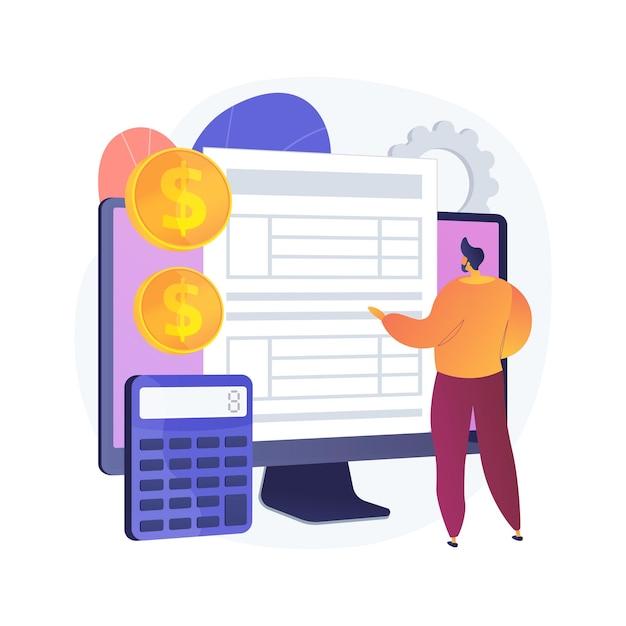NetSuite is a powerful cloud-based ERP system that offers a wide range of tools for businesses of all sizes. One of the key features of NetSuite is its robust expense management capabilities. Employee expenses, vendor bills, and other costs can be easily tracked, reviewed, and approved within NetSuite.
If you’re new to NetSuite or looking to improve your expense management processes, this comprehensive guide is for you. In this post, we’ll cover everything you need to know about NetSuite expense reports, including expensify NetSuite integration, creating an expense report in NetSuite, and the approval workflow.
We’ll also answer common questions like “How do I make a monthly report of expenses?” and “How do I create an expense report in NetSuite?”
With this guide, you’ll be equipped with the knowledge and tools you need to streamline your expense management processes, minimize errors, and save valuable time and resources. Let’s dive in!
Expensify With NetSuite: The Ultimate Combo for Streamlining Expense Reporting
As a business owner or finance manager, do you find it challenging to track expenses? Does expense management take up a significant chunk of your time? Worry no more because NetSuite and Expensify have teamed up to make expense reporting a breeze. In this section, we’ll dive into how the combination of Expensify and NetSuite can bring new levels of efficiency to your expense management.
What is Expensify
Expensify is a smart tool for tracking and managing expenses. It allows users to scan receipts, track mileage, and streamline expense reports. With its AI-powered automation and policy enforcement, Expensify has become a go-to expense tool for businesses of every size.
What is NetSuite
NetSuite is a cloud-based business software suite that integrates accounting, customer relationship management (CRM), and enterprise resource planning (ERP) functionalities. NetSuite is a powerful business management tool that enables businesses to streamline their back-end processes, including finance, inventory, and order management.
How Expensify Works with NetSuite
Integrating Expensify with NetSuite allows users to access all their expense-related data in one place. Expensify syncs all of your expenses with NetSuite’s ERP system in real-time. This means you no longer have to switch back and forth between apps or manually enter data. Expensify and NetSuite provide an end-to-end expense reporting solution, from capturing receipts to creating expense reports.
Key Benefits of Expensify and NetSuite Integration
- Fast, accurate data: Expensify automates the expense reporting process, eliminating the risk of error from manual data entry. The integration with NetSuite ensures all data is up-to-date and accurate.
- Streamlined processes: With everything in one place, you can track expenses, approve reports, and reimburse employees from a single interface.
- Increased efficiency: The integration saves you time and helps you be more productive, freeing you up to focus on other business priorities.
In conclusion, Expensify and NetSuite work hand-in-hand to make expense management easier and more efficient. If you’re looking to streamline your expense reporting and reduce the burden of manual data entry, integrating Expensify with NetSuite is the way to go.
Netsuite Employee Expenses
When it comes to managing expenses, Netsuite makes it easy for employees to submit their expenses and for accounting teams to manage and track them. Here are some things you need to know about Netsuite employee expenses:
How to Submit an Expense
Submitting an expense report on Netsuite is straightforward. First, log in to your Netsuite account and click on the Expense Report tab. Then, click on the New Expense Report button. Fill out the necessary fields, such as the expense type, date, and amount. If you have a receipt, you can upload it directly to the software.
Approval Process
After submitting an expense, it goes through an approval process. This process differs depending on the company’s expense policy. In general, your manager or another designated person in your team will need to review the expense and approve it. Once approved, the expense will be processed for payment.
Expense Policy
Each company has its expense policy that employees must adhere to when submitting expenses. This policy outlines what types of expenses are acceptable and what is not. It is essential to familiarize yourself with your company’s expense policy to avoid any issues with expense management.
Receipts
When submitting expenses on Netsuite, you will need to include receipts as support documentation. This documentation is critical because it helps the accounting team verify the expense. It is essential to keep all receipts organized and readily available when submitting an expense.
Tracking Expenses
Netsuite provides a comprehensive overview of the expenses submitted by employees. This feature makes it easy to track expenses and make decisions about future spending. Accounting teams can use Netsuite to generate reports on expenses, helping them manage budgets and forecast expenses.
In conclusion, Netsuite’s expense management tool is an effective way for employees to submit and track their expenses, and for accounting teams to manage and track expenses. By following the expense policy, tracking receipts, and keeping documentation organized, employees can make the most of the Netsuite expense management tool.
Netsuite Expense Management
Managing expenses can be a daunting task, especially for businesses that incur a lot of expenses. Netsuite Expense Management is a feature that helps businesses track and manage expenses in real-time. With this feature, businesses can monitor expenses, and ensure that all employees comply with the company’s expense policies.
What is Netsuite Expense Management
Netsuite Expense Management is an automated solution that processes expense claims, receipts, and reports. It allows businesses to capture expenses at the point of purchase, reducing the risk of errors and fraud. The feature also integrates with the company’s accounting system, simplifying the process of recording expenses.
Benefits of Netsuite Expense Management
-
Increased Efficiency: Netsuite Expense Management eliminates manual processes and duplicate data entry, saving time and effort. The system automates expense reporting, making it faster and more accurate.
-
Compliance: With Netsuite Expense Management, businesses can enforce expense policies and ensure that all expenses are legitimate and necessary.
-
Improved Visibility: The feature provides real-time visibility into expenses, allowing businesses to track spending and monitor budgets.
-
Mobile-friendly: Netsuite Expense Management is accessible via mobile devices, making it easy for employees to submit expenses on the go.
-
Cost Reduction: The system reduces the cost of processing expenses by eliminating manual processes and reducing the risk of errors.
Netsuite Expense Management is an effective solution for businesses that want to streamline their expense reporting processes. It offers benefits such as saving time and effort, ensuring compliance, and providing real-time visibility. With this feature, businesses can focus on their core activities while keeping a close eye on their expenses.
How to Create Expense Report in Netsuite
If you are looking to create an expense report in Netsuite, it can be done easily by following these simple steps.
Step 1: Log in to Netsuite
Firstly, log in to Netsuite with your account credentials.
Step 2: Access the Expense Report Form
Next, click on the “+” sign at the top of the page and select “Expense Report” from the drop-down menu.
Step 3: Fill out the Expense Report Form
Once you have accessed the Expense Report form, fill in all of the expense details such as the date, category, description of the expense, amount, and any additional notes.
Step 4: Add Receipts
You can also add receipts by either uploading a file or taking a picture of the receipt using the Netsuite mobile app.
Step 5: Submit for Approval
Once you have filled out the expense report form, submit it for approval. You can do this by clicking on the “Submit” button located at the bottom of the page.
Step 6: Tracking the Status of Your Expense Report
Once your expense report has been submitted for approval, you can track its status in Netsuite by navigating to “Reports” and then selecting “Expense Reports.”
In conclusion, creating an expense report in Netsuite is a simple process that can be easily done by following the steps outlined above. By keeping track of your expenses, you can ensure that you are always organized and prepared for tax season and other financial matters.
Netsuite Expense Report Approval Workflow
Are you tired of manually approving each expense report that comes across your desk? Well, Netsuite has got you covered! With their expense report approval workflow, you can automate the approval process and save yourself a ton of time.
What is Netsuite Expense Report Approval Workflow
Netsuite’s Expense Report Approval Workflow is a tool that automates the approval process for employee expense reports. The workflow ensures that each expense report goes through the proper channels of approval and gets approved in a timely manner.
How does it work
The approval workflow is made up of a series of steps that ensure each expense report is reviewed by the appropriate person. The workflow is set up based on your company’s structure and reporting hierarchy.
When an employee submits an expense report, the workflow automatically routes the report to their manager for review. The manager can then choose to approve or reject the report. If the report is rejected, the employee will be notified of the rejection and given the opportunity to make any necessary changes.
What are the benefits
The expense report approval workflow can save your organization a lot of time and money. By automating the approval process, you can ensure that each report is reviewed in a timely manner and reduce the risk of errors or fraudulent claims.
The workflow also allows for greater visibility into your organization’s expenses. With all expense reports being tracked and approved in one place, you can more easily monitor spending and identify areas where costs can be reduced.
By utilizing Netsuite’s Expense Report Approval Workflow, you can streamline your expense approval process and ensure that it is done accurately and efficiently. The benefits of automating this process cannot be understated, and you will likely see a significant improvement in your organization’s expense management.
How to Create a Monthly Netsuite Expense Report
Keeping track of expenses can be a tedious task, but with Netsuite expense report, it’s easier and more manageable. In this subsection, we’ll discuss how to create a monthly report of expenses using Netsuite.
Step 1: Access the Expense Report feature in Netsuite
Log in to your Netsuite account and select “Expense Report” from the menu options. Under the Expense Reports tab, click “New Expense Report” to create a new report.
Step 2: Enter the Expense Details
Once you have created a new report, you will be directed to a page where you can enter the details of your expenses. Make sure to provide all the necessary information such as expense type, date, vendor, category, and amount.
Step 3: Add Expense Categories
If you haven’t already created categories for your expenses, you can do so by clicking on the “Expense Categories” tab. This will give you options to customize your expense categories to suit your unique needs.
Step 4: Submit the Expense Report
Once you have entered all your expenses, review the report to ensure all information is accurate. Click “Submit Report” to submit the expense report.
Step 5: Generate the Monthly Report
To get monthly expense reports, go to the “Reports” tab and select “New Report” . Then, select the “Expense Reports” template and filter from the “Transaction Summary” and “Date” criteria to include transactions from the month you are interested in. Once the filters are selected, you can then click “Run Report” to generate it. You can also customize the report to include only the details you want.
In conclusion, creating monthly Netsuite expense reports is simple and straightforward. By consistently tracking your expenses and creating monthly reports with Netsuite, you’ll have a clear picture of your financial standing and keep your expenses under control.
How to Create an Expense Report in NetSuite
Creating an expense report in NetSuite is a straightforward process. In this section, we’ll guide you on the step-by-step process of creating an expense report in NetSuite.
Step 1: Access the Expense Report Form
To access the expense report form, click on the Expenses tab on the NetSuite dashboard, then select Create Expense Report.
Step 2: Enter the Expense Report Information
Once you’ve accessed the expense report form, enter the relevant information, including the report date, the submitter’s name, and any other required information fields.
Step 3: Add Expense Items
Now, it’s time to add your expense items that need to be reimbursed. You can do this by clicking on the Add New Expense button and selecting the type of expense you incurred, such as meals, travel, rental, or any other category that suits your expense. After that, fill in the required fields with the necessary information.
Step 4: Attach Receipts
You’ll need to attach receipts to each expense item you entered. You can do this by clicking on the Attach Receipt button next to each expense item and uploading the relevant receipt(s).
Step 5: Submit the Report
Once you’ve entered all the necessary information, review and validate the report, then submit it for approval by clicking on the Submit button at the bottom of the page.
Creating an expense report in NetSuite is a straightforward process that anyone can complete with ease. We hope this guide has been helpful in guiding you through the process step-by-step. Remember to attach all your receipts before submitting the report for faster processing and reimbursement.