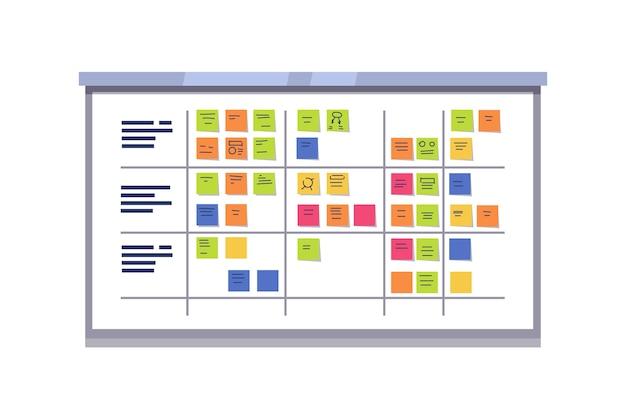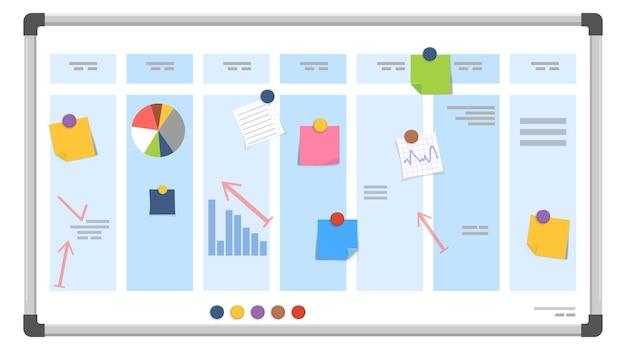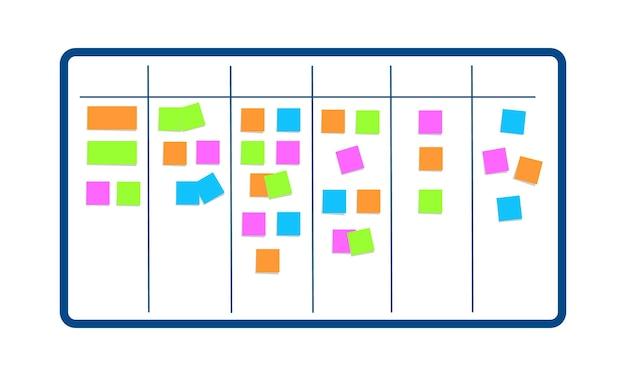Are you tired of using traditional project management tools that are clunky, confusing, and simply don’t get the job done efficiently? Look no further than Airtable’s Kanban board.
With its intuitive drag-and-drop system and customizable columns, the Airtable Kanban board makes project management a breeze. Plus, with features like the RACI matrix and timeline view, keeping track of tasks and deadlines has never been more effortless.
Say goodbye to uncategorized tasks and hello to organized productivity. Worried about migrating from Trello? Don’t be. Airtable offers a seamless transition and even boasts a showcase of successful migrations.
But, does Airtable have a Kanban board? Absolutely. And thanks to its user-friendly interface, creating one is a simple process.
So, whether you’re a scrum master or a business owner, the Airtable Kanban board is the ultimate solution for all your project management needs. Follow along as we dive deeper into the world of Airtable and explore all the benefits this powerful tool has to offer.
Using Airtable to Create a Kanban Board
Airtable is a powerful spreadsheet and database software that can be used to create a Kanban board. Kanban boards are visual project management tools that allow you to track the progress and status of your tasks. Here’s how you can create a Kanban board using Airtable.
Setting up Your Airtable Base
To create a Kanban board in Airtable, you first need to set up a base. A base is like a spreadsheet that holds all of your data. To create a base, navigate to the Airtable website and sign up for a free account. Once you’ve created an account, create a new base by clicking on the plus sign in the top left corner.
Creating Your Kanban Board
To create a Kanban board, you’ll need to create columns for each stage of your process. For example, you might have columns for “To Do”, “In Progress”, and “Done”. To create a column, click on the plus sign to the right of the last column and choose “Add Column”. Give your column a name and choose “Single Select” from the list of options. In the “Single Select” section, create options for each stage of your process.
Adding Tasks to Your Board
To add tasks to your Kanban board, simply click on the cell in the first column and add your task. You can also add more information about the task by clicking on the cell and adding details in the “Notes” section.
Moving Tasks through Your Board
To move tasks through your Kanban board, simply drag and drop them from one column to the next. When a task is completed, drag it to the “Done” column. You can also assign tasks to team members, add due dates, and add file attachments.
Airtable is a powerful tool for creating a Kanban board. With its intuitive drag-and-drop interface and customizable columns, you can easily track the progress of your tasks and collaborate with your team. Try creating your own Kanban board in Airtable today!
Trello: A Popular Alternative to Airtable Kanban Boards
When it comes to Kanban boards, Airtable is undoubtedly one of the market leaders. However, it’s not the only player in the town. One of the most popular alternatives to Airtable is Trello. Trello is a web-based project management tool that lets you organize tasks and projects using boards, lists, and cards. In this section, we’ll take a closer look at Trello and how it compares to Airtable.
What is Trello
Trello is an online project management tool known for its highly visual interface. It’s built around a ‘board’ metaphor, which represents a project. On each board, there are lists, which represent the stages of a project, and cards, which represent tasks or ideas. You can customize the lists as per your needs, and cards can be added to the appropriate list as per their current status.
Key Features of Trello
One of the unique features of Trello is its ability to integrate with other apps. Trello has a vast library of power-ups (integrations), which allow you to connect Trello with a wide range of applications, such as Google Drive, Slack, and Dropbox. With power-ups, you can accomplish actions in other apps from inside Trello.
Another fantastic feature of Trello is its easy-to-use mobile app. With Trello’s mobile app, you can create, edit, and prioritize cards, view and add comments, and get notifications straight to your mobile device.
Trello Vs. Airtable
Trello and Airtable are both excellent tools, each with their strengths and weaknesses. Where Airtable shines is its ability to store and manipulate complex data in a flexible and customizable format. On the other hand, Trello is more focused on task and project management and is incredibly easy to use.
Trello is also better than Airtable in terms of 3rd party integrations. Trello offers more integrations with other tools like Slack, Google Drive, and Zapier.
In conclusion, Trello is an excellent alternative to Airtable, especially if your primary focus is project management. Trello’s easy-to-use interface and extensive library of integrations make it a robust tool for task and project management. It may not be as flexible as Airtable, but it’s a lot easier to use. Ultimately, the choice between Trello and Airtable comes down to the user’s needs and preferences.
Airtable RACI: A Practical Approach
If you’ve been using a Kanban board in your project management, you’re likely aware of the importance of clarity, transparency, and delegation. One way to achieve these goals is through RACI matrices. In a nutshell, RACI stands for responsible, accountable, consulted, and informed. It’s a simple yet effective communication tool that helps teams assign roles and responsibilities to each task on the Kanban board.
What is Airtable
Airtable is a spreadsheet-database hybrid that enables its users to organize, store, and track data. It’s highly customizable and offers a wide range of features, making it an excellent tool for project management. Airtable can be used as a Kanban board, and its flexibility makes it easy to incorporate RACI matrices into your workflow.
How to Use Airtable RACI
To create an Airtable RACI matrix, you’ll need to follow these steps:
-
Create a new table for your RACI matrix. You can use the templates provided by Airtable or create your own.
-
Add columns for each task on your Kanban board. Name them according to your workflow. For instance, if you’re using a simple Kanban board with three columns (To Do, Doing, and Done), you should have three columns on your RACI matrix.
-
Add rows for each role in your team. The roles could include team lead, project manager, developer, designer, etc.
-
Assign RACI roles to each task in the Kanban board. For example, if the task is “Design landing page,” the designer should be responsible (R), accountable (A), and consulted (C), while the team lead should be informed (I).
-
Track progress. Use Airtable’s features to track progress, make updates, and communicate with your team.
Benefits of Using Airtable RACI
Using Airtable RACI in your project management has the following benefits:
-
Clarity. You’ll have a clear understanding of who is responsible for each task, who is accountable for its success, who needs to be consulted, and who needs to be informed.
-
Transparency. The RACI matrix ensures that everyone on the team is aware of their roles and responsibilities, minimizing confusion and misunderstandings.
-
Efficiency. By assigning clear roles, you can increase efficiency, reduce duplication of effort, and ensure that tasks are completed on time.
-
Flexibility. Airtable’s flexibility allows you to customize the RACI matrix according to your workflow. You can add or remove columns, rows, or fields as needed.
In conclusion, using Airtable RACI with your Kanban board can supercharge your project management and help your team stay organized, accountable, and efficient. Incorporating RACI matrices into your workflow ensures clarity and transparency, making it easier to track progress and achieve your goals.
Airtable Kanban: The Perfect Match
If you’re looking for a powerful tool to help you create and manage your Kanban board, look no further than Airtable. Airtable is a cloud-based database that is designed to be flexible, so you can use it for a wide range of applications. Its Kanban view is just one of the many ways you can view and manage your data.
What is Airtable
Airtable is a cloud-based database that’s designed to be flexible and user-friendly. It takes the best parts of spreadsheets, databases, and project management tools and combines them into a single app. This makes it easy to create, manage, and share information with your team.
Why Choose Airtable for Your Kanban Board
One of the most compelling reasons to choose Airtable for your Kanban board is its ease of use. Airtable’s Kanban view is intuitive and easy to navigate, allowing you to quickly see the status of your tasks and projects. Plus, with Airtable, you can customize your board to fit your needs, so you can easily track your progress and make adjustments as needed.
How to Set Up Your Airtable Kanban Board
Setting up your Airtable Kanban board is a breeze. Simply create a new base in Airtable and choose the Kanban view. From there, you can customize your board by adding columns and cards. Once you’ve set up your board, it’s easy to add and update tasks, assign them to team members, and track your progress.
Airtable Kanban Integrations
One of the most powerful features of Airtable is its integrations. You can connect Airtable to other apps you use like Trello, Asana, Slack, and more. This allows you to automate tasks, streamline workflows, and get more done in less time.
Airtable’s Kanban view is a powerful tool for anyone looking to create and manage their Kanban board. Its flexibility, ease of use, and powerful integrations make it a great choice for teams of all sizes. So if you’re looking for a Kanban tool that’s both powerful and user-friendly, give Airtable a try.
Airtable Showcase
Airtable is a versatile tool that is used for project management, customer relationship management, content planning, and a lot more. This database tool can be used to create, view, and edit tables that can store and organize information in a meaningful way. Airtable can be used to create a kanban board, which is a tool used to visualize the stages of a project or workflow.
Features of Airtable
Airtable offers a lot of features that make it a popular tool for creating and managing tables. It has an intuitive interface that is easy to use, and it allows you to create custom fields that can store any type of data. Airtable also supports collaboration, so you can share tables with your team and work on them together.
Kanban Board in Airtable
Airtable offers a kanban board view that can be used to visualize the progress of a project or workflow. This view allows you to drag and drop cards between columns that represent the different stages of the process. You can also add details to each card, such as due dates, checklists, and attachments.
Airtable Showcase Examples
Airtable has been used by many organizations to manage various projects and workflows. One such example is the content planning process used by the team at BuzzFeed. They use Airtable to manage their editorial calendars and track the progress of their content production.
Another example of using Airtable is the project management process of the team at Pivotal. They use Airtable to track their tasks, bugs, and features, and visualize the progress of their projects.
Airtable is also used by the team at Wistia to manage their customer relationships. They use Airtable to store and organize their customer data, and keep track of their interactions.
In conclusion, Airtable is a powerful tool that can be used to create a kanban board and manage various projects and workflows. With its intuitive interface and customizable fields, Airtable can be used in many different ways to organize and visualize information. From content planning to customer relationship management, Airtable has been used by many organizations to streamline their processes and improve their productivity.
Airtable Scrum Board
If you are looking for an effective way to manage your Scrum projects, then you should consider using Airtable. Airtable is an all-in-one collaboration platform that can be used to manage tasks, track progress, and collaborate with team members. Here’s why you should use Airtable as your Scrum board.
What is Airtable
Airtable is a cloud-based collaboration platform that can be used to organize tasks, projects, and workflows. It combines the functionalities of a spreadsheet and a database, making it a versatile tool for managing projects.
Advantages of Using Airtable for Scrum
- Ease of Use: With Airtable, you can easily create and customize your Scrum board using drag-and-drop. You can add columns and rows to track your tasks, assign them to team members, and set due dates.
- Flexibility: Airtable allows you to customize your Scrum board according to your team’s unique workflow. You can add custom fields, create filters, and group tasks by different criteria.
- Collaboration: Airtable enables team members to collaborate in real-time, making it easy to share updates, comments, and attachments. You can also mention team members using the “@” symbol to notify them of a task.
- Integration: Airtable integrates with a range of third-party tools, including Slack, Google Drive, and Dropbox, making it easy to streamline your workflow.
How to Set Up Your Airtable Scrum Board
- First, sign up for an Airtable account and select the Blank template to create a new base.
- Create a table for your Scrum board and add columns for tasks, assignees, due dates, and status.
- Customize your Scrum board by adding custom fields, grouping tasks, and applying filters.
- Share your Scrum board with your team members and start collaborating in real-time.
Airtable is a powerful tool for managing Scrum projects. Its versatility, ease of use, and collaboration features make it an ideal choice for teams looking to improve their project management workflows. So, if you are looking for a simple, flexible, and affordable Scrum board, give Airtable a try.
Airtable Timeline View
Airtable is a flexible and robust tool that allows teams to organize and track their projects, workflows, and tasks. With Airtable Timeline View, users can visualize project progress and dependencies in a timeline format, making it easy to stay on top of deadlines and milestones. In this section, we’ll explore how Airtable Timeline view works and the benefits it provides to teams.
What is Airtable Timeline View
Timeline view is a new way to look at your Airtable data. It allows you to create a timeline of events based on a date field in your table. This makes it easy to visualize timelines for projects, events, or any other kind of data that is date-related.
How does Airtable Timeline View work
To create a timeline view in Airtable, you first need to have a table with a date field. Once you’ve created your table, you can add the date field by clicking on the “+” button in the field list and selecting “Date/time”. Once you’ve added the date field to your table, you can switch to the Timeline view.
Benefits of Airtable Timeline View
-
Visualize your project timeline: With Airtable Timeline View, you can easily see the timeline of your projects, events, and tasks in one place. This helps you stay on top of deadlines and milestones.
-
Track dependencies and progress: The Timeline view allows you to see dependencies and progress easily. As you mark tasks or events as complete, they are removed from the timeline, so you always know what’s left to do.
-
Add context to your data: Timeline View makes it possible to add context to your data by seeing your events and tasks in relation to time. This can help you make better decisions and plan more effectively.
In conclusion, Airtable Timeline View is a powerful tool that helps teams stay organized and on track. By visualizing project timelines, tracking dependencies and progress, and adding context to your data, teams can work more effectively and efficiently.
Airtable Remove Uncategorized
Airtable is a powerful tool that can be used to manage projects, tasks, and even personal information. However, one issue that you might face while using Airtable is the accumulation of uncategorized items. These can clutter your workspace and make it difficult to find what you need. Fortunately, Airtable provides an easy way to remove these uncategorized items.
Understanding Uncategorized Items
Before you can remove uncategorized items in Airtable, it’s essential to understand what they are. Uncategorized items are records that don’t belong to any particular category or group. They’re essentially floating around in your workspace, making it difficult to locate them when you need them.
Steps to Remove Uncategorized Items
To remove uncategorized items in Airtable, follow these simple steps:
- Click on the “View” menu in the top-right corner of your workspace.
- Select the “Grid view” option.
- Locate the “Uncategorized” tab in the left-hand sidebar.
- Click on the “Uncategorized” tab to view all uncategorized items.
- Click on the checkbox next to each item you want to remove.
- Click on the “Batch actions” dropdown menu in the top-right corner of the workspace.
- Select “Delete all X records,” where X is the number of uncategorized items you’ve selected.
- Confirm the action by clicking on the “Delete records” button.
In summary, removing uncategorized items in Airtable is a simple process that can greatly improve the functionality of your workspace. By following the steps outlined above, you can easily locate and delete records that don’t belong to any particular group. With a clean and organized workspace, you’ll be able to manage your projects and tasks more efficiently.
Does Airtable have Kanban Board
Kanban Board is a highly sought-after project management system among businesses and individuals alike. Airtable, on the other hand, is an all-in-one platform that offers users the ability to organize anything from their personal calendar to their team projects. However, the question remains, does Airtable have a Kanban Board feature?
The answer is yes! Airtable comes packed with a Kanban view option, making it an ideal choice for those who prefer visual representations of their project management tasks.
How to create a Kanban Board in Airtable
Creating a Kanban Board in Airtable is relatively simple. First, you need to create a new base or select an existing one to work from. Next, select the table you want to create a Kanban Board for. Once you have selected the table, click on the view dropdown and select the ‘Kanban’ option.
Voila! You now have a Kanban Board view for your selected table. You can customize your board by adding columns, labels, and cards to represent different stages of your project workflow.
Advantages of using Airtable’s Kanban Board
Using Airtable’s Kanban Board offers several advantages. Firstly, it enables users to have a visual representation of their project workflow, making it easier to track and manage. Secondly, users can collaborate in real-time with other team members, ensuring everyone stays up-to-date on project progress.
Lastly, Airtable’s Kanban Board is highly customizable, making it ideal for different types of project management tasks. You can add custom fields, formulas, and integrations to your board to create a unique project management system that works best for your team’s needs.
In conclusion, Airtable’s Kanban Board feature is an excellent addition to the platform’s already impressive project management suite. Whether you’re a small business owner, freelancer, or individual looking to stay organized, Airtable’s Kanban Board can help you manage your tasks effectively.
How to Make a Kanban Board in Airtable
If you’re looking for a more organized way of managing your projects and tasks, a Kanban board might just be the solution you need. Kanban boards are visual aids that help you track and manage workflows, making them popular for project management, software development, and more. If you’re still using traditional to-do lists, it’s time to level up!
Here’s how you can make a Kanban board in Airtable:
Step 1: Create a New Base
The first thing you need to do is create a new base in Airtable. A base is where you’ll store all your information, similar to a spreadsheet. To create a new base, click on the “+ base” button in the top-right corner, choose “Start from scratch,” and give your base a name.
Step 2: Add Tables and Fields
Once you’ve created your base, it’s time to add tables and fields. Tables are like separate worksheets within your base, and fields are the columns within those tables. In a Kanban board, you’ll typically have three tables: “To-Do,” “In Progress,” and “Done.” Each table will have several fields, such as “Task Name,” “Due Date,” “Assignee,” and “Priority.”
To add tables and fields, click on the “+ table” button and choose “Grid view.” From there, you can add and customize your fields as needed.
Step 3: Customize Your Views
Now that you’ve added your tables and fields, it’s time to customize your views. Airtable offers several different views, such as “Grid,” “Calendar,” and “Kanban.” To create a Kanban view, click on the “+” button next to “Views” and choose “Kanban.”
In your Kanban view, you’ll see your “To-Do,” “In Progress,” and “Done” tables as separate lists. You can drag and drop tasks between lists as they progress, or you can edit them directly within the Kanban view.
Step 4: Add Automation (Optional)
If you want to streamline your workflow even further, you can add automation to your Kanban board. Airtable offers several automation options, such as sending emails, creating records, and updating fields.
To add automation, click on the “Automations” button in the top-right corner and choose “New Automation.” From there, you can choose from several templates or create your own custom automation.
Creating a Kanban board in Airtable is a simple and effective way to manage your projects and tasks. By following these four steps, you can create a customized Kanban board that’s tailored to your specific needs. So why wait? Give it a try and see how it can transform your workflow.