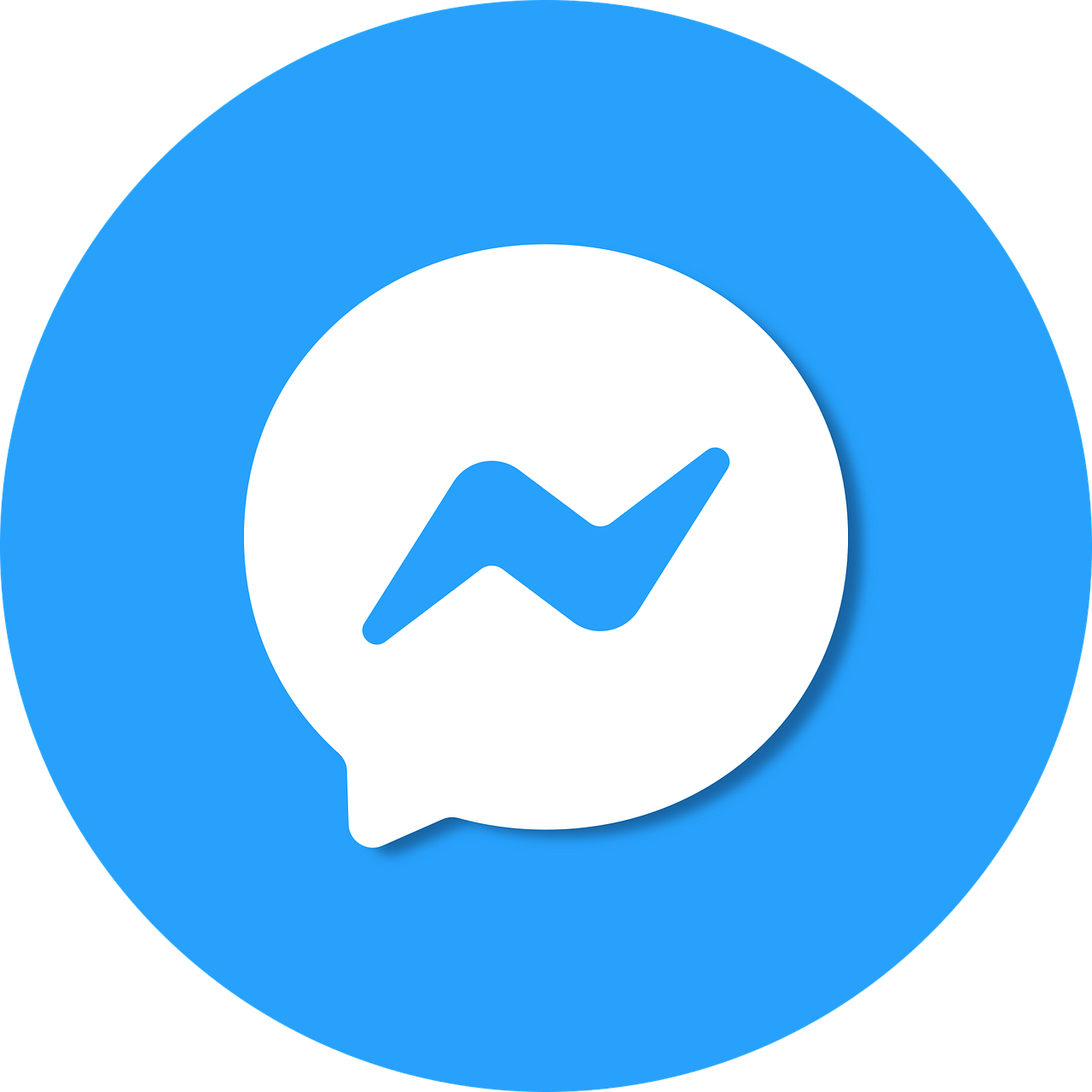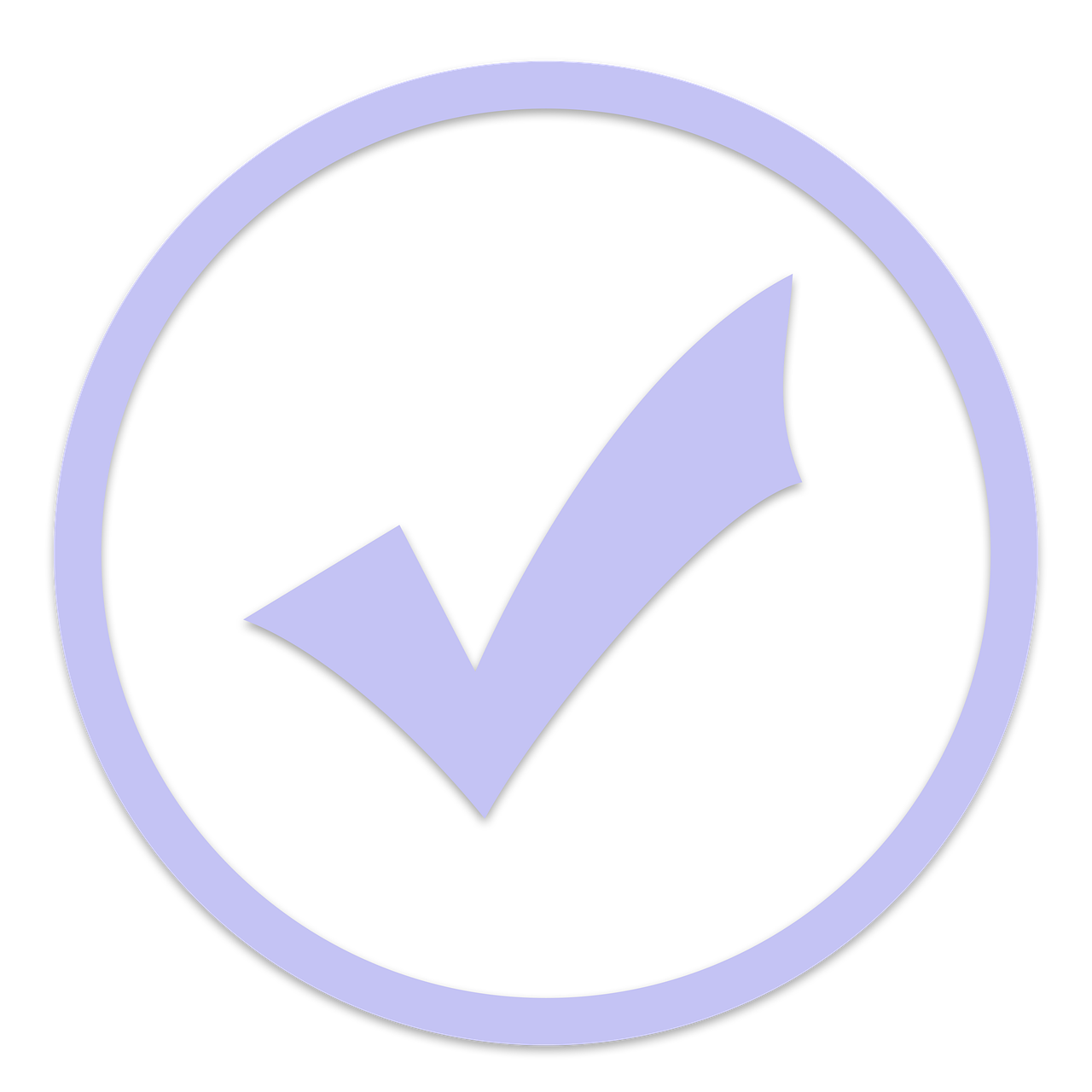Are you tired of your videos losing quality when you upload them to Facebook? Do you want to know the secrets of sharing high-definition videos with your friends and followers? Look no further! In this blog post, we will guide you on how to upload HD videos to Facebook without compromising their quality.
We’ll address common questions like why Facebook often destroys video quality, how to change video quality on Facebook, and why videos sometimes send blurry. You’ll discover techniques to upload videos without losing quality and even learn if it’s possible to upload 4K videos to Facebook.
Stay tuned to find out the best video resolution for Facebook and how to make sure your videos are clear and crisp when you share them on the platform. Get ready to revolutionize the way you share videos in 2023!
How to Upload a High-Definition Video to Facebook
So, you’ve just shot an incredible HD video and you can’t wait to unleash it on the world. But hold up! Have you ever tried uploading a high-definition video to Facebook? It can be a bit of a tricky task, but lucky for you, I’m here to guide you through it. Get ready to take your video game to a whole new level!
Just a Click Away: Facebook’s HD Upload Feature
Facebook has finally caught up with the times and now lets you upload your videos in glorious high-definition. No more pixelated nightmares or grainy messes! The first thing you need to do is make sure you have the latest version of the Facebook app installed on your device. Then, follow these simple steps to upload your masterpiece in HD:
-
Open the Facebook app: Launch the app on your phone or tablet. If you don’t have it yet, head over to your App Store or Play Store and download it. It’s free, like most things in life that bring us joy.
-
Tap the “What’s on your mind?” box: You know that magical box that invites you to share your thoughts with the world? Tap it gently with your finger, and a new window will appear, as if by magic.
-
Select “Photo/Video”: Now, this is where the real fun begins. Tap on the “Photo/Video” option to access your device’s media library. Don’t worry, Facebook won’t judge you for all those embarrassing selfies you have stored there. Well, maybe a little.
-
Choose your HD video: Locate your stunning HD video masterpiece from your gallery and select it. Remember, the higher the resolution, the happier our eyeballs will be.
-
Activate the HD quality: Before you hit that upload button, make sure to tap the little gear icon in the bottom right corner of the selected video. A menu will pop up, revealing the option to “Upload HD.” Activate this little gem, and your video will maintain its crystal-clear quality when uploaded. Thank you, technology!
-
Upload and watch the magic happen: Finally, it’s time to let your video fly into the social media universe! Tap “Post” and behold the wizardry as your HD video travels through the world of ones and zeros to reach the screens of your adoring friends, family, and followers. Sit back, relax, and bask in the glory of your high-definition creation.
Some HD Video Tips and Tricks
While uploading your HD video to Facebook is pretty straightforward, I thought I’d share a few extra tips and tricks to ensure your masterpiece shines as bright as the sun. Here are some bonus nuggets of wisdom:
Compress Your Video Without Sacrificing Quality
If your HD video is too large to upload, fear not! You don’t have to sacrifice quality for size. There are plenty of video compression tools out there that will magically reduce the file size without substantially affecting the visual awesomeness. Just make sure not to go overboard. Nobody likes a pixelated mess, no matter how small the file is.
Mind Your Video Length
While Facebook doesn’t impose a strict video length limit, it’s essential to strike a balance. Short and sweet usually does the trick. Let’s face it: our attention spans aren’t what they used to be. Keep your video concise, and your viewers will thank you for it. Plus, it’ll be easier to rewatch the whole thing when you’re receiving your well-deserved standing ovation.
Set the Mood with an Eye-Catching Thumbnail
You know what they say: first impressions matter. When uploading an HD video, Facebook will give you the option to choose a thumbnail. Don’t underestimate the power of this tiny image! Pick a captivating frame that reflects the content of your video and entices people to click. After all, we’re all suckers for a good visual teaser.
Time to Unleash Your HD Video
Congratulations, dear video maestro! You’ve successfully learned how to upload a high-definition video to Facebook. Now, there’s nothing left to do but start sharing your incredible creation with the world. So, grab your popcorn, gather your friends, and get ready to witness the internet bow down to your HD masterwork. Happy uploading!
*[HD]: High-Definition
FAQ: How To Upload HD Video to Facebook
So, you’ve got an amazing high-definition video that you’re dying to share with the world on Facebook. But wait, why does Facebook always seem to bring down the quality of your videos? And how can you upload your videos in all their HD glory without sacrificing the crispness and clarity? Don’t worry, we’ve got you covered! Check out these frequently asked questions and discover the secrets to uploading HD videos to Facebook like a pro.
How do I send a high-quality video
When it comes to sending a high-quality video to Facebook, you need to consider the format and resolution. First, make sure your video is in a format that Facebook supports, such as MP4 or MOV. Next, ensure that your video has a high resolution. We’ll touch on the best resolution for Facebook later in this FAQ. Finally, compress your video using appropriate software or online tools, so it doesn’t take forever to upload. Now your high-quality video is ready to dazzle the eyes of your Facebook friends!
How do I upload 60fps video to Facebook
If you’re a fan of silky smooth motion in your videos, you might want to upload a video with 60 frames per second (fps) to Facebook. Unfortunately, Facebook doesn’t support such high fps videos at the moment. But fear not, you can still optimize your video for Facebook by using a video editing software to convert it to a lower framerate, such as 30fps. Your video will still look great, and your audience won’t even notice the difference.
Why does Facebook destroy video quality
Ah, the million-dollar question! Facebook’s video compression algorithms, though helpful for faster streaming and smaller file sizes, can sometimes wreak havoc on the quality of your videos. It’s like sending your video through a washing machine and hoping it comes out unscathed. The main reason for this quality deterioration is the need to strike a balance between smooth playback and optimal file size. But don’t worry, we’ll show you how to minimize this loss in the upcoming questions.
How do I change video quality on Facebook
Unfortunately, Facebook doesn’t give you direct control over the video quality settings. But fear not, there are a few tricks you can use to improve the overall quality of your videos on Facebook. Firstly, make sure your video’s resolution matches Facebook’s recommended resolution, which we’ll reveal shortly. Secondly, try using the highest quality video file you have available. Lastly, consider keeping your video’s bitrate on the higher side to reduce the chances of Facebook downgrading the quality further.
Why do videos send blurry
Blurry videos are no fun, especially when you’ve put so much effort into creating something amazing. Several factors can contribute to blurry videos on Facebook. One common culprit is slow internet speed, which can lead to buffering and lower-quality playback. Another reason is Facebook’s video compression, as we mentioned earlier. Additionally, if your video has a low resolution or if it wasn’t properly compressed before uploading, it can also result in a blurry appearance. Make sure to optimize these aspects to avoid your videos looking like a Picasso painting gone wrong.
How do I upload a video to Facebook without losing quality
Maintaining video quality while uploading to Facebook can be tricky, but it’s not impossible. Start by using the recommended video formats, such as MP4 or MOV, with higher resolutions. Compress your video using efficient codecs and lower bitrates without sacrificing too much quality. Additionally, you can try uploading your video as an HD file instead of relying on Facebook’s automatic compression. By taking these steps, you’ll increase the chances of your video retaining its stunning quality.
Can I upload a 4K video to Facebook
As of 2023, you can indeed upload 4K videos to Facebook. However, keep in mind that not all devices or internet connections will be able to handle such high-quality videos. Plus, Facebook’s compression algorithms will still come into play, potentially reducing the overall quality. If you’re dead-set on sharing your 4K video, make sure it’s properly compressed and optimized before uploading. That way, you’ll maximize the chances of your video looking phenomenal, even on Facebook.
Why are my videos not uploading to Facebook in HD
If you’re scratching your head wondering why your videos aren’t uploading in HD on Facebook, there can be a few reasons. First, check your internet connection. Slower connections may result in Facebook automatically downgrading the quality to ensure smoother playback. Secondly, verify that your video’s resolution meets Facebook’s recommended resolution, which we’ll discuss shortly. Lastly, ensure that your video file itself is not excessively compressed or in a lower resolution format. With these checks in place, you’ll be on your way to HD video greatness!
How do you check quality on Facebook
Unfortunately, Facebook doesn’t provide a direct way to check the quality of your uploaded videos. However, you can rely on visual cues to determine if your video is maintaining its quality. If your video appears sharp, clear, and without noticeable pixelation or artifacts, then congratulations, you’ve successfully uploaded a high-quality video to Facebook!
How do I upload HD video to Facebook in 2023
To upload an HD video to Facebook in 2023, follow these steps:
- Ensure your video is in a supported format like MP4 or MOV.
- Use a high-resolution video with dimensions matching Facebook’s recommended resolution, which we’ll disclose next.
- Compress your video using effective codecs and lower bitrates while balancing size and quality.
- Upload your video as an HD file rather than depending on Facebook’s automatic compression.
- Double-check that your video appears sharp and clear after the upload.
- Sit back, relax, and watch those likes and comments pour in on your stunning HD video!
What video resolution is best for Facebook
For optimal video quality on Facebook in 2023, follow these recommended resolution guidelines:
- Standard Definition (SD): 640 x 360 pixels
- High Definition (HD): 1280 x 720 pixels
- Full High Definition (FHD): 1920 x 1080 pixels
- 4K Ultra High Definition (UHD): 3840 x 2160 pixels
By adjusting your videos to these resolutions before uploading, you’ll ensure they look their best on Facebook’s platform.
How do I upload 4K video to Facebook in 2023
To upload a jaw-dropping 4K video to Facebook in 2023, keep these steps in mind:
- Prepare your video in a supported format such as MP4 or MOV.
- Compress your video efficiently without compromising too much quality.
- Ensure your 4K video’s dimensions match Facebook’s recommended 4K resolution of 3840 x 2160 pixels.
- Upload your optimized 4K video to Facebook, and admire its stunning clarity and detail.
Why is my 1080p video only 720p on Facebook
If your beautifully shot and edited 1080p video is looking more like 720p after uploading to Facebook, don’t panic. Facebook’s compression algorithms are likely at play here, optimizing the video for streaming while reducing the file size. To minimize this loss, consider compressing your video beforehand using efficient codecs and bitrates. Additionally, ensure your video’s resolution matches Facebook’s recommended resolution for HD videos (1280 x 720 pixels). With these steps, you’ll increase the chances of your video retaining that sought-after 1080p quality on Facebook.
How do I share pictures and videos without losing quality
Ah, the eternal struggle of sharing media without sacrificing quality. While it’s challenging to maintain the same level of quality across platforms, there are some strategies you can employ. Firstly, choose the right file format, such as PNG for images and MP4 or MOV for videos. Secondly, compress your media files using efficient codecs and maintain a balance between size and quality. Lastly, consider using cloud storage links or other platforms that don’t compress your files as aggressively. By following these tips, you’ll ensure your visual creations retain their brilliance, even in the vast realms of the internet.
Can you clear up a blurry video
Although it’s impossible to turn a blurry video into a masterpiece, you can somewhat improve its appearance. If your video is blurry due to a lower resolution or poor quality, increasing the sharpness or enhancing the colors can make a slight difference. However, keep in mind that these fixes won’t magically transform your video into a crystal-clear masterpiece. Prevention is always better than cure, so aim for higher resolutions and quality in the first place to avoid blurry video mishaps.
How can I reduce the size of a video without losing quality online
When you’re trying to shrink your video’s size without compromising the quality, online tools can be your trusty sidekicks. Several websites offer video compression services that use advanced algorithms to minimize file sizes while preserving the video’s integrity. By leveraging these tools, you can achieve a smaller file size without sacrificing the visual brilliance of your videos. Just be sure to research the best online tools for this purpose and read reviews to ensure you’re using a reputable service.
How do I fix Facebook quality
While you can’t directly control Facebook’s video quality, you can take steps to optimize your own video before uploading. By following the tips mentioned in this FAQ, such as using the right format, compressing intelligently, and matching resolution guidelines, you’ll improve the overall quality of your videos on Facebook. It’s like giving your videos a VIP treatment before they make their grand Facebook debut! Remember, a little effort goes a long way in the world of online video sharing.
And there you have it, folks! We hope these questions and answers have shed some light on the mysterious realm of uploading HD videos to Facebook. Whether you’re a professional content creator or just an enthusiast trying to share precious moments, now you have the knowledge to overcome the obstacles and showcase your videos in all their high-definition glory. So go forth, create, upload, and let the world witness your visual masterpieces on the Facebook stage of awesomeness!
Now that you’re armed with the secrets of HD video uploading, why not check out our next blog post on “Unleashing Your Creativity: Video Editing Tips for Facebook”?! Stay tuned!