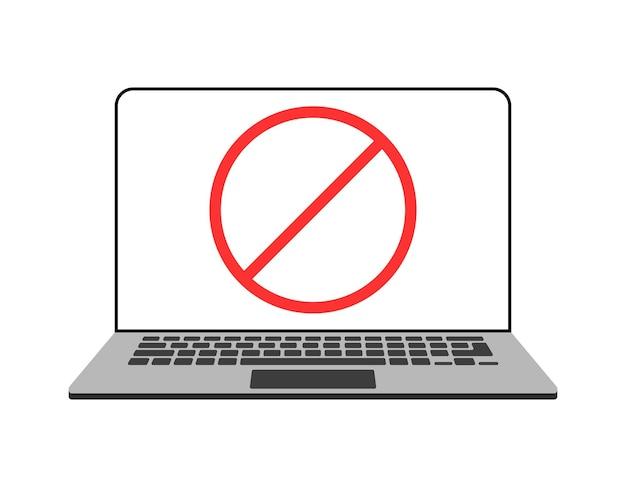Are you struggling to find the degree symbol on your laptop keyboard? You’re not alone! Many people find it challenging to locate and type this tiny symbol, especially when working on documents, presentations, or even everyday tasks like sending emails. But worry not, because in this blog post, we’ll walk you through the process step by step.
Whether you’re using a Mac, PC, Chromebook, or HP laptop, we’ve got you covered. We’ll explore various methods, including keyboard shortcuts, alt codes, and specific instructions for popular software like Google Slides, Google Docs, Excel, Word, and even PowerPoint. By the end of this guide, you’ll be able to quickly and effortlessly insert the degree symbol wherever you need it.
So, let’s dive in and unlock the hidden power of your laptop keyboard to type the degree symbol with ease. No more searching, copying from websites, or skipping the symbol altogether. Get ready to enhance your typing skills and make your documents look more professional and polished. Let’s get started!
How to Type the Degree Symbol on Your Laptop
Have you ever wanted to express the temperature outside but got stuck because you couldn’t find the degree symbol on your laptop? Fret not, my friend! In this guide, we’ll show you some nifty ways to type that elusive ° symbol with just a few keyboard shortcuts. So, grab your laptop, buckle up, and get ready to embrace the world of temperature, angles, and all things degrees!
The Classic Shortcut: Alt Codes
One of the easiest ways to type the degree symbol on your laptop is by using Alt codes. These nifty codes allow you to access special characters by pressing a combination of keys. Here’s how it’s done:
- Place your cursor where you want to insert the degree symbol.
- Hold down the Alt key on your keyboard.
- While holding down Alt, enter the code 0176 on the numeric keypad (make sure Num Lock is on).
- Release the Alt key, and voila! Your degree symbol should magically appear.
Going Full Circle with Unicode
If you’re feeling a bit adventurous and want to explore a wider range of symbols, Unicode has got your back. Unicode is an international character encoding standard that covers a vast array of characters, including the degree symbol. Follow these steps to type the degree symbol using Unicode:
- Position your cursor where the degree symbol should go.
- Press Ctrl+Shift+U on your keyboard. You’ll notice that your cursor turns into an underlined “U.”
- Type 00B0 and hit Enter. Lo and behold, the degree symbol will appear!
On-Screen Keyboard to the Rescue
If you’re not into memorizing codes or your laptop doesn’t have a numeric keypad, don’t worry! Windows provides an on-screen keyboard that allows you to click and type with ease. Here’s how to access it:
- In the search bar, type “On-Screen Keyboard” and click on the corresponding result.
- An on-screen keyboard will pop up on your screen.
- Locate the degree symbol on the keyboard and click it. Easy peasy!
Embrace the Copy-Paste Lifestyle
Sometimes life is all about simplicity, and in the case of typing the degree symbol, nothing beats the good old copy-paste method. Here’s what you need to do:
- Open your favorite web browser and search for the degree symbol.
- Various websites, such as SymbolHound or CopyChar, offer a wide range of symbols that you can simply copy.
- Once you’ve found the degree symbol, click on it to copy it to your clipboard.
- Go back to your document, click where you want to insert the symbol, and press Ctrl+V. Ta-da!
Wrapping Up the Fahrenheit Fun
Now that you’ve mastered the art of typing the degree symbol on your laptop, you’re ready to conquer the world of temperature references, angles, and everything in between. Whether you’re writing a weather report, a mathematical equation, or simply teasing your friends about the scorching summer heat, you’re armed with the knowledge to make it happen. So go forth, fellow degree enthusiasts, and let those symbols shine on your screen like the sun on a bright summer’s day!
FAQ: How to Type the Degree Symbol on a Laptop
What is a Mac degree
A Mac degree is not a specialized degree for Mac users (although that would be pretty cool), but rather a way to represent temperature or angles in documents and text. It’s a small symbol that looks like a small superscript circle and indicates degrees in Celsius, Fahrenheit, or any other unit of measurement.
How do you type Alt codes without a numeric keypad
If you’re using a laptop without a numeric keypad, fret not! You can still type Alt codes to insert special characters, including the degree symbol. Here’s how:
- Press and hold the Fn key (usually located in the bottom left corner of your laptop keyboard).
- While holding the Fn key, type the Alt code for the degree symbol (Alt + 0176).
- Release the Fn key, and voila! The degree symbol should appear.
How do you make a degree symbol on Google Slides
To make a degree symbol on Google Slides, follow these steps:
- Click on the Text Box tool in the toolbar to insert a text box.
- Type the numerical value of the angle or temperature.
- After the numerical value, press and hold the Alt key.
- While holding the Alt key, type the numbers 0176 on the numeric keypad (if available) or the top row of your keyboard.
- Release the Alt key, and the degree symbol will appear next to your numerical value.
How do you make a degree symbol on a MacBook
MacBook users, fear not, for typing the degree symbol is a breeze! Here’s how:
- Place the cursor where you want to insert the degree symbol.
- Press and hold the Option (⌥) key on your MacBook keyboard.
- While holding the Option key, type the letter “K”.
- Release the Option key, and your desired degree symbol will magically appear.
How do you make the degree symbol on a laptop without a number pad
If your laptop is missing a number pad, you can still conjure up the degree symbol with a simple trick. Just follow these steps:
- Open your desired document or text editor.
- Enable Num Lock by pressing the Fn key and the Num Lock key (usually located on the top row of your laptop keyboard).
- Press and hold the Alt key.
- While holding the Alt key, type the numbers 0176 on the numeric keypad (make sure Num Lock is enabled).
- Release the Alt key, and the degree symbol should grace your laptop screen.
How do you make the degree symbol on an HP laptop without the pad
HP laptop users without a numeric keypad need not despair. With a few keyboard maneuvers, you can easily type the coveted degree symbol. Here’s how:
- Activate the Num Lock function by pressing the Fn key and the Num Lock key (typically located in the top row of your HP laptop keyboard).
- Place the cursor at the desired location in your document or text editor.
- Press and hold the Alt key.
- While holding the Alt key, type the numbers 0176 on the numeric keypad (ensure Num Lock is enabled).
- Release the Alt key, and you’ll find the degree symbol has magically materialized.
Where is the Alt key on a Mac
On a Mac keyboard, the Alt key is not labeled as such. Instead, you’ll find the “Option” key, which functions similarly to the Alt key on Windows keyboards. So, if you’re looking for the Alt key on a Mac, just remember it’s called Option.
How do you make a degree symbol on Google Docs
Google Docs lovers, rejoice! Inserting the degree symbol into your documents is a breeze. Simply follow these steps:
- Open your Google Docs document.
- Click on the place where you want to insert the degree symbol.
- Go to the “Insert” tab in the top menu.
- Click on “Special characters” to open the “Insert special characters” panel.
- Type “degree” into the search box.
- Select the degree symbol from the list of results.
- Click the “Insert” button, and the degree symbol will appear in your document.
How do I type Alt symbol
To type the Alt symbol, simply press and hold the Alt key on your keyboard while typing the corresponding numeric code. For instance, to type the degree symbol, you would press and hold Alt and then type 0176. Release the Alt key, and the symbol will appear.
What does Alt 255 do
Alt 255 is a tricky combination that generates a non-breaking space character. This character looks like a regular space but prevents word processors and text editors from breaking a line of text at that specific position. So, while Alt 255 might not help you create a degree symbol, it can come in handy for formatting purposes in certain situations.
How do you type degrees on a Chromebook
Chromebook users, get ready to sprinkle some degrees into your text. Here’s how to type the degree symbol on your Chromebook:
- Position the cursor at the desired location in your document or text editor.
- Press and hold the Ctrl and Shift keys simultaneously.
- While keeping those keys pressed, press U, and a “u” with an underscore will appear.
- Release the Ctrl and Shift keys.
- Press the 0 key (zero) on your keyboard, and the underscore will turn into a degree symbol.
How do you type a degree symbol
To type the degree symbol on your keyboard, follow these simple steps:
- Place the cursor where you want to insert the degree symbol.
- Press and hold the Alt key.
- While holding the Alt key, type the numbers 0176 on the numeric keypad (or the top row of your keyboard).
- Release the Alt key, and the degree symbol will magically appear.
Where is the degree symbol on the Windows keyboard
On a Windows keyboard, the degree symbol can be found by pressing and holding the Alt key while typing the numbers 0176 on the numeric keypad or the top row of your keyboard. Once you release the Alt key, the degree symbol will appear.
How do you get symbols on a Chromebook
Chromebooks offer a neat trick to access symbols and special characters. Here’s how to find and insert symbols on a Chromebook:
- Position the cursor where you want to insert the symbol.
- Press and hold the Ctrl and Shift keys simultaneously.
- While keeping those keys pressed, press U.
- An input table with various symbols will appear.
- Use the arrow keys to navigate the table and find your desired symbol.
- Press Enter to insert the symbol into your text.
Where is the degree symbol on an HP laptop keyboard
The degree symbol is not found as a dedicated key on an HP laptop keyboard. However, you can easily type it by using a combination of keys. Here’s how:
- Position the cursor where you want to type the degree symbol.
- Press and hold the Alt key.
- While continuing to hold the Alt key, type the numbers 0176 on the numeric keypad (if available) or the top row of your keyboard.
- Release the Alt key, and the degree symbol will grace your HP laptop screen.
How do you put degrees Celsius in Word
To insert the degrees Celsius symbol in Microsoft Word, follow these steps:
- Position the cursor where you want to insert the degrees Celsius symbol.
- Go to the “Insert” tab in the top menu.
- Click on “Symbol” to open the symbol menu.
- From the symbol menu, select “More Symbols” at the bottom.
- A dialog box will appear. In the “Subset” dropdown menu, select “Latin-1 Supplement”.
- Locate and click on the degrees Celsius symbol (°C).
- Click the “Insert” button, and the symbol will appear in your Word document.
What is the degrees Celsius symbol
The degrees Celsius symbol is represented by the combination of the ° (degree) symbol followed by the letter “C”. For example, 25°C represents a temperature of 25 degrees Celsius.
How do I make a degree symbol in Excel
Creating a degree symbol in Excel is as easy as pie (or maybe easier). Just follow these simple steps:
- Select the cell where you want to insert the degree symbol.
- Press and hold the Alt key.
- While holding Alt, type the numbers 0176 on the numeric keypad.
- Release the Alt key, and the degree symbol will appear in the selected cell.
How do you write degrees Celsius in PowerPoint
To write degrees Celsius in PowerPoint, you can rely on the same method used in Microsoft Word. Follow these steps:
- Position the cursor where you want to insert the degrees Celsius symbol.
- Go to the “Insert” tab in the top menu.
- Click on “Symbol” to open the symbol menu.
- From the symbol menu, select “More Symbols” at the bottom.
- A dialog box will appear. In the “Subset” dropdown menu, select “Latin-1 Supplement”.
- Locate and click on the degrees Celsius symbol (°C).
- Click the “Insert” button, and the symbol will appear in your PowerPoint slide.