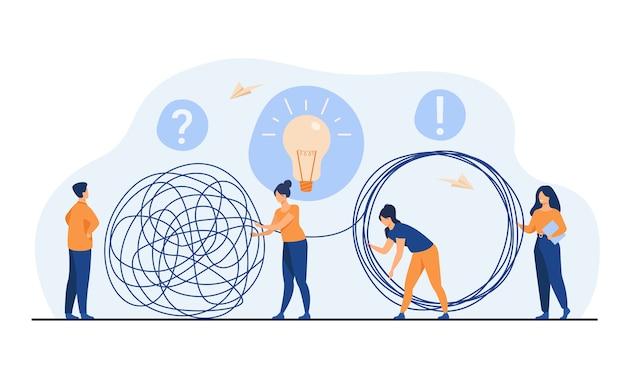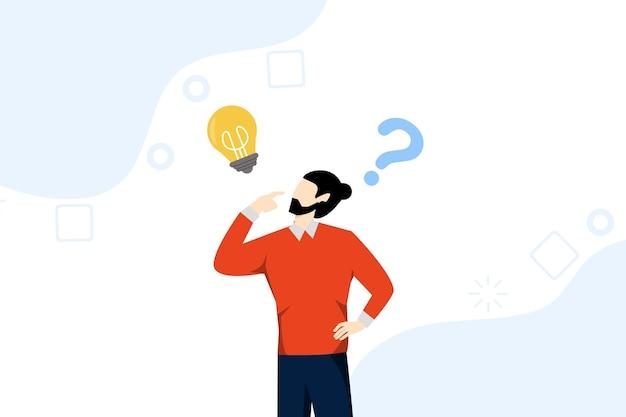Have you ever encountered the frustrating “Fakepath” issue when trying to upload files in your React application? Don’t worry, you’re not alone! Many developers have struggled with this problem, but luckily, there are solutions available.
In this blog post, we will dive into the various ways to tackle the Fakepath problem, discussing topics such as sending files from React to Node, getting rid of the Fakepath display, and changing internet settings in Google Chrome. We will also explore how to display uploaded images in React JS, work with file paths, handle API requests, and more. Whether you’re a beginner or an experienced developer, this guide will provide you with the knowledge you need to conquer the Fakepath problem.
So let’s roll up our sleeves and embark on this journey to overcome Fakepath woes in your React projects. Say goodbye to the frustrating “Fakepath” and hello to smooth file uploads! Let’s get started.
How to Tackle the Pesky Fakepath Problem
Understanding the Quirky Fakepath Quandary
When you try to upload a file on a website, you might encounter a bizarre issue called the Fakepath Problem. It’s like trying to solve a riddle from a mischievous genie who just took a computer science course to mess with our heads. Instead of displaying the actual file path, your browser cunningly shows a fake, unhelpful “C:\fakepath\” followed by the filename. As funny as it may be, this quirk can be frustrating for both users and developers.
Unmasking the Enigma: The Cause of Fakepath
The root cause of the Fakepath Problem is actually a security measure implemented by web browsers. They deliberately hide the full path of local files uploaded through HTML forms, as a safety precaution to protect users’ privacy. While this intention is noble, it leaves us hapless users scratching our heads and wondering where our beloved file paths have gone.
Conquering the Mischievous Genie: Solutions to Fakepath
Solution 1: Embrace the Power of JavaScript
One elegant solution is to harness the power of JavaScript to overcome this quirk. By utilizing the FileReader API, we can read the file before uploading it and display its name in a friendly manner. This way, we can bypass the whole Fakepath charade and present users with the actual, non-fake file name they desire. It’s like winning a wrestling match against that pesky genie!
Solution 2: Server-Side Sorcery with PHP
If you prefer a server-side approach, fear not! PHP, the versatile language of web development, comes to the rescue. By handling the file upload on the server side using PHP’s $_FILES superglobal, you can extract the original file name and regain control over your file paths. No more dealing with Fakepaths; just the real deal!
Solution 3: Taming the Wild Fakepath with HTML5
HTML5 brings its own bag of tricks to the table. With the introduction of the accept attribute in the input file element, you can specify the file types accepted by the upload form. By restricting the allowable file types using this attribute, you can prevent the Fakepath Problem from even occurring in the first place. It’s like putting a lock on your door to keep out unwanted guests!
Your Journey to Fakepath Freedom begins!
Now that you’re armed with these three mighty solutions, you can boldly venture into the treacherous realm of file uploads without fear of encountering the dreaded Fakepath Problem. Embrace JavaScript, summon the power of PHP, or utilize HTML5’s enchantments – the choice is yours! Remember, with a dash of ingenuity and a pinch of technical knowledge, you can conquer any obstacle, even the mischievous genies of web development! Good luck on your quest for Fakepath Freedom!
FAQ: How to Solve the Fakepath Problem
How Do I Send Files from React to Node
To send files from React to Node, you can use libraries like Axios or Fetch to make a POST request to your Node server. You can send the file as FormData by appending it to the request body. On the server-side, you can use frameworks like Express to handle the incoming request and process the file.
How Do I Get Rid of Fakepath
The “Fakepath” issue occurs when you try to access the full path of a file uploaded through an element. Since modern browsers restrict access to the full path for security reasons, you will see a “Fakepath” instead. However, you can still extract the file name using JavaScript by manipulating the provided file object. This way, you can work with the file without worrying about the Fakepath.
How Do I Change My Internet Settings on Google Chrome
To change your Internet settings on Google Chrome, follow these steps:
- Open Google Chrome and click on the three-dot menu icon in the top-right corner.
- From the drop-down menu, select “Settings”.
- Scroll down and click on “Advanced” to expand the advanced settings.
- Under the “Privacy and security” section, you will find various options to customize your Internet settings, such as clearing browsing data, managing cookies, and adjusting the security level.
- Click on the desired setting you want to modify and make the necessary changes.
Where is Internet Options in Google Chrome
Unlike other browsers, Google Chrome does not have an “Internet Options” menu. Instead, Google Chrome uses a different approach for managing browser settings. You can access and modify most of the settings directly from the Chrome settings menu. Simply click on the three-dot menu icon in the top-right corner of the browser and select “Settings” to explore the available options.
What is Webpack in React
Webpack is a powerful module bundler that simplifies the process of building complex web applications. In the context of React, Webpack helps manage and bundle all the JavaScript modules, CSS files, and other assets required by your React application. It allows you to write modular code and ensures that the required dependencies are loaded efficiently for optimal performance.
How Do I Display an Uploaded Image in React JS
To display an uploaded image in React JS, you can use the URL.createObjectURL() method. This method generates a temporary URL that represents the uploaded image file. You can assign this URL to the src attribute of an
How Do I Get an Image from API in React
To get an image from an API in React, you can make an HTTP request using tools like Axios or Fetch. Once you receive the response, you can extract the image URL and display it in your React component by assigning it to the src attribute of an
Can’t Load Image React
If you are facing issues with loading images in React, here are a few things you can check:
- Ensure that the image URL is correct and accessible.
- Check the network tab in your browser’s developer tools to verify if the image request is being made and if there are any errors.
- Make sure you have proper permissions to access the image if it is protected.
- Double-check the file format and ensure it is supported by the browser.
- Check if your React component is correctly receiving and handling the image data.
How Do I Get the Path of an Uploaded File in React JS
In modern web browsers, due to security restrictions, you cannot directly access the complete local file path of an uploaded file in React JS or any JavaScript framework. The browsers hide this information for security reasons, and only the file name is accessible. However, using JavaScript, you can extract the file name from the file object and work with it in your application.
How Do I Enable the Local Directory Path When Uploading Files to a Server
Enabling the local directory path when uploading files to a server is not possible due to browser security restrictions. Browsers deliberately hide the complete file path to protect user privacy and prevent any potential security risks. You can only access the file name, not the full file path. Therefore, it’s important to design your application not to rely on the full file path for any functionality.
What Does “C Fakepath” Mean
“C Fakepath” is a result of the way some browsers handle file input element values. When you select a file using an element, some browsers only display the file name and omit the full file path for security and privacy reasons. As a result, the browser might prepend “C:\fakepath\” or a similar fake local path to the file name. This is not an actual file path; it’s merely a visual representation to protect user privacy.
How Do I Input a File into React
To input a file into React, you can use the element with the type="file" attribute. This creates a file input field, which allows users to select a file from their local filesystem. Once the user selects a file, you can handle it using JavaScript by accessing the files property of the file input element.
How Do I Find the Path of an Image in React
As a security measure, web browsers restrict direct access to the full local file path of an image uploaded through an input field. Therefore, it is not possible to find the full path of an image in React or any other JavaScript framework. However, you can still work with the image file using the file object’s properties, such as the file name, size, and type.
How Do I Display Blob Image in React
To display a Blob image in React, you can convert the Blob object into a data URL using the URL.createObjectURL() method. Once you obtain the data URL, you can assign it to the src attribute of an
How Do I Change Proxy Settings on Chrome
To change proxy settings on Google Chrome, follow these steps:
- Open Google Chrome and click on the three-dot menu icon in the top-right corner.
- From the drop-down menu, select “Settings”.
- Scroll down and click on “Advanced” to expand the advanced settings.
- Under the “System” section, click on “Open your computer’s proxy settings.”
- This will open the network settings of your operating system, where you can modify your proxy settings.
How Do I Send Files to API in React
To send files to an API in React, you can use libraries like Axios or Fetch to make a POST request to your desired API endpoint. Append the file to the request body as FormData, which allows you to send files along with other form data. On the server-side, you can handle the file upload and process it according to your API’s requirements.
How Do I Display an Image Before Uploading
To display an image before uploading, you can utilize the FileReader API provided by modern web browsers. This API allows you to read the contents of a file asynchronously and generate a data URL representation of the image. You can assign this generated data URL to the src attribute of an
How Do I Access Internet Options
To access Internet options in Google Chrome, follow these steps:
- Open Google Chrome and click on the three-dot menu icon in the top-right corner.
- From the drop-down menu, select “Settings”.
- Scroll down and click on “Advanced” to expand the advanced settings.
- Under the “Privacy and security” section, you will find various options related to Internet settings, such as clearing browsing data, managing cookies, and configuring content settings.
- Click on the desired option to access and modify the corresponding Internet setting.
Why Does My File Say Fakepath
When you see the term “Fakepath” in a file path, it means that the browser is intentionally obscuring the full path for security and privacy reasons. Modern web browsers prevent websites from accessing the entire local file path of a user’s uploaded files due to potential security risks. Showing a fake path instead of the real one helps protect the user’s privacy and prevent any leakage of sensitive information.
How Do I Read an Excel File in React.js
To read an Excel file in React.js, you can use libraries like xlsx or react-excel-renderer. These libraries provide utilities to parse and extract data from Excel files in various formats, such as xlsx, xls, or csv. By utilizing these libraries, you can process and manipulate the data from the Excel file within your React.js application.
How Do I Fix Fakepath in Chrome
While the “Fakepath” label is displayed in Chrome when accessing the value of a file input element, it does not affect the actual functionality of file uploads. It is simply a visual representation that hides the full file path for security reasons. There is no need to “fix” the Fakepath issue itself. Instead, focus on working with the file name or utilizing the file object properties to achieve the desired functionality in your application.
How Do You Upload an Image into a Database and Display It Using React
To upload an image into a database and display it using React, you need to follow these general steps:
- Implement a backend server with an API endpoint to handle the image upload. This server should store the image in the database or a file storage service, such as Amazon S3.
- Create a form or a user interface in React that allows users to select and upload an image file. Use libraries like Axios or Fetch to send the image file to the backend server.
- On the backend, process the incoming image file, store it in the database, and generate a unique identifier or URL to access the image in the future.
- Once the image is successfully uploaded, retrieve the unique identifier or URL from the server response.
- In your React component, use the unique identifier or URL to dynamically construct the image source and display the uploaded image using an
Remember, the implementation details may vary depending on your specific backend architecture and database setup.