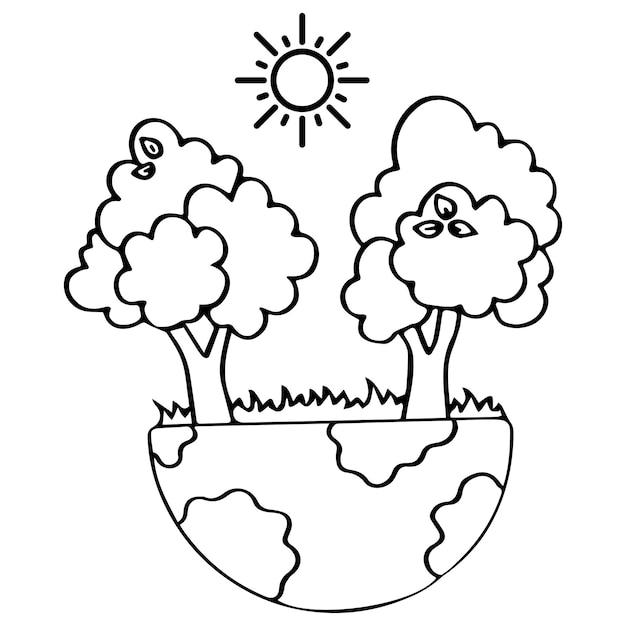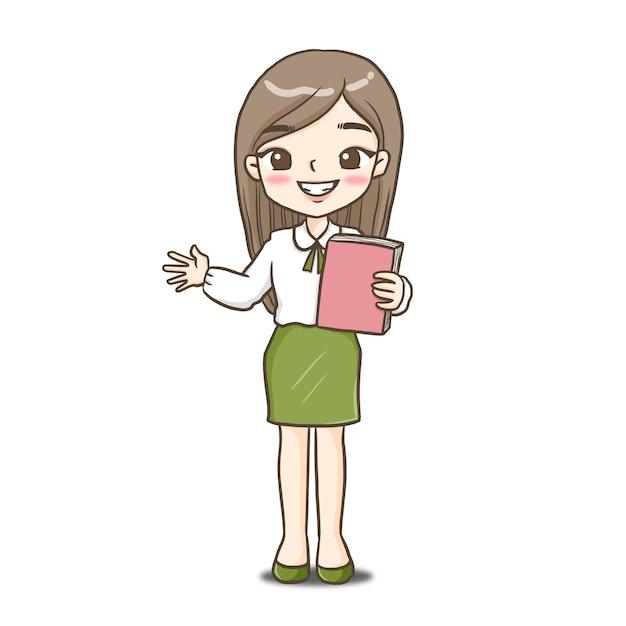Are you looking to save your files in EPS format but not sure where to start? Look no further! In this comprehensive guide, we will walk you through the process of saving files as EPS and answer some commonly asked questions along the way. Whether you’re a graphic designer, a student, or simply someone curious about file formats, this article is for you.
From understanding what an EPS file is to learning how to convert different file types to EPS, we’ve got you covered. You’ll also discover the best programs for saving files as EPS, whether it’s Adobe Photoshop, Illustrator, or other popular design software. Plus, we’ll explore how to open and edit EPS files, so you can make the most out of this versatile and widely-used format.
So, grab a cup of coffee, sit back, and let’s dive into the world of EPS files together!
Saving as EPS: A Step-by-Step Guide
So, you’ve been working on a graphic design masterpiece, and now you need to save it as an EPS file. Don’t worry, my friend, I’ve got you covered. In this guide, I’ll walk you through the process with the finesse of a figure skater, and the humor of a stand-up comedian. Let’s dive right in, shall we?
Step 1: Choose your Weapon – The Right Software
First things first, to save your file as an EPS, you need the right tool in your creative toolbox. Luckily, there are plenty of options available, like Adobe Illustrator, CorelDRAW, and Inkscape. Pick your favorite and let’s tackle that EPS frenzy together!
Step 2: Prepare for Glory – Tweak Your Design
Before we perform the magic trick of saving as an EPS, it’s advisable to double-check your design. Make sure all your vectors are crisp, your colors are vibrant, and your layers are as organized as your sock drawer. This way, you’ll have an EPS file that screams professionalism, not chaos.
Step 3: Choose Your Destination – Save As EPS
Okay, here comes the moment of truth. Take a deep breath, summon your inner wizard, and follow these simple steps:
3.1. File > Save As
Navigate to the “File” menu, where all the digital wonders happen. Click on “Save As” and get ready to embark on an EPS adventure.
3.2. Format: Encapsulated PostScript
In the dialog box that appears before you, choose the format for your saving journey. Look for “Encapsulated PostScript” or “EPS” and click on it with the enthusiasm of a kid in a candy store.
3.3. Settings and Options – The Fun Part
Now, hold on tight! You’ll see some settings and options that make EPS the versatile format it is. Embed Fonts—to ensure your typography shines like a Broadway star, select this option. Include Transparent Areas—check this box if you want your EPS to have the power of invisibility at its disposal. And Preview—choose between TIFF and EPS previews, because a little peek never hurt anybody.
Step 4: Name Your Creation – Save and Rejoice
You’ve made it this far, my friend. Now, it’s time to christen your brand new EPS file with a name that’ll make Michelangelo himself a tad jealous. Find the “Save” button, give it a gentle click, and voilà! Your EPS file is ready to conquer the digital landscape.
Step 5: Celebrate – You’re an EPS Whisperer
Take a moment to appreciate your achievement. You, my friend, have become the master of saving as an EPS file. Who knew it could be so easy? Feel free to celebrate with a victory dance or a round of applause—you’ve earned it!
So, there you have it—an epic journey of saving as an EPS file, complete with humor and helpfulness. Now, go forth and create more design magic, knowing that you have the power to save it all in the glorious EPS format. Keep designing, keep laughing, and keep shining like the creative superstar you are!
FAQ: How To Save As EPS File
Welcome to our FAQ section on saving files as EPS! In this comprehensive guide, we will answer your most burning questions about converting, saving, and opening EPS files. So let’s dive right in!
How do I convert an image to EPS
Converting an image to EPS format is relatively simple. Follow these steps:
- Open your preferred graphic editing software, such as Adobe Photoshop or Illustrator.
- Import the image you want to convert into an EPS file.
- Go to the “Save As” option in the software.
- Choose EPS as the file format and click save.
- Adjust any specific settings as needed.
- Voila! You have successfully converted your image to EPS format.
What is an EPS file
EPS stands for Encapsulated PostScript, and it is a file format commonly used for storing vector graphics. Unlike other image formats, EPS files can be scaled without pixelation, making them ideal for printing and high-quality graphics.
What programs save as EPS
Several software programs can save files in EPS format, including Adobe Photoshop, Illustrator, InDesign, CorelDRAW, and Microsoft Powerpoint. These programs allow you to work with vector-based graphics and save them in the EPS file format.
Can you convert a JPEG to an EPS
Yes, you can convert a JPEG image to EPS format using software like Adobe Photoshop or Illustrator. Simply import the JPEG file into the software, follow the steps mentioned earlier, and save it as an EPS file.
How do I save a TGA File in Photoshop
To save a TGA (Targa) file in Photoshop, follow these steps:
- Open your image in Photoshop.
- Go to the “File” menu and select “Save As.”
- Choose TGA as the file format from the dropdown menu.
- Select the desired settings for your TGA file.
- Click “Save” to save your image as a TGA file.
How do I open an EPS File in Photoshop
Opening an EPS file in Photoshop is straightforward. Here’s what you need to do:
- Launch Adobe Photoshop.
- Go to the “File” menu and click on “Open…”
- Locate the EPS file on your computer, select it, and click “Open.”
- As EPS files are typically scalable vector graphics, Photoshop will rasterize the image for you to work with. Adjust the settings as desired and start editing!
Is SVG the same as EPS
While SVG (Scalable Vector Graphics) and EPS are both vector file formats, they have some differences. EPS files are commonly used in print and graphic design industries, whereas SVG files are often utilized on websites and in web design. Additionally, SVG files are based on XML, while EPS files follow PostScript language.
How do I save an EPS file on a Mac
If you are using a Mac, follow these steps to save an EPS file:
- Open the software you are using, such as Adobe Illustrator or Photoshop.
- Create or import the design you want to save as an EPS file.
- Go to the “File” menu and select “Save As.”
- Choose EPS as the file format and save it in your desired location.
- Customize any necessary EPS-specific settings.
- Click “Save” to save your file as an EPS on your Mac.
Is an EPS file a vector file
Yes, an EPS file is indeed a vector file format. Vector files are composed of mathematical equations, allowing them to be infinitely scalable without losing quality. This makes EPS files a reliable choice for printing and graphic design purposes.
How do I convert Word to EPS
Unfortunately, Microsoft Word does not have a built-in option to directly save documents as EPS files. However, you can work around this limitation by using software like Adobe Illustrator or InDesign. Simply copy the content from Word, paste it into one of these programs, and save it as an EPS file from there.
How do I save an EPS file in Illustrator
Saving an EPS file in Adobe Illustrator is a breeze. Just follow these steps:
- Create or open your desired design in Adobe Illustrator.
- Go to the “File” menu and select “Save As.”
- Choose EPS as the file format and select your preferred options.
- Click “Save” to save your file as an EPS in Illustrator.
How do I create an EPS file from PowerPoint
Creating an EPS file from Microsoft PowerPoint requires a workaround, as PowerPoint doesn’t support saving files directly in EPS format. Here’s what you can do:
- Open your PowerPoint presentation.
- Take a screenshot of the slide you want to convert to EPS.
- Paste the screenshot into an image editing software, such as Photoshop or Illustrator.
- Save the image as an EPS file using the steps we discussed earlier.
Why can’t I save as EPS in Photoshop
If you’re having trouble saving files as EPS in Photoshop, there could be a few reasons. Check if you have the latest version of Photoshop installed, as some older versions may not support EPS file format. Additionally, ensure that you have the necessary permissions to save files in the chosen location.
How do I export EPS from Photoshop 2023
Exporting an EPS file from Photoshop 2023 is much like saving it. Follow these steps:
- Open Photoshop 2023.
- Create or open your desired design.
- Go to the “File” menu and select “Export.”
- Choose “Export As” and select EPS as the format.
- Adjust any necessary settings, such as resolution or compression.
- Click “Export” to save your file as an EPS in Photoshop 2023.
Can you turn a PNG into a vector
Yes, it is possible to transform a PNG (Portable Network Graphics) image into a vector file. However, this process requires the use of vector graphics software like Adobe Illustrator. By tracing the PNG image, you can convert it into a vector format with editable paths and infinite scalability.
How do I convert PNG to EPS
To convert a PNG image to EPS format, follow these steps:
- Open Adobe Illustrator.
- Go to the “File” menu and select “Open.”
- Locate and select the PNG file you wish to convert.
- Click “Open” to import the file into Illustrator.
- Once the image is open, go to the “File” menu and click on “Save As.”
- Choose EPS as the file format and save it in your desired location.
- Adjust any necessary EPS-specific settings.
- Finally, click “Save” to convert your PNG file to EPS using Illustrator.
How do I open EPS files
To open an EPS file, you can utilize software like Adobe Illustrator, Photoshop, or InDesign. Follow these steps:
- Launch the Adobe software of your choice.
- Go to the “File” menu and choose “Open.”
- Locate the EPS file on your computer and select it.
- Click “Open” to import the EPS file into the software.
- Now, you can work on or modify the EPS file within the selected Adobe software.
How do I open and edit an EPS file
To open and edit an EPS file, you can use Adobe Illustrator, Photoshop, or InDesign. Here’s how:
- Open the desired Adobe software.
- Go to the “File” menu and select “Open.”
- Locate the EPS file on your computer, select it, and click “Open.”
- The EPS file will open in the software.
- Now, you can make any necessary modifications or edits to the EPS file.
Can you open EPS files in Adobe Reader
No, you cannot open EPS files in Adobe Reader. Adobe Reader is designed specifically for viewing and printing PDF documents, not for working with graphic files like EPS. Instead, you can use software like Adobe Illustrator or Photoshop to open and edit EPS files.
How do I save an EPS file in Photoshop
Saving an EPS file in Photoshop is an essential skill for professional graphic designers. Follow these steps to save your file as an EPS:
- Open your desired design in Adobe Photoshop.
- Go to the “File” menu and select “Save As.”
- Choose EPS as the file format.
- Adjust any necessary settings specific to the EPS format.
- Click “Save” to save your file as an EPS using Photoshop.
And that concludes our FAQ section on saving files as EPS! We hope these answers have been helpful in demystifying the process. Now, go forth and create stunning vector graphics with confidence!
Please note that this article was last updated in 2023, and software versions and features may have changed since then.