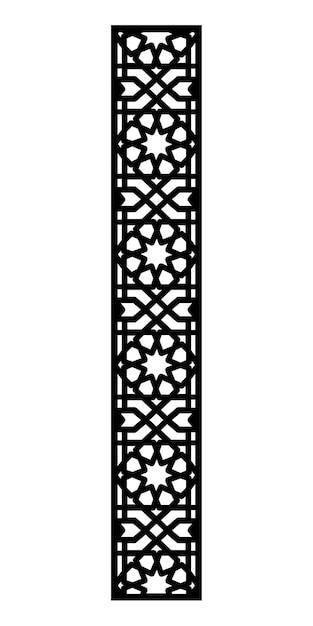Are you struggling to open DXF files in Illustrator? Look no further! In this guide, I’ll walk you through the step-by-step process of opening DXF files in Illustrator, whether you’re a beginner or an experienced user.
Whether you need to open a DXF file for a design project or you want to convert an image to DXF format, I’ll provide you with all the information you need. You’ll learn how to open DXF files in popular design software like SketchUp and Photoshop, and I’ll also address common questions like why DXF files might not be opening and how to convert DXF files to Illustrator.
So, let’s dive in and unlock the power of DXF files in Illustrator!
How to Easily Open DXF Files in Illustrator
Introduction
If you’ve ever tried to open a DXF file in Illustrator, you know the struggle is real. But fear not! In this guide, we’ll walk you through the process step by step, so you can seamlessly bring those DXF designs into the Illustrator world. So, grab a cup of coffee and let’s dive in!
Checking Compatibility Requirements
Before we get into the nitty-gritty of actually opening a DXF file in Illustrator, let’s make sure you have everything you need. Here’s a checklist to get you started:
1. Latest Version of Illustrator: To avoid any compatibility issues, ensure that you have the latest version of Illustrator installed on your computer. Trust me, you don’t want to miss out on the newest features and bug fixes!
2. DXF File Format: Double-check that the DXF file you want to open is in the correct format. DXF files are a common format used by CAD software, and they can contain 2D and 3D designs. Make sure the file you have is in a suitable DXF format for Illustrator.
Step-by-Step Guide
Method 1: Traditional Approach
-
Launch Illustrator: Fire up Illustrator on your computer. If you haven’t opened it in a while, now’s a good time to let it stretch its digital legs.
-
Click “File” > “Open”: In the top menu, click on “File” and then select “Open.” A dialog box will appear, ready to assist you in your DXF-opening adventure.
-
Locate the DXF file: Use the dialog box to navigate to the folder where you’ve saved your DXF file. Select the file and click on the “Open” button. Ta-da! Sit back and relax while Illustrator works its magic.
Method 2: The Drag-and-Drop Technique
-
Locate the DXF File: Go to the folder on your computer where the DXF file is saved. This might require a little bit of detective work, but I believe in your skills!
-
Drag and Drop: Once you’ve found the file, simply click and hold the DXF file, then drag it over to the Illustrator interface. Release the mouse button, and voila! The file should now be open in Illustrator.
Additional Tips and Tricks
Updating Workspace Preferences
If you find that your DXF files aren’t showing up as expected in Illustrator, you may need to adjust your workspace preferences. Follow these steps:
-
Open Preferences: In the top menu, go to “Edit” > “Preferences” > “File Handling & Clipboard.”
-
Check “Ignore Objects and Layers”: Make sure the option labeled “Ignore objects and layers in unspecified AI and PDF content” is unchecked.
DXF Cleanup
Occasionally, DXF files can be a bit messy, containing unnecessary layers or objects. To clean up your DXF file before opening it in Illustrator, consider using CAD software to remove any unwanted elements. Trust me, you’ll thank yourself later!
Wrapping Up
Congratulations! You’ve made it to the end of this mini adventure in opening DXF files in Illustrator. We hope you found this guide helpful and that your DXF files now open seamlessly in Illustrator. Remember to keep your software up to date and have fun exploring the world of vector graphics!
FAQ: How To Open DXF Files In Illustrator
Welcome to our comprehensive FAQ guide on how to open DXF files in Illustrator! If you’ve ever been frustrated by trying to figure out how to access and work with these files, you’re in the right place. We’ve compiled a list of the most commonly asked questions about opening DXF files, complete with simple and straightforward answers. Let’s dive in!
How do I open a DXF file
Opening a DXF file in Illustrator is a breeze. Just follow these steps:
1. Launch Adobe Illustrator on your computer.
2. Click on “File” in the top menu bar, then select “Open.”
3. Locate the DXF file you want to open, and click “Open.”
4. Voilà! Your DXF file is now ready for editing in Illustrator.
How do I convert an image to DXF
Converting an image to DXF format can be handy for various purposes. To do this:
1. Use a specialized image-to-DXF conversion software like AutoCAD or Scan2CAD.
2. Import your image into the software.
3. Adjust any settings or parameters if necessary.
4. Select the DXF format as your desired output.
5. Click on the “Convert” button and let the magic happen.
6. Once the conversion is complete, you’ll have your DXF file ready to open in Illustrator.
Can you convert JPG to DXF
Absolutely! To convert a JPG file to DXF format, you’ll need to:
1. Use an online converter or a dedicated graphics software.
2. Upload or import your JPG file.
3. Adjust any conversion settings if required.
4. Choose DXF as the output format.
5. Start the conversion process.
6. After the conversion is done, download the DXF file and open it in Illustrator.
How do I open a DXF file in SketchUp
To import a DXF file into SketchUp, follow these steps:
1. Launch SketchUp on your computer.
2. Go to the “File” menu and select “Import.”
3. In the file dialog, choose the DXF file you want to open.
4. Click “Import” to bring the DXF file into SketchUp.
5. Now you can work with your DXF file within SketchUp’s modeling environment.
How do I convert to DXF in Photoshop
While Photoshop doesn’t have native support for DXF files, you can still convert images to DXF by following these steps:
1. Open your image in Photoshop.
2. Use the selection tools to isolate the specific area you want to convert.
3. Copy the selection to a new document.
4. Save the new document as a PDF or EPS file.
5. Use third-party software or online converters to convert the PDF or EPS file to DXF format.
6. Once converted, you can open the DXF file in Illustrator for further editing.
Why is my DXF file not opening
If you’re having trouble opening a DXF file, try these troubleshooting tips:
1. Make sure you have the latest version of Adobe Illustrator installed.
2. Check if the DXF file is not corrupted or damaged. Try opening another DXF file to verify.
3. Confirm that you have the necessary permissions to access the file.
4. Restart your computer and try opening the DXF file again.
5. If the problem persists, you may need to use a DXF file repair tool or seek technical support.
How do I convert DXF to Illustrator
To convert a DXF file to Illustrator format, follow these steps:
1. Open the DXF file in AutoCAD or another CAD software.
2. Go to the “File” menu and choose “Save As” or “Export.”
3. Select the Illustrator (.ai) format as the output.
4. Customize any export settings if needed.
5. Click “Save” or “Export” to generate the Illustrator file.
6. Now, you can open the converted file in Illustrator.
Can Photoshop open DXF files
Unfortunately, native support for DXF files is not available in Photoshop. However, you can convert DXF files to compatible formats like PDF, EPS, or SVG using specialized software or online converters. Once converted, these files can be opened in Photoshop for further editing.
Can Solidworks open DXF files
Yes, Solidworks is fully compatible with DXF files. To open a DXF file in Solidworks:
1. Launch Solidworks on your computer.
2. Go to “File” in the top menu bar and select “Open.”
3. Locate the DXF file you want to open and click “Open.”
4. Solidworks will import the DXF file, allowing you to work with it within the software.
How do I convert DXF to vector
Converting DXF to a vector format is straightforward:
1. Use a vector editing software like Adobe Illustrator or CorelDRAW.
2. Open the DXF file in the vector editing software.
3. If necessary, make any adjustments or edits to the file.
4. Save the file in a vector format such as AI, EPS, or SVG.
What application opens DXF files
Various applications can open DXF files, including:
– AutoCAD
– SketchUp
– Adobe Illustrator
– Solidworks
– CorelDRAW
– Inkscape
– FreeCAD
Choose the one that suits your needs and expertise level.
How do I convert DXF to PDF
To convert a DXF file to PDF format, you can follow these steps:
1. Open the DXF file in AutoCAD or another CAD software.
2. Go to the “File” menu and select “Print” or “Export.”
3. Choose the PDF format as your output.
4. Customize any print/export settings if necessary.
5. Click “Save” or “Export” to generate the PDF file.
Which is better SVG or DXF
Both SVG and DXF have their strengths and purposes. SVG (Scalable Vector Graphics) is widely used for web and digital designs. It supports interactivity and responsiveness, making it ideal for the web. On the other hand, DXF (Drawing Exchange Format) is commonly used in CAD and 3D modeling applications. It preserves precise geometries and is more suitable for technical drawings and manufacturing processes.
Are DXF files 3D
DXF files can contain both 2D and 3D data. While DXF is often associated with 3D modeling due to its use in CAD software, it can also represent 2D drawings. The contents of a DXF file depend on the software used to create it and the objects within.
How do I open a DXF file in Windows
To open a DXF file on Windows, you can use various software applications, such as:
– AutoCAD
– Adobe Illustrator
– CorelDRAW
– Inkscape
– FreeCAD
Simply install the software of your choice, then open the DXF file within the respective program.
Is DXF the same as SVG
No, DXF (Drawing Exchange Format) and SVG (Scalable Vector Graphics) are not the same. DXF files are primarily used in CAD and engineering applications, while SVG files are widely used for web and digital graphics. Additionally, DXF is a proprietary format developed by AutoCAD, while SVG is an open standard supported by multiple software applications.
How do I open a DXF file in Windows 10
Opening a DXF file in Windows 10 follows the same process as opening it in any other Windows version. Choose the software you prefer, such as AutoCAD, Adobe Illustrator, or Inkscape, and open the DXF file within the selected program.
Is a DXF a vector file
Yes, DXF is a vector file format. It contains mathematical instructions that define lines, shapes, and objects in a two- or three-dimensional space. These mathematical representations allow for scaling, rotation, and precise rendering without loss of quality.
How do I open a DXF file in AutoCAD
To open a DXF file in AutoCAD, follow these steps:
1. Launch AutoCAD on your computer.
2. Go to the “File” menu and select “Open.”
3. Locate the DXF file you want to open and click “Open.”
4. AutoCAD will import the DXF file, making it ready for editing within the software.
How do I open a DXF file without AutoCAD
If you don’t have AutoCAD installed, you can still open a DXF file using alternative software options such as:
– Adobe Illustrator
– CorelDRAW
– Inkscape
– FreeCAD
These programs provide DXF compatibility, allowing you to view and edit DXF files without AutoCAD.
How do I view a DXF file for free
To view DXF files without any cost, try one of these free applications:
– AutoCAD web app
– Autodesk Viewer
– DraftSight
– Teigha Viewer
These tools provide a user-friendly interface for opening and viewing DXF files on various platforms.
We hope this FAQ guide has answered all your burning questions about opening DXF files in Illustrator. From simple steps to software recommendations, you’re now equipped to tackle any DXF file with confidence and ease. Feel free to revisit this guide whenever you need a refresher. Happy DXF editing!