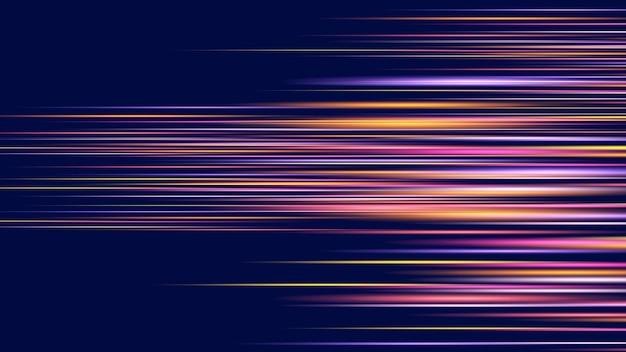Have you ever watched a video with stunning visual effects and wondered how it was done? If you’ve been captivated by the mesmerizing speed changes in videos, then you’re in for a treat! In this blog post, we’re going to explore the world of velocity edits and how you can create them to add that wow factor to your videos.
From popular YouTubers to TikTokers, many content creators use velocity edits to enhance their videos and engage their audience. But how exactly do you make a velocity edit? What tools and software do you need? Don’t worry, we’ve got you covered! In this guide, we’ll dive into the step-by-step process of creating velocity edits using popular video editing platforms like After Effects, Premiere Pro, and iMovie.
Whether you’re a beginner or a seasoned video editing pro, this blog post will provide you with invaluable tips, insights, and answers to frequently asked questions about velocity edits. So, let’s get started and unlock the secrets behind these impressive video effects that will take your content to the next level!
Note: All information and instructions in this blog post are up-to-date with the latest video editing software and techniques as of 2023.
Making a Velocity Edit – Unleash the Power of Speed!
So, you’ve heard about velocity edits and you’re ready to take your video editing game to another level. Buckle up, my friend, because I’m about to walk you through the exhilarating process of making a velocity edit. Prepare to unleash the power of speed and turn your ordinary videos into epic works of art. Let’s dive in!
What’s the Deal with Velocity Edits
Before we jump into the nitty-gritty of making a velocity edit, let’s take a moment to understand what it actually is. In simple terms, a velocity edit is a technique where you manipulate the speed of your video footage to create a visually captivating effect. By speeding up or slowing down certain parts of your video, you can add drama, emphasis, and a whole lot of wow-factor. Think of it as your secret weapon to make your audience sit up and pay attention.
Step 1: Choose the Right Footage
The first step to creating an awesome velocity edit is selecting the perfect footage. Look for clips that have a lot of movement or action in them. Whether it’s a breathtaking skateboarding trick or a toddler’s adorable waddle, the more dynamic the footage, the better it will look when you start playing with the speed.
Step 2: Get Your Software Ready
To make a velocity edit, you need a video editing software that supports this feature. Fortunately, there are plenty of options available, both beginner-friendly and professional-grade. Some popular choices include Adobe Premiere Pro, Final Cut Pro, and Sony Vegas Pro. Choose the one that suits your skill level and budget, and let’s get rolling!
Step 3: Split, Trim, and Organize
Once you have your footage imported into your editing software, it’s time to start chopping it up. Identify the sections of the video where you want to apply the velocity effect and split the clips accordingly. Trim any unnecessary parts and rearrange them in the order you desire. Stay organized by labeling your clips or using color codes – it’ll save you from a potential headache later.
Step 4: Setting the Pace – Speed Ramps
Now comes the fun part – creating the speed ramps. A speed ramp is a smooth transition from one speed to another. For instance, you can start with slow-motion, gradually increase the speed to normal, and then suddenly slow it down again for that dramatic effect. Use the time remapping feature in your editing software to adjust the speed of each clip, and experiment with different ramping techniques to find the perfect balance.
Step 5: Adding Flair with Effects and Transitions
To truly make your velocity edit pop, consider adding some effects and transitions. Experiment with blurs, color grading, or even adding some cool motion graphics. Just remember, less is often more. Don’t go overboard with effects and risk overshadowing the beauty of your velocity edit. Let the speed be the star of the show, with the effects playing a supporting role.
Step 6: Fine-tuning and Exporting
Once you’re satisfied with your velocity edit, take a moment to fine-tune any last-minute adjustments. Check for inconsistencies in speed, smooth out any rough transitions, and fine-tune the audio if necessary. When everything looks and sounds just right, it’s time to export your masterpiece! Choose the appropriate settings for your desired output, whether it’s for social media, YouTube, or a personal portfolio.
Ready, Set, Speed!
Congratulations, my friend! You’ve made it through this thrilling journey of making a velocity edit. Now it’s time to unleash your newfound skills and blow everyone’s minds with your cinematic creations. Remember, practice makes perfect, so keep experimenting, honing your craft, and pushing the boundaries of what’s possible. With the power of velocity edits in your hands, there’s no telling what you can achieve. Speed on!
FAQ: How To Make A Velocity Edit
Does splice cost money
Yes, the Splice video editing app does come with a price tag. However, it offers a free trial period for you to get a taste of its features and decide if it’s worth the investment.
What do most YouTubers use to edit their videos
When it comes to editing videos, most YouTubers rely on professional software like Adobe Premiere Pro or Final Cut Pro. These tools provide a wide range of advanced editing capabilities for creating high-quality content.
What apps do TikTokers use to edit
TikTokers often resort to using mobile video editing apps such as InShot, CapCut, or Videoleap to edit their TikTok videos. These apps offer user-friendly interfaces and a variety of editing features to enhance their content.
Who made Videostar
Videostar was created by a company called Frontier Design Group. It is a popular video editing app known for its extensive collection of effects and filters, allowing users to create unique and visually appealing videos.
How do I split a clip in After Effects
To split a clip in After Effects, follow these steps:
1. Select the layer you want to split in the timeline.
2. Position the playhead at the point where you want to make the split.
3. Use the keyboard shortcut Ctrl+Shift+D (Cmd+Shift+D on Mac) to split the layer at the playhead’s position.
Now you have two separate clips that can be edited individually.
How do I create a velocity edit in After Effects
To create a velocity edit in After Effects, you can use the “Time Remapping” feature. Here’s how:
1. Select the layer you want to apply velocity to.
2. Right-click on the layer and choose “Time” > “Time Remapping” > “Enable Time Remapping.”
3. Move the playhead to the point where you want the velocity change to start.
4. Press the “Alt” key (or “Option” key on Mac) and click on the stopwatch next to “Time Remap” in the layer’s properties.
5. In the expression field, enter the desired speed value, such as “50%” for half speed or “200%” for double speed.
6. Repeat steps 3 to 5 for any additional velocity changes.
By manipulating the time remapping feature, you can create dynamic velocity edits in your After Effects compositions.
What’s the best editing app
The question of the best editing app is subjective and depends on your needs and preferences. However, some highly regarded options are Adobe Premiere Pro, Final Cut Pro, and Davinci Resolve. These professional software offer a wide range of features for editing videos.
What does IB mean on Instagram edits
On Instagram, “IB” stands for “Inspired By.” When you see “IB” in the caption or comments of an edit, it means that the creator was inspired by someone else’s work or style in creating their own edit.
How do you change the speed of a video on iMovie on iPhone
To change the speed of a video in iMovie on an iPhone, follow these steps:
1. Open the iMovie app and select the project containing the video you want to edit.
2. Tap on the video clip to bring up the editing tools.
3. Tap on the Speedometer icon.
4. Use the slider to adjust the speed of the video, moving it towards the turtle (slower) or the rabbit (faster).
5. Preview the video to ensure the desired speed is achieved.
6. Tap “Done” to save the changes.
Now you have successfully changed the speed of a video using iMovie on your iPhone.
How do professionals edit TikTok videos
Professionals editing TikTok videos often use more advanced software such as Adobe Premiere Pro or Final Cut Pro. These tools provide extensive features and flexibility, allowing professionals to fine-tune their edits, add special effects, and create visually stunning TikTok videos that stand out.
How do you do velocity on iMovie
To achieve a velocity effect on iMovie, follow these steps:
1. Open iMovie and import your video clip into your project.
2. Drag the video clip to the timeline.
3. Right-click (or two-finger tap) on the clip in the timeline and select “Clip Adjustments.”
4. In the Clip Adjustments panel, find the Speed slider.
5. Drag the Speed slider to the left (to slow down) or to the right (to speed up) the clip.
6. Preview the video to ensure the desired velocity effect is achieved.
7. Once satisfied, click “Apply” to save the changes.
Now, your iMovie video clip has a cool velocity effect!
What does the word velocity mean in science
In science, velocity refers to the measure of the rate and direction of an object’s motion. It combines both speed and direction, indicating how fast an object is moving and in which direction it is traveling. Velocity is often expressed in units like meters per second (m/s) or kilometers per hour (km/h).
Can I trust Lightworks
Yes, Lightworks is a reputable and trusted video editing software used by many professionals in the industry. It offers a wide range of features and capabilities for creating high-quality edits. However, it’s always a good idea to review user feedback and try out the software to see if it meets your specific needs and preferences.
What is the best free app to make edits
When it comes to free apps for making edits, two popular options are HitFilm Express and DaVinci Resolve. These offer a comprehensive suite of editing tools and can easily rival some of the paid software available. Explore their features to find the one that suits your editing needs.
How do I add a keyframe in After Effects
To add a keyframe in After Effects, follow these steps:
1. Select the property or effect you want to animate in the timeline.
2. Move the playhead to the point where you want to set the keyframe.
3. Click the stopwatch icon next to the property or effect to enable animation.
4. The keyframe will be automatically set where the playhead is positioned.
5. Move the playhead to another point and adjust the value of the property or effect.
6. A new keyframe will be automatically created at the new position, resulting in a smooth animation between the two keyframes.
Repeat these steps to add multiple keyframes and achieve complex animations in your After Effects project.
What are the best apps for velocity edits
For velocity edits, consider using Adobe Premiere Pro, Final Cut Pro, or After Effects. These professional-grade software provide in-depth tools and settings that allow you to manipulate velocity and create captivating edits.
How do I make a velocity edit in Premiere Pro
To make a velocity edit in Premiere Pro, follow these steps:
1. Import your video clip into the Premiere Pro project.
2. Drag the video clip to the timeline.
3. Right-click on the clip in the timeline and select “Speed/Duration” from the drop-down menu.
4. In the dialog box that appears, you can adjust the speed/duration of the clip using the Speed percentage field.
5. Decrease the percentage to slow down the clip or increase it to speed up the clip.
6. Click “OK” to apply the changes.
Now you have successfully created a velocity edit in Premiere Pro.
What is the max length of a TikTok video
As of 2023, the maximum length of a TikTok video is 3 minutes. However, longer videos are less common on the platform, as TikTok’s short-form, snappy content style is more popular among its user base.
Is velocity a speed
Velocity and speed are closely related concepts, but they have distinct differences. While speed refers to the rate at which an object covers a distance, velocity incorporates both the speed and direction of an object’s motion. Therefore, velocity takes into account not only how fast an object is moving but also the direction in which it is moving.
What apps do you use to make fan edits
To make fan edits, popular apps include VivaVideo, FilmoraGo, and Cute CUT. These apps provide various editing features, allowing fans to create unique and personalized edits using their favorite content.
What is a velocity edit
A velocity edit refers to a video editing technique that alters the speed of footage for creative or storytelling purposes. By manipulating the tempo, you can accentuate action sequences, create dramatic pauses, or add visual flair to your videos. Velocity edits provide a dynamic and engaging viewing experience by modifying the pacing and rhythm of the video.
Now, armed with these FAQs, you have the knowledge to make your own impressive velocity edits and enhance your video content!