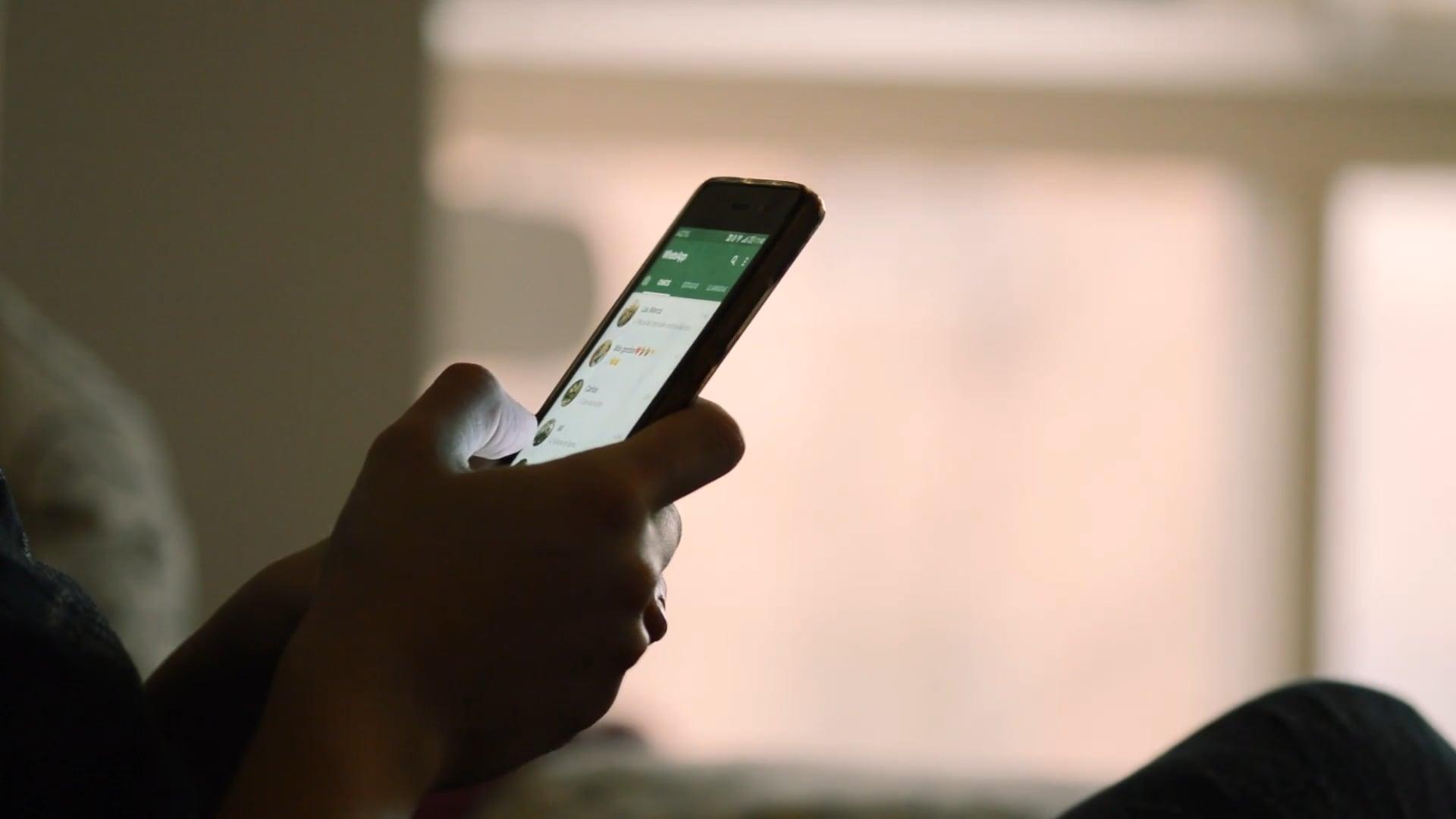Are you tired of constantly being interrupted by unwanted calls on your iPhone? Thankfully, there’s a solution. In this comprehensive guide, we’ll show you exactly how to ignore incoming calls without resorting to blocking. Whether you’re looking to temporarily disable calls, send them straight to voicemail, or simply keep your phone silent, we’ve got you covered.
Have you ever wondered if there’s an easy way to ignore calls on your iPhone without blocking the caller? Well, you’re not alone! Many iPhone users have asked themselves the same question. Fortunately, ignoring calls on your iPhone is simpler than you might think. In this blog post, we’ll walk you through various methods and settings that allow you to ignore incoming calls, all while keeping the lines of communication open.
So, if you’re ready to take control of your iPhone and avoid those pesky interruptions, keep reading. We’ll answer all your burning questions, from finding the “ignore” button and setting up auto-ignore options to managing blocked numbers and sending calls straight to voicemail. Let’s get started!
How to Politely Ignore a Call on Your iPhone Without Blocking
Do you ever find yourself in a situation where you just can’t take a phone call? Maybe you’re in an important meeting, enjoying a quiet dinner date, or simply trying to catch some well-deserved beauty sleep. Whatever the case may be, sometimes you need to ignore a call without being rude or blocking the caller. Thankfully, iPhones offer a few clever tricks that will allow you to gracefully dodge those unwanted interruptions. In this guide, we’ll show you how to pull off an iPhone call-avoidance masterpiece without breaking a sweat.
Option #1: The Silent Treatment
The simplest way to ignore a call on your trusty iPhone is to put it on silent mode. When that annoying ringtone starts blaring, simply press the volume down button until your device enters silent mode. Voilà! Your phone will still vibrate to notify you of the call, but without any sound, you can easily pretend you didn’t notice.
Option #2: The Strategic Airplane Mode
For those times when you really can’t afford any distractions, activating airplane mode is your ultimate ally. By enabling airplane mode, you effectively disable all wireless communication on your iPhone, including calls. This sends a clear message to any persistent caller that you’re not available. Just remember to disable airplane mode when you’re ready to rejoin the world of connectivity.
Option #3: The Customized Rejection
If you don’t want to leave the caller in complete silence, you can opt for a more polite approach using the “Customize Call Rejection” feature. Go to your iPhone’s settings, select “Phone,” and then tap on “Respond with Text.” From here, you can choose one of the pre-written text message responses or create your own. Craft a witty message that conveys your unavailability, whether it’s “Sorry, I’m currently evading aliens” or “Can’t talk now, I’m busy saving the world.” The possibilities are endless!
Option #4: The Clever Call Forwarding
Sometimes, you might want to redirect a call to another number without answering it yourself. This is where call forwarding comes to the rescue. Open the “Phone” app on your iPhone, tap on “Call Forwarding,” and then enter the number you want to forward calls to. Just make sure you have permission from the person on the receiving end, unless you want to cause some serious confusion and chaos.
Option #5: The Astonishing AirPods Trick
Calling all AirPods owners! Did you know that you can easily ignore a call without touching your iPhone? When a call comes in, simply double-tap on either AirPod to pause the ringing. This acts as a magical mute button, giving you the freedom to continue your activities uninterrupted. You can even pretend that you’re engrossed in a podcast or an absolutely riveting audiobook.
So, there you have it – five clever ways to effortlessly ignore a call on your iPhone without blocking the caller. Now you can gracefully avoid those pesky interruptions while maintaining your stellar reputation as a polite and well-mannered individual. Whether you choose the silent treatment, strategic airplane mode, customized rejection, clever call forwarding, or the astonishing AirPods trick, the power is in your hands. Happy ignoring!
Please note that some of the features mentioned above may vary depending on your iPhone model and the version of iOS installed.
FAQ: How Do You Ignore a Call on iPhone Without Blocking
Is There an Ignore Button on the iPhone
No, there isn’t an explicit “ignore” button on the iPhone. However, you can achieve a similar effect by using the built-in features and settings on your device.
How Do You Auto Ignore Calls on iPhone
To auto-ignore calls on your iPhone, you can enable the “Do Not Disturb” feature. This will silence incoming calls, alerts, and notifications while still allowing important messages to reach you. Simply go to Settings > Do Not Disturb and customize the settings to meet your preferences.
Where Is the Sleep/Wake Button
The sleep/wake button is located on the right side of most iPhone models. It can be used to lock or wake the screen, as well as decline incoming calls by pressing it twice.
Can You Tell if Someone Is Blocking Your Texts
Unfortunately, you cannot definitively determine if someone has blocked your texts. However, certain signs such as consistently going straight to voicemail or not receiving any response may indicate that you have been blocked.
How Do I Temporarily Disable Incoming Calls
If you want to temporarily disable incoming calls without blocking anyone, you can enable the “Airplane Mode” feature. This will turn off all cellular, Wi-Fi, and Bluetooth connections, effectively preventing any calls from reaching your iPhone.
How Do I Make My iPhone Call Unknown
To make your iPhone call unknown, you can enable the “Show My Caller ID” option. Go to Settings > Phone > Show My Caller ID and toggle it off. This way, the recipient of your call won’t see your Caller ID information.
Does Do Not Disturb Block Calls
Yes, enabling the “Do Not Disturb” feature on your iPhone will block incoming calls. However, you can customize it to allow calls from specific contacts or repeated calls within a certain timeframe.
Why Is My iPhone Silenced When Calling
If your iPhone gets silenced when making or receiving calls, it is likely that the “Silent Mode” or “Mute” feature is activated. Check the switch on the side of your iPhone and make sure it is not in the “Silent” position.
What Happens When You Hit Ignore on Cell Phone
When you hit “Ignore” on your iPhone, the incoming call will be declined and sent to voicemail if it is enabled. The caller will not be notified that you ignored their call.
How Do I Stop Incoming Calls Without Blocking
To stop incoming calls without blocking, you can use the “Silent Mode” feature by switching the physical button on the side of your iPhone to the “Silent” position. This will silence all incoming calls and notifications.
Is There a Way to Make Calls Go Straight to Voicemail
Yes, there is a way to make calls go straight to voicemail on your iPhone. Simply enable the “Do Not Disturb” feature or set up a custom “Silent” ringtone for specific contacts. This way, calls from those contacts will bypass the ringing and go directly to your voicemail.
How Do I Ignore Someone on My iPhone Without Blocking Them
To ignore someone on your iPhone without blocking them, you can decline their calls by tapping the sleep/wake button twice quickly. This will send the call to voicemail without blocking their number.
How Do I Answer My Phone When It Rings
To answer a phone call on your iPhone, simply tap the “Answer” button on the screen when it rings or press the sleep/wake button once to answer the call.
Is There an App to Block Incoming Calls
Yes, there are several apps available in the App Store that can help you block incoming calls. Some popular options include “Truecaller,” “Hiya,” and “Call Blocker.” These apps allow you to blacklist specific numbers or block unknown callers.
Is Ignore the Same as Block on iPhone
No, ignoring and blocking are not the same on the iPhone. Ignoring a call means declining it and sending it to voicemail, while blocking a contact or number prevents them from contacting you altogether.
Can You Send Someone Straight to Voicemail on iPhone
Yes, you can send someone straight to voicemail on your iPhone by manually declining their incoming call. Alternatively, you can use the “Do Not Disturb” feature or customize a silent ringtone for that specific contact.
Can You See if a Blocked Number Has Tried to Text You
No, when a number is blocked on your iPhone, you won’t receive any notifications or indications that the blocked number has tried to text you. The messages from blocked numbers are silently discarded and won’t appear in your messaging app.
How Do You Send a Voicemail to Someone Without Blocking Them on iPhone
To send a voicemail to someone without blocking them, you can let their call go to voicemail and leave a message. You can access the voicemail feature by tapping on the “Voicemail” tab in the Phone app and following the prompts to leave a voicemail for the intended recipient.
Enjoy your iPhone and effortlessly manage your calls without sacrificing your peace of mind!