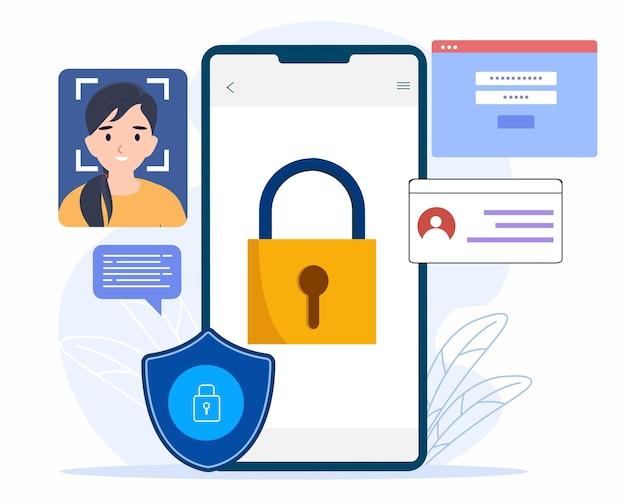In today’s digital age, protecting our online accounts from unauthorized access is of utmost importance. Two-step verification (also known as two-factor authentication) adds an extra layer of security to our Gmail accounts. It typically involves entering a verification code sent to our registered mobile number. However, there may be situations where you need to disable 2-step verification without access to your phone.
In this blog post, we will guide you through the process of disabling 2-step verification in Gmail even if you don’t have your mobile device handy. We will explore different methods and workarounds to ensure you regain access to your Gmail account swiftly and securely. So, if you’re wondering how to bypass 2-step verification, change your trusted phone number, or recover your Gmail account without the need for your phone, you’ve come to the right place. Let’s dive in!
How to Disable 2-Step Verification in Gmail Without Your Phone
So, you’ve taken the brave decision to ditch that extra layer of security in Gmail and disable 2-step verification. Who needs all that hassle anyway? But what if you’re like me and have misplaced your phone, or worse, it takes an unexpected dive into the toilet? Fear not, my tech-savvy friend, for I have some tricks up my sleeve to help you disable 2-step verification in Gmail without a phone. Let’s dive right in!
Method 1: Using Backup Codes
Aha! Backup codes to the rescue! When you initially set up 2-step verification, you were probably smart enough to download those life-saving codes and squirrel them away in a safe place, like a virtual emergency cookie jar. Dig those codes out, and here’s what you need to do:
- Open your favorite browser and head over to https://myaccount.google.com.
- Sign in to your Gmail account.
- Under the “Security” tab, locate the 2-step verification section. It’s like a fortress guarding your account, but we’re storming it!
- Click on “Backup codes” and enter your password when prompted. You might need to flex those memory muscles a bit.
- Once you’re in, disable 2-step verification. Don’t worry, it won’t put you on Santa’s naughty list.
Method 2: Utilizing Google Prompt
If you’re rolling your eyes at my backup code suggestion because, let’s face it, who remembers that kind of stuff, then fear not—Google Prompt is here to save the day! Assuming you’ve set it up previously, here’s how you can disable 2-step verification without a phone:
- Fire up your trusty browser and visit https://myaccount.google.com.
- Sign in to your Gmail account, using that super-secret password of yours.
- Locate the 2-step verification section under the “Security” tab. This is where we’ll work our magic.
- Click on “Google Prompt” and enter your password again because Google likes to thoroughly double-check things.
- Once the prompt appears on your screen, select “No” when it asks if you’re trying to sign in. Sneaky, sneaky!
- Now, disable 2-step verification. No hassle, no phone.
Method 3: Authenticator App Secret Key
The Authenticator app is like your trustworthy sidekick when it comes to 2-step verification. If you’ve set it up and still possess the secret key, you’ll find this method oh-so-simple:
- Get that browser fired up and navigate to https://myaccount.google.com.
- Sign in with your Gmail account and marvel at your clever password choice.
- Find the 2-step verification section under the “Security” tab. This is where the magic happens (again).
- Click on “Authenticator app” and strap on your superhero cape.
- Enter your password once more, because Google’s memory span is shorter than a goldfish’s.
- Disable 2-step verification, and voila! You’re free from the shackles of phone dependency.
Method 4: Support Team to the Rescue
Okay, if you’ve tried all the fancy tricks in the book and you’re still stuck with 2-step verification, it’s time to call in Google’s support team. They’re like the superheroes of the tech world, ready to swoop in and save us from our technological woes. Follow these steps to get the help you need:
- Open that browser one more time and head over to the Google Account Recovery page.
- Enter your Gmail address and click on “Next.” You’re so close to liberation!
- Now, select “Forgot email” if you can’t remember your Gmail address. Don’t worry; it happens to the best of us.
- Google will ask you a series of questions to verify your identity. Answer them truthfully, folks.
- Once you’ve completed the verification process, explain your predicament to the support team. Be kind, be courteous, and they should help you disable 2-step verification without your phone.
There you have it! Four handy methods to disable 2-step verification in Gmail without your phone. Remember, though, that with great power comes great responsibility. So, while it may be convenient to have one less hurdle to jump, make sure you’re keeping your account secure in other ways. Happy emailing!
FAQ: How to Disable 2-Step Verification in Gmail Without a Phone
Have you ever found yourself in a situation where you wanted to disable 2-step verification in Gmail but couldn’t because you didn’t have access to your trusted phone number? Fear not, for we have compiled a comprehensive FAQ-style guide to help you navigate this issue with ease. Whether you’re looking to change your trusted phone number or bypass 2-step verification altogether, this article will provide all the answers you need. Let’s dive in!
How do I Change a Trusted Phone Number
To change your trusted phone number in Gmail, follow these simple steps:
- Sign in to your Gmail account.
- Go to your “Security” settings.
- Under the “Signing in to Google” section, click on “2-Step Verification”.
- You’ll be prompted to enter your current password for security purposes.
- After successfully entering your password, you’ll see the option to edit your phone number.
- Click “Edit” and follow the on-screen instructions to update your trusted phone number.
How do I Bypass 2-Step Verification on Gmail
While bypassing 2-step verification is not recommended for security reasons, there may be situations where you need to disable it temporarily. Here’s how you can do it:
- Go to the Gmail sign-in page.
- Enter your email address and click “Next”.
- Instead of entering your password, click on the “Forgot password?” link.
- You’ll be asked to enter your last password or click on the “Try another way” link.
- Choose the option to verify your identity using a backup email address or answering security questions.
- Follow the instructions provided to regain access to your account without 2-step verification.
How can I Recover My Gmail Account if I Can’t Verify My Google Account
If you can’t verify your Google account and need to recover your Gmail account, don’t despair. Follow these steps to regain access:
- Go to the Google Account Recovery page.
- Enter your email address and click “Next”.
- Instead of entering your password, click on the “Forgot password?” link.
- You’ll be prompted to enter the last password you remember. If you don’t remember, click on “Try another way”.
- Choose the option to verify your identity using a backup email address or answering security questions.
- Follow the instructions provided to recover your Gmail account.
Can Hackers Bypass Two-Step Verification
While two-step verification adds an extra layer of security to your Gmail account, no system is entirely foolproof. Hackers have been known to employ various methods to bypass this security measure. However, it’s important to note that these instances are relatively rare and usually require sophisticated techniques. By regularly updating your password and being cautious with your account information, you can significantly reduce the chances of falling victim to such attacks.
Can Two-Step Verification be Hacked
As mentioned earlier, although not entirely impossible, hacking into an account with two-step verification is highly uncommon. Two-step verification is designed to enhance the security of your account by requiring an additional authentication method. However, it’s crucial to remain vigilant and take additional precautions to prevent any potential security breaches, such as using strong passwords, enabling login alerts, and keeping your devices secure.
How do I Set Up Two-Factor Authentication without an iPhone
Contrary to popular belief, you don’t necessarily need an iPhone to set up two-factor authentication (2FA). Here’s how you can do it without an iPhone:
- Open your Gmail account on a computer or mobile device.
- Go to your “Security” settings.
- Under the “Signing in to Google” section, click on “2-Step Verification”.
- Follow the instructions provided to set up 2FA using an alternative method, such as a backup phone number or a security key.
- Once set up, you’ll receive verification codes on your selected method whenever you sign in to your Gmail account.
What is the Most Secure 2FA
When it comes to the most secure two-factor authentication method, there are various options available. Here are a few examples:
- Hardware Security Keys: These physical devices store cryptographic keys and are highly secure as they can’t be easily cloned or hacked.
- Time-based One-Time Passwords (TOTP): These are temporary codes generated by an authenticator app such as Google Authenticator, which is considered secure due to its offline nature.
- Biometric Authentication: Utilizing your fingerprint, retina scan, or facial recognition, this method adds an extra layer of security by relying on unique biological markers.
Remember, the ultimate choice depends on your personal preferences, the devices you use, and the level of convenience you require.
How do I Turn Off Two-Factor Authentication when there is no Option
If you’re unable to find the option to turn off two-factor authentication in your Gmail settings, it’s most likely because it’s mandatory for all Google accounts. However, if you strongly wish to disable it, you can try the following steps:
- Contact Google Support: Reach out to Google Support and explain your situation. They may be able to assist you further.
- Consider Creating a New Account: If disabling two-factor authentication is absolutely vital, you may need to create a new Gmail account without enabling this security feature.
How do Hackers Bypass OTP
Hackers employ various techniques to bypass One-Time Passwords (OTP). Here are a few common methods they may use:
- SIM Swap Attacks: By tricking the mobile service provider into assigning your phone number to their SIM card, hackers can intercept OTPs meant for your device.
- Social Engineering: Hackers may use deception to manipulate individuals into revealing their personal information or OTPs.
- Malware Attacks: Installing malicious software on your device allows hackers to intercept OTPs before they reach you.
To protect yourself from such attacks, ensure you have robust antivirus software, avoid clicking suspicious links, and stay vigilant while sharing personal information.
How can I Get Verification Code without a Phone
If you don’t have access to a phone and need a verification code, don’t fret. You can try the following alternatives:
- Backup Email: If you have a backup email address associated with your account, you can opt to receive the verification code there.
- Security Questions: By correctly answering the security questions you set up beforehand, you can verify your identity and receive the code.
How do I Remove Google Account from Phone after Factory Reset
To remove a Google account from your phone after a factory reset, follow these steps:
- Go to your phone’s “Settings” menu.
- Scroll down and select “Accounts” or “Users & Accounts”, depending on your device.
- Tap on the Google account you wish to remove.
- Tap the three-dot menu icon in the top-right corner.
- Select “Remove Account” or “Remove from Device”.
Please note that these steps may vary slightly depending on your device’s manufacturer and operating system.
Is 2FA Safe
Two-factor authentication (2FA) significantly enhances the security of your accounts by requiring an additional form of verification. However, it’s not entirely foolproof. While it adds an extra layer of protection, it’s crucial to pair it with other security measures, such as maintaining strong passwords and staying alert to potential phishing attempts. It’s also essential to choose reputable 2FA methods, such as hardware security keys or trusted authenticator apps, to maximize the safety of your accounts.
How can I Change my Mobile Number in Gmail without Login
If you need to change your mobile number in Gmail but don’t have access to your account, you can try the following steps:
- Go to the Google Account Recovery page.
- Enter your email address and click “Next”.
- Instead of entering your password, click on the “Forgot password?” link.
- You’ll be prompted to enter the last password you remember. If you don’t remember, click on “Try another way”.
- Choose the option to verify your identity using a backup email address or answering security questions.
- Follow the instructions provided to regain access to your account and change your mobile number.
How do I Delete Previously Synced Gmail
To delete previously synced Gmail accounts from your device, follow these steps:
- Go to your phone’s “Settings” menu.
- Scroll down and select “Accounts” or “Users & Accounts”, depending on your device.
- Tap on the Gmail account you wish to remove.
- Tap the three-dot menu icon in the top-right corner.
- Select “Remove Account” or “Remove from Device”.
By following these steps, you can easily remove any previously synced Gmail accounts from your device.
How do I Turn Off 2-Step Verification on Gmail without a Phone Number
If you no longer have access to your phone number and want to turn off 2-step verification on Gmail, follow these steps:
- Sign in to your Gmail account on a computer.
- Go to your “Security” settings.
- Under the “Signing in to Google” section, click on “2-Step Verification”.
- You’ll be prompted to enter your current password for security purposes.
- After successfully entering the password, you’ll see the option to turn off 2-step verification.
- Follow the on-screen instructions to disable this security measure.
- Please note that you may be required to go through additional security checks to complete this process.
Can You Bypass Google Verification
Bypassing Google verification, also known as Factory Reset Protection (FRP), is not recommended, as it undermines the security measures put in place to protect your device and personal information. Google verification ensures that only the rightful owner can access and use the device after a factory reset. However, keep in mind that FRP bypass methods exist, but they often involve technical expertise and may not work on all devices. It’s essential to follow official procedures and prioritize your device’s security.
How can I Change my Gmail Verification Number
To change your Gmail verification number, follow these steps:
- Sign in to your Gmail account on a computer.
- Go to your “Security” settings.
- Under the “Signing in to Google” section, click on “2-Step Verification”.
- You’ll be prompted to enter your current password for security purposes.
- After successfully entering the password, click on “Edit” next to “Phone”.
- Follow the instructions provided to update your Gmail verification number.
By following these steps, you can easily change your verification number in Gmail and ensure your account’s security.
How do I Turn Off 2-Step Verification on an iPhone
To turn off 2-step verification on an iPhone, follow these steps:
- Open the Settings app on your iPhone.
- Scroll down and tap on your Apple ID at the top of the screen.
- Select “Password & Security”.
- Tap on “Turn Off Two-Factor Authentication” or “Turn Off Two-Step Verification”.
- Follow the on-screen instructions to disable this security feature.
Please note that turning off 2-step verification on an iPhone may compromise the security of your Apple ID. Ensure you understand the potential risks before proceeding.
How can I Get my Verification Code for Gmail Without a Phone
If you’re unable to receive a verification code for Gmail on your phone, you can try the following alternatives:
- Backup Email: If you have a backup email address associated with your Gmail account, you can opt to receive the verification code there.
- Security Questions: By correctly answering the security questions you set up beforehand, you can verify your identity and receive the code.
These alternative methods will allow you to access your Gmail account without relying on a phone for verification.
Navigating the process of disabling 2-step verification in Gmail without a phone can seem daunting, but with the help of this FAQ-style guide, you can overcome any obstacles that come your way. Remember to prioritize your account’s security, utilize the available options for verification, and stay vigilant against potential threats. By following the steps outlined in this article, you’ll be well-equipped to navigate the world of Gmail security with ease. Happy emailing!