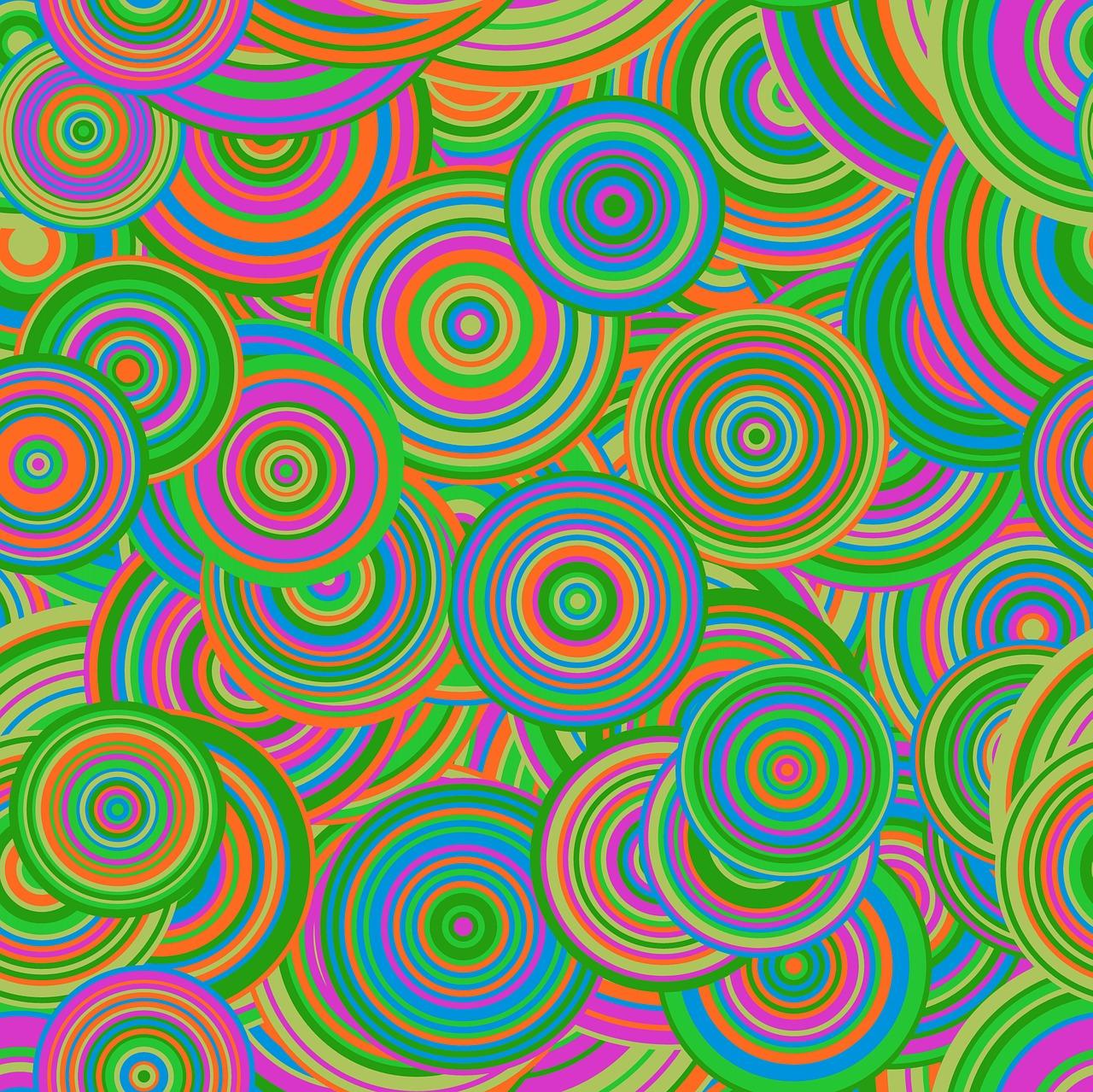Have you ever wondered how to download mods for your favorite games directly from the Steam platform? Whether you’re a seasoned gamer or new to the modding scene, this blog post will guide you through the process. We’ll cover questions like how to install mods without Forge, where Steam saves local files, and the ins and outs of the Steam Workshop. So, grab your controllers and get ready to level up your gaming experience with mods!
How to Directly Download Mods from Steam
If you’re an avid gamer, chances are you’ve heard of Steam. It’s like the Disneyland for gamers, with a vast collection of games and modifications (or mods) that can enhance your gaming experience. But if you’re new to the modding scene, figuring out how to download mods directly from Steam can be a bit daunting. Don’t worry, though! We’ve got you covered with this comprehensive guide on how to download mods from Steam like a pro.
Finding the Mods You Want
The first step in downloading mods directly from Steam is finding the ones that pique your interest. Steam has a bustling mod community, so there’s something for everyone. To access the mods, open the Steam client and click on the “Community” tab. From there, select “Workshop” and start browsing through the vast ocean of mods available. Warning: You may lose track of time in this virtual wonderland.
Installing Mods with a Click
Once you’ve found a mod that makes your heart skip a beat (or several beats), the process of installation is as easy as pie. Simply click on the mod you want, and you’ll be greeted with a page displaying all the juicy details. Read through the description and marvel at the screenshots before proceeding. When you’re ready to take the plunge, click on the big green “Subscribe” button. It’s like saying ‘I do’ to the mod of your dreams.
Unleash the Power
Congratulations on successfully subscribing to a mod! You’re now ready to embark on a journey filled with enhanced graphics, new weapons, and maybe even a touch of whimsy. Steam will automatically download and install the subscribed mods, so you don’t have to lift a finger (except the one that clicks the “Subscribe” button, of course). Sit back, relax, and let your computer work its magic.
Troubleshooting Woes
Despite the effortless installation process, there may be moments when things don’t go according to plan. Fear not, as troubleshooting is part and parcel of the modding universe. If a mod isn’t working as expected or conflicts with another mod, don’t panic! Simply navigate to the “Workshop” section on Steam and unsubscribe from the troublesome mod. No regrets, no second thoughts – it’s like a mod breakup, but without the drama.
Keep Your Mods in Check
As you dive deeper into the wonderful world of mods, you might find yourself subscribing to more mods than your computer can handle. It’s all too easy to get carried away, and before you know it, your game crashes more often than a clumsy toddler learning to walk. To ensure a smooth gaming experience, it’s important to manage your mods wisely. Periodically review your subscribed mods, and say goodbye to those that no longer spark joy in your virtual kingdom. Marie Kondo would be proud.
With this guide, you’re now equipped with the knowledge to download mods directly from Steam effortlessly. Remember to explore the vast range of mods available, install them with a click, keep troubleshooting skills up your sleeve, and manage your mods wisely. So go forth, gamer, and let your gaming experience be transformed by the mods that await you on Steam! Happy modding!
How to Install a Mod
In the world of gaming, mods are like sprinkles on a cupcake – they add that extra flavor and make everything a little more exciting. Whether you’re looking for enhanced graphics, new weapons, or crazy, off-the-wall characters, mods have got you covered. But how do you go about installing these little bundles of gaming goodness? Well, fear not, fellow gamer! I’ve got you covered with this handy guide on how to install a mod.
Getting started: Where to find mods
Before we delve into the wonderful world of mod installation, you need to know where to find these digital treasures. The motherland of mods? None other than Steam, the gaming platform we all know and love. With a vast library of games and an equally impressive collection of mods, Steam is the go-to destination for any aspiring mod enthusiast.
Step 1: Find the right mod for you
Once you’re on the Steam platform, it’s time to scour through the plethora of mods available. With so many options, it’s important to choose a mod that aligns with your specific desires or needs. Want to turn your fantasy RPG into a whimsical adventure? There’s a mod for that. Looking to blast aliens with a giant flaming chicken? Yup, you guessed it – there’s a mod for that too.
Step 2: Add the mod to your collection
Once you’ve found the mod that tickles your fancy, it’s time to add it to your ever-growing collection. Simply find the mod’s page on Steam and click that lovely green “Subscribe” button. After a quick download, the mod will be added to your library, ready to be unleashed into your gaming world.
Step 3: Enable the mod
This step is crucial in ensuring that the mod is activated and ready to rock your gaming socks off. Go to the “Mods” section within your game’s menu – it’s usually found in the main menu or settings. Find the mod you want to enable and check the box next to it. It’s like giving the mod a virtual thumbs up, telling it to do its thing and make your gaming experience extraordinary.
Step 4: Launch the game and voilà!
With the mod enabled, it’s time to dive into your game and experience the magic firsthand. Launch the game as you normally would, and prepare to be amazed. From mind-blowing visual upgrades to gameplay enhancements that will leave you speechless, mods have the power to transform your gaming experience into something truly extraordinary.
A word of caution
While mods are undeniably awesome, it’s important to exercise a little caution. Some mods may not be compatible with others, potentially causing conflicts or glitches in your game. Exercise your inner detective skills and do a bit of research to ensure that the mods you choose to install play nice together. After all, we don’t want your game crashing like it’s auditioning for an action movie stunt double.
Wrapping it up
And there you have it, my fellow gamer – a comprehensive guide on how to install mods from Steam. With this newfound knowledge, you’re ready to take your gaming experience to the next level. So go forth, explore the vast realm of mods, and embrace the wonders they have to offer. Remember, mods are like a buffet of gaming deliciousness – so take a bite and savor the flavor!
Happy modding, epic gamer!
Why Won’t Mods Download on Steam
If you’ve ever tried to download mods on Steam and found yourself frustrated and overwhelmed, don’t worry, you’re not alone. Many gamers have encountered issues when trying to download mods from Steam, and it can be a real head-scratcher. But fear not, dear reader, for I am here to help you navigate this perplexing predicament with a touch of humor and a sprinkle of wisdom.
Stubborn Mods: A Tale of Resistance
Picture this: you’ve spent hours scrolling through the seemingly endless sea of mods on Steam, carefully selecting the ones that will enhance your gaming experience. You click that enticing “Subscribe” button, expecting a smooth and seamless download process. But alas, what should be a harmonious union between you and your desired mods transforms into a bumpy road of frustration.
The Ghost Button Phenomenon
One common issue that plagues mod enthusiasts is the mysterious case of the “ghost button.” You click the download button, and instead of the expected downloading adventure, the mod simply mocks you by refusing to download. It’s like a button that is there but not really there—a phantom of hope dashed upon the rocks of disappointment.
Buggy Connections: A Digital Mystery Novel
Sometimes, the reason why mods refuse to download could be lurking in the shadows of your internet connection. Yes, dear reader, it’s time to investigate the curious case of the buggy connections. Ensure that your internet connection is stable and strong, just like the resolve of a hero in the face of adversity. A weak connection can lead to incomplete downloads and broken dreams.
The Frozen Download Syndrome
Ah, the cruel fate of the Frozen Download Syndrome! You eagerly await the completion of your mod download, only to find it stuck at 93%, torturing you with its unyielding stubbornness. It’s like a road trip that takes an unexpected detour into a never-ending stretch of lifeless scenery. In such cases, try pausing and resuming the download to jolt it back to life. If all else fails, you may have to resort to the age-old remedy of restarting Steam itself.
The Woes of Outdated Mods
Believe it or not, dear reader, sometimes the mod itself is the culprit behind the download woes. Over time, mods may become outdated and incompatible with the game or Steam’s latest version. It’s like trying to fit a square peg into a round hole—it just won’t work. In these cases, make sure you double-check the mod’s compatibility and consider searching for alternative options that are up to date and ready to rock.
So, there you have it, fellow mod enthusiasts—some possible reasons why mods may refuse to download on Steam. From ghost buttons to Frozen Download Syndrome, we’ve explored the twists and turns of this perplexing issue with a touch of humor and a dose of useful information. Remember, persistence is key, and with a little troubleshooting and a sprinkle of luck, you’ll soon be enjoying all those fantastic mods your heart desires.
How to Install Mods Without Forge
So, you want to dive into the world of modding but without all the hassle of using Forge? Well, you’re in luck! While Forge is a popular and convenient modding platform, there are alternative methods to install mods that don’t require it. In this section, we’ll explore some of these methods and get you on your way to modding greatness without the forge of frustration!
Method 1: The Manual Marvel
If you’re feeling adventurous and want to get down and dirty with your mods, the manual installation method is for you. It may sound intimidating, but fear not! It’s actually quite straightforward. Here’s how you can do it:
-
Locate the Mod Files: First, find the mod you want to install. Make sure it’s compatible with your game version. Once you’ve found it, download the mod files to your computer.
-
Find the Game’s Mod Folder: Open up your game’s installation folder. Look for a folder named “mods” or something similar. If you can’t find it, a quick Google search should do the trick.
-
Copy and Paste: Take the mod files you downloaded and simply drag them into the game’s mod folder. Voila! The mod should now be installed and ready to go.
Method 2: The Magic of Modloaders
If you’re not a fan of manual labor, fear not. There are modloaders out there that can help simplify the process. Two popular modloaders you can use are Fabric and LiteLoader. Here’s how you can use them:
-
Get the Modloader: First, you need to download and install the modloader of your choice. Visit the modloader’s official website and find the appropriate version for your game.
-
Install the Modloader: Follow the installation instructions provided by the modloader. This usually involves downloading a file and running it, just like you would with any other software installation.
-
Install Mods: Once you have the modloader installed, simply drag and drop the mod files into the game’s mod folder. The modloader will take care of the rest, ensuring compatibility and smooth sailing.
Method 3: The Curse of Twitch (formerly Twitch App)
If you’re a fan of convenience and want an all-in-one solution, you can use the Curse (Twitch) app to install mods without Forge. Here’s how:
-
Download Twitch: Start by downloading and installing the Curse app from the official website. It’s available for both Windows and Mac.
-
Browse and Install: Launch the Curse app and browse through the extensive collection of mods. Find the ones you like and click the install button. The app will handle the installation process for you.
-
Create a Modpack: If you want to take it up a notch, you can even create your own custom modpack using the Curse app. This allows you to install multiple mods with just a few clicks.
With these alternative methods in your modding arsenal, you’re well on your way to customizing your game to your heart’s desire. So, go forth and conquer the world of mods, my friend. Whether you choose to manually install, rely on modloaders, or indulge in the convenience of the Curse app, the choice is yours. Happy modding!
Where Does Steam Save Local Files
If you’re a gaming enthusiast who loves to customize their gaming experience through mods, you’ll probably find yourself asking, “Where does Steam save local files?” Well, worry not, dear gamer, because I’ve got the inside scoop for you!
Steam’s Mysterious File Locations
So, you’re excited to download some mods from Steam, but where do these files actually go? Steam, like a magician, conceals these files in secret locations on your computer. It’s like a treasure hunt, but instead of gold doubloons, you’ll find fantastical mods that will breathe new life into your favorite games.
Unraveling the Mystery
To uncover this hidden treasure trove, you’ll need to navigate through a series of folders. It’s like embarking on an adventure, but instead of slaying dragons, you’ll be conquering directories. So grab your virtual explorer’s hat, put on your gaming gloves, and let’s dive into the mystical world of file locations!
Finding Steams Hideout
First, begin your quest by opening Steam, the gateway to your gaming kingdom. Then, once you’re in the Steam Library, click on the game you want to delve into (figuratively speaking, of course). Right-click on the game and select Properties – this is where the magic happens!
The Game’s Inner Sanctum
Once you’re in the game’s properties, click on the Local Files tab. Aha! You have uncovered the secret passage that leads to the game’s inner sanctum. Here, you’ll find the Browse Local Files button, which will transport you to the very heart of the game’s files.
The Heart of the Game
You’ve made it to the game’s files, the beating heart of its existence! Congratulations, you brave adventurer! Take a moment to revel in your triumph and soak in the glory. Now, go forth and explore these files like an archeologist discovering ancient artifacts. Customize and modify to your heart’s content!
A Word of Caution
But before you go wild and start tinkering with files, a word of caution: tread carefully, young padawan. Altering game files can have unexpected consequences. So, if you’re not confident in your modding abilities, it’s best to trust the talented modding community or seek guidance from experienced gamers.
In Conclusion
Now that you know where Steam saves local files, let the modding adventures begin! Unleash your creativity and transform your gaming experience. Just remember, always respect the game’s original content and enjoy the wonderful world of mods responsibly. Happy modding, fellow gamer!
What is Steam Workshop downloader
If you’re an avid gamer, you’ve probably come across the term “Steam Workshop” before. It’s a platform within the popular gaming platform, Steam, that allows players to create, share, and download various mods for their favorite games. But what exactly is a Steam Workshop downloader, and how can it enhance your gaming experience? Let’s find out!
Unleash the Power of Mods
Mods, short for modifications, are user-created content that can alter or enhance various aspects of a game. From new weapons and character skins to entire questlines and gameplay mechanics, mods open up a whole new world of possibilities. And the Steam Workshop is the go-to place to find these fantastic creations.
The Ultimate Mod Haven
Think of the Steam Workshop as a magical bazaar where talented modders gather to showcase their creations. It’s home to an extensive library of mods for a wide range of games, including popular titles like Skyrim, Fallout, and Cities: Skylines. Whether you’re looking to spruce up your graphics, add new gameplay features, or introduce hilarious memes into your game, the Workshop has got you covered.
Enter the Steam Workshop Downloader
Naturally, you might be wondering how to get your hands on these incredible mods. This is where the Steam Workshop downloader comes in. Using this nifty tool, you’ll be able to download mods from the Workshop directly to your computer, without the need to launch the game or go through any complicated installation processes.
Simple, Yet Powerful
The beauty of a Steam Workshop downloader lies in its simplicity. It cuts out all the unnecessary hassle and makes the modding experience more accessible to everyone. With just a few clicks, you’ll have that awesome mod you’ve been eyeing ready to go, making your gaming sessions truly unforgettable.
How Does It Work
When you find a mod you can’t resist on the Steam Workshop, simply copy the mod’s URL. Then, head over to a Steam Workshop downloader website, paste the URL, and hit that download button. The website does all the hard work for you, extracting the mod’s files and giving you a neat, ready-to-use package.
Mod Away, to Your Heart’s Content!
Now that you know what a Steam Workshop downloader is, it’s time to unleash your modding creativity. With thousands of mods just waiting to be explored, you’ll never run out of exciting content to spice up your gaming adventures. So go ahead, dive into the world of mods, and let your imagination run wild! Happy modding!
How Does Steam Workshop Work with Mods
If you’re a PC gamer, you’ve probably heard about Steam Workshop. It’s like Disneyland for gamers who want to enhance their game experience with mods. But how does it actually work? Let’s dive in and find out!
The Gateway to Mod Paradise
Steam Workshop is built into the Steam platform, making it incredibly convenient to access and download mods for your favorite games. It’s like having a personal genie who grants all your modding wishes (well, most of them, at least).
Discovering the Magic of Mods
Once you’ve launched Steam, simply head to the game’s Workshop page. It’s like stepping into a magical realm filled with all sorts of mods created by the talented gaming community. Oh, the wonders you’ll find!
Sorting through the Mod Wonderland
To avoid getting lost in the vast sea of mods, Steam Workshop offers a range of sorting options. You can sort mods by popularity, date added, rating, or browse through specific categories. It’s like having a map to navigate the mod wonderland and find the hidden gems.
Adding Some Enchantment to Your Game
When you stumble upon a mod that catches your fancy, just click the “Subscribe” button, and Steam will work its magic. The mod will be automatically added to your game, and future updates will also be applied seamlessly. It’s like having a fairy godmother who waves her wand and transforms your game into something extraordinary.
Mod Management Made Easy
If you want to manage the mods you’ve subscribed to, Steam Workshop has got your back. In the Steam client, you can access your subscribed mods and easily enable or disable them as desired. It’s like being the director of your own modding show, with full control over the enchantments you choose to wield.
Joining the Modding Community
Steam Workshop also offers a vibrant community where mod creators and gamers interact. You can leave feedback, discuss mods, or even create your own mods with the integrated tools. It’s like attending a lively convention of passionate game enthusiasts, exchanging ideas, and forging new friendships.
The Dark Side of Modding
While the modding world is a generally marvelous place, there are occasional downsides. Some mods may conflict with each other or cause glitches in your game. But fret not, for Steam Workshop provides a review system and mod discussions where gamers can share their experiences. It’s like having a support group of fellow adventurers who have braved the modding journey before you.
Final Thoughts: A Modder’s Paradise
With the power of Steam Workshop, your gaming experience will never be the same. From enhancing graphics to adding new quests, mods can unlock a world of possibilities. So, why not dive into the fantastical realm of modding and transform your games into something truly extraordinary? Let the magic begin!
Does Steam Automatically Update Workshop Mods
If you’re a fan of modding games on Steam, you might be wondering if the platform automatically updates workshop mods for you. Well, I’ve got some good news and some bad news. Let’s dive into the world of Steam workshop mods and see what the deal is.
The Good News
Steam does indeed have a feature that automatically updates workshop mods for you. This means that whenever the mod creators release new versions or updates for their mods, Steam will take care of downloading and installing them for you. You don’t have to lift a finger! It’s like having your very own personal modding assistant.
The Bad News
Now, before you get too excited, there is a catch. Not all workshop mods are eligible for automatic updates. It ultimately depends on the mod creator’s settings. Some creators choose to enable automatic updates, while others prefer to leave it up to the user to manually update their mods. So, if you’re downloading a particularly cool mod and it’s not updating automatically, don’t panic just yet. It might be the mod creator’s choice, not a glitch in the system.
To Update or Not to Update
So, what should you do if you come across a mod that hasn’t updated automatically? Well, my friend, it’s time to take matters into your own hands. Thankfully, updating workshop mods on Steam is a fairly straightforward process.
- Start by opening Steam and navigating to your Library.
- Once you’re there, find the game that the mod is for and click on it.
- Look for the “Workshop” tab in the game’s navigation menu and click on it.
- This will take you to the workshop page for that game, where you’ll find a list of all the mods you’ve subscribed to.
- Locate the mod that needs updating and click on it to open its workshop page.
- On the right-hand side of the page, you’ll see a button that says “Update.” Click on it.
- Steam will then start downloading and installing the latest version of the mod for you. Sit back, relax, and let technology do its thing.
A Word of Caution
While automatic updates can save you time and effort, there are a few things to keep in mind. Firstly, sometimes new mod versions can introduce bugs or compatibility issues. So, it’s always a good idea to read the mod’s update notes or comments section to see if there are any known issues before updating.
Secondly, if you’re using a mod that heavily modifies your game, updating it may break your saved game files. This is especially true if the mod creator has made major changes to the mod. To avoid potential heartbreak, it’s wise to back up your saved game files before updating any mods.
In summary, Steam does have automatic update functionality for workshop mods, but it ultimately depends on the mod creator’s settings. So, while you can rely on Steam to do the heavy lifting, there may be times when you’ll have to update mods manually. Just remember to stay informed about potential issues and back up your saved game files when necessary. Happy modding!
Is it Safe to Download Mods from Steam Workshop
If you’re an avid gamer, you’ve likely delved into the wonderful world of mods. These user-created modifications add a whole new layer of excitement and creativity to your favorite games. But here’s the burning question: is it safe to download mods from Steam Workshop? Let’s dive in and find out!
The Safety Dance: Catching Up with Steam Workshop
When it comes to the safety of downloading mods, Steam Workshop has got your back. Steam, being the behemoth of a platform it is, takes user safety seriously. The beauty of Steam Workshop lies in the fact that it acts as a curated marketplace for mods, with each submission being reviewed by the vigilant eyes of the Steam team. This means that mods undergo a thorough screening process, ensuring that your gaming experience isn’t compromised by shady or malicious creations.
The Good, the Bad, and the Ugly
Now, let’s talk about the elephant in the virtual room. While Steam Workshop has measures in place to keep you safe, not every mod can be guaranteed to be flawless. Just like in any creative marketplace, there will always be a few bad apples. But fear not! Steam Workshop provides a rating system and user reviews, allowing you to gauge the quality and safety of a mod before hitting that magical download button.
A Word of Caution: A Guide to Safety Precautions
While Steam Workshop does its best to keep things clean and secure, it’s always wise to have a few tricks up your sleeve to ensure the utmost safety.
Stick with Reputable Mods
When choosing mods, stick with reputable creators and avoid those that haven’t garnered many positive reviews. It’s like trusting a food joint with a long line of hungry customers versus a sketchy, deserted alley serving mystery meat.
Read Those Reviews!
Take a few moments to read user reviews before jumping in headfirst. Fellow gamers are often quick to point out any issues or red flags. Think of it as reading the Yelp reviews before going to an unfamiliar restaurant. Nobody wants a case of food poisoning, or in this case, a mod that annihilates your game.
Wrap-Up: Safe and Sound in the Steam Workshop
In conclusion, the Steam Workshop provides a haven for mod enthusiasts, with a plethora of safety measures in place. With a little common sense and the help of user reviews, you can indulge in the world of mods without worrying about your digital kingdom being ransacked by trolls or cyber villains. So go forth, my friends, and may your gaming adventures be filled with exciting mods and glitch-free experiences!