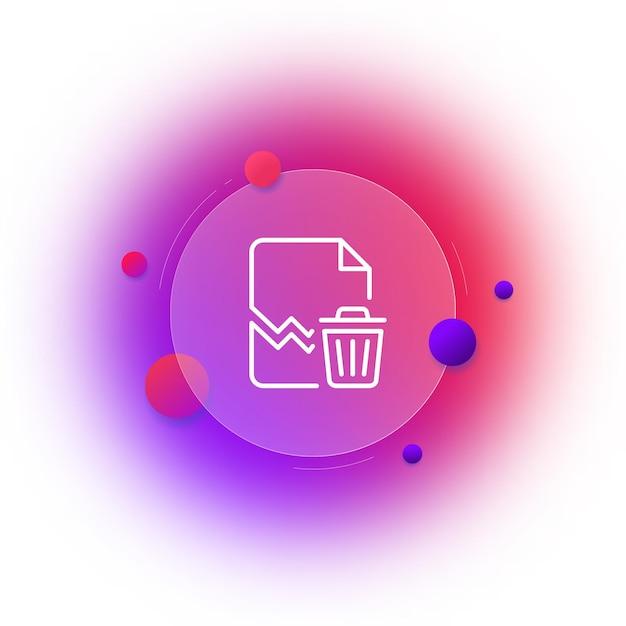Have you ever found yourself struggling to delete a relationship in Microsoft Access? Whether you’re a beginner or an experienced user, managing relationships can sometimes get tricky. But fear not, because in this comprehensive guide we will walk you through the process of deleting relationships in Access.
Deleting a relationship might come up in various scenarios. You may want to remove an association between common fields of two tables, delete a record selector, or even edit an existing relationship. Whatever the case may be, we’ve got you covered. So let’s dive in and learn how to effectively delete relationships in Access, step-by-step.
- Are you tired of struggling with relationship management in Access?
- Learn how to delete relationships in Access like a pro!
- Step-by-step guide with helpful tips and tricks.
- Say goodbye to unwanted associations in your database.
So, get ready to declutter your database and gain control of your relationships with this simple yet effective guide. Let’s begin!
How to Say Goodbye to Unwanted Relationships in Microsoft Access
So, you find yourself entangled in a convoluted mess of relationships in Microsoft Access. Don’t worry, you’re not alone in this chaotic web of connections. Sometimes, it’s necessary to break free and delete relationships that no longer serve a purpose. In this guide, we’ll show you how to gracefully bid farewell to those unwanted relationships, leaving you with a cleaner and more efficient Access database.
Parting Ways with Relationships
- Identify the Struggling Relationship 🕵️♂️
Before you start cutting ties left and right, take a moment to identify the specific relationship that’s causing you grief. Double-check that you have the necessary permissions and backups, and ensure you won’t break any other valuable connections.
- Navigate to the Relationship Window 🚶♀️
Head over to the Relationship window in Access by clicking on the Database Tools tab. You’ll find a box of tangled relationships waiting for your intervention, so let’s dive right in!
- Select the Relationship You Want to Delete ✂️
Carefully eye each relationship and pinpoint the problematic one. Give it a single click to select it, mentally preparing yourself for the breakup you’re about to initiate.
- Hit the Delete Button 🗑️
Now comes the moment of truth – grab a tissue if you must. Locate the Delete button in the Access menu (or simply press the trusty Del key), and click it with conviction. Cue the virtual champagne… you’ve successfully severed this less-than-ideal relationship. Good riddance!
- Consider the Repercussions ⚠️
Bear in mind that the relationship you’ve just deleted may have had consequences on other aspects of your database – related tables, queries, forms, and reports. Brace yourself for any cascading changes that may follow and be prepared to handle them like the cool-headed Access aficionado you are!
Embracing a Future Free of Relationship Drama
Now that you’ve learned the elegant art of relationship deletion, you can declutter your Access world and make room for healthier connections. Remember, it’s all about keeping things tidy and optimized for a smoother database experience.
Cheers to your newfound independence and may your Access journey be filled with more fruitful relationships in the future! 🥂
FAQ: How To Delete Relationship In Access
How do I write a delete query
To write a delete query in MS Access, you can follow these steps:
-
Open your Access database and navigate to the “Database Tools” tab.
-
Click on the “Query Design” button to create a new query.
-
In the query designer, choose the table that contains the relationship you want to delete by clicking on it once.
-
Next, select the “Delete” query type from the Query Type group.
-
Add any necessary criteria to specify which records you want to delete.
-
Click the “Run” button or select “Query” from the toolbar and then click “Run” to execute the delete query.
How do I delete a record
If you want to delete a specific record from a table in Access, you can do the following:
-
Open the table in Datasheet view.
-
Find the record you want to delete.
-
Click on the row selector of the record to highlight the entire row.
-
Press the “Delete” key on your keyboard, or right-click on the selected row and choose “Delete Record” from the context menu.
-
Access will prompt you to confirm the deletion. Click “Yes” to proceed.
How do I delete a column in Access
To delete a column in Access:
-
Open the table in Design view.
-
Find the column you want to delete.
-
Select the column header by clicking on it.
-
Press the “Delete” key on your keyboard, or right-click on the selected column and choose “Delete Columns” from the context menu.
-
Access will prompt you to confirm the deletion. Click “Yes” to proceed.
How do I delete a record selector in Access
The record selector in Access allows you to select or highlight an entire record in a table or form. To delete a record selector, follow these steps:
-
Open the form or table in Design view.
-
Locate the record selector, which is usually a small box at the leftmost side of each record.
-
Click on the record selector to select it.
-
Press the “Delete” key on your keyboard, or right-click on the record selector and choose “Delete” from the context menu.
-
Save the changes to the form or table.
How do I delete a form in Access
To delete a form in Access, you can follow these steps:
-
Open the Access database containing the form.
-
Navigate to the “Forms” section in the left-hand navigation pane.
-
Right-click on the form you want to delete.
-
Select “Delete” from the context menu.
-
Access will prompt you to confirm the deletion. Click “Yes” to proceed.
What is the cascade delete option used for
In Access, the cascade delete option is used to automatically delete related records when a record in the parent table is deleted. It helps maintain data integrity and ensures that all dependent records are also removed. When the cascade delete option is enabled for a relationship, deleting a record in the parent table will automatically delete all related records in the child table.
Is an association established between common fields of two tables
Yes, an association is established between common fields of two tables to create a relationship in Access. These common fields are used as the basis for linking the tables together and defining the relationship. By establishing an association between common fields, you can easily retrieve related data from multiple tables and maintain data consistency.
What is the form that we can create in MS Access
In MS Access, you can create various types of forms to enhance data entry and user interaction. Some common form types include:
- Single Form: Allows you to view and interact with one record at a time.
- Continuous Form: Displays multiple records in a tabular format for easy browsing and editing.
- Datasheet Form: Similar to a continuous form, but with a simplified view resembling a datasheet for quick data entry.
- Split Form: Combines a form in layout view with a datasheet view, allowing you to view and edit data simultaneously.
- Navigation Form: Provides a visually appealing navigation interface to access different forms and reports within your database.
How do you delete multiple entries in Access
To delete multiple entries in Access, you can use the following steps:
-
Open the relevant table in Datasheet view.
-
Select the first row of the entries you want to delete by clicking on the row selector at the leftmost side.
-
Hold the “Shift” key on your keyboard and then select the last row of the entries you want to delete.
-
Press the “Delete” key or right-click on the selected rows and choose “Delete Record(s)” from the context menu.
-
Access will prompt you to confirm the deletion. Click “Yes” to proceed.
Is it true that once a relationship is set, it cannot be deleted
No, it is not true that once a relationship is set, it cannot be deleted in MS Access. You can easily remove a relationship between two tables by following these steps:
-
Open your Access database and navigate to the “Database Tools” tab.
-
Click on the “Database Relationships” button to open the Relationships window.
-
In the Relationships window, locate the relationship you want to delete.
-
Click on the relationship line to select it.
-
Press the “Delete” key or right-click on the relationship line and choose “Delete” from the context menu.
-
Access will prompt you to confirm the deletion. Click “Yes” to remove the relationship.
What are the two types of relationships in MS Access
In MS Access, the two types of relationships are:
-
One-to-Many (1:N): This is the most common relationship type in Access. It establishes a link between two tables where one record in the first table can have multiple related records in the second table, but each record in the second table can be associated with only one record in the first table.
-
Many-to-Many (N:M): This relationship type allows multiple records in both tables to be associated with multiple records in the counterpart table. It requires a junction table to store the intermediate relationships between the two tables.
What are the types of relationship
The types of relationships in MS Access primarily include:
-
One-to-One (1:1): This relationship type defines a link between two tables where each record in one table is associated with only one record in the other table.
-
One-to-Many (1:N): As mentioned earlier, this relationship type allows a single record in the first table to be related to multiple records in the second table.
-
Many-to-One (N:1): It is the inverse of the one-to-many relationship, where multiple records in the first table can be associated with a single record in the second table.
-
Many-to-Many (N:M): This relationship type allows multiple records in both tables to be associated with multiple records in the counterpart table, resulting in the need for a junction table.
What is the first step to delete a record from a table
The first step to delete a record from a table in Access is to open the table in Datasheet view. From there, you can select the specific record you want to delete and proceed with the deletion process.
What is the most common relationship type in Access
The most common relationship type in MS Access is the one-to-many relationship (1:N). This type of relationship allows a single record in one table to be associated with multiple related records in another table. It is widely used when one category or entity has multiple related entries or transactions.
How do you delete all records from a table in Access
To delete all records from a table in Access, you can use the following steps:
-
Open the table in Datasheet view.
-
Select all rows by clicking on the top-left corner of the table where the column and row headers intersect. This will highlight the entire table.
-
Press the “Delete” key on your keyboard or right-click on any selected row and choose “Delete Rows” from the context menu.
-
Access will prompt you to confirm the deletion. Click “Yes” to delete all the records in the table.
How do I delete a record in Access
To delete a record in Access, you can follow these steps:
-
Open the table or form that contains the record you want to delete.
-
Locate the specific record you wish to remove.
-
Click on the row selector for that record to select the entire row.
-
Press the “Delete” key on your keyboard or right-click on the selected row and choose “Delete Record” from the context menu.
-
Access will prompt you to confirm the deletion. Click “Yes” to proceed.
How many relationships are there in MS Access
In MS Access, there can be multiple relationships established between tables, depending on the data model and requirements of your database. You are not limited to a specific number of relationships as long as they are logically defined and do not violate any constraints or integrity rules.
Which type of relationship can be applied in Access database
In an Access database, you can apply various types of relationships, including one-to-one, one-to-many, and many-to-many. The specific type of relationship you choose depends on the nature of your data and the relationships between different entities in your database.
How can we remove a relationship defined between two tables
To remove a relationship defined between two tables in MS Access, follow these steps:
-
Open your Access database and navigate to the “Database Tools” tab.
-
Click on the “Database Relationships” button to open the Relationships window.
-
In the Relationships window, locate the relationship you want to remove.
-
Click on the relationship line to select it.
-
Press the “Delete” key or right-click on the relationship line and choose “Delete” from the context menu.
-
Access will prompt you to confirm the deletion. Click “Yes” to remove the relationship.
What is not a type of relationship that can be applied in Access database
In an Access database, a hierarchical relationship is not a type that can be directly applied. Access is a relational database management system (RDBMS), and its relationship types primarily focus on one-to-one, one-to-many, and many-to-many relationships. Hierarchical relationships, which involve a parent-child or tree-like structure, are typically not represented directly in Access. However, you can achieve hierarchical relationships indirectly through the use of self-joins or recursive relationships.
How can we edit a relationship already established between two tables
To edit an existing relationship between two tables in Access, follow these steps:
-
Open your Access database and navigate to the “Database Tools” tab.
-
Click on the “Database Relationships” button to open the Relationships window.
-
In the Relationships window, locate the relationship you want to edit.
-
Double-click on the relationship line to open the Edit Relationships dialog box.
-
In the Edit Relationships dialog box, you can make changes to the relationship’s properties, such as the fields involved, referential integrity settings, and join type.
-
After making the necessary edits, click “OK” to save the changes and update the relationship.
How do you delete data from a table
To delete data from a table in Access:
-
Open the table in Datasheet view.
-
Select the specific rows or records you want to delete by clicking on their row selectors or by using selection methods like holding “Shift” or “Ctrl” while clicking.
-
Press the “Delete” key on your keyboard or right-click on the selected rows and choose “Delete Record(s)” from the context menu.
-
Access will prompt you to confirm the deletion. Click “Yes” to proceed.
How do I delete an Access database
If you want to delete an Access database from your computer, follow these steps:
-
Locate the database file on your computer’s file system or in the Access navigation pane.
-
Right-click on the database file, then choose “Delete” from the context menu.
-
Access will prompt you to confirm the deletion. Click “Yes” to delete the database file.
Remember to exercise caution when deleting a database, as this action is irreversible and will permanently remove all the data and objects contained within.