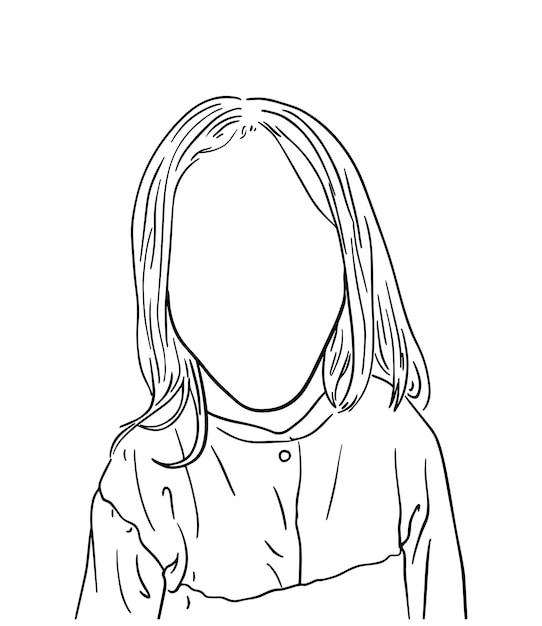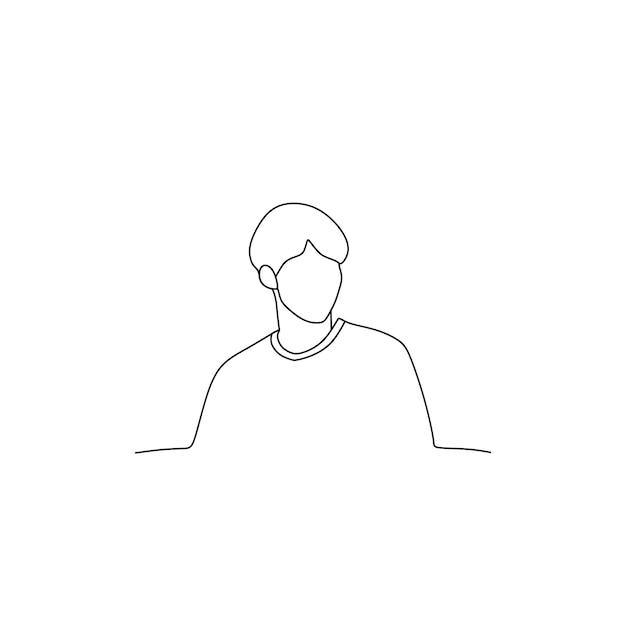If you’re a fan of digital art and looking to add some artistic flair to your photos, PicsArt is the perfect tool for you. This popular photo editing app offers an array of creative features, including the ability to transform your images into striking line art. Whether you’re a beginner or an experienced artist, this step-by-step guide will show you how to master the art of creating captivating line art using PicsArt.
In this blog post, we’ll cover everything you need to know about making line art in PicsArt. From finding the sketch effect to blending your drawings, distorting pictures, curving edges, adding borders, and turning photos into stunning line drawings, we’ve got you covered. We’ll also share some pro tips and tricks to elevate your PicsArt editing skills. So, grab your mobile device and let’s dive into the world of line art creation with PicsArt!
How to Create Stunning Line Art in PicsArt
Are you ready to dive into the world of line art? Look no further! In this guide, I’ll show you the ins and outs of creating jaw-dropping line art using the versatile and user-friendly PicsArt app.
Unleash Your Inner Picasso with PicsArt
PicsArt is not just your ordinary photo editing app; it’s like having a virtual art studio in the palm of your hand. Whether you’re a seasoned artist or a newbie doodler, PicsArt provides a wide range of tools and features to turn your photos into stunning line art masterpieces.
Step 1: Choose the Perfect Photo
Line art is all about emphasizing the contours and shapes in your photo. So, pick a photo with distinct subjects, interesting lines, and strong contrasts. Whether it’s a breathtaking landscape or a portrait of your adorable pet, the choice is yours!
Step 2: Convert to Black and White
To achieve that classic and timeless look, convert your photo to black and white. PicsArt offers a range of artistic filters that can instantly transform your photo. Experiment with different filters until you find the one that suits your style and brings out the best in your subjects.
Step 3: Let’s Get Sketchy
Now it’s time to unleash your inner sketch artist! PicsArt offers an easy-to-use sketch tool that allows you to manually trace the lines in your photo. Choose a pencil brush size that suits your preference and start tracing the prominent lines and contours. Don’t worry about perfection at this stage; we’ll refine the details later.
Step 4: Refine and Fine-tune
Now that you have the basic outline, it’s time to refine and add depth to your line art. PicsArt provides a range of editing tools to help you achieve the perfect balance of light, shadow, and texture. Experiment with different brushes, like the hatching brush, to add depth and dimension to your artwork.
Step 5: The Finishing Touches
No artwork is complete without those final touches. PicsArt offers a variety of effects, stickers, and overlays to add a unique and personal touch to your line art. Whether you want to add a subtle texture or a burst of colors, the choice is yours. Let your creativity run wild!
Step 6: Share and Show Off
Congratulations, you’ve created a stunning piece of line art using PicsArt! Now it’s time to share your masterpiece with the world. Whether you prefer to showcase your art on social media platforms like Instagram or in a virtual gallery, don’t be shy—let your artwork shine!
So, what are you waiting for? Grab your phone, fire up PicsArt, and let your imagination run wild. With its powerful features and intuitive interface, PicsArt is your secret weapon to creating jaw-dropping line art. Unleash the artist within and discover a whole new world of creativity in the palm of your hand.
With PicsArt, art knows no bounds. Happy creating!
(Word count: 500)
FAQs: How To Make Line Art In Picsart
In this FAQ-style subsection, we’ll answer some of the most common questions about creating line art in PicsArt. So grab your virtual pencils and let’s jump right in!
Where can I find the sketch effect on PicsArt
The sketch effect in PicsArt can be found in the “Effects” tab. Simply tap on the “Effects” button, browse through the available options, and look for the “Sketch” category. Choose from a variety of sketch styles to transform your photos into stunning line art masterpieces.
How can I blend a drawing in PicsArt
To blend a drawing in PicsArt, utilize the “Blend” tool. Select the drawing you want to blend, then tap on the “Blend” icon. Adjust the blending mode, opacity, and brush size to achieve the desired effect. Experiment with different blending modes to add depth and texture to your line art.
Is there a way to curve a picture in PicsArt
Yes, there is! PicsArt allows you to curve a picture using the “Curve” tool. Simply select the picture you want to curve, tap on the “Curve” icon, and manipulate the control points to create beautiful curves. Whether you want to enhance the shape of an object or add artistic flair, the Curve tool is your ticket to curvaceous creativity.
How do I edit lines in PicsArt
To edit lines in PicsArt, take advantage of the “Draw” tool. Select the drawing or line you wish to edit, then tap on the “Draw” icon. Adjust the brush size, opacity, and color to modify your lines. You can correct any mistakes, add details, or refine the style of your line art with ease.
Can I distort a picture on PicsArt
Absolutely! PicsArt offers a “Distort” tool that lets you distort pictures creatively. Choose the picture you want to manipulate, tap on the “Distort” icon, and experiment with various distortion effects. Have fun warping images, creating mind-bending visuals, and adding a unique touch to your artwork.
How can I curve the edges of a picture in PicsArt
To curve the edges of a picture in PicsArt, leverage the “Shape Crop” tool. Select the picture you want to edit, tap on the “Shape Crop” icon, and choose the desired shape. Adjust the roundness of the corners to achieve the desired curved edge effect. Make your line art stand out by adding a touch of elegance to the borders.
How do I add a border around a picture in PicsArt
PicsArt makes it super simple to add a border around your picture. After selecting the picture, tap on the “Border” icon and explore the various border styles available. Choose a border that matches your artistic vision and watch your line art come to life within its elegant frame.
How can I make cartoon edits on PicsArt
Get ready to unleash your inner cartoonist with PicsArt’s powerful editing tools. Transform your photos into vibrant cartoons by tapping on the “Effects” button and choosing the “Cartoon” category. Play around with different effects and adjustments to tailor your cartoon edits to perfection.
How do I create a pencil sketch on PicsArt
Creating a pencil sketch in PicsArt is a breeze! Upload your photo, then tap on the “Effects” button and navigate to the “Sketch” category. Choose the pencil sketch effect that resonates with your artistic style, and voila! You’ve turned your photo into a remarkable pencil sketch with just a few taps.
Is there an app that can convert my photo into a line drawing
Yes, indeed! PicsArt is a fantastic app that can turn your photo into a stunning line drawing. With its diverse selection of artistic tools and effects, you can unleash your creativity and transform your photos into captivating line art pieces that draw attention and admiration.
What is the best digital art app for creating line art
When it comes to digital art apps for creating line art, PicsArt is among the top choices. With its user-friendly interface, robust editing features, and expansive art community, PicsArt empowers artists of all levels to bring their line art visions to life. Give it a try, and you’ll see why it’s a favorite among creative enthusiasts.
How do I draw on PicsArt like a pro
To draw on PicsArt like a pro, start by honing your skills and experimenting with different techniques. Familiarize yourself with the various drawing tools, practice shading and texture techniques, and take advantage of PicsArt’s blending and layering capabilities. Don’t be afraid to explore and push the boundaries of your creativity – the more you practice, the more you’ll level up your drawing game.
How can I make a curved line in PicsArt
Creating curved lines in PicsArt is a breeze with the “Draw” tool. Select the “Draw” icon, adjust the brush size and opacity, and start drawing your line. To make it curved, simply draw while gently swiping your finger in the desired curve motion. PicsArt will intelligently recognize your intention and create a smooth, curved line.
How do I draw a straight line in PicsArt
Drawing a straight line in PicsArt is a piece of cake! Tap on the “Draw” icon, set the brush size and opacity, then touch and hold on the canvas where you want your line to start. Without lifting your finger, drag it to the endpoint of your desired line. Release your finger, and ta-da! PicsArt will ensure your line stays straight and precise.
How do I convert a JPEG image to line art
To convert a JPEG image to line art in PicsArt, start by opening the JPEG image in the app. Tap on the “Effects” button, browse the available categories, and look for the “Sketch” category. Choose the line art effect that suits your artistic vision and apply it to your JPEG image. Witness the magic as your photo transforms into a remarkable line art masterpiece.
How can I add an outline to a PNG image in PicsArt
To add an outline to a PNG image in PicsArt, first, open the PNG image in the app. Tap on the “Border” icon and explore the various border styles and options. Choose a border that complements your PNG image and adjust its size, color, and opacity to create the perfect outline. Let your line art stand out with a well-defined and stylish outline.
Are there any apps specifically designed for turning photos into line drawings
Certainly! There are several apps available that are specifically designed for turning photos into line drawings. PicsArt is one such app that offers a wide range of artistic tools, effects, and filters to transform your photos into eye-catching line art. Explore other popular art apps as well, and find the one that perfectly suits your artistic style and preference.
And there you have it! We hope these FAQs have answered your burning questions about making line art in PicsArt. Now go forth, embrace your creativity, and let your lines tell captivating stories on your digital canvas. Happy line art creating!