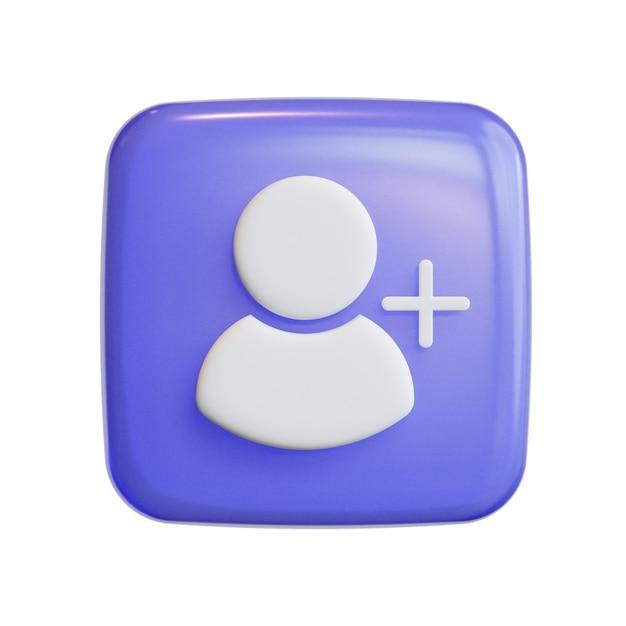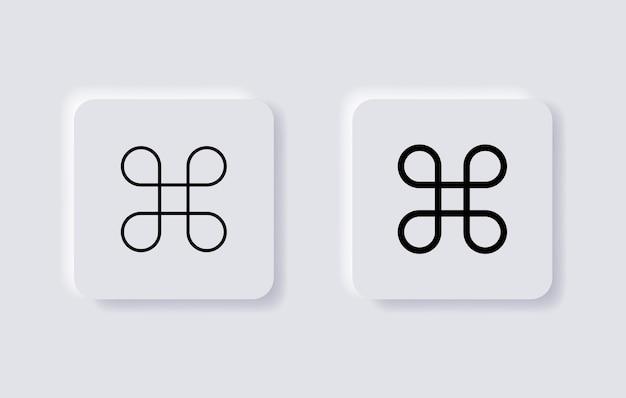Are you a Mac user who has come across an .exe file and wondered how to open it? Converting .exe files to Mac-compatible formats can sometimes be a challenge, but fear not! In this guide, we will walk you through the process of converting .exe files to Mac, allowing you to run them seamlessly on your Mac computer.
From understanding the executable file extension for Mac to using tools like Wine and CrossOver, we will cover everything you need to know to successfully convert and run .exe files on your Mac. Whether you want to play Windows games or access specific applications, we’ve got you covered.
So, if you’ve ever wondered how to open .exe files on Mac, join us as we dive into the world of file conversion and discover the various methods and tools available to make your Mac compatible with Windows applications. Let’s get started!
How to Convert .exe to Mac: Unleashing the Power of Compatibility
Whether you’re an avid Mac user or recently switched from Windows, the need to convert .exe files to Mac-compatible formats can arise from time to time. In this guide, we’ll explore the ins and outs of this topic and show you how to unleash the power of compatibility. So, without further ado, let’s dive into the exciting world of converting .exe to Mac!
Understanding the .exe Dilemma
Defining the Enigma
So, what exactly is this mysterious “.exe” file everyone talks about? .exe (executable) is a file extension primarily associated with Windows operating systems. It signifies that a program can be executed or run on the Windows platform. But what happens when you want to run that splendid Windows program on your beloved Mac? Well, hold onto your hats; we’re about to uncover the secret!
Virtualization to the Rescue
One popular solution to this conundrum is to run Windows programs on your Mac through virtualization. Essentially, you create a virtual, self-contained Windows environment that lives within your Mac, enabling you to run those .exe files smoothly. It’s like having your cake and eating it too!
Get Ready for Action: Steps to Convert .exe to Mac
Step 1: Embrace the Virtual
To embark on this thrilling journey of compatibility, you’ll need a virtualization software like Parallels Desktop, VMware Fusion, or VirtualBox. These powerful tools act as gatekeepers between Windows and Mac, letting them play together nicely.
Step 2: A Windows License to Thrill
Before you jump headfirst into the world of virtualization, ensure you have a legitimate Windows license in your possession. Remember, we’re all about playing by the rules here!
Step 3: Mind the Space-Time Continuum
Once you’ve installed your preferred virtualization software, create a virtual machine and allocate a sufficient amount of space and memory. After all, no one wants their programs to run as slow as a snail on a Sunday afternoon.
Step 4: Cue the Windows Installation
It’s showtime! Install your shiny Windows OS within the virtual machine. Follow the installation wizard, and remember, patience is a virtue, especially in the virtual realm.
Step 5: Drumroll Please, Installing the Program
Now that Windows is comfortably nested within your Mac, it’s time to install the Windows program of your choice. Simply pop in the installation CD or download the program, and let the magic unfold.
Step 6: Cheers to Compatibility
Brace yourself, for you have reached the moment of truth – running your desired Windows program on your Mac. Launch the virtual machine, open the program, and voila! You’ve conquered the compatibility challenge like a true Mac wizard!
Wrapping It Up
Converting .exe to Mac might seem like an arduous task, but fear not, dear reader. With virtualization software at your side and a sprinkle of Windows magic, you can seamlessly run Windows programs on your Mac. So, embrace compatibility, unleash your inner tech guru, and let your Mac and Windows dance harmoniously in the digital realm!
FAQ: How to Convert .exe to Mac
What is the executable file extension for Mac
The executable file extension for Mac is not .exe like in Windows. Mac uses .app as the executable file extension. So, if you come across a file with the .app extension on your Mac, it’s the equivalent of an .exe file in Windows.
How do I open a .exe file with wine
To open a .exe file on your Mac, you can use Wine. Wine is a compatibility layer that allows you to run Windows applications on macOS. Here’s how you can open a .exe file with Wine:
- Install Wine on your Mac.
- Right-click on the .exe file you want to open and select “Open With” > “Wine Windows Program Loader”.
- Wine will simulate a Windows environment and run the .exe file on your Mac.
How can I run Windows games on Mac
Running Windows games on your Mac can be done by using virtualization software like Parallels Desktop or by using CrossOver. These software tools create a virtual environment compatible with Windows, allowing you to install and run Windows games on your Mac.
How do I open an .exe file on a Mac
As mentioned earlier, Mac doesn’t natively support .exe files. However, you can open .exe files on a Mac by using compatibility layers like Wine or by setting up a virtual Windows environment using software like Parallels Desktop.
How do I convert .exe files
Unfortunately, there is no direct way to convert .exe files to Mac-compatible formats. .exe files are specifically made for Windows and cannot be converted into Mac executable files. However, you can try running .exe files on your Mac using compatibility layers or virtualization software.
Can I convert an .exe to an app
Converting an .exe file directly into a Mac application (.app) is not possible. As mentioned before, .exe files are designed for Windows operating systems. However, you can try running the .exe file on your Mac using compatibility layers or virtualization software.
How do I use CrossOver on Mac
CrossOver is a software tool that allows you to run Windows applications on your Mac without needing a full Windows installation. To use CrossOver on your Mac:
- Download and install CrossOver from their official website.
- Open CrossOver and follow the prompts to set up a Windows environment.
- Once set up, you can install and run Windows applications, including .exe files, through CrossOver.
Why can’t I open an .exe file on Mac
Mac doesn’t support running .exe files natively because they are compiled for Windows operating systems. Mac uses the .app file format for executable files. However, with compatibility layers like Wine or virtualization software like Parallels Desktop, you can overcome this limitation and run .exe files on your Mac.
What program opens a .exe file
On Windows, .exe files are executed by the operating system itself. However, on Mac, .exe files can be opened and run using compatibility layers like Wine or virtualization software like Parallels Desktop.
How do I run an .exe file on Mac terminal
To run an .exe file on Mac terminal, you need to have Wine installed. Here’s how to run an .exe file on Mac terminal:
- Open Terminal on your Mac.
- Navigate to the directory where the .exe file is located using the
cdcommand. - Once you are in the correct directory, enter
wine filename.exein the terminal, replacing “filename.exe” with the actual name of the .exe file you want to run. - Press Enter, and Wine will execute the .exe file in the Terminal.
How do I run an .exe file in Wine
To run an .exe file in Wine, you need to have Wine installed on your Mac. Follow these steps to run an .exe file in Wine:
- Right-click on the .exe file you want to run and select “Open With” > “Wine Windows Program Loader”.
- Wine will simulate a Windows environment and execute the .exe file.
How do I run .exe files on Mac Big Sur
Running .exe files on Mac Big Sur is possible using compatibility layers like Wine or virtualization software like Parallels Desktop. With the help of these tools, you can create a virtual Windows environment on your Mac and run .exe files smoothly.
Can you convert .exe files to Mac
No, you cannot directly convert .exe files to a Mac-compatible format. .exe files are specifically designed for Windows operating systems. However, you can try using compatibility layers or virtualization software to run .exe files on your Mac.
How do I run .exe files on Mac 2021
To run .exe files on Mac in 2021, you can use software tools like Wine or virtualization software like Parallels Desktop. These tools create a compatible environment to execute .exe files on your Mac.
How do I open .exe files on Mac 2020
Opening .exe files on Mac in 2020 can be done using compatibility layers like Wine or virtualization software like Parallels Desktop. These tools allow you to run .exe files on your Mac by creating the necessary environment.
How do I convert Windows files to Mac
To convert Windows files to Mac, you don’t need to perform any specific conversion. Windows files, such as documents, images, and videos, are compatible with Mac. You can easily transfer and open these files on your Mac without any conversion.
How do I open an .exe file on a Mac with Wine
To open an .exe file on your Mac with Wine, follow these steps:
- Install Wine on your Mac.
- Right-click on the .exe file you want to open and select “Open With” > “Wine Windows Program Loader”.
- Wine will create a simulated Windows environment and execute the .exe file on your Mac.
Does Proton work on Mac
Proton is a compatibility layer developed by Valve to run Windows games on Linux. While Proton is not specifically designed for macOS, you can try using Wine or CrossOver, which are compatible with Proton, to run Windows games on your Mac.
How can I convert .exe file to PDF
Converting an .exe file to PDF is not possible because .exe files are executable programs, not document files. However, if you want to convert the content within an .exe file to a PDF, you can try extracting the relevant information and then convert it to PDF using appropriate software or online tools.
How do I run an .exe file in Chrome OS
As Chrome OS is a different operating system, it does not natively support .exe files. However, you can try using compatibility layers like Wine or running a virtual Windows environment on Chrome OS to execute .exe files.