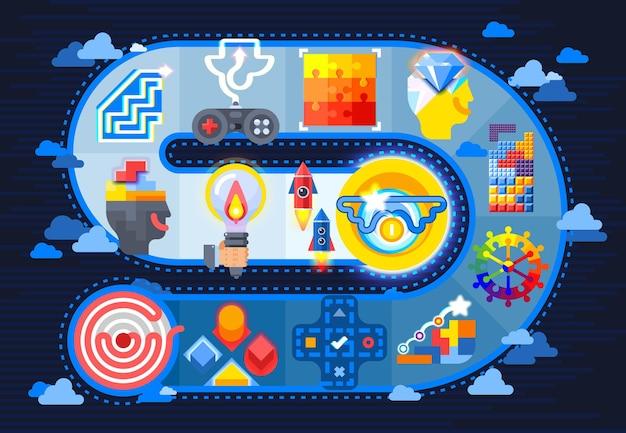As a business owner, you might find yourself in a situation where you need to change your phone number. Whether it’s because of a relocation, a rebranding initiative, or simply because your old number isn’t working anymore, changing your business phone number can be a daunting task.
With so many online platforms and directories to manage, how do you ensure that your customers can reach you while also letting them know that your phone number has changed?
In this blog post, we’ll provide you with a step-by-step guide on how to change your business phone number on popular platforms such as Google Business, Outlook, Apple Maps, and more. We’ll also answer some common questions such as “Does a business phone number matter?” and “How do I change my phone number on my business page?”
Don’t let the process of changing your business phone number stress you out. With our comprehensive guide, you’ll be able to make the switch with ease and ensure your customers can reach you without any hiccups. So, let’s get started!
Changing Your Business Phone Number: What You Need to Know
Changing business phone numbers can be a hassle, but sometimes it’s necessary to keep up with the changing times. Whether you’re moving locations or just looking for a new phone number that’s more memorable, there are a few things you should keep in mind.
Reasons to Change Your Business Phone Number
There are many reasons why you might want or need to change your business phone number. Some of the most common reasons include:
- You’re moving your business to a new location
- Your current phone number is difficult to remember
- You want a more professional phone number
- You’re changing the focus of your business and want a phone number that reflects that
- Your current phone number has become associated with a negative image or reputation
No matter the reason, it’s important to carefully consider the impact of changing your business phone number.
Updating Your Contact Information
Once you’ve decided to change your business phone number, you’ll need to update your contact information everywhere it’s mentioned. This includes things like your website, social media profiles, business cards, and marketing materials.
It’s also a good idea to add a message to your old phone number that informs callers of the change and provides them with your new number. This can help ensure that you don’t miss any important calls during the transition period.
Working with Your Phone Company
When changing your business phone number, it’s important to work closely with your phone company. They can help you through the process and ensure that your new number is set up correctly.
Be sure to ask about any fees or charges associated with changing your number, and make sure you understand how the process will impact your current phone service.
Letting Customers Know
Finally, it’s important to let your customers know about the change. This can be done through a newsletter, email blast, or other marketing materials.
Be sure to explain why you’re making the change and how it will benefit your customers in the long run. This can help ease any potential concerns and ensure that customers continue to do business with you.
Changing your business phone number can be a big decision, but it doesn’t have to be a difficult one. With a little planning and preparation, you can make the transition smooth and hassle-free.
My Business: Keeping My Phone Number Up-to-Date
As a small business owner, one of the things that makes me proud is the ability to connect with customers effortlessly. One of the cornerstones of quick and seamless communication with my customers is my business phone number.
The Importance of My Business Phone Number
My business phone number acts as the primary contact point between my customers and me. It is displayed on business cards, email signature, website, and social media accounts. Having an easily-accessible, up-to-date phone number enables my customers to call and reach me for any queries, concerns, or feedback.
Changing Business Phone Number: The Process
Changing my business phone number may seem like a challenging task, but it’s essential to keep it up-to-date with changes in my business. To change my phone number, I have to follow these simple steps:
- Contact my phone service provider to change my phone number and adjust the service fee based on the new plan.
- Update my business website and other social media pages with the new phone number.
- Update business cards, marketing materials, and any public-facing business collateral to reflect the updated contact information.
Keeping My Business Phone Number Consistent Across All Platforms
To keep my business phone number consistent across all platforms, I use my new number for all communication, including online and offline transactions. I also ensure that my phone number is up-to-date on all my marketing materials to avoid any confusion.
Updating and maintaining my business phone number is vital for seamless and quick communication with my customers. By doing this, I can ensure that my customers can reach me without any difficulty. If you’re thinking of changing your business phone number, follow these simple steps, and you’ll have an updated number in no time.
Using Google Business to Change Your Phone Number
If you’re a business owner looking to change your phone number, you might be wondering how to update your information online. Fortunately, Google Business is a useful tool for managing your online presence and ensuring that your customers have accurate and up-to-date information.
Claim Your Google Business Listing
First, you’ll need to claim your Google Business listing. This allows you to manage your information on Google Maps, Search, and other services. To claim your listing, go to the Google Business website and click “Start now.”
Update Your Phone Number
Once you’ve claimed your listing, you can update your phone number. Go to the “Info” tab and scroll down to the phone number section. Click the pencil icon to edit your phone number. Be sure to verify your new number before saving the changes.
Update Other Information
While you’re updating your phone number, it’s also a good idea to review the rest of your information. Make sure your business name, address, and website are correct. You can also add photos, hours of operation, and other details about your business.
Promote Your Listing
Now that your Google Business listing is up to date, it’s time to promote it. Encourage your customers to leave reviews and ratings on your listing. This can improve your visibility in search results and help attract new customers.
Updating your phone number using Google Business is a simple and effective way to manage your online presence. By claiming your listing and keeping your information up to date, you can ensure that your customers can easily find and contact your business.
Business Profile Manager
Managing your business profile is critical to ensure that it reflects all the changes associated with changing business phone numbers. A comprehensive business profile should contain the company’s name, address, phone number, and website. This section will provide you with tips on how to manage your business profile manager easily.
Keep Your Business Information Up to Date
Your business profile manager should always have accurate and up-to-date information. It would be best if you updated your business profile to reflect your new phone number. To ensure you don’t miss out on critical business calls, you should also update your phone number on other directory websites.
Google My Business
Google My Business is a free platform that allows you to create and manage your business profile easily. With Google My Business, you can manage your business information, interact with customers, and view analytics data. By claiming and verifying your business on Google My Business, you can update your phone number, change your business hours, and create posts to keep your customers informed.
Use a Business Profile Management Tool
A business profile management tool can help you manage your business profile across various online directories from a single platform. Yext is one such tool that allows you to sync your business information to over 150 directories, including Google, Facebook, Yelp, and Bing. By using Yext, you can update your phone number on all these directories simultaneously.
Monitor Your Business Profile
Monitoring your business profile ensures that you get notified whenever someone leaves a review or asks a question. You can then respond to these reviews and questions to provide excellent customer service. You can use Google My Business, Yext, or other review management tools to monitor your business profile.
In conclusion, your business profile manager needs occasional visits and updates to align with existing business plans. Keeping your business profile updated ensures that your customers can reach you quickly, leading to increased sales. Google My Business, business profile management tools, and monitoring your business profile are ways you can keep your business information up-to-date.
Change Work Phone Number in Outlook
One of the most vital tools for any professional is an email client and calendar. Microsoft Outlook is one of the most widely used email clients and calendar apps among professionals worldwide.
If you’ve changed your work phone number recently, it’s essential to update it in Outlook so you don’t miss any important emails or calls. Here’s how you can change your work phone number in Outlook:
Step 1: Open Outlook and Go to the Contacts Section
In Outlook, click on the “Contacts” icon on the left-hand side of the screen.
Step 2: Open Your Contact Card
Once you’re in the Contacts section, locate your name, and click on it to open your contact card.
Step 3: Update Your Work Phone Number
Once you’ve opened your contact card, click on the “Edit” button to make changes. Find the phone number field and replace your old work phone number with the new one.
Step 4: Save Your Changes
After you’ve added your new phone number, click on the “Save” button to update your contact card.
Bonus Tip: Sync Your Outlook Contacts
If you have multiple devices or use Outlook on different computers, it’s vital to sync your contacts across all devices. This way, you won’t miss any important calls or emails, regardless of the device you’re using.
In Outlook, go to the “File” tab and select “Options.” Then, go to the “Contacts” section and ensure that the “Save Contacts” option is selected. This will ensure that your contacts are saved automatically.
In conclusion, keeping your contact information up to date is vital for seamless communication and productivity in the workplace. Updating your work phone number in Outlook is straightforward and can be done in a matter of minutes. Don’t forget to sync your contacts across all your devices to stay connected no matter where you are.
Does a Business Phone Number Matter
As a business owner, choosing the right phone number is crucial to the success of your business. Your phone number serves as the primary point of contact between your company and your customers. Whether you’re just starting out or looking to grow your existing business, choosing the right phone number can make all the difference.
Local vs. Toll-Free Number
One question that often arises when selecting a business phone number is whether to choose a local or a toll-free number. Local numbers use area codes that correspond to a specific geographic location. Toll-free numbers, on the other hand, are not tied to a specific geographic area and typically start with 800, 888, 877, 866, 855, or 844.
Local numbers may be more appealing if you’re looking to target customers in a specific region. They also offer a sense of familiarity and trust, as customers are more likely to recognize the area code. Toll-free numbers, on the other hand, may be better suited for businesses with a national or international presence. They’re easy to remember and can be used to project a professional image.
Vanity Numbers
Vanity numbers are another option to consider when choosing a business phone number. These are customized numbers that spell out a word or phrase using the corresponding letters on a phone keypad. For example, a bakery might choose the vanity number 1-800-CAKES. Vanity numbers are easy to remember and can be an effective marketing tool. However, they may be more difficult to obtain and may not be available in all areas.
In summary, choosing the right business phone number can have a significant impact on the success of your business. Whether you choose a local or toll-free number or opt for a vanity number, it’s important to consider your target audience and your company’s image. A well-chosen phone number can help build customer confidence, promote your brand, and ultimately drive sales.
Changing Your Healthcare Corporate Phone Number
As a healthcare business, your phone number is critical to your operations. Patients need to call you to book appointments, reschedule, and even request medical assistance. Hence, changing your corporate phone number requires careful consideration.
Why Change Your Healthcare Corporate Phone Number
There are several reasons why you might consider changing your healthcare corporate phone number. For instance, you might need to:
- Consolidate your phone numbers due to a merger or acquisition
- Relocate your healthcare facility to a new area code
- Upgrade your phone system to provide better call quality
- Rebrand your healthcare business to reflect your evolving services
Regardless of your reason for changing your phone number, you must inform your patients and update all your online and offline marketing materials.
How to Change Your Healthcare Corporate Phone Number
Changing your healthcare corporate phone number can be a daunting task, but it doesn’t have to be. Here is a step-by-step guide to help you through the process:
Step 1: Notify Your Patients
Inform your patients as early as possible about the upcoming changes to your phone number. You can use various communication channels such as:
- Your website
- Social media accounts
- Patient emails or SMS messages
- An automated voicemail message
Step 2: Update Your Marketing Materials
Once you’ve informed your patients, update all your marketing materials, including:
- Business cards
- Letterheads
- Brochures
- Flyers and posters
- Advertisements
- Online directories such as Google My Business, Yelp, and Healthgrades
Step 3: Update Your Phone System
Contact your phone provider and update your phone system to reflect the new phone number. Ensure that all your phone lines have the correct caller ID and that you’ve set up call forwarding from your old phone number to the new one.
Step 4: Train Your Staff
Train your staff on how to handle calls to the new number, including:
- Answering the phone
- Handling patient inquiries
- Setting up appointments
- Transferring calls
Changing your healthcare corporate phone number can be a smooth and straightforward process if you plan it well. Keep your patients informed, update your marketing materials, and train your staff on how to handle calls to the new number. Make sure you’ve completed all these steps before you phase out the old number.
Changing Your Business Phone Number on Apple Maps
If you’re a business owner thinking of changing your phone number, it’s essential to update your information on Apple Maps. Here’s why.
Potential Consequences of Failing to Update Your Business Phone Number on Apple Maps
If your phone number on Apple Maps is incorrect, it can prevent potential customers from contacting you. Customers who encounter incorrect information about your phone number may search elsewhere for a business that is easier to contact.
Moreover, if your phone number is incorrect, you risk losing your online reputation, and this might affect your business growth. Your customers might review you poorly if they could not reach you because of an outdated phone number on Apple Maps.
How to Update Your Business Phone Number on Apple Maps
To change your business number on Apple Maps, you first need to claim your business. To claim your business, use Apple’s Maps Connect service. This service allows you to manage your business listings across Apple Maps, and the process is entirely free.
Once you’ve claimed your business, access your account, and make the necessary changes to your phone number. Ensure you verify the phone number to see changes reflected on Apple Maps.
Additional Tips for Managing Your Business Listing on Apple Maps
Aside from updating your business phone number, there are several other ways to enhance your business listing on Apple Maps.
You can add photos to your business listing, update your business hours, and add a description of your business. These few extra details will help your business stand out on Apple Maps.
In conclusion, it’s important to ensure your business phone number is up to date on Apple Maps. This step will prevent potential customers from encountering the frustration of dialing a wrong number. Taking care of your business listing on Apple Maps is an essential step every business owner should take.
Changing Your Business Phone Number: How Do I Change My Phone Number on My Business Page
If you’re like most business owners out there, making changes to your business page can be a daunting task. However, changing your phone number on your business page is a straightforward process that you can complete in a few easy steps.
Step 1: Log in to Your Business Page
The first step to changing your phone number on your business page is to log in to your account. Once you’re logged in, navigate to the Settings option, where you’ll find all of the details about your business page.
Step 2: Choose the Phone Number Option
Next, click on the Phone option, where you’ll be able to customize all of your business phone number details. From there, you’ll have the option to add a new number or change the existing one.
Step 3: Update Your Phone Number
Once you’ve chosen the Phone option, you’ll be prompted to add your new phone number. Simply enter the relevant details, and that’s it! Make sure you update your phone number on any other relevant platforms, such as your website, business cards, and social media profiles.
Step 4: Add a Welcome Message
After you’ve updated your phone number, take a few minutes to create a welcome message for your customers. Adding a personal touch to your business page builds trust and helps to establish a good relationship with potential clients.
Changing your phone number on your business page can seem overwhelming at first, but with these simple steps, it’s a breeze. Remember to keep your information up-to-date across all your platforms. Don’t hesitate to seek help from experts when you’re stuck. Best of luck!