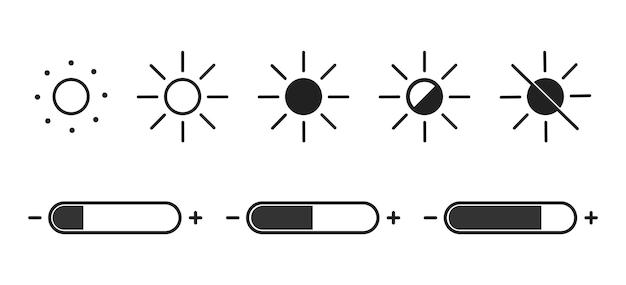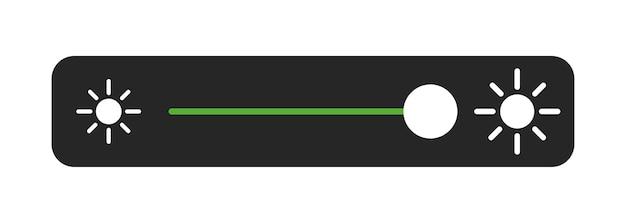Premiere Pro is a popular video editing software that offers a wide range of tools and features to enhance your footage. One important aspect of video editing is adjusting the brightness of your clips. Whether you want to make a dark video brighter or simply improve the overall quality, mastering the brightness adjustment in Premiere Pro is essential.
In this blog post, we will guide you through the process of adjusting brightness in Premiere Pro, along with some additional tips to improve video quality. We will explore various methods to lighten a video without losing quality, balance color, and reduce noise. So, whether you’re a professional editor or a novice, this guide will help you make your videos shine.
But before we dive into the nitty-gritty of brightness adjustment, let’s address some common questions, such as how to add lights in After Effects, the cost of Premiere Pro, and finding the best video editor for your needs. So, grab your favorite beverage, sit back, and get ready to elevate your video editing skills in 2023!
How to Adjust Brightness in Premiere Pro
Welcome to another exciting tutorial on the magical world of video editing! Today, we’re going to delve into the fascinating realm of adjusting brightness in Premiere Pro. Just like a dimmer switch for your footage, this nifty feature allows you to effortlessly manipulate the brightness levels to make your videos shine, quite literally. So, grab your popcorn, put on your director’s hat, and let’s brighten up our videos like pros!
Adjusting Brightness: Shedding Light on Your Footage
Have you ever captured a stunning video, only to realize later that it could use a little boost in brightness? Fear not, for Premiere Pro has come to the rescue! With just a few simple steps, enhancing the brightness of your footage will be as easy as spotlighting your favorite actor on a grand stage.
Step 1: Dropping the Curtain on Basic Correction
To begin our brightness journey, we’ll first navigate to the Effects panel and select the Lumetri Color effect. This remarkable tool is tucked away among the vast array of video-enhancing goodies, so keep your eyes peeled.
Step 2: Illuminating the Lumetri Scopes
Once the Lumetri Color panel is up on the stage, it’s time to unveil the powerful Lumetri Scopes. Think of these scopes as your trusty light meters, guiding you through the dark caves of video editing. Don’t worry, we’ll make sure to bring plenty of torches!
Step 3: Unleashing the Brightness Slider
With the Lumetri Scopes illuminating our path, we can now dance our way to the Brightness slider located within the Basic Correction section. This slider is your magic wand for manipulating the brightness levels of your footage. Slide it to the left for a darker ambiance or to the right for a vibrant burst of radiance.
Pro Tip: Brightness vs. Exposure
Ah, the eternal question: What’s the difference between brightness and exposure? Although they both play a vital role in the luminosity of your videos, brightness primarily affects the mid-tones and shades, while exposure influences the overall lightness or darkness of the entire frame. Think of them as the dynamic duo of luminosity!
Step 4: Playing with Shadows and Highlights
Now that we’ve mastered the art of brightness, let’s not forget about its sidekicks: shadows and highlights. Premiere Pro gives you the power to fine-tune these elements, adding depth and drama to your videos. With a few deft adjustments, your shadows can be as mysterious as a film noir detective, while your highlights can shine as bright as a Hollywood star.
Step 5: The Final Glow
As we approach the epic finale of our brightness adventure, it’s time to take a step back and admire our handiwork. Press that “Play” button, sit back in your director’s chair, and relish the dazzling transformation you’ve orchestrated. Your videos are now beaming with a new-found radiance, ready to captivate hearts and minds.
Congratulations, maestro of brightness! By mastering the art of adjusting brightness in Premiere Pro, you’ve elevated your video editing prowess to new heights. Now, let your creative brilliance light up the screens, and may your videos forever shine brighter than a supernova in the vast expanse of the digital universe. Bravo!
FAQ: How To Adjust Brightness In Premiere Pro
In this FAQ-style subsection, we will answer the most common questions related to adjusting brightness in Adobe Premiere Pro. From dark videos to blurry footage, we’ve got you covered with tips, tricks, and solutions to brighten up your videos and enhance their overall quality. So let’s dive in and shed some light on these burning questions!
How do you add lights in After Effects
Adding lights in After Effects is slightly different than adjusting brightness in Premiere Pro. In After Effects, you have the flexibility to create and manipulate individual lights to enhance your composition. If you’re looking to add lights and create captivating visual effects, check out Adobe After Effects, a powerhouse for dynamic lighting and motion graphics!
Is Adobe Premiere Pro free
Ah, if only the filmmaking gods were that generous! However, Adobe Premiere Pro is not free – it’s a professional software packed with advanced features to take your video editing to the next level. But fret not, my budget-conscious buddy, Adobe does offer a free trial, so you can test drive Premiere Pro and see if it’s your shining knight in editing armor.
How much money is Premiere Pro
Now, let’s talk about the green stuff. To unlock the full potential of Premiere Pro, you’ll need to subscribe to Adobe Creative Cloud, which offers various pricing plans. As of 2023, Premiere Pro is included in the “All Apps” plan, which costs around $52.99 per month. Remember, investing in your creative endeavors can lead to bright outcomes!
Which video editing software is best
Ah, the never-ending battle of the editing titans! While many video editing software options exist, Premiere Pro consistently stands at the forefront. Its robust capabilities, user-friendly interface, and seamless integration with other Adobe creative tools make it the go-to choice for both aspiring and professional editors. So, why settle for ordinary when you can have the extraordinary?
How do I make the background dark in Premiere Pro
If you desire a touch of darkness to set the mood in your video, Premiere Pro grants you the power to darken the background effortlessly. By adjusting the exposure, contrast, or shadows, you can give your video a mysterious ambiance or set the stage for a thrilling plot twist. Embrace the shadows, my friend, and let your creativity shine in the darkest corners!
Can you make a dark video brighter
Absolutely! Premiere Pro lets you work miracles on those underexposed videos. With simple adjustments like increasing brightness, exposure, or highlights, you can breathe life into your dark footage and make your subjects shine like stars. Just remember, your video might not become an overnight sensation, but it will certainly catch the viewer’s eye!
How can I improve video quality
Ah, the never-ending quest for better video quality! Premiere Pro offers numerous tools and features to enhance your video’s visual appeal. From adjusting brightness, contrast, and saturation to applying noise reduction filters or sharpening effects, you can elevate your video quality and leave your audience spellbound. So, go forth, brave explorer, and unlock the true potential of your footage!
How do you lighten a video on YouTube
While Premiere Pro steals the spotlight in the editing world, YouTube has its bag of tricks too. When uploading a video to YouTube, you can adjust brightness and contrast through the platform’s built-in video editor. So even if your videos are a tad dark before upload, fear not, for YouTube has your back with its brightening touch-up options!
Why are my videos blurry in Premiere Pro
Oh, the curse of the blurry videos! Fear not, my friend, for this phenomenon has a solution. Blurry videos often result from low-quality source footage or improper export settings. Ensure your source material is of good quality, double-check your export settings, and let Premiere Pro work its magic to preserve the original clarity. Remember, crystal-clear videos await your creative touch!
What is the best video editor for free
As they say, the best things in life are free, and video editing software is no exception! When it comes to free video editors, consider giving DaVinci Resolve a spin. Packed with powerful features and industry-standard tools, it’s a dark horse in the editing arena that can give Premiere Pro a run for its money. So, embrace the freedom of creation without burning a hole in your pocket!
How can I make a video less heavy
Is your video weighing you down? Premiere Pro can help you shed some digital pounds! By compressing your video files, converting them to more efficient codecs, or adjusting the resolution, you can make your videos leaner and easier to share. Say goodbye to heavy files and hello to smooth sailing in the vast digital ocean!
How can I lighten a video without losing quality
Ah, the delicate balance between brightness and quality! Premiere Pro understands your quest for the perfect equilibrium. By utilizing the Lumetri Color panel and its precise adjustments for exposure, brightness, and contrast, you can brighten your video without sacrificing the precious quality. Unleash your inner master of light, and create visuals that dazzle without compromise!
How do I change the brightness of an mp4
The path to brightness is simple, even for mp4 files! With Premiere Pro, you can effortlessly adjust the brightness of your mp4 videos. Just import your file, navigate to the Lumetri Color panel, and tweak the exposure or brightness sliders to achieve the desired radiance. It’s like a sunscreen for your videos – protecting against the shadows and bringing out their true glow!
How do you balance color in Premiere Pro
Color harmony is the secret ingredient to captivating visuals, and Premiere Pro allows you to master this art with finesse. To balance color, utilize the color grading tools within Premiere Pro – the wheels, curves, and color correction effects. With a few adjustments here and there, you can achieve a beautiful symphony of hues that will leave your audience in awe. Get ready to paint the town colorful!
How can I make a dark video brighter and clearer online
Sometimes you find yourself in a dimly lit situation, but fear not – online tools can come to the rescue! Various online platforms offer video editing capabilities that let you brighten and enhance your videos with just a few clicks. So, when darkness threatens to engulf your footage, fire up your browser and let the online wizards bring clarity and radiance to your visuals!
How do I brighten a video on my Mac
Ah, Mac users – a shining tribe indeed! Brightening videos on your Mac is a breeze with the help of Premiere Pro. Import your video, tap into the Lumetri Color panel, and make precise adjustments to the exposure, brightness, or shadows. Let your Mac’s brilliance align with your editing prowess, illuminating the digital realm with your creations!
How can I make a dark video brighter and clearer on my iPhone
Oh, glorious iPhones, capturing countless moments in their radiance! To brighten and clarify dark videos on your iPhone, grab hold of video editing apps available on the App Store. These apps provide tools to adjust brightness, exposure, and other settings, allowing your videos to shine brighter than a supernova. Illuminate your iPhone’s screen and reveal the hidden beauty within your footage!
How can I change the brightness of a video
Changing the brightness of your video is a piece of cake – especially with Premiere Pro at your fingertips! Import your video, access the Lumetri Color panel, and tweak the brightness or exposure settings to achieve the desired luminosity. It’s like turning a dimmer switch – a smooth transition from darkness to brilliance, all in the palm of your creative hands!
How can I get Premiere Pro for free
Ah, the sweet scent of free things! While Premiere Pro itself is not free, Adobe does offer a free trial for you to experience the magic firsthand. Simply head over to Adobe’s website, sign up for the trial, and unleash the power of Premiere Pro for a limited time. We only hope that once you sample its brilliance, you won’t want to go back!
How do I reduce noise in Premiere Pro
Noise, the pesky intruder in your video’s perfect harmony! Luckily, Premiere Pro comes to the rescue once again. Through its noise reduction tools, you can bid farewell to unwanted grains or disturbances, restoring tranquility to your footage. So, gear up, embark on an epic noise-reducing quest, and let your videos sing with clarity!
And there you have it – a comprehensive FAQ-style subsection that shines a light on adjusting brightness in Adobe Premiere Pro. Whether you’re battling darkness, blurriness, or seeking the perfect balance of light and color, this guide has armed you with the knowledge to transform your videos into mesmerizing masterpieces. So, go forth and let the brilliance of Premiere Pro illuminate your creative journey!