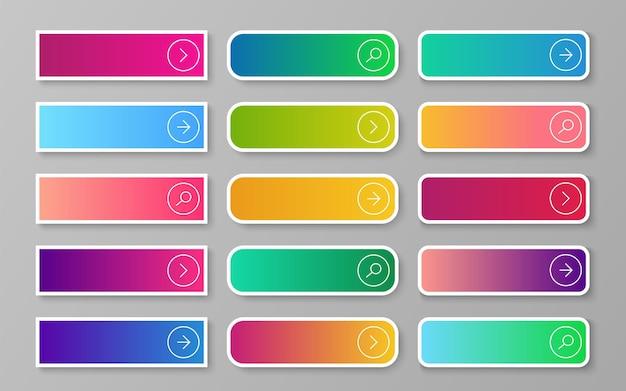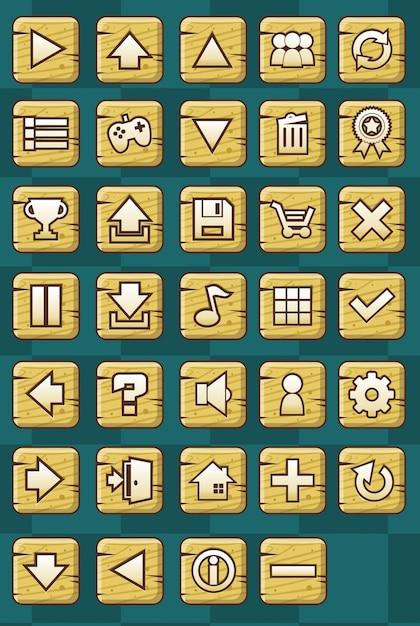How to Add a Button in Canvas HTML5
Canvas element in HTML5 is widely used for creating dynamic graphics and animations on web pages. However, many developers struggle with adding interactive elements like buttons to their canvas projects. In this blog post, we will explore the step-by-step process of adding a button to the HTML5 canvas.
From understanding the ‘getContext’ function in canvas to utilizing the correct plugin for SVG tags, we will cover everything you need to know to create a clickable button within your canvas project. Whether you are a beginner or an experienced developer, this guide will provide you with the necessary knowledge to enhance the interactivity of your canvas-based web applications.
So, let’s dive in and learn how to make your canvas projects more engaging and user-friendly by incorporating buttons seamlessly.
How to Easily Add Buttons in Canvas HTML5
HTML5 canvas is a powerful element that allows you to create stunning graphics and interactive features on your web page. However, one common challenge is adding buttons to your canvas to enhance user interactivity. In this section, we will explore some simple yet effective ways to add buttons in Canvas HTML5 and boost the user experience. So let’s dive in!
The Power of JavaScript
To add buttons in Canvas HTML5, we can leverage the power of JavaScript. JavaScript allows us to dynamically manipulate elements on our web page, including canvas elements. By using JavaScript functions, we can create, style, and position buttons exactly where we want them within the canvas.
Creating a Button Element
Let’s start by creating a button element. We’ll define its dimensions, position, color, and text content. Here’s an example code snippet:
html
This code creates a button with an id of “myButton” and positions it 100 pixels from the top and left of the canvas. It has a width of 150 pixels, a height of 50 pixels, a blue background color, white text, and a font size of 20 pixels.
Adding Interactivity with Event Listeners
Now that we have our button element, we need to add interactivity to it. We can achieve this by attaching an event listener to the button that triggers a JavaScript function when it’s clicked. Let’s see how we can do it:
javascript
document.getElementById(“myButton”).addEventListener(“click”, function() {
// Your code here…
});
By replacing the comment Your code here... with your desired functionality, you can execute any action when the button is clicked. For example, you can change the color of shapes on the canvas, animate objects, or display additional information.
Styling and Animating Buttons
If you want to make your buttons more visually appealing or add some animated effects, you can use CSS and JavaScript animations. Apply different CSS styles to the button element using class names or inline styles. You can also use JavaScript libraries like jQuery or CSS animations to create eye-catching transitions or hover effects.
Improving User Experience with Button Feedback
To provide users with visual feedback when interacting with buttons, you can add hover effects or change the button’s appearance when clicked. For example, change the button’s color, add shadows, or animate its size. This feedback enhances the user experience and makes the interaction with your canvas more engaging.
Adding buttons to your Canvas HTML5 can significantly enhance the user experience and interactivity of your web page. By leveraging the power of JavaScript, you can create custom buttons, add interactivity, and style them to match your design. Remember to provide visual feedback to users when they interact with your buttons. With these tips and tricks, you’re now ready to take your Canvas HTML5 projects to the next level!
FAQ: How to Add a Button in HTML5 Canvas
What is the getContext in canvas
The getContext method in canvas is a built-in HTML5 function that allows you to access the drawing context of a canvas element. It is mainly used to create and manipulate graphics on the canvas. You can use it to get a 2D or 3D rendering context, depending on your needs.
Can I use HTML canvas
Absolutely! HTML canvas is supported by all major web browsers, including Chrome, Firefox, Safari, and Edge. It’s a versatile and powerful tool for creating dynamic and interactive visual elements on web pages. With HTML canvas, you can unleash your creative flair and bring your ideas to life.
Is canvas a media tag in HTML5
No, canvas is not considered a media tag in HTML5. The element provides a blank space on which you can draw graphics using JavaScript. Unlike media elements such as or , canvas does not directly handle media playback. However, you can combine canvas with media elements to create stunning visual effects and interactivity.
Which plugin is required to use SVG tags in HTML5
None! SVG (Scalable Vector Graphics) is a native part of HTML5, so you don’t need any plugins to use SVG tags. SVG allows you to create and manipulate vector-based graphics directly within your HTML code. It provides a flexible and resolution-independent way to enhance the visual appeal of your web pages.
How do I make a clickable link
To make a clickable link in HTML, you can use the (anchor) tag. Simply wrap the text or image you want to turn into a link inside the tags, like this:
html
Click Me!
Replace "https://www.example.com" with the actual URL you want the link to point to. When a user clicks on the link, it will navigate to the specified URL.
How do I add a button to my website
Adding a button to your website is as easy as pie! You can create a button using the tag, like so:
html
Feel free to customize the button by adding attributes such as class or id to style it with CSS. You can also include text or images within the button element to make it more eye-catching and engaging.
Which version does not support HTML5 canvas natively
Fortunately, with HTML5 reigning supreme, all modern web browsers natively support the HTML5 canvas element. Therefore, you won’t face any compatibility issues when it comes to incorporating canvas into your web applications or websites.
What is the HTML main tag
The HTML main tag is one of the semantic elements introduced in HTML5. It represents the main content of a web page and should typically include the unique content that is directly related to or expands upon the central topic of the page. It helps search engines and assistive technologies understand the structure and purpose of your content.
How does canvas work in HTML
Canvas in HTML provides a pixel-based drawing API that allows you to dynamically create and manipulate graphics on a web page. You can use JavaScript to access the canvas element, get its drawing context using the getContext method, and then use a variety of drawing functions to render shapes, images, and text. The result is a visually rich and interactive experience for your users.
How do you source in HTML
In HTML, you can use the or . It allows you to provide alternatives such as different file formats or resolutions, ensuring compatibility across various devices and browsers. The or tags to provide fallback options for browsers that support different media formats.
Can Div be inside canvas
While it’s not possible to directly place a
element inside a element, you can use CSS positioning to overlay a
on top of a canvas. By carefully styling and positioning the
element, you can achieve seamless integration and coexistence between canvas and other HTML elements.
How do I link a button to another page in Canvas
To link a button to another page inside the canvas, you would need to handle the button click event using JavaScript. When the button is clicked, you can use the window.location.href property to redirect the user to the desired page:
javascript
button.addEventListener(‘click’, function() {
window.location.href = ‘https://www.example.com’;
});
Replace 'https://www.example.com' with the URL of the page you want to navigate to.
How do you put an address in HTML
To display an address in HTML, you can use the
tag. This tag provides semantic meaning to the enclosed content, indicating that it represents contact information. Here’s an example of how you can use the
tag:
html
Cityville, USA
Postal Code: 12345
Feel free to adjust the content within the
tag to reflect the appropriate address information.
How do you add HTML to canvas
While the canvas element itself is not meant for adding HTML content, you can dynamically generate HTML elements using JavaScript and position them over the canvas. By using CSS positioning, you can overlay HTML elements on top of the canvas to enrich the user experience and provide interactivity.
What is a slider control in HTML
A slider control in HTML, also known as a range input, allows users to select a value within a specified range. It is implemented using the tag with the type="range" attribute. The slider visually represents the range, and users can drag the handle to select a specific value. You can use JavaScript to retrieve the selected value and perform actions accordingly.
Where does canvas go in HTML
In HTML, you can place the canvas element anywhere within the body of your web page. The canvas element will be rendered at the position where you insert it in the HTML structure. You can then use CSS to control its size and position within the layout of your page.
When was canvas added to HTML
Canvas was added to HTML5, the fifth revision of the HTML standard, which was officially released in October 2014. Its introduction revolutionized web graphics by providing a powerful, scriptable drawing surface within the browser.
Why was the canvas element added to HTML5
The addition of the canvas element to HTML5 was driven by the need for a versatile and efficient way to create animated, interactive, and visually rich content on the web without relying on third-party plugins like Flash. Canvas empowers web developers to create dynamic graphics and games, visualizations, data charts, photo editors, and much more, all with native browser support.
What are empty elements in HTML
Empty elements in HTML, also known as void elements, are elements that do not require a closing tag. They are self-closing and include tags such as
, and
How do you make a link open in a new tab in HTML
To make a link open in a new tab in HTML, you can use the target="_blank" attribute within the (anchor) tag. The following example demonstrates how to achieve this:
html
Open in New Tab
When a user clicks on the link, it will open the specified URL in a new browser tab or window, depending on the user’s browser settings.
With these frequently asked questions, you should now be equipped with the knowledge to add buttons to your HTML5 canvas seamlessly. Let your creativity flourish as you create interactive and visually captivating experiences for your website visitors. Happy coding!