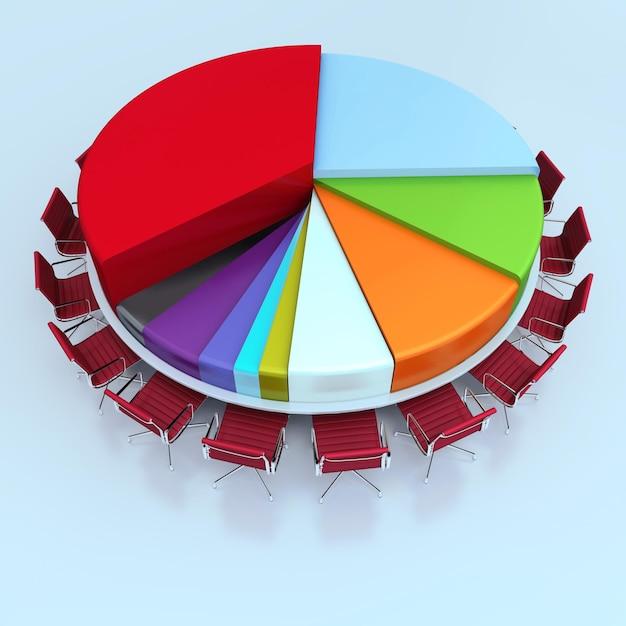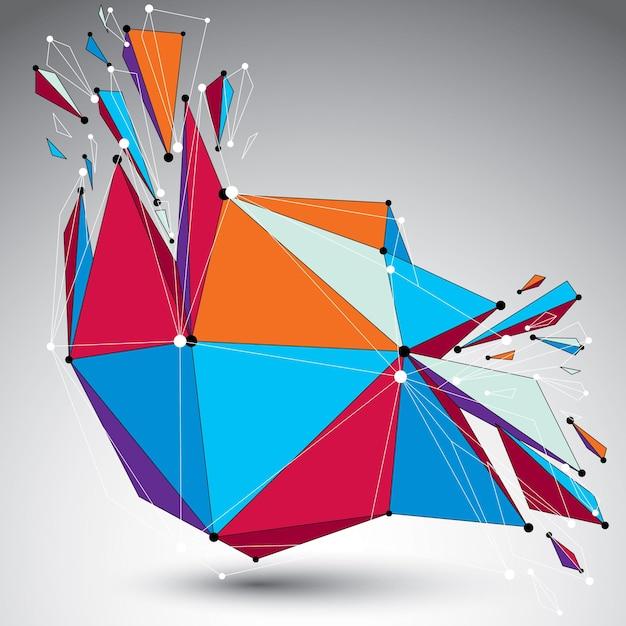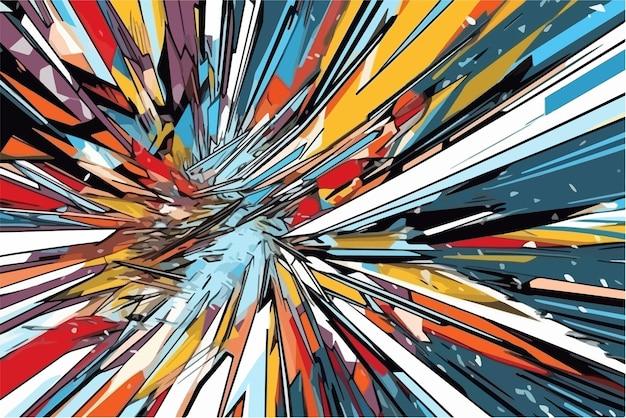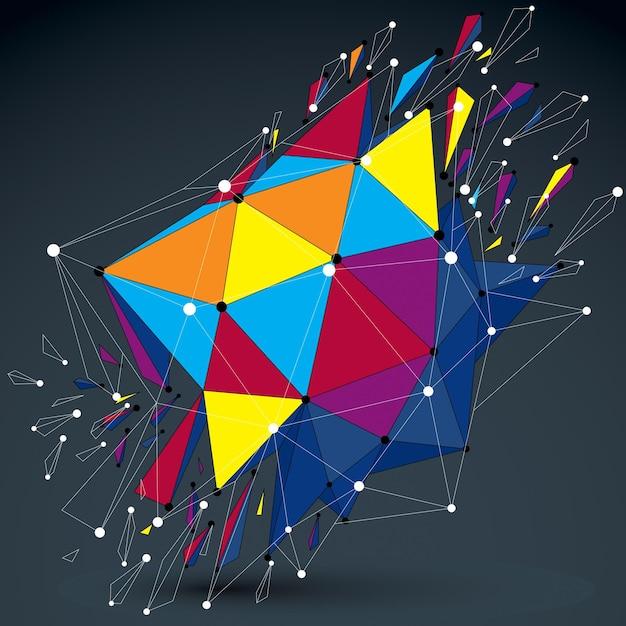Managing and maintaining multiple Salesforce orgs can be a complex task. Whether you’re a Salesforce administrator, developer, or business owner, it’s crucial to have a clear understanding of the differences between various orgs and how they impact your business operations. In this blog post, we will explore the different types of Salesforce orgs, compare them to competitors, and uncover the best tools and techniques for comparing orgs effectively. Whether you’re wondering how to compare permission sets, profiles, page layouts, or even entire sandboxes, we’ve got you covered. Let’s dive in and discover the key insights on comparing Salesforce orgs!
Comparing Salesforce Orgs: Exploring the Key Differences
Introduction
Salesforce is a powerful platform that offers a range of capabilities to help businesses manage their customer relationships effectively. But what happens when you have multiple Salesforce orgs in your organization? How do you compare them to identify the key differences and make informed decisions? In this article, we’ll dive into the world of comparing Salesforce orgs and explore the nuances that set them apart.
Understanding the Terminology: Orgs, Org Editions, and Instances
Before we delve into the comparison, let’s get our terms straight. Salesforce uses the term “org” to refer to an instance of its platform. Each org represents a separate environment with its own customization and data. It’s like having multiple houses, each with its own unique interior design.
Furthermore, Salesforce offers different editions of its platform, such as Enterprise, Professional, and Unlimited. Each edition comes with its own set of features and limitations. Think of them as different models of cars, each with their own bells and whistles.
Lastly, Salesforce has different instances or data centers located around the world. These instances ensure that your data stays close to your users, improving performance and compliance. It’s like having different branches of your favorite pizza place spread across the globe.
Comparing Org Features: Is Size Really Everything
When comparing Salesforce orgs, one of the first things to consider is the size of the org. However, bigger doesn’t always mean better. While larger orgs offer more storage capacity and have higher limits, they also come with higher costs and additional complexity.
It’s vital to assess your specific needs and find the right size that aligns with your requirements. Just like ordering food, you don’t want to get a sandwich the size of a boulder if all you need is a quick snack.
Data and Customization: How Orgs Differ in Structure
Another area to explore when comparing orgs is their data and customization structure. Each org can have different objects, fields, and layouts tailored to suit specific business needs. Moreover, the data stored in one org might not be replicated in another.
Imagine different teams working in different houses, each with a unique set of tools and equipment. They may have their own ways of organizing and storing things. Similarly, Salesforce orgs can have different data structures and customizations, depending on the specific use cases they serve.
Security and Access Controls: Unboxing the Permissions
Maintaining a secure environment is crucial for any organization. Salesforce’s robust security features are designed to protect your data and ensure that the right people have access to the necessary information. However, the level of security can vary between orgs.
Just as you might have different locks for different rooms in your house, Salesforce orgs can have varying levels of access controls. It’s essential to evaluate the security settings of each org and ensure that they align with your organization’s requirements to maintain a solid fortification against unauthorized access.
Integration and App Exchange: Extending the Functionality
One of the significant advantages of Salesforce is its ability to integrate with external systems and expand its functionality through the AppExchange marketplace. However, the availability of integrations and applications can vary between orgs.
Think of it as having different sets of tools in each of your houses, some of which might be compatible with others and some that aren’t. Similarly, Salesforce orgs may have different integrations and apps, providing divergent capabilities to meet specific business needs.
Comparing Salesforce orgs is like exploring different houses. Each org has its own unique features, customization, security, and integrations tailored to suit specific requirements. By understanding these nuances, you can make informed decisions and ensure that each org plays its role effectively in your overall Salesforce strategy.
So, next time you compare Salesforce orgs, remember to look beyond the surface, dig into the details, and uncover the distinct characteristics that set them apart. Just like comparing houses, it’s the little things that can make a big difference!
Salesforce Toolkit
Introduction
In the world of Salesforce, having the right toolkit is essential for success. Whether you’re a Salesforce admin, consultant, or developer, these handy tools can save you time, improve productivity, and make your life a whole lot easier. In this section, we’ll explore some of the must-have Salesforce tools that should be in every admin’s toolkit.
1. Data Loader – Your Data’s Best Friend
When it comes to managing and manipulating large amounts of data in Salesforce, the Data Loader tool is your go-to sidekick. With its simple interface and powerful functionality, you can easily import, export, and delete data in just a few clicks. Say goodbye to manual data entry and hello to efficiency!
2. Salesforce Inspector – The Sleuth for Debugging
When troubleshooting issues or analyzing data, the Salesforce Inspector comes to the rescue. This nifty tool provides a detailed view of your data, objects, fields, and relationships, making it a breeze to identify and fix any potential problems. With Salesforce Inspector, you can unravel the mysteries of your org and emerge victorious.
3. Change Set – Diplomacy for Deployments
Ah, the Change Set – the peacekeeper in the realm of Salesforce deployments. This tool allows you to bundle up your configuration changes and move them safely from one org to another. With Change Sets, you can ensure that your customization changes are implemented smoothly, avoiding chaos and conflicts along the way.
4. Eclipse IDE – The Developer’s Playground
For all you developers out there, the Eclipse IDE is your ultimate playground. With its robust set of features and seamless integration with Salesforce, you can write, test, and debug your Apex code with ease. The Eclipse IDE is truly a developer’s best friend, making coding a joy rather than a headache.
5. Salesforce Mobile App – Salesforce on the Go
Last but certainly not least, we have the Salesforce Mobile App – the perfect companion for busy professionals on the move. With the mobile app, you can access your Salesforce data anytime, anywhere, and stay on top of your tasks, leads, opportunities, and more. Stay productive and connected, even if you’re on a coffee run!
With this comprehensive set of Salesforce tools in your toolkit, you’ll be well-equipped to tackle any challenges that come your way. From managing data to debugging code to deploying changes, these tools will help you work more efficiently and effectively. So go ahead, dive into your Salesforce org with confidence, armed with your trusty toolkit!
Apex Code Compare Online
Introduction to Apex Code Comparison
When it comes to comparing Apex code online, there are several tools available that can help streamline the process and make life easier for developers. These tools allow you to compare different versions of your code, identify changes, and merge modifications seamlessly. In this section, we will explore some popular online tools for comparing Apex code and discuss their features and functionalities.
Popular Tools for Apex Code Comparison
1. Code Compare
Code Compare is a powerful tool that allows you to compare and merge code seamlessly. It supports a wide range of programming languages, including Apex. With Code Compare, you can compare two versions of Apex code side by side and easily identify changes, additions, and deletions. The tool offers a user-friendly interface, making it easy to navigate through code differences and merge modifications effortlessly.
2. DiffChecker
DiffChecker is another excellent tool for comparing Apex code online. It provides an intuitive interface that allows you to paste or upload the code you want to compare. DiffChecker then highlights the differences between the two versions, making it easy to spot changes at a glance. This tool is perfect for quickly identifying and understanding modifications in your Apex code.
3. GitHub
GitHub is not only a popular code repository but also offers great features for code comparison. By creating different branches for your code, you can easily compare and merge modifications using GitHub’s built-in diff tool. GitHub provides a visual representation of code differences, making it simple to review and understand changes made to your Apex code.
Benefits of Apex Code Comparison Tools
Collaboration Made Easy
Apex code comparison tools are essential for developers working in teams. These tools enable multiple individuals to work on the same codebase simultaneously while keeping track of modifications made by each team member. The ability to easily compare and merge code changes ensures seamless collaboration and reduces the chances of conflicts and errors.
Error Detection and Prevention
By comparing Apex code online, you can easily identify bugs, syntax errors, or logical issues in your code. Code comparison tools flag inconsistencies, ensuring that your code is clean and error-free. This proactive approach saves time by catching potential problems early on and helps maintain the overall quality and stability of your Apex code.
Version Control and History Tracking
Apex code comparison tools provide an effective way to manage and track different versions of your code. With the ability to compare historical versions, you can easily understand how your code has evolved over time and revert changes if necessary. These tools offer peace of mind by ensuring that you have complete control over your Apex codebase.
Conclusion
Comparing Apex code online is a crucial aspect of development, and having the right tools at your disposal can greatly enhance your productivity and efficiency. Tools like Code Compare, DiffChecker, and GitHub provide developers with the ability to collaborate seamlessly, detect errors, and manage version control effectively. By incorporating these tools into your development process, you can ensure a smooth and successful journey in creating robust Apex applications.
Types of Salesforce Orgs
Sandbox Orgs
Sandbox orgs are like the cool playgrounds of Salesforce. They give you the freedom to explore, test, and experiment without the fear of breaking anything in your production org. Sandbox orgs come in different flavors to suit your needs, such as Full, Partial, Developer, or even Scratch. Think of Sandbox orgs as your personal Salesforce sandbox where you can build your sandcastles before bringing them to the real-world environment.
Production Orgs
Production orgs are the real deal. They are where the magic happens. Think of it as the Broadway stage for your Salesforce implementation. This is where all your customization, configurations, and custom code come together to create a seamless experience for your users. The production org is where your customers, sales reps, and support teams rely on Salesforce to do their jobs. It’s like the star of the show, attracting all the attention and applause.
Scratch Orgs
Scratch orgs are the new kids on the Salesforce block. They are temporary orgs that allow you to spin up and tear down environments quickly. Think of scratch orgs like a Lego set. You can build something amazing, take it apart, and then build something entirely different. Scratch orgs are perfect for development and testing purposes. You can work on your latest features without any interference from existing code or configurations. It’s like having a blank canvas to let your creativity flow.
Developer Orgs
Developer orgs are a developer’s best friend. They are free, forever! With a developer org, you can tinker, code, and play around without any limitations. It’s a playground for developers, offering you the chance to experiment with code configurations and get hands-on with Apex, Lightning Web Components, and other cool Salesforce technologies. So if you’re a developer looking to sharpen your skills or just have some coding fun, this is the org for you.
Partner Developer Orgs
Partners, rejoice! Partner developer orgs are special orgs designed exclusively for Salesforce partners. They provide all the perks and privileges of a standard developer org but with a little extra. Think of it as the VIP backstage pass for partners. Partner developer orgs give you access to additional features, resources, and tools that are specifically tailored to help you build and deploy amazing solutions for your clients. So if you’re a Salesforce partner, this org is your golden ticket to success.
Now that you know the different types of Salesforce orgs, it’s time to choose the right one for your specific needs. Whether you’re exploring, building, or working on a client project, Salesforce has an org that suits you. So go ahead, dive in, and start building your Salesforce empire. The possibilities are endless!
Salesforce vs Competitors
Understanding the Landscape
When it comes to choosing the right CRM platform for your business, Salesforce is often a popular choice. However, it’s important to explore and consider the alternatives to ensure you’re making an informed decision. Let’s take a closer look at how Salesforce compares to its competitors.
A Look at the Giants
Salesforce
Salesforce is renowned for its robust features, scalability, and broad range of offerings. With its cloud-based platform and extensive customization options, Salesforce has become synonymous with CRM excellence. While it caters to various industries, its pricing can be a bit steep for small businesses.
Microsoft Dynamics 365
As a formidable competitor, Microsoft Dynamics 365 provides a comprehensive suite of CRM and ERP solutions. With seamless integration capabilities with Microsoft Office applications, it offers a familiar user interface that is attractive to existing Microsoft users. However, its pricing can also be a significant consideration for small businesses, as it may be on the higher end of the scale.
HubSpot CRM
HubSpot CRM is a popular choice among small businesses due to its user-friendly interface and affordable pricing. While it may not have the same breadth of features as Salesforce, it offers a streamlined experience with strong marketing automation capabilities. However, it’s worth noting that it may not be as customizable as its competitors, making it more suitable for businesses with simpler CRM needs.
Factors to Consider
Pricing
One important aspect to consider when comparing Salesforce to its competitors is pricing. While Salesforce may be more expensive, it offers a wide range of features and scalability that may be worth the investment for larger enterprises. On the other hand, Microsoft Dynamics 365 and HubSpot CRM provide viable options for businesses looking for more budget-friendly alternatives.
Customization and Integration
Another factor to weigh is the level of customization and integration options offered by each platform. Salesforce shines in this area, providing extensive options for tailoring the CRM to meet specific business needs. Microsoft Dynamics 365 also offers strong integration capabilities, particularly for Microsoft users. HubSpot CRM, while not as customizable as the others, still offers a versatile range of integration options.
User Experience and Support
The overall user experience and availability of support are essential considerations. Salesforce and Microsoft Dynamics 365 both provide excellent customer support, while HubSpot CRM offers free support options for its users. Salesforce and HubSpot CRM are known for their user-friendly interfaces, whereas Microsoft Dynamics 365 may have a steeper learning curve due to its extensive features.
Making the Right Choice for Your Business
Choosing the right CRM platform for your business involves carefully evaluating your needs, budget, and growth potential. While Salesforce may be the industry leader, Microsoft Dynamics 365 and HubSpot CRM offer compelling alternatives. Consider factors such as pricing, customization options, integration capabilities, user experience, and support to make an informed decision that aligns with your business goals. Remember, it’s not just about the name; it’s about finding the best fit for your unique needs.
Salesforce Compare Page Layouts
Page layouts are an essential aspect of Salesforce customization, as they determine the user interface and content for different record types. When comparing Salesforce orgs, it’s crucial to assess the differences in page layouts to understand how data is presented to users. Let’s delve into the realm of Salesforce compare page layouts and explore the key aspects you need to keep in mind.
Understanding Page Layout Similarities and Differences
When comparing page layouts between Salesforce orgs, you’re essentially examining the various configurations of fields, sections, and related lists within those layouts. The goal is to identify any deviations in the setup, which can impact user experience and data management.
Navigating the Maze of Fields and Sections
While exploring page layouts, focus on the fields and sections that are present—or absent—in each org. It’s like embarking on a thrilling adventure through a labyrinth (but without any minotaurs). Make note of any variations in field order, labels, or even visibility settings. These disparities can significantly impact data entry and access across different orgs.
Field-Level Comparisons
Zooming in further, analyze the fields themselves. Are there any additional custom fields present in one org and not the other? Do the field types align, or is there a mismatch that could lead to data discrepancies? By comparing field-level details, you can unveil hidden treasures of insight that may impact your decision-making process.
Related Lists: The Untold Stories of Record Relationships
Related lists are like the supporting characters in a gripping narrative—they provide context and additional information. Make sure to compare related lists across orgs to ensure consistency. Are there any additional related lists in one org that might not exist in the other? Do the displayed records differ? By examining the related lists, you can unveil hidden relationships and interconnections.
Stepping into the Users’ Shoes
When comparing page layouts, always remember that the users are the heroes of the story. Put yourself in their shoes, or perhaps try on their capes, and assess how the layout changes might impact their daily Salesforce journeys. Are there any changes in the user experience that could affect their productivity or satisfaction? By considering the end-users, you ensure that the adventure of using Salesforce remains as engaging and enjoyable as possible.
Comparing Salesforce page layouts between orgs is like comparing different editions of a beloved book—you’re investigating what has changed, what has stayed the same, and how these alterations could impact the overall experience. By examining fields, sections, related lists, and user perspectives, you’ll gain valuable insights to inform your decision-making and ensure a smooth transition between orgs. So embrace the joy of exploration, my friends, and embark on the grand adventure of Salesforce compare page layouts!
Metadata Comparison Tool Salesforce
Introduction to Metadata Comparison
In the fast-paced world of Salesforce, managing multiple orgs can be quite a challenge. Each org might have its own set of customizations, configurations, and metadata. Keeping track of all these differences can easily become overwhelming. That’s where a metadata comparison tool comes to the rescue!
Understanding the Power of Metadata Comparison
Metadata comparison tools for Salesforce are like superheroes equipped with x-ray vision. They allow you to compare different Salesforce orgs’ metadata effortlessly. With just a few clicks, you can identify discrepancies between configurations, settings, and customizations. This nifty tool gives you a clear picture of what’s unique to each org and what needs to be synchronized.
The Benefits of Using a Metadata Comparison Tool
-
Time-Saving: Say goodbye to manually going through each org and searching for discrepancies. A metadata comparison tool automates the process, saving you precious time and effort.
-
Efficiency: By highlighting differences between orgs, these tools increase your efficiency by enabling you to prioritize and address issues effectively.
-
Version Control: If you’re working with multiple developers, a metadata comparison tool ensures everyone is on the same page. It allows you to compare changes made by different team members, avoiding conflicts and minimizing errors.
-
Error Detection: With the power to detect differences between orgs, these tools act as your personal error detectives. Any missing or mismatched configurations will be brought to your attention, helping you maintain data integrity.
Key Features to Look for in a Metadata Comparison Tool
-
Integration: A good metadata comparison tool should seamlessly integrate with Salesforce, allowing you to connect to your orgs with ease.
-
Customization: Make sure the tool supports comparing various metadata types, such as custom objects, fields, profiles, and processes. This flexibility ensures you can compare exactly what you need.
-
Reporting: Look for a tool that provides comprehensive reports detailing the differences found between orgs. This will help you understand the scope of changes required.
Managing different Salesforce orgs doesn’t have to be a daunting task anymore. With a metadata comparison tool in your arsenal, you can simplify the process, save time, and ensure consistency across all your orgs. Don’t hesitate to leverage the power of these tools and become the org syncing hero your team needs!
How Do I Compare Two Salesforce Orgs
Understanding the Nitty-Gritty of Org Comparison
So, you’ve got yourself two Salesforce orgs, huh? Well, buckle up, my friend, because we’re about to dive deep into the exciting world of comparing these bad boys. But hold your horses, before we jump right into it, let’s establish what exactly we mean by “comparing” two orgs.
Beg, Borrow, or Steal – The Tools for the Job
Alright, let’s talk tools! When it comes to comparing Salesforce orgs, you’ve got a few tricks up your sleeve. One popular option is to unleash the power of Customer Relationship Manager (CRM) tools like Salesforce Data Compare. This nifty tool lets you compare fields, objects, and data in a jiffy.
The Anatomy of an Org Comparison
Now that you have your trusty tool by your side, it’s time to get down to business. First things first, you’ll want to compare the structure and metadata of your orgs. This involves looking at things like the number and types of objects, fields, and page layouts. Understanding the similarities and differences in these areas will give you a solid foundation for your org comparison.
Data, Data, Everywhere!
Oh boy, data comparison! This is where things get really interesting. With your trustworthy tool in hand, you can compare the data in your orgs and unearth any discrepancies. Imagine finding a rogue record hiding in one org while its long-lost sibling dwells in the other. It’s like solving a mystery, but with Salesforce!
Let’s Get Visual
Who doesn’t love a good ol’ visual representation? Salesforce orgs are no exception! Take advantage of the cool org comparison tools out there that offer visual representations of your org structures. It’s like peering into a Salesforce-themed kaleidoscope – a mesmerizing way to spot the subtle differences between your orgs.
The Final Showdown
Alright, champ, you’ve made it to the final stage – the actual org comparison. Armed with your findings from the previous steps, it’s time to discern the variations between the orgs. Look for disparities and use your newfound knowledge to strategize improvements or sync processes across the orgs. With your well-equipped toolbelt, you’ll conquer any disparities like a true Salesforce hero!
Compare Away!
And there you have it, my friend – the ins and outs of comparing two Salesforce orgs. Now it’s time for you to dive in and explore the unique nooks and crannies of your orgs. Remember, with the right tools, a keen eye for detail, and a dash of humor, you’ll become a master org comparer in no time!
So, what are you waiting for? Compare away and conquer those org disparities like the Salesforce rockstar you were meant to be!
Salesforce: Compare Two Permission Sets
So, you have multiple Salesforce orgs and want to compare their permission sets? No problemo! In this section, we’ll dive into how you can efficiently compare two permission sets in Salesforce and make your life a whole lot easier. Let’s get started!
Step 1: Get Your Tools Ready
First things first, let’s gather our tools for this epic comparison adventure. You’ll need access to both Salesforce orgs you want to compare and the Salesforce UI. Make sure you have the necessary permissions to access and modify permission sets. Once you’ve got everything in place, we can move on to the juicy part.
Step 2: Identify the Permission Sets
Alrighty, time to pinpoint the permission sets you want to compare. Take a moment to identify the two permission sets from your Salesforce orgs that you’re interested in. Maybe you want to compare the permission sets of different profiles or check for any discrepancies between orgs. Whatever the reason, make a mental note of the permission sets you want to compare – they are the stars of the show!
Step 3: Side-by-Side Comparison
Now, let the comparison games begin! Open up the two Salesforce orgs in separate tabs or windows. Navigate to the Setup option in both orgs, and then look for the Permission Sets menu. This is where the magic happens! Locate the permission sets you identified in Step 2 and open them up, side by side. Now, take a moment to appreciate the beauty of having two permission sets right in front of you. It’s like having double the power!
Step 4: Spot the Differences
Alright, it’s time to put on your detective hat and start spotting those differences. Carefully examine each permission set, section by section, and compare the settings side by side. Look for any variations or discrepancies between the two permission sets. Are there any extra permissions in one set? Are there any missing settings in the other? Make note of all the differences you find. You’re like a Salesforce Sherlock Holmes!
Step 5: Make Adjustments (If Needed)
Now that you’ve identified the differences, it’s decision time. Based on your findings, decide whether you need to make any adjustments to align the permission sets across the orgs. If you spot any missing permissions or extra settings, you can either add or remove them as required. Remember, this step ensures consistency and harmony between your Salesforce orgs. It’s like bringing peace to the permission-set universe!
Step 6: Celebrate Your Success
Congratulations, my friend! You’ve successfully compared two permission sets in Salesforce like a pro. Give yourself a high-five or a virtual fist bump. Your organization’s permissions are now in tip-top shape, thanks to your keen eye for comparison. Feel free to pat yourself on the back for a job well done!
There you have it – a comprehensive guide on how to compare two permission sets in Salesforce. With these steps in your back pocket, you’ll be an expert at navigating the permission-set landscape. So go forth and compare away – your Salesforce orgs will thank you for it!
Salesforce Compare Profiles Between Orgs
Introduction
One of the great advantages of Salesforce is the ability to create and customize profiles for different user roles within an organization. However, as complexity grows, managing profiles across multiple orgs can become a real challenge. In this section, we’ll explore how you can effectively compare profiles between orgs in Salesforce, saving you time and headaches.
Understand the Profile Landscape
Before comparing profiles, it’s important to have a clear understanding of the profile landscape in each org. Start by identifying the key profiles that exist in both orgs, such as “System Administrator” or “Standard User.” Once you have the baseline, you can delve into the specific profiles that are unique to each org.
Identifying Differences
Now that you have a clear picture of the profiles in each org, it’s time to identify the differences between them. Salesforce provides several options to assist with this process. One option is to use the Metadata API, which allows you to extract profile metadata and compare it using external tools or scripts. Another option is to leverage the Schema Compare feature in Salesforce DX, which can help you visualize profile differences directly within the Salesforce environment.
Analyzing Profile Settings
Comparing profiles is not just about looking at their names or labels. It’s crucial to dig deeper and analyze the specific settings within each profile. Compare permissions, object and field-level access, tab visibility, and any other settings that impact user capabilities. This analysis will help you identify gaps or inconsistencies that may exist between the orgs.
Mitigating Differences
Once you’ve identified the differences, it’s time to address them. Depending on the complexity of the changes, you can either manually adjust the profile settings in one org to match the other or use tools like Salesforce CLI or the Salesforce Metadata API to automate the process. Remember to thoroughly test any changes before deploying them into production to ensure a seamless experience for your users.
Comparing profiles between orgs in Salesforce doesn’t have to be a daunting task. By understanding the profile landscape, identifying differences, analyzing settings, and mitigating discrepancies, you can effectively manage profiles across multiple orgs. Utilize the available tools and resources to simplify the process and save time. So go ahead and dive into your orgs, compare those profiles, and make sure everything is in perfect harmony!
How to Compare Two Sandbox Orgs in Salesforce
Introduction
When working with Salesforce, having multiple sandbox orgs is a common practice. Sandboxes are used for testing, development, and training purposes. But how do you compare two sandbox orgs to identify the differences or similarities between them? In this section, we will explore some methods to compare two sandbox orgs in Salesforce.
Field and Object Comparison
One way to compare two sandbox orgs is by examining the fields and objects present in each org. You can start by logging into both orgs and navigating to the setup menu. From there, go to the Object Manager and compare the fields and objects between the two orgs. This will give you a visual representation of any changes or inconsistencies.
Metadata API
Another option to compare sandbox orgs is by using the Metadata API. This powerful tool allows you to retrieve metadata from both orgs and compare them side by side. You can use tools like Eclipse, Visual Studio Code, or Salesforce CLI to retrieve the metadata in XML format. Once you have the metadata, you can use a text comparison tool or write scripts to identify any differences.
Change Sets
If you are looking to compare only specific changes between two sandbox orgs, you can use Change Sets. Change Sets allow you to select individual components, such as custom fields or workflows, and deploy them between orgs. By creating a Change Set and adding the desired components, you can easily see the differences between the two orgs and the specific changes that have been made.
Third-Party Tools
In addition to the built-in Salesforce tools, there are also third-party tools available that can help you compare sandbox orgs. These tools offer features like visual comparison, dependency tracking, and detailed reports. Examples of third-party tools include Gearset, AutoRABIT, and Salesforce Inspector.
Comparing two sandbox orgs in Salesforce is an essential task for any Salesforce administrator or developer. By examining fields and objects, using the Metadata API, utilizing Change Sets, or leveraging third-party tools, you can identify differences, similarities, and specific changes between orgs. This knowledge enables you to ensure consistency and maintain a streamlined development and testing process. Next time you need to compare two sandbox orgs, remember these methods and choose the one that best suits your needs.
Salesforce Compare Sandbox and Production
Introduction
When it comes to managing your Salesforce orgs, it’s crucial to understand the differences between your sandbox and production environments. In this section, we’ll dive into the nuances of Salesforce sandboxes and production orgs and explore how you can effectively compare them. Whether you’re a seasoned Salesforce admin or just getting started, this guide will help you navigate the intricacies of these two environments.
The Sandbox Playground: A Safe Haven for Testing
Sandbox orgs are like the playground where you can experiment with changes, test new features, and fine-tune your Salesforce setup without worrying about breaking anything in your production org. It’s a sandbox, after all – a safe space to play!
The Production Showtime: Where It All Happens
Production orgs, on the other hand, are where the magic happens. This is the live environment that your users interact with every day. Think of it as the grand stage where your Salesforce instance is performing its best to meet your organization’s needs.
Understanding the Differences
When comparing sandbox and production orgs, keep these key differences in mind:
Data and Functionality
Your sandbox org is a clone of your production org, complete with all its data and functionality. However, any changes made in the sandbox don’t affect your production org until you deploy them. This allows you to experiment freely, knowing you won’t accidentally disrupt your live system.
Data Privacy
While sandbox orgs can contain real data from your production org, they are completely separate and secure. Salesforce takes data privacy seriously, ensuring that your sensitive information is protected within each environment.
Feature Availability
One important factor to consider is feature availability. Some features may be enabled in your production org, but not in your sandbox org. Salesforce releases updates to production orgs first, so you may have to wait a little longer before enjoying the latest and greatest features in your sandbox.
Best Practices for Comparing Sandbox and Production
To effectively compare your sandbox and production orgs, consider these best practices:
Documentation is Key
Maintain thorough documentation detailing all the customizations and configurations made in your sandbox. This helps ensure a smooth transition of changes to your production org when the time comes.
Regular Refreshes
To keep your sandbox org in line with your production org, it’s essential to periodically refresh it. This keeps the data and structure in sync and allows you to continue testing and developing with up-to-date information.
Understanding the differences between Salesforce sandbox and production orgs is vital for managing your Salesforce environment effectively. By following best practices, documenting changes, and keeping your sandbox refreshed, you can confidently make changes in your sandbox and seamlessly deploy them to your production org. So go ahead, experiment, and make Salesforce work its magic for your organization!
What is the Difference Between Orgs in Salesforce
Understanding the Various Flavors of Salesforce Orgs
If you’ve ever dived into the world of Salesforce, you might have come across the term “orgs.” But what exactly are orgs? Well, think of them as different flavors of Salesforce. Each org comes with its own set of features and functionalities, tailored to suit specific business needs. In this subtopic, we’ll explore the main types of Salesforce orgs and highlight the key differences between them.
Sandbox Orgs: A Place to Play
Sandbox orgs are like a virtual playground for Salesforce admins and developers. These orgs provide a safe environment where you can test new features, experiment with customizations, and make changes without impacting your production org. Sandbox orgs are often used for development, testing, and training purposes. They come in different flavors too, such as Developer Sandbox, Developer Pro, Partial Copy, and Full Copy, each offering a varying degree of data and customization capabilities.
Production Orgs: Where the Magic Happens
The production org is the main event, the real deal. It’s where your Salesforce application lives and breathes, supporting your business operations. The Salesforce production org is where you manage your data, run your business processes, and generate revenue. Unlike sandbox orgs, the production org is the one that your users interact with on a daily basis. It’s the frontline of your Salesforce implementation.
Sandbox vs. Production: The Showdown
So, what sets sandbox orgs apart from production orgs? Well, the main difference lies in their purpose and usage. Sandbox orgs provide a safe testing ground before implementing changes in your production org. They allow you to experiment, tinker, and fine-tune your Salesforce setup without the risk of breaking anything critical. Production orgs, on the other hand, are the live environments where real business happens. They hold your customer data, support your day-to-day operations, and are crucial to your organization’s success.
The Benefits of Sandbox Orgs
Sandbox orgs offer several benefits. They give you the freedom to develop and innovate without fear of causing havoc in your production org. You can try out new features, test customizations, and ensure everything works smoothly before pushing changes to the live environment. Sandbox orgs also enable you to train your team, provide demos to stakeholders, and collaborate with other developers without impacting the production org.
In summary, Salesforce orgs come in various flavors, each serving a specific purpose. Sandbox orgs allow you to experiment, test, and train, while production orgs house your live application and support your business operations. Understanding the differences between these org types is crucial for managing your Salesforce environment effectively. So, whether you’re a Salesforce admin, developer, or end-user, it’s essential to know what kind of org you’re working in to make the most out of your Salesforce experience. Happy exploring!