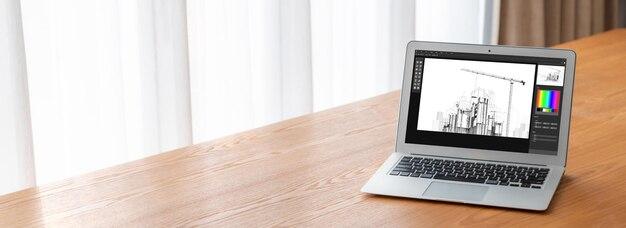Can you unleash your creativity using just a trackpad? As more people find themselves working and creating on digital platforms, the question of whether a trackpad can be a viable drawing tool has gained attention. In this blog post, we will explore the possibilities of drawing with a trackpad and delve into the alternatives that can enhance your digital drawing experience.
Drawing on a Macbook trackpad may seem like a novel idea, but is it practical? We will address this query and provide insights into the various options available to artists, including the compatibility of Apple pencils with Macbooks. Whether you’re a professional artist or an aspiring creative using a MacBook, we’ve got you covered. Let’s dive into the world of trackpad drawing and explore the tools and techniques that can bring your digital artwork to life.
Can You Draw With A Trackpad
So you fancy yourself an artist, but can you wield a digital pen with a trackpad like a modern-day Picasso? Well, my friend, prepare to dive into the uncharted territory of trackpad artistry. In this subsection, we’ll explore the potential of creating digital masterpieces using nothing more than that tiny built-in touchpad on your laptop. Get ready for a journey that combines creativity, dexterity, and a touch of technological magic!
The Trackpad: A Blessing or a Curse
Let’s face it – trackpads aren’t exactly known for their artist-friendly features. They’re designed for navigating web pages and spreadsheets, not for unleashing your inner Rembrandt. But you know what they say, necessity is the mother of invention. So, if you find yourself without a fancy graphics tablet or a touchscreen device, fear not! With a bit of imagination and a sprinkle of determination, you can make the trackpad your creative playground.
Embracing the Limits
Before we delve into the art of trackpad wizardry, let’s address the elephant in the room: the limitations. Creating art with a trackpad might feel like painting with a toothpick or sculpting with a spork, but limitations often breed creativity. Embrace the challenge! Think of it as a digital version of finger-painting – spontaneous, unpredictable, and a tad messy. Who knows, you might discover a style uniquely yours that leaves traditional artists in a state of awe and admiration.
Mastering the Gesture Game
To dominate the trackpad arts, you need to become one with the gestures. If you’re on a Mac, you’re probably familiar with the multitouch gestures that allow you to pinch, swipe, and rotate. These gestures can be your secret weapons when it comes to creating different brush strokes and shapes. On the other hand, if you’re rocking a Windows machine, fear not! The world of trackpad gestures is your oyster too. So, roll up your sleeves, get your fingers warmed up, and let the gesturing extravaganza begin!
Finding the Right Software
Now that we’ve established that trackpad artistry is no mere myth, it’s time to find the perfect software to unleash your creativity upon. There are numerous digital art platforms available that seamlessly integrate with your trackpad. Whether you’re a fan of vector graphics, digital painting, or pixel art, you’re bound to find a fitting software tailored to your artistic needs. Experiment and explore different programs until you find the one that feels like a virtual extension of your artistic soul.
Tips and Tricks for Trackpad Titans
As you embark on your trackpad art journey, here are a few tips and tricks to keep in mind:
1. Patience is a Virtue
Trackpad art isn’t a sprint; it’s a marathon. Embrace the fact that it might take a bit longer to achieve the level of precision you desire. Remember, Rome wasn’t built in a day, and your digital masterpiece won’t be either. Practice makes perfect, so keep your strokes steady and your spirits high.
2. Zoom and Enlarge
Your trackpad may lack the surface area of a full-sized tablet, but fret not! Take advantage of the zoom and enlarge features in your chosen software to get up close and personal with your digital canvas. This way, you can fine-tune every minute detail of your artwork without feeling limited by the size of your trackpad.
3. Unlock the Layers of Creativity
Layers are the magical building blocks of digital art. Use them to your advantage! Working with layers allows you to experiment, iterate, and perfect different elements of your artwork without fear of ruining the whole thing. Take advantage of this feature to unleash your creativity in a non-destructive way.
The Trackpad Renaissance
While some may scoff at the idea of creating art with a trackpad, let them dwell in their skepticism. The trackpad revolution is here, and it’s not going anywhere. Artists across the globe are discovering the untapped potential of this unlikely tool, breaking boundaries, and pushing the limits of what’s possible. So, my fellow trackpad warriors, let’s dip our virtual brushes in the wellspring of digital creativity and paint the world in our unique touchpad strokes.
The Future is at Your Fingertips
In conclusion, yes, you can draw with a trackpad. It may not be the most conventional tool for artists, but with a bit of adaptation, imagination, and a whole lot of patience, you can create digital wonders that will leave people questioning reality. So, next time someone doubts your artistic prowess due to your lack of a fancy tablet, demonstrate your trackpad wizardry and watch their jaws drop in awe. After all, who needs a brush when you have a trackpad at your fingertips?
FAQ: Can You Draw With A Trackpad
Are you curious about whether you can channel your inner Picasso without the aid of a fancy drawing tablet? Look no further! In this comprehensive FAQ, we have compiled answers to some burning questions about drawing with a trackpad. So, let’s dive right in and unleash your artistic potential!
Do Apple Pencils Work on MacBooks
Unfortunately, Apple Pencils are not compatible with MacBooks. These innovative styluses are designed specifically for use with iPads. However, fear not! MacBooks offer alternative options for unleashing your artistic flair.
How Do You Draw With Just a Touchpad
Drawing with just a touchpad requires a delicate touch and a little bit of practice. MacBooks are equipped with built-in trackpads, which can function as a rudimentary drawing tool. You can use gestures like tapping, dragging, and pinching to create your artistic masterpieces. While it may take some time to get used to, don’t be discouraged—it’s all about finding your own artistic groove!
Can a Trackpad Be Used With a Pencil
No, a trackpad cannot be used with a pencil. A trackpad is designed to detect finger movements and gestures, not the pressure and precision of a pencil. For a more engaging drawing experience, you might want to consider exploring other options like an iPad with Apple Pencil support or a dedicated drawing tablet.
How Do You Draw on a MacBook
Drawing on a MacBook requires a touchpad or a stylus alternative. While MacBooks do not come with dedicated drawing features, they do provide basic drawing functionalities through their trackpads. By utilizing gestures and varying degrees of pressure, you can create impressive digital artwork directly on your MacBook.
How Do You Write on a Mac Trackpad
Writing on a Mac trackpad follows a similar principle to drawing. Whether you’re jotting down notes or sketching out ideas, the trackpad can serve as your digital canvas. So, unleash your creativity and let your thoughts flow freely—right on your Mac trackpad!
Can You Draw on Apple Magic Trackpad
Yes, you can certainly draw on an Apple Magic Trackpad! This sleek and innovative peripheral offers a larger surface area, providing more room for your artistic endeavors. With its touch-sensitive technology, the Magic Trackpad allows you to create stunning digital art—even if you can’t afford a fancy drawing tablet.
Can You Draw Well With a Mouse
Drawing with a mouse certainly has its challenges. The lack of precision and pressure sensitivity can make it difficult to achieve detailed and lifelike artwork. However, with perseverance and practice, it is indeed possible to create impressive pieces using a mouse. So, don’t be disheartened if you don’t have access to a trackpad or drawing tablet—the mouse can be your creative tool too!
Is There a Drawing Tool on Mac
While Macs do not come pre-installed with dedicated drawing software, you can find a multitude of drawing apps available in the App Store. Whether you’re a beginner or an experienced artist, these apps offer a wide range of features and tools to help unleash your creative side. So, head over to the App Store and explore the vast array of drawing applications at your fingertips!
Can I Play Games With a Trackpad
Certainly! MacBooks are equipped with trackpads that support various gestures, making gaming a possibility. However, it’s important to note that gaming with a trackpad may not provide the same level of precision and control as a dedicated gaming mouse. So, while you can enjoy a few casual games, hardcore gamers might want to consider investing in a gaming mouse for the best experience.
Is It Easier to Draw With a Mouse or Trackpad
The answer to this question ultimately depends on personal preference. Some artists find that a mouse offers more control and precision, while others prefer the smooth and intuitive nature of a trackpad. The best way to find out which option suits you better is to experiment with both and see which one feels more natural. After all, the art of creation is all about finding what works for you!
How Can You Draw on a Laptop
Drawing on a laptop is possible using a trackpad or an alternative stylus. By leveraging the built-in trackpad, you can execute a variety of gestures and movements to create your artwork. Additionally, you can opt for a stylus that is compatible with your laptop, which can provide more nuanced control and accurate drawing experience. So, get ready to unleash your creativity wherever you go with your trusty laptop as your canvas!
Is the Trackpad Worth It
Absolutely! Trackpads are an essential part of the MacBook experience, allowing for intuitive navigation and gesture controls. While not specifically designed for drawing, trackpads offer a basic level of creative functionality. So, whether you want to doodle, take notes, or explore new artistic endeavors, the trackpad is a valuable tool that adds versatility to your MacBook.
Why Do People Prefer a Mouse Over a Touchpad
People often prefer using a mouse over a touchpad due to the increased precision and control it provides. Drawing intricate details becomes much easier with the fine-tuned movements of a mouse. Additionally, some individuals find the ergonomics of a mouse more comfortable for long periods of use. Ultimately, the choice between a mouse and a touchpad boils down to personal preference and the specific needs of the user.
Is a Mouse or Trackpad Better
The debate between a mouse and a trackpad is a long-standing one. While a mouse offers precise control and is preferred by many creative professionals, a trackpad provides intuitive gesture controls and is integrated seamlessly with MacBook devices. Both have their merits, and the best choice depends on your preferences and the tasks at hand. Remember, the right tool is the one that empowers you to create your best work!
Can I Draw on MacBook Pro
Certainly! MacBook Pro models are equipped with trackpads that support drawing and sketching functionalities. Through various gestures and touch sensitivity, you can harness the artistic potential of your MacBook Pro and create stunning digital art. So, grab your MacBook Pro and let your imagination run wild!
Can You Use a Mouse With a Touchpad
No, you cannot use a mouse with a touchpad. A touchpad and a mouse are two separate input devices that serve different purposes. While a mouse provides enhanced control and precision, a touchpad allows for gesture-based interactions. So, if you prefer the mouse’s precision, you will need to disconnect or disable your touchpad before connecting and utilizing the mouse.
Why Do People Use Trackpad
People use trackpads because they offer a convenient and intuitive way to interact with a laptop or MacBook. From scrolling and navigating to executing various gestures, trackpads provide a seamless and efficient user experience. Additionally, for those without access to a separate mouse or drawing tablet, the trackpad offers the opportunity to explore basic drawing and artistic endeavors. So, embrace the trackpad and let your creativity flourish!
Can I Use a Stylus With My MacBook Pro
Yes, you can use a stylus with your MacBook Pro! There are several third-party styluses available that are compatible with MacBook Pro models. These styluses can enhance your drawing experience by providing more precision, pressure sensitivity, and control. So, if you’re aiming to take your digital drawings to the next level, consider investing in a stylus that suits your creative needs.
Can You Draw With Magic Trackpad
Absolutely! Apple Magic Trackpad is an excellent option for digital artists looking to create stunning artwork. With its larger surface area and advanced touch sensitivity, the Magic Trackpad offers an enhanced drawing experience. So, wave your magic wand—err, I mean, your Magic Trackpad—and let your creativity flow!
Now that you have all the answers to your burning questions about drawing with a trackpad, it’s time to unleash your inner artist! Whether you’re using a simple MacBook trackpad or a snazzy Magic Trackpad, remember that practice makes perfect. So, don’t be afraid to try, experiment, and create art in your own unique style. Happy drawing!