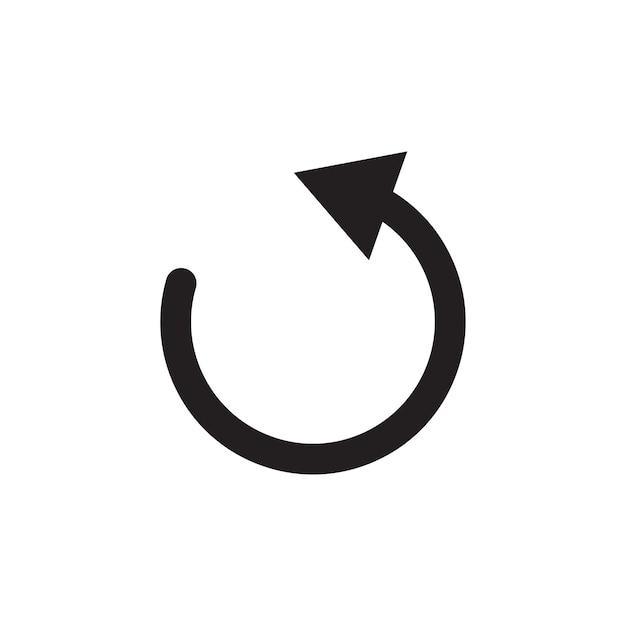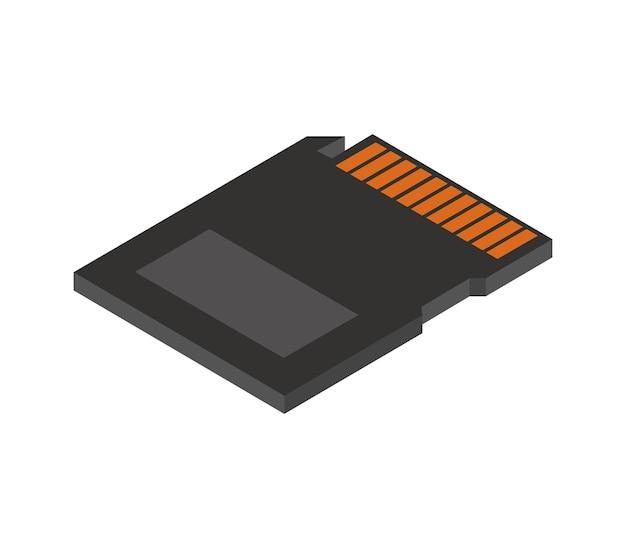If you’re looking for a communication platform that can help your team stay connected while working remotely, then you’ve probably come across 8×8. This cloud-based solution offers a range of features, including video conferencing, messaging, and of course, calling.
In this blog post, we’ll be taking a closer look at one particular aspect of 8×8: the transfer call feature. We’ll cover everything from how to transfer calls on 8×8 to common issues that users might encounter. By the end of this post, you’ll be well-equipped to make the most of this powerful tool.
But before we dive into the details, let’s take a step back and answer a few basic questions. What is 8×8, and how does it work? Essentially, 8×8 is a unified communications platform that allows you to connect with your team members from anywhere in the world. It combines voice, video, and messaging into a single solution, making it easy to stay in touch no matter what.
So, whether you’re using the 8×8 mobile app or the desktop version, you can manage all of your communications from one place. Of course, with so many features available, it can take some time to get the hang of things. That’s why we’ve put together this guide to help you understand and optimize the transfer call feature. Let’s get started!
Understanding 8×8 Transfer Call
If you’re new to 8×8, you may be wondering what a transfer call is and why it’s an essential part of the communication process. In this section, we’ll delve into the topic and explain everything you need to know about 8×8 transfer calls.
What is 8×8 Transfer Call
In simple terms, an 8×8 transfer call is the process of redirecting a connected call from one extension or line to another extension or line. It’s a handy feature in the 8×8 phone system that allows you to move a call to a different person who can better handle the customer’s request.
How to Transfer a Call in 8×8
To transfer a call in 8×8, simply follow these steps:
-
During a connected call, press the “Transfer” button on your phone.
-
Dial the extension or phone number of the person you want to transfer the call to.
-
Once they answer, introduce the caller and press the “Transfer” button again to complete the transfer.
Benefits of 8×8 Transfer Call
The 8×8 transfer call feature is beneficial in several ways. Here are some of the main benefits:
-
Improved Customer Service: By transferring a call to the right person, you give the customer a better chance of getting their query resolved quickly and efficiently.
-
Time-Saving: Transfer calls save time as they eliminate the need to ask for the customer’s details multiple times from several representatives.
-
Increased Productivity: With the transfer call feature, employees can redirect calls to other team members with specialized knowledge or skills to handle the call.
In conclusion, the 8×8 transfer call is an important feature in the 8×8 phone system that allows users to redirect calls from one extension to another for efficient and effective communication. By understanding how to transfer a call in 8×8 and the benefits it provides, you can optimize your communication strategies for better results.
Understanding 8×8 Transfer Call: The Definitive Guide
Docs for 8×8
8×8 is a cloud-based phone system that allows businesses to manage incoming calls, route them to the right department, and transfer them to another phone number. With 8×8 Transfer Call, agents can seamlessly transfer calls to a colleague or external number without interrupting the customer’s experience.
For those who are new to 8×8, it can be challenging to navigate the platform’s features, settings, and configurations. That’s why having access to detailed documentation is crucial.
The Docs for 8×8 is a comprehensive library of articles that cover everything you need to know about the platform, including 8×8 Transfer Call. You can access the Docs from the 8×8 Account Manager or the Support Hub.
What’s in the Docs for 8×8
The Docs for 8×8 contain a wealth of information on the platform’s features, integrations, troubleshooting tips, and best practices. Here’s what you can expect to find:
Getting started
- A step-by-step guide on how to set up your 8×8 phone system
- How to configure your phone settings and preferences
- How to use the different features of 8×8, including Transfer Call
- How to integrate 8×8 with other platforms, such as Salesforce and Zendesk
Troubleshooting
- Answers to frequently asked questions about the platform
- How to troubleshoot common technical issues, such as poor call quality or dropped calls
- How to reach out to 8×8’s customer support team for assistance
Best practices
- Tips and tricks for optimizing your 8×8 phone system
- How to customize your settings to better fit your business needs
- How to use data analytics to improve your service and customer experience
Why Use the Docs for 8×8
The Docs for 8×8 are an essential resource for anyone who wants to get the most out of their 8×8 phone system. Here are a few reasons why you should use them:
- Comprehensive: The Docs cover everything you need to know about 8×8, from basic setup to advanced configurations.
- Up-to-date: The Docs are regularly updated to reflect the latest changes and updates to the platform.
- User-friendly: The Docs are written in a clear, easy-to-understand language that’s accessible to anyone, regardless of their technical knowledge.
- Saves time: With the Docs, you can quickly find the information you need without having to spend time searching or contacting support.
In conclusion, if you’re using 8×8 Transfer Call or any other feature on the platform, the Docs for 8×8 are an invaluable resource. They provide you with the knowledge and tools you need to set up, customize, and troubleshoot your 8×8 phone system, so you can provide your customers with the best possible service.
What is 8×8 Work
If you’re a business owner or someone who uses communication systems, you may have heard of 8×8 Work. But what is it exactly? Simply put, 8×8 Work is an all-in-one communication and collaboration solution that incorporates voice, video, chat, and conferencing features into a single platform.
Communication Made Easy
8×8 Work offers a seamless communication experience that maximizes productivity by eliminating the need to switch between multiple apps. With its intuitive interface, you can easily make and receive calls or messages, join online meetings, and collaborate with team members in real-time.
Flexibility and Scalability
The 8×8 Work platform is scalable, so it can grow with your business needs. Whether you’re a small business or a large corporation with multiple locations, the platform can accommodate your communication needs.
Integration Capabilities
Another great feature of 8×8 Work is its integration capability. The platform easily integrates with popular business applications, including Salesforce, Microsoft Dynamics 365, and Zendesk, giving you the power to streamline your workflow and access your communication tools from within your favorite applications.
Security and Reliability
8×8 takes security seriously. 8×8 Work includes several security features, including encryption protocols and access control. The platform is also reliable, with a 99.99% uptime reliability record.
In summary, 8×8 Work is an all-in-one communication and collaboration tool that offers a seamless communication experience, scalability, integration capabilities, and top-notch security and reliability. Whether you are a small or large business, 8×8 Work offers the flexibility and features required to streamline communications and keep your team connected.
8×8 Conference Call
In addition to transferring calls, 8×8 also offers conference calling services. 8×8 conference calling is a great feature that allows you to connect with multiple people on the same call, no matter where they are in the world. It can help you save travel costs, and stay connected with your team members or clients.
How to Set Up 8×8 Conference Call
Setting up an 8×8 conference call is easy. First, login to your 8×8 account. Go to the “Conferencing” tab, and click the “Schedule Conference” button. Choose a date and time for your conference call, and enter the contact information and email addresses of the participants you want to invite. You can also add a subject for the conference, which will be shown in the invitation email.
Once you have scheduled the conference call, an invitation email will be sent out to the invited participants with a link to join the conference. You will also receive an email confirmation of your scheduled conference, along with all the details of the call.
Benefits of 8×8 Conference Call
One of the best things about 8×8 conference call is that it’s accessible from anywhere in the world. It doesn’t matter if you’re on a business trip, at the office, or in a different country, as long as you have an internet connection, you can easily join the conference call. This makes it easy for people from different time zones and locations to connect and collaborate on projects.
In addition, 8×8 conference calling is highly secure and reliable. The system uses advanced encryption technology to ensure that your calls are safe from hackers and eavesdroppers. It also has a 99.99% uptime guarantee, which means you can rely on the service to be up and running whenever you need it.
Overall, 8×8 conference calling is an excellent feature that can help you save time, money, and hassle. Whether you’re connecting with team members, clients, or partners, this service makes it easy to collaborate and stay in touch from anywhere in the world. So why not give it a try today? We hope this article has been helpful in explaining the benefits of 8×8 conference call.
8×8 Work for Desktop
If you’re looking for a powerful and user-friendly communication tool to help you streamline your business operations, then you should check out 8×8 Work for Desktop. This tool is designed to provide you with a comprehensive communication solution that can help you increase productivity and efficiency in your workplace.
What is 8×8 Work for Desktop
8×8 Work for Desktop is a desktop application that provides you with a wide range of communication tools to help you stay connected with your team and customers. With this tool, you can make and receive calls, send and receive messages, host audio and video conferences, and even share your screen with other team members.
Features of 8×8 Work for Desktop
Some of the remarkable features of this tool include:
Instant Messaging and Presence
With 8×8 Work for Desktop, you can easily send and receive instant messages to and from other team members. You can also see the availability of other team members through the presence feature.
Audio and Video Conferencing
This tool provides you with a high-quality audio and video conferencing solution that can help you connect with your team and customers from anywhere around the world.
Call Recording and Transfer
You can also record and transfer calls using this tool, making it easier for you to share important calls with other team members or listen to them later.
Screen Sharing
With 8×8 Work for Desktop, you can share your screen with other team members, which is particularly helpful when you need to collaborate on a project or troubleshoot an issue.
Benefits of Using 8×8 Work for Desktop
Some of the notable benefits of using this tool include:
- Simplifies communication between team members
- Increases productivity and efficiency in the workplace
- Provides a range of communication tools in one application
- Saves time and resources compared to using multiple communication tools
In conclusion, 8×8 Work for Desktop is an excellent communication tool that can help you take your business to the next level. With its wide range of features and benefits, it’s definitely worth checking out.
8×8 Warm Transfer Not Working
When it comes to 8×8 transfer calls, most users expect a seamless experience. Unfortunately, things don’t always go according to plan. One of the common issues that users face is 8×8 warm transfer not working.
What is Warm Transfer
For those who don’t know, warm transfer is a call transfer feature that allows agents to speak with the person they’re transferring the call to before making the transfer. It’s a valuable tool for ensuring that callers don’t end up in an endless loop of transfers, and it helps the agents handle the caller’s issue as efficiently as possible.
Why Warm Transfer May Not Be Working
There are several reasons why 8×8 warm transfer may not be working properly. Here are some of the most common ones:
-
Agent Error: The most common reason for warm transfer not working is agent error. If an agent is unfamiliar with the process or isn’t following the correct procedure, then the warm transfer may not work.
-
Network Problems: Another reason why warm transfer may not work is due to network problems. If there’s an issue with the network, it may lead to packet loss, which can result in dropped calls or poor audio quality.
-
System Limitations: In some cases, 8×8 warm transfer may not work due to system limitations. If the system is overloaded or too many calls are being made simultaneously, it may cause the feature to not work properly.
How to Fix Warm Transfer Issues
To fix warm transfer issues in 8×8, here are some troubleshooting steps that you can try:
-
Check the Agent’s Training: Ensure that your agents are trained correctly on the warm transfer process and are following the correct procedure.
-
Network Check: Perform a network check and see if there are any connectivity issues or latency problems that could be causing warm transfer to fail.
-
System Updates: Make sure that your 8×8 system is up-to-date with the latest updates and patches to ensure that it is running correctly.
In conclusion, 8×8 warm transfer may not work due to a variety of factors, including agent error, network problems, and system limitations. It’s essential to troubleshoot the issue to discover the root cause and implement the proper steps to fix it. By following the troubleshooting steps outlined in this article, you can ensure that your 8×8 warm transfer feature works correctly, helping your agents and your callers have a better experience.
8×8 Mobile App Transfer Calls
Do you ever wish you could stay in touch with your team even when you’re on the go? With 8×8’s mobile app, you can! The 8×8 mobile app allows you to make and receive calls, as well as transfer those calls to other team members. Here’s everything you need to know about 8×8 mobile app transfer calls.
What Are Transfer Calls
Transfer calls are when you redirect a call to another team member. This can be done for various reasons, such as if you’re not the right person to handle the call or if you need someone with more expertise on the call. Whenever you transfer a call, it’s crucial to ensure that the transfer process is seamless and doesn’t disrupt the caller’s experience.
How to Transfer Calls Using the 8×8 Mobile App
Fortunately, the 8×8 mobile app makes transferring calls a breeze. To transfer a call using the 8×8 mobile app, follow these simple steps:
-
During the call, tap the “Transfer” button.
-
From there, you can either select a team member to transfer the call to or search for a team member by typing their name.
-
Once you’ve selected the team member, tap “Transfer” again.
-
The call will be transferred to the selected team member.
It’s that easy! The 8×8 mobile app also offers other options, such as “Supervised Transfer,” which allows you to introduce the caller to the new team member before the call is transferred fully.
Benefits of Using the 8×8 Mobile App for Transfer Calls
Using the 8×8 mobile app for transfer calls provides several advantages, including:
- Increased mobility
- Seamless transfer processes
- The ability to transfer calls to team members regardless of their location
- A more professional image for your business
Moreover, with 8×8’s mobile app, you can access all the features of the 8×8 Virtual Office platform from your smartphone. This means you don’t have to miss important calls or messages when you’re on the go.
In conclusion, 8×8’s mobile app provides an easy and convenient way to transfer calls to team members. Transferring calls ensures that the customers get the help they need, without having to go through complicated procedures. Additionally, the increased mobility and seamless transfer process provided by the 8×8 mobile app make it the ideal solution for businesses that want to offer exceptional customer service.
Can You Transfer Calls on 8×8
If you’re used to transferring calls on your old, clunky phone system, you might be wondering if you can do the same on 8×8. The answer is yes, and it’s even easier than before!
How to Transfer Calls on 8×8
To transfer a call on 8×8, all you need to do is press the “Transfer” button on your virtual phone. You’ll then be prompted to enter the extension number or name of the person you want to transfer the call to. Once you’ve entered the information, hit “Transfer” again, and your caller will be seamlessly redirected to the new recipient.
Blind vs. Warm Transfer
Two types of call transfers are available: blind transfer and warm transfer.
With a blind transfer, you transfer the call directly to another person without them knowing who they’re receiving the call from. This is useful when you need to transfer the call to someone who is not available to take the call, but you want to let them know that someone is waiting for them.
On the other hand, a warm transfer is when you speak to the person you are transferring the call to before actually transferring the call. This way, you can give them any background information that they need before taking the call, ensuring a smooth and professional transition.
Transferring calls on 8×8 is intuitive and user-friendly, so you’ll have no trouble getting the hang of it. Whether you need to make a blind transfer or a warm transfer, the process is quick and easy. With 8×8’s state-of-the-art virtual phone system, you won’t be left hanging on the line or struggling with confusing buttons and menus. Give it a try and see for yourself how easy transferring your calls can be!
How do I make a call transfer
Transferring a call can seem intimidating if you’re new to the process, but it’s actually pretty simple once you get the hang of it. Here are the steps you need to follow to transfer a call on 8×8:
Step 1: Put the call on hold
Before you can transfer a call, you need to put the person on hold. To do this, simply press the hold button on your phone or click the hold button in the 8×8 app.
Step 2: Dial the number you want to transfer to
Now that the original caller is on hold, you can dial the number you want to transfer them to. You can either enter the number manually or select it from your contacts list.
Step 3: Initiate the transfer
Once you’ve dialed the number, you can initiate the transfer. This is done differently depending on your 8×8 setup. If you’re using a physical phone, you may need to press the transfer button and then enter the number manually. If you’re using the 8×8 app, you can simply click the transfer button.
Step 4: Complete the transfer
Once you’ve initiated the transfer, the call will be transferred to the new number. You can either hang up or wait to make sure that the transfer was successful.
That’s it! With these simple steps, you can transfer calls on 8×8 like a pro.
What is a Direct Transfer Call
If you’re a business owner or manager, you know how important it is to manage your calls effectively. And when it comes to transferring calls, there are two types: indirect transfer and direct transfer. In this section, we’ll be discussing what a direct transfer call is, and why it’s essential for your business.
Definition
A direct transfer call is when a call is transferred directly from one person to another without going through a receptionist or another intermediary. In this type of transfer, the call is routed to a specific person or department, allowing the customer to speak directly with the person who can best help them with their query or concern.
Benefits
Direct transfer calls have numerous benefits for both businesses and customers. For businesses, it enhances efficiency and improves response times because the customer can reach the person who can best assist them quickly. For customers, it helps to eliminate the frustration of being passed from person to person or being put on hold for long periods. Additionally, it ensures that the customer’s query or concern is dealt with accurately and efficiently.
Features
Direct transfer calls feature three parties: the caller, the original recipient (who is either unavailable or unable to help), and the person receiving the call. The process is simple: the original recipient initiates the transfer, and the call is automatically directed to the appropriate department or person. If the person or department is not available, the caller is directed to voicemail or an alternative person.
In conclusion, direct transfer calls streamline communication and enhance customer experience. They provide a simple and efficient means of directing customers’ queries and concerns to the appropriate person or department. Businesses that implement direct transfer calls can improve efficiency and response times, which ultimately leads to greater customer satisfaction and loyalty.
8×8 Transfer Call to Cell Phone
Have you ever been in a situation where you need to leave your desk but don’t want to miss any important calls? Or maybe you need to transfer a call to your cell phone because it’s a personal call? With 8×8, transferring calls to your cell phone is a breeze!
Steps to Transfer a Call to Your Cell Phone
- Answer the call you want to transfer.
- Press the Transfer button on your 8×8 Virtual Office phone.
- Dial your cell phone number.
- Once you hear a ring on your cell phone, press the # key on your 8×8 Virtual Office phone to complete the transfer.
Advantages of Transferring Calls to Your Cell Phone
- Convenience: You don’t have to be always at your desk to answer important calls.
- Mobility: With the ability to transfer calls to your cell phone, you can take your work calls wherever you go.
- Priority: By transferring calls to your cell phone, you show that you prioritize your customers’ needs and can provide them with immediate assistance even if you’re not at your desk.
- Cost-effective: By transferring calls to your cell phone, you avoid wasting any precious minutes on your personal number.
Tips for Successful Call Transfer
- Ensure that you have good reception and can answer the call on your cell phone.
- Try not to transfer calls to your cell phone during public events.
- Create a call transfer protocol with your team to ensure everyone knows what to do when transferring calls.
- Follow up with your customer after transferring the call to ensure their needs have been met.
In conclusion, 8×8 Transfer Call to Cell Phone is a feature that allows you to stay fully connected with your customers without having to be at your desk. The ability to transfer calls to your cell phone provides an added layer of convenience and mobility. With proper protocol and execution, this feature can enhance your customer service experience.
8×8 Forward Calls to External Number
If your team is constantly on the go, there might be times when you need to forward calls received on your 8×8 extension to an external phone number. Luckily, 8×8 offers a seamless way to do this without any hassle.
How to Forward Calls
To forward calls to your external phone number, you need to follow these simple steps:
- Log into your 8×8 account.
- Click on the ‘Settings’ tab.
- Under ‘Personal Settings’, click on ‘Call Forwarding’.
- Select ‘Forward calls to a number’.
- Enter your external phone number (including the country code) in the space provided.
- Click ‘Apply’ to save the changes.
Benefits of Forwarding Calls
There are many benefits of forwarding calls from your 8×8 extension to an external number. Here are some of them:
- Increased flexibility: By forwarding calls to your external phone number, you can take calls from your clients or team while on the go.
- Efficient call management: With call forwarding, you can ensure that important calls are never missed.
- Better work-life balance: Forwarding calls during non-business hours allows you to maintain a work-life balance.
Things to Keep in Mind
Before forwarding calls to an external number, here are a few things you should keep in mind:
- Ensure that your external phone number is updated in your 8×8 account.
- Forwarding calls to an external number may incur additional charges from your service provider. Make sure you are aware of these charges before forwarding calls.
- Always turn off call forwarding when it’s no longer necessary to avoid missing important calls on your 8×8 extension.
By following these guidelines, you can take full advantage of 8×8’s call forwarding feature. Happy calling!
Activating Calls on Another Device Using 8×8
If you’re an avid 8×8 user, you know that it’s possible to transfer calls from one device to another. This comes in handy when you’re on the move or have multiple devices set up in different locations. With that said, let’s take a look at how to activate calls on another device using 8×8.
Enabling Call Forwarding
Before activating calls on another device, you need to ensure that call forwarding is enabled on the device you’d like to transfer calls to. To do this, log in to your 8×8 account, click on the ‘Settings’ option, then select ‘Call Forwarding.’ Here you can choose how, when, and where to forward calls.
Setting the Device as an Alternate Alerting Device
Once call forwarding is set up, you need to tell 8×8 to send the calls to the alternate device you’ve selected. To do this, click on ‘Settings,’ then ‘Devices.’ From here, select the device you want to have the calls forwarded to and click on ‘Edit.’ Finally, check the ‘Alternate Alerting’ box to ensure the device is set up to receive the forwarded calls.
Testing and Making Calls
With everything set up, you can now test the transfer call feature by making a call to your main 8×8 number. The call should now be transferred to the alternative device you enabled as long as it’s connected to the internet and is configured correctly.
In Summary, activating calls on another device using 8×8 is a straightforward process once you get the hang of it. Just remember to enable call forwarding on the device you want the calls transferred to and set it up as an alternate alerting device on your 8×8 account. With these steps done, you should now be able to transfer calls between devices with ease.